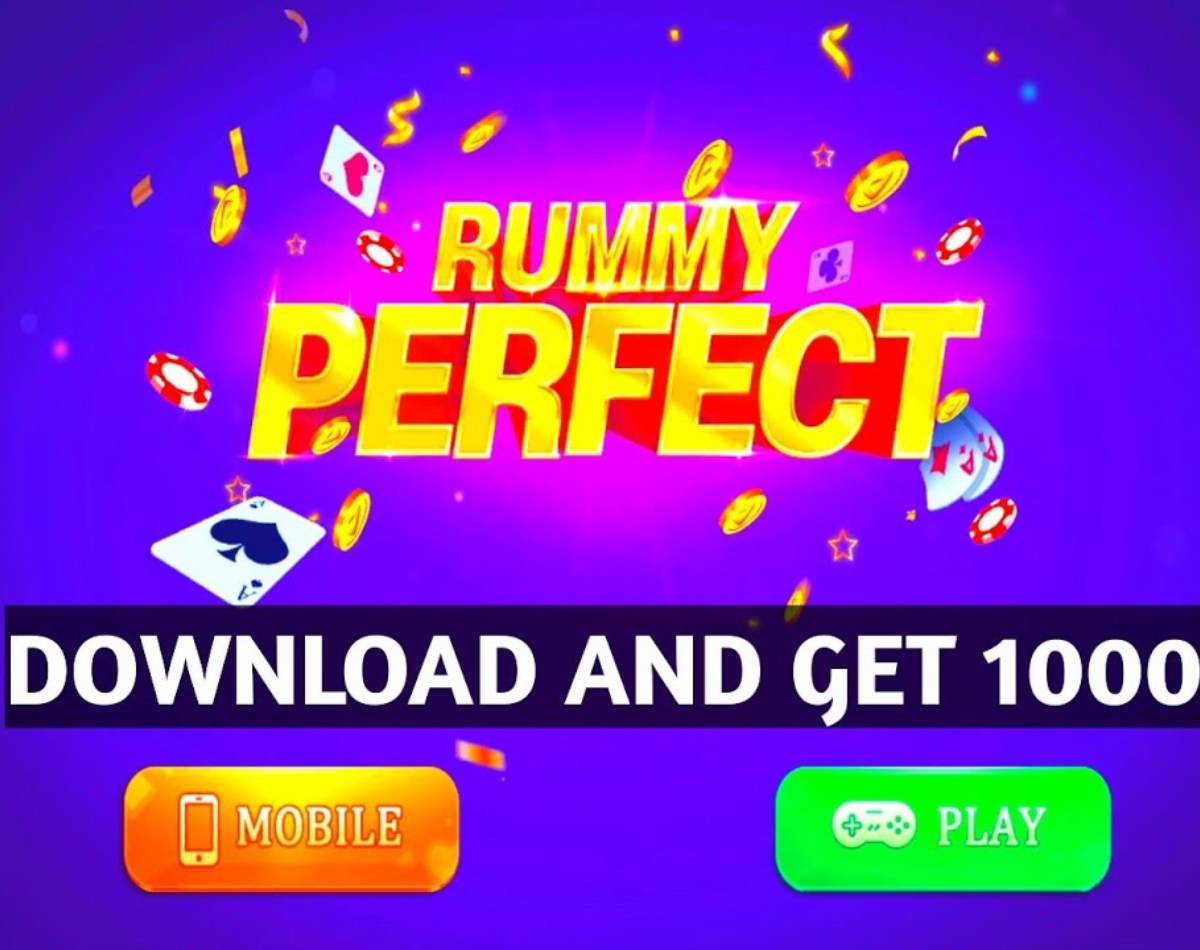WhatsApp’s long-awaited multi-device support is finally rolling out to all users. The beta feature has now been released on both iOS and Android platforms. Also read: Qualcomm and Trimble bring more accurate location services to Android smartphones
In layman’s terms, the feature allows users to use their WhatsApp account on multiple devices at the same time to send and receive messages on the cross-messaging platform. Note, however, that the linked devices will be disconnected if the phone remains inactive for two weeks. Also Read – WhatsApp Features to Watch Out For: Language Change, Message Reactions, and More
“Your phone doesn’t need to stay online to use WhatsApp on linked devices, but if you don’t use your phone for more than 14 days, your linked devices will be disconnected. You still need to register your WhatsApp account and link new devices to your phone,” WhatsApp said on its FAQ page. Also Read – How to Check Live Train Status via Google Maps in Five Easy Steps
The Meta-owned app also gave details of the unsupported features, including deleting or deleting chats on linked devices if your primary device is an iPhone or an older version of WhatsApp, using tablets, viewing live location on linked devices, create and view broadcast lists on linked devices, and end messages with link previews from WhatsApp Web.
Here is a simple guide on how to link a device and use the multiple device support feature.
How to use the multi-device support feature
Android
-Open WhatsApp account on your smartphone.
-Tap on the three dots on the top right of the app and select the option “Linked Devices”.
-Unlock your phone with biometric authentication or enter the PIN you set.
-Open web.whatsapp.com or the WhatsApp desktop app on your PC or laptop.
-Scan the QR code using your smartphone.
iOS
-Start WhatsApp account on your iPhone.
– Go to Settings and select Linked Devices option.
-Then follow the above steps.
Once linked, WhatsApp can be accessed simultaneously on different devices to send and receive texts. Note that the feature allows the app to be used on up to four devices.