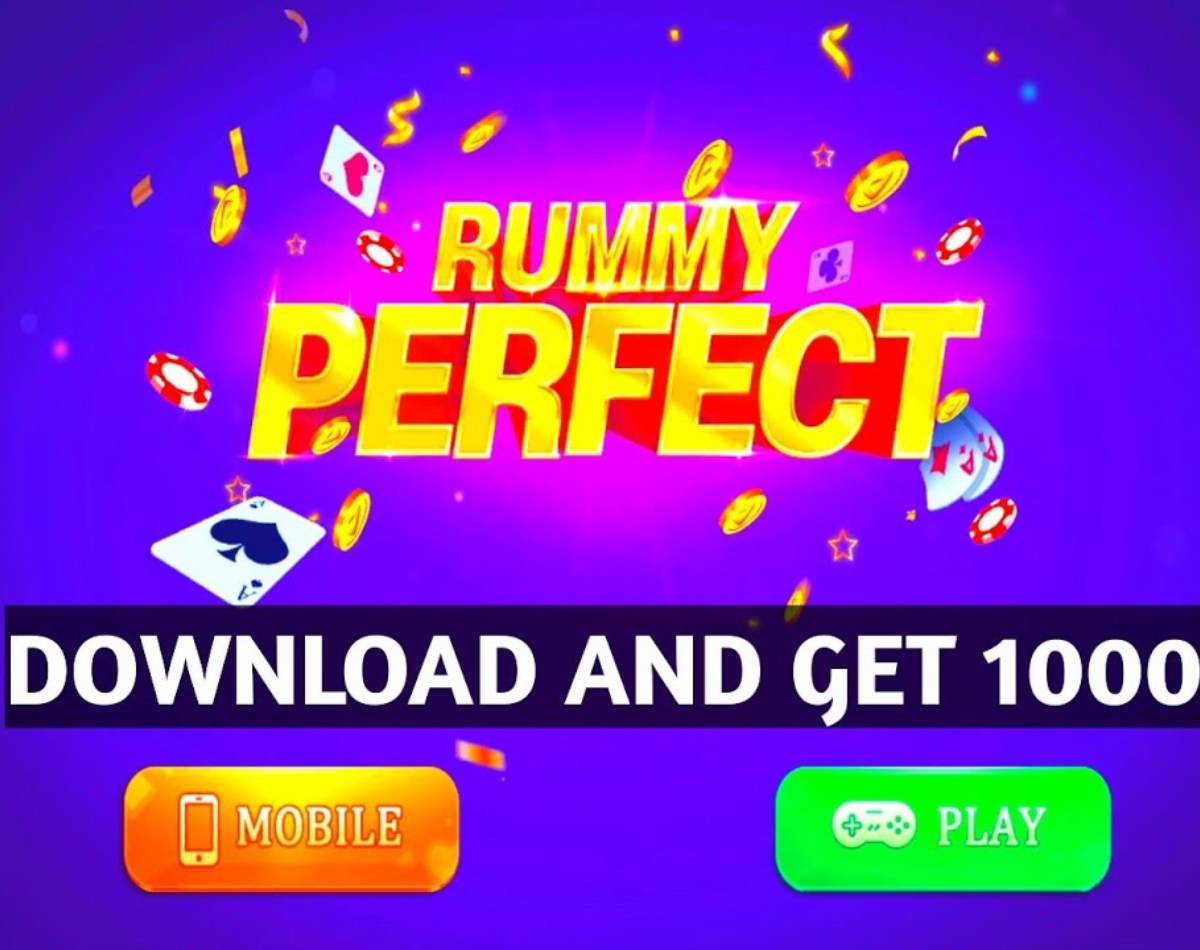Can’t navigate to this hotel or stuck in an unfamiliar area due to poor connection? Google Maps offers a number of features that can help you get out of this situation. Also read – Google could ban the sale of all Android devices in Russia: what we know
To put it in perspective, Google Maps’ offline feature allows you to navigate without internet and is especially handy when a location has poor network coverage. The feature allows you to pre-download the map for offline use. In case you plan to start your adventure in unfamiliar territory, we recommend you to download the map beforehand to avoid circling unfamiliar roads. Here is a simple guide to download offline Google Maps. Also Read – Truecaller Adds New Features for Android Users: From Urgent Messages to Smart SMS Experience
How to download google maps offline
To begin the process, you must have the Google Maps app on your device. The app is available on both iOS and Android platforms. Once the app is downloaded and installed on your phone, here’s what you need to do: Also Read – 5 Best Marvel Games for Android to Play This Summer
– In the Google Maps app, search the search bar for the location maps you want to download. You need to search for a larger area or city instead of typing in a specific location.
– If you tap the location name at the bottom of the screen, it will expand to take up the entire screen and provide additional information.
-In the upper right corner you will see three dots, tap on them to activate additional options.
-Select Download Offline Map from the pop-up menu.
-Select the area you want to download and Google Maps will then display the exact area of maps that will be downloaded.
– Then press the download button, the download will start and show the progress bar on the screen. You can then access the downloaded maps offline.
Before getting started, there are a few things to consider. Offline maps expire after about 15 days, also these maps consume a lot of data and storage space, so it is recommended to transfer data to an SD card by going to Menu > Offline sections > Settings > Storage settings and set device to SD card select map.