WhatsApp has finally started rolling out multi-device support to all users. The feature has been in beta for quite some time. Now even users of the stable version of WhatsApp can use the app on multiple devices without having to rely on their primary smartphone. Also Read – WhatsApp’s Key Features: Voice Waveforms, Reaction Notifications, and More
WhatsApp has announced that the new version of the app will be rolled out for WhatsApp web and desktop. With the new update, your primary device does not need to stay online to access the platform. Also Read – New Kashmir Files WhatsApp Scam Leads to Hacked Bank Accounts
Availability
WhatsApp has announced that the new feature will be available to all iOS users in March and to Android users in April. Also Read: WhatsApp’s New Voice Memos Feature Rolls Out for Some Users
How will this new multi-device feature work?
Each device connects to WhatsApp independently. This linkage is made possible while maintaining the same level of privacy and security through end-to-end encryption.
The instant messaging platform has also acknowledged that some users are experiencing delays in loading messages securely on WhatsApp web and desktop. The messaging app is working to refine the experience.
Some of the features will no longer be available on WhatsApp Web after the support rollout. These include
Link preview on WhatsApp Web, view live location on linked devices, better sync deleted chats between devices, broadcast lists, send and receive messages to your own number and sync sticker packs from your phone to your linked device.
To link a device:
Open WhatsApp Web or Desktop on the device you want to link.
Android
-Open WhatsApp on your phone.
– Tap More options > Linked devices.
– Tap LINK A DEVICE.
-Unlock your phone:
-If your device has biometric authentication, follow the on-screen instructions.
-If you don’t have biometric authentication enabled, you will be prompted to enter the PIN you use to unlock your phone.
-Point your phone at the screen of the device you want to link to scan the QR code.
iPhone
-Open WhatsApp on your phone.
-Go to WhatsApp settings.
– Tap on Connected devices.
– Tap on Link device.
– Unlock your phone if you are using iOS 14 or later (Use Touch ID or Face ID to unlock.)
-Point your phone at the screen of the device you want to link to scan the QR code.



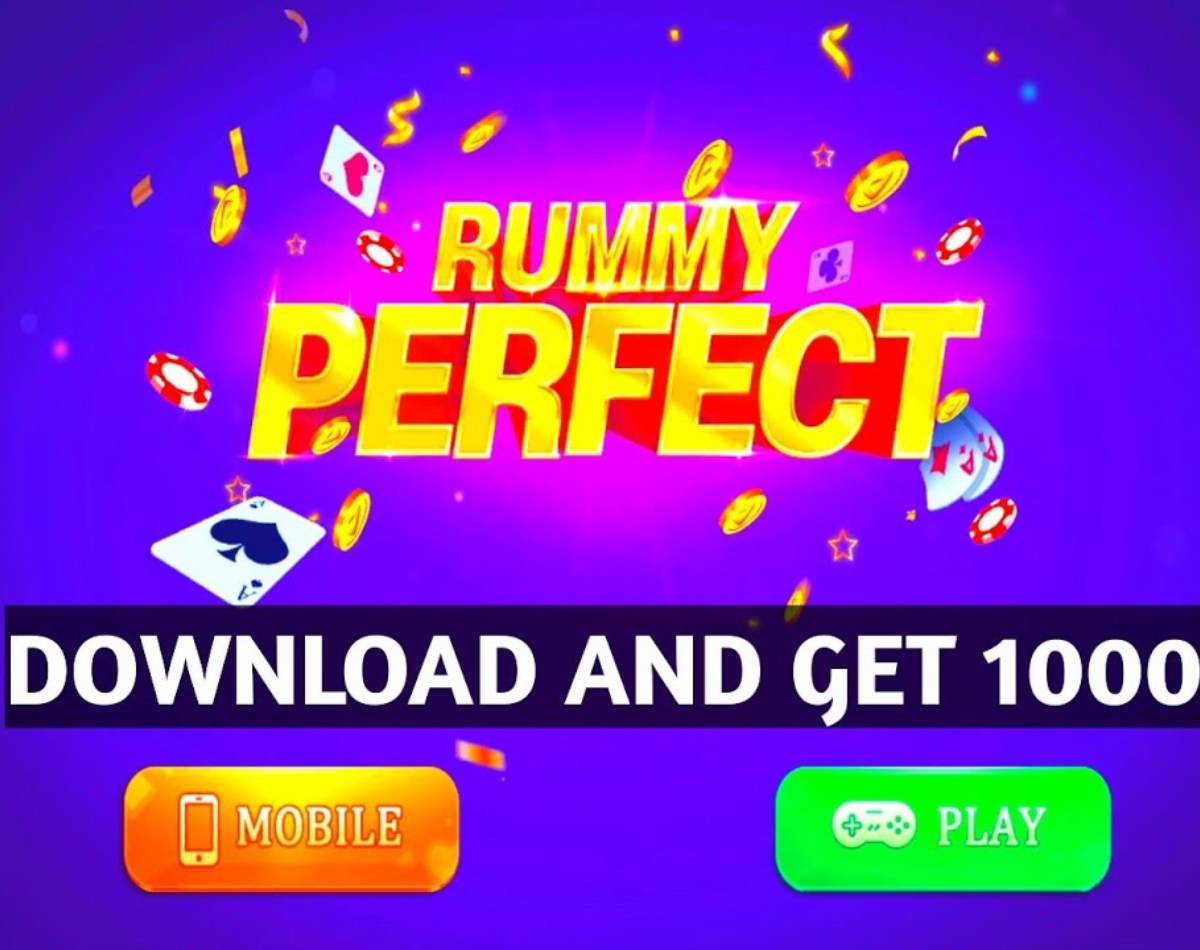

3 Comments
Your comment is awaiting moderation.
ProstaVive provides a holistic boost, helping men feel healthier, more energized, and confident in all areas of life.
Your comment is awaiting moderation.
GlucoBerry is an innovative dietary supplement designed to help manage healthy blood sugar levels
Your comment is awaiting moderation.
Ageless Knees program is a natural and effective way to alleviate chronic knee pain without relying on surgery or medication. Created by Chris Ohocinski, a certified sports trainer, this program offers a science-backed method to effectively manage and alleviate knee pain.
Your comment is awaiting moderation.
Also visit my webpage http://dragon-slave.org/comics/TiffanykgAppelor
Here is my webpage; http://dragon-slave.org/comics/TiffanykgAppelor
my web blog … http://dragon-slave.org/comics/TiffanykgAppelor
Have a look at my website – http://dragon-slave.org/comics/TiffanykgAppelor
Look at my blog post … http://dragon-slave.org/comics/TiffanykgAppelor
Here is my web page … http://dragon-slave.org/comics/TiffanykgAppelor
my blog post … http://dragon-slave.org/comics/TiffanykgAppelor
Here is my web site http://dragon-slave.org/comics/TiffanykgAppelor
my web blog http://dragon-slave.org/comics/TiffanykgAppelor
Also visit my homepage; http://dragon-slave.org/comics/TiffanykgAppelor
Also visit my web-site; http://dragon-slave.org/comics/TiffanykgAppelor
Your comment is awaiting moderation.
I do not even understand how I ended up here, but I assumed this publish used to be great
Your comment is awaiting moderation.
It’s difficult to find well-informed people in this particular subject, but you sound like you know what you’re talking about! Thanks
Your comment is awaiting moderation.
Having read this I thought it was really informative. I appreciate you finding the time and energy to put this content together. I once again find myself spending a significant amount of time both reading and commenting. But so what, it was still worth it!
Your comment is awaiting moderation.
I must thank you for the efforts you’ve put in penning this site. I really hope to see the same high-grade blog posts from you in the future as well. In truth, your creative writing abilities has inspired me to get my very own blog now 😉
Your comment is awaiting moderation.
Spot on with this write-up, I absolutely believe this amazing site needs far more attention. I’ll probably be back again to read through more, thanks for the info!
Your comment is awaiting moderation.
This blog was… how do I say it? Relevant!! Finally I have found something that helped me. Thanks a lot.
Your comment is awaiting moderation.
May I just say what a relief to find a person that truly understands what they are discussing online. You definitely know how to bring a problem to light and make it important. More people ought to look at this and understand this side of your story. I was surprised you are not more popular given that you surely have the gift.
Your comment is awaiting moderation.
Pretty! This was an extremely wonderful article. Many thanks for supplying this information.
Your comment is awaiting moderation.
I couldn’t refrain from commenting. Well written.
Your comment is awaiting moderation.
I’m not sure where you’re getting your information, but great topic. I needs to spend some time learning more or understanding more. Thanks for fantastic information I was looking for this information for my mission.
Your comment is awaiting moderation.
https://briansclub.bz/
Your comment is awaiting moderation.
vlxx.finance hiếp dâm trẻ em có tổ chức
Your comment is awaiting moderation.
https://briansclub.bz/
Your comment is awaiting moderation.
https://russiamarkets.to/
Your comment is awaiting moderation.
https://russiamarkets.to/
Your comment is awaiting moderation.
I’m more than happy to discover this web site. I want to to thank you for ones time just for this wonderful read!! I definitely liked every little bit of it and i also have you book marked to see new stuff in your web site.
Your comment is awaiting moderation.
vlxx.finance vũ khí giết người
Your comment is awaiting moderation.
An intriguing discussion is definitely worth comment. I do think that you should publish more on this subject matter, it might not be a taboo subject but usually people do not discuss these topics. To the next! Best wishes.
Your comment is awaiting moderation.
vlxx.finance tàng trữ vũ khí gây nguy hiểm
Your comment is awaiting moderation.
I blog frequently and I really appreciate your content. This article has truly peaked my interest. I am going to take a note of your website and keep checking for new information about once a week. I subscribed to your Feed as well.
Your comment is awaiting moderation.
Excellent article! We will be linking to this particularly great post on our website. Keep up the great writing.
Your comment is awaiting moderation.
I’m impressed, I have to admit. Seldom do I come across a blog that’s equally educative and interesting, and without a doubt, you’ve hit the nail on the head. The problem is something that too few folks are speaking intelligently about. Now i’m very happy I came across this during my hunt for something regarding this.
Your comment is awaiting moderation.
vlxx.finance hiếp dâm trẻ em, buôn bán người có tổ chức
Your comment is awaiting moderation.
Hi there! I could have sworn I’ve been to your blog before but after looking at a few of the posts I realized it’s new to me. Nonetheless, I’m certainly pleased I discovered it and I’ll be bookmarking it and checking back often!
Your comment is awaiting moderation.
I have to thank you for the efforts you’ve put in writing this website. I’m hoping to check out the same high-grade content from you later on as well. In fact, your creative writing abilities has inspired me to get my very own website now 😉
Your comment is awaiting moderation.
After looking at a number of the articles on your blog, I honestly appreciate your technique of writing a blog. I added it to my bookmark website list and will be checking back in the near future. Please visit my website as well and let me know how you feel.
Your comment is awaiting moderation.
Spot on with this write-up, I truly feel this web site needs a lot more attention. I’ll probably be returning to see more, thanks for the info.
Your comment is awaiting moderation.
Good day! I could have sworn I’ve been to this website before but after browsing through many of the posts I realized it’s new to me. Anyhow, I’m certainly delighted I came across it and I’ll be book-marking it and checking back often!
Your comment is awaiting moderation.
Spot on with this write-up, I truly believe that this amazing site needs a lot more attention. I’ll probably be back again to see more, thanks for the info.
Your comment is awaiting moderation.
There is certainly a great deal to learn about this issue. I love all of the points you made.
Your comment is awaiting moderation.
Excellent blog you’ve got here.. It’s hard to find high quality writing like yours nowadays. I seriously appreciate people like you! Take care!!
Your comment is awaiting moderation.
Way cool! Some very valid points! I appreciate you penning this write-up and the rest of the website is also very good.
Your comment is awaiting moderation.
An intriguing discussion is definitely worth comment. I do believe that you need to write more about this topic, it might not be a taboo matter but usually folks don’t speak about these subjects. To the next! Best wishes.
Your comment is awaiting moderation.
Having read this I thought it was rather informative. I appreciate you finding the time and effort to put this information together. I once again find myself spending way too much time both reading and commenting. But so what, it was still worth it.
Your comment is awaiting moderation.
bookmarked!!, I love your website!
Your comment is awaiting moderation.
Nice post. I learn something new and challenging on blogs I stumbleupon on a daily basis. It will always be helpful to read content from other authors and use a little something from other web sites.
Your comment is awaiting moderation.
Great info. Lucky me I discovered your blog by chance (stumbleupon). I’ve saved it for later!
Your comment is awaiting moderation.
I needed to thank you for this good read!! I definitely enjoyed every little bit of it. I have you book-marked to look at new stuff you post…
Your comment is awaiting moderation.
I blog often and I really thank you for your content. Your article has really peaked my interest. I’m going to take a note of your blog and keep checking for new details about once a week. I subscribed to your RSS feed too.
Your comment is awaiting moderation.
There is definately a lot to learn about this subject. I love all the points you made.
Your comment is awaiting moderation.
The next time I read a blog, I hope that it won’t disappoint me just as much as this one. I mean, Yes, it was my choice to read through, but I actually believed you would have something helpful to talk about. All I hear is a bunch of complaining about something that you could fix if you weren’t too busy seeking attention.
Your comment is awaiting moderation.
Good article. I am dealing with some of these issues as well..
Your comment is awaiting moderation.
Đây là 1 website https://gemservices.uk.com/ chuyên về porn , sex , hentai.
Your comment is awaiting moderation.
Way cool! Some extremely valid points! I appreciate you penning this post and also the rest of the site is also very good.
Your comment is awaiting moderation.
I was able to find good information from your content.
Your comment is awaiting moderation.
This is the right site for everyone who would like to understand this topic. You know a whole lot its almost tough to argue with you (not that I actually would want to…HaHa). You definitely put a fresh spin on a subject that’s been written about for ages. Great stuff, just wonderful.
Your comment is awaiting moderation.
This web site truly has all of the information I needed about this subject and didn’t know who to ask.
Your comment is awaiting moderation.
Nice post. I learn something new and challenging on blogs I stumbleupon every day. It’s always interesting to read articles from other writers and practice something from their websites.
Your comment is awaiting moderation.
I’m impressed, I have to admit. Rarely do I come across a blog that’s both educative and interesting, and let me tell you, you’ve hit the nail on the head. The problem is an issue that too few folks are speaking intelligently about. Now i’m very happy I stumbled across this during my search for something regarding this.
Your comment is awaiting moderation.
Right here is the perfect web site for anyone who really wants to find out about this topic. You know a whole lot its almost hard to argue with you (not that I really will need to…HaHa). You certainly put a brand new spin on a topic that has been written about for decades. Wonderful stuff, just wonderful.
Your comment is awaiting moderation.
Good article! We are linking to this great content on our website. Keep up the great writing.
Your comment is awaiting moderation.
The very next time I read a blog, I hope that it won’t fail me as much as this particular one. I mean, I know it was my choice to read, nonetheless I genuinely believed you’d have something interesting to say. All I hear is a bunch of crying about something you could possibly fix if you were not too busy seeking attention.
Your comment is awaiting moderation.
I couldn’t resist commenting. Well written.
Your comment is awaiting moderation.
Greetings! Very helpful advice within this post! It is the little changes that make the greatest changes. Thanks for sharing!
Your comment is awaiting moderation.
Greetings! Very helpful advice within this post! It is the little changes that will make the most significant changes. Many thanks for sharing!
Your comment is awaiting moderation.
Wow that was odd. I just wrote an very long comment but after I clicked submit my comment didn’t appear. Grrrr… well I’m not writing all that over again. Anyway, just wanted to say great blog!
tadalafil mylan 5 mg durata effetto
Your comment is awaiting moderation.
Your style is very unique compared to other folks I have read stuff from. Thank you for posting when you’ve got the opportunity, Guess I will just book mark this blog.
Your comment is awaiting moderation.
Hi, I do think this is a great site. I stumbledupon it 😉 I may return once again since i have book marked it. Money and freedom is the best way to change, may you be rich and continue to guide other people.
Your comment is awaiting moderation.
Greetings, There’s no doubt that your web site may be having browser compatibility issues. Whenever I take a look at your site in Safari, it looks fine however, if opening in Internet Explorer, it’s got some overlapping issues. I just wanted to provide you with a quick heads up! Besides that, excellent website!
Your comment is awaiting moderation.
Good post. I’m going through a few of these issues as well..
Your comment is awaiting moderation.
After looking at a few of the blog articles on your site, I truly like your technique of blogging. I added it to my bookmark site list and will be checking back in the near future. Please visit my web site as well and let me know how you feel.
Your comment is awaiting moderation.
I’m more than happy to uncover this page. I need to to thank you for your time for this particularly wonderful read!! I definitely really liked every bit of it and i also have you book marked to check out new things in your web site.
Your comment is awaiting moderation.
I’m amazed, I have to admit. Seldom do I encounter a blog that’s both educative and interesting, and let me tell you, you have hit the nail on the head. The issue is an issue that too few folks are speaking intelligently about. I am very happy that I came across this in my search for something regarding this.
Your comment is awaiting moderation.
I blog quite often and I really thank you for your content. This great article has truly peaked my interest. I’m going to take a note of your blog and keep checking for new details about once per week. I opted in for your RSS feed too.
Your comment is awaiting moderation.
Greetings! Very useful advice within this post! It’s the little changes that will make the largest changes. Thanks for sharing!
Your comment is awaiting moderation.
This is a great tip particularly to those new to the blogosphere. Simple but very accurate information… Many thanks for sharing this one. A must read article.
Your comment is awaiting moderation.
Good article. I’m experiencing many of these issues as well..
Your comment is awaiting moderation.
Hi, I do think this is a great site. I stumbledupon it 😉 I will come back yet again since I bookmarked it. Money and freedom is the best way to change, may you be rich and continue to help others.
Your comment is awaiting moderation.
I have to thank you for the efforts you have put in penning this blog. I really hope to see the same high-grade blog posts by you later on as well. In truth, your creative writing abilities has motivated me to get my very own site now 😉
Your comment is awaiting moderation.
After I initially left a comment I appear to have clicked the -Notify me when new comments are added- checkbox and now each time a comment is added I get 4 emails with the exact same comment. Is there a means you are able to remove me from that service? Many thanks.
Your comment is awaiting moderation.
Your style is unique in comparison to other folks I’ve read stuff from. Thank you for posting when you’ve got the opportunity, Guess I’ll just bookmark this blog.
Your comment is awaiting moderation.
Good day! I just want to give you a huge thumbs up for your great info you’ve got here on this post. I will be returning to your web site for more soon.
Your comment is awaiting moderation.
I’m amazed, I must say. Rarely do I come across a blog that’s both equally educative and entertaining, and without a doubt, you have hit the nail on the head. The problem is something that not enough men and women are speaking intelligently about. Now i’m very happy I stumbled across this in my hunt for something regarding this.
Your comment is awaiting moderation.
Your point of view caught my eye and was very interesting. Thanks. I have a question for you.
Your comment is awaiting moderation.
Everyone loves it when people come together and share views. Great website, stick with it.
Your comment is awaiting moderation.
I used to be able to find good information from your articles.
Your comment is awaiting moderation.
Your style is really unique in comparison to other folks I’ve read stuff from. Thank you for posting when you’ve got the opportunity, Guess I’ll just book mark this blog.
Your comment is awaiting moderation.
You should be a part of a contest for one of the greatest sites online. I most certainly will highly recommend this site!
Your comment is awaiting moderation.
This blog was… how do I say it? Relevant!! Finally I’ve found something that helped me. Appreciate it.
Your comment is awaiting moderation.
This website definitely has all of the information I wanted concerning this subject and didn’t know who to ask.
Your comment is awaiting moderation.
Good day I am so grateful I found your weblog, I really found you by error, while I was researching on Aol for something else, Nonetheless I am here now and would just like to say thank you for a fantastic post and a all round thrilling blog (I also love the theme/design), I don’t have time to read through it all at the minute but I have saved it and also added your RSS feeds, so when I have time I will be back to read much more, Please do keep up the fantastic work.
Dismemberment
Your comment is awaiting moderation.
It’s wonderful when folks gather and discuss their thoughts, similar to the engaging conversations at sex 12+ S666. Awesome website, keep it going!
Your comment is awaiting moderation.
I like it when folks get together and share opinions. Great site, keep it up.
Your comment is awaiting moderation.
It’s wonderful when folks gather and discuss their thoughts, similar to the engaging conversations at sex 15+ S666. Awesome website, keep it going!
Your comment is awaiting moderation.
Your style is very unique in comparison to other folks I’ve read stuff from. I appreciate you for posting when you have the opportunity, Guess I will just bookmark this site.
Your comment is awaiting moderation.
It’s wonderful when folks gather and discuss their thoughts, similar to the engaging conversations at sex 7+ S666. Awesome website, keep it going!
Your comment is awaiting moderation.
Great information. Lucky me I recently found your blog by chance (stumbleupon). I have bookmarked it for later!
Your comment is awaiting moderation.
Cumpriu todas as promessas. Compra excelente.
Your comment is awaiting moderation.
I appreciate it when individuals unite and share opinions, just as they do at sex 10+ 88aa. Fantastic site, continue the great effort!
Your comment is awaiting moderation.
Nothing beats people coming together to talk about their views, especially in the welcoming space at sex 18+ 88aa. Love the website, keep up the good work!
Your comment is awaiting moderation.
Nothing beats people coming together to talk about their views, especially in the welcoming space at sex 13+ 88aa. Love the website, keep up the good work!
Your comment is awaiting moderation.
Chegou muito bem embalado. Vale cada centavo.
Your comment is awaiting moderation.
An impressive share! I have just forwarded this onto a friend who was doing a little research on this. And he actually ordered me lunch simply because I discovered it for him… lol. So allow me to reword this…. Thanks for the meal!! But yeah, thanks for spending time to talk about this topic here on your website.
Your comment is awaiting moderation.
Impressed with the delivery.
Your comment is awaiting moderation.
Hi, I do believe this is an excellent web site. I stumbledupon it 😉 I’m going to revisit yet again since I bookmarked it. Money and freedom is the best way to change, may you be rich and continue to help others.
Your comment is awaiting moderation.
After going over a few of the articles on your site, I honestly appreciate your way of blogging. I saved as a favorite it to my bookmark site list and will be checking back soon. Take a look at my website too and tell me your opinion.
Your comment is awaiting moderation.
It’s wonderful when folks gather and discuss their thoughts, similar to the engaging conversations at sex tre em 88aa. Awesome website, keep it going!
Your comment is awaiting moderation.
Excellent post. I absolutely love this site. Keep writing!
Your comment is awaiting moderation.
An intriguing discussion is worth comment. I do believe that you need to publish more on this subject, it may not be a taboo matter but typically people do not discuss such issues. To the next! All the best!
Your comment is awaiting moderation.
It’s nearly impossible to find well-informed people about this subject, but you sound like you know what you’re talking about! Thanks
Your comment is awaiting moderation.
It’s wonderful when folks gather and discuss their thoughts, similar to the engaging conversations at sex 15+ 88aa. Awesome website, keep it going!
Your comment is awaiting moderation.
I love reading through a post that will make people think. Also, thanks for allowing me to comment.
Your comment is awaiting moderation.
Excellent article! We will be linking to this particularly great content on our site. Keep up the great writing.
Your comment is awaiting moderation.
A motivating discussion is worth comment. I do believe that you ought to publish more on this topic, it might not be a taboo subject but generally people do not speak about such issues. To the next! Cheers!
Your comment is awaiting moderation.
Hello there, I do believe your website could be having internet browser compatibility problems. Whenever I look at your web site in Safari, it looks fine however, when opening in Internet Explorer, it’s got some overlapping issues. I merely wanted to give you a quick heads up! Aside from that, wonderful site!
Your comment is awaiting moderation.
Your style is so unique in comparison to other folks I have read stuff from. Thanks for posting when you have the opportunity, Guess I’ll just bookmark this site.
Your comment is awaiting moderation.
Having read this I believed it was rather enlightening. I appreciate you taking the time and effort to put this short article together. I once again find myself spending a lot of time both reading and leaving comments. But so what, it was still worthwhile!
Your comment is awaiting moderation.
It’s wonderful when folks gather and discuss their thoughts, similar to the engaging conversations at sex tre em binh duong 88aa. Awesome website, keep it going!
Your comment is awaiting moderation.
Hi there! I could have sworn I’ve visited your blog before but after looking at a few of the articles I realized it’s new to me. Anyhow, I’m certainly delighted I stumbled upon it and I’ll be book-marking it and checking back regularly.
Your comment is awaiting moderation.
I appreciate it when individuals unite and share opinions, just as they do at sex 8+ 88aa. Fantastic site, continue the great effort!
Your comment is awaiting moderation.
Good day! I simply wish to give you a huge thumbs up for the excellent information you have right here on this post. I will be returning to your web site for more soon.
Your comment is awaiting moderation.
It’s wonderful when folks gather and discuss their thoughts, similar to the engaging conversations at sex 11+ 88aa. Awesome website, keep it going!
Your comment is awaiting moderation.
It’s wonderful when folks gather and discuss their thoughts, similar to the engaging conversations at sex tre em 88aa. Awesome website, keep it going!
Your comment is awaiting moderation.
This article is wonderful! Packed with useful insights and highly well-written. Thank you for offering this.
Your comment is awaiting moderation.
This is very helpful. This cleared up a lot of confusion I had.
Your comment is awaiting moderation.
I couldn’t refrain from commenting. Perfectly written.
Your comment is awaiting moderation.
Good information. Lucky me I recently found your website by accident (stumbleupon). I have bookmarked it for later!
Your comment is awaiting moderation.
For instance, we’ve proudly stepped up as sponsors for
the Farnham Carnival and Farnham Cricket Club… and we’re
only just getting started.
Your comment is awaiting moderation.
They take pride in team efforts with the delivery and contracts.
Your comment is awaiting moderation.
Nothing beats people coming together to talk about their views, especially in the welcoming space at sex 9+ ha noi 88aa. Love the website, keep up the good work!
Your comment is awaiting moderation.
I enjoy it when people come together and exchange ideas, much like the vibrant community at sex nguoi lon 88aa.
Your comment is awaiting moderation.
Our Gas Safe engineers are capable of handle all areas of your boiler; fixing, replacing all elements.
Your comment is awaiting moderation.
Excellent blog post. I definitely appreciate this site. Keep it up!
Your comment is awaiting moderation.
This is very helpful. This really made me think.
Your comment is awaiting moderation.
Our high-quality craftsmanship reflects through our
service at affordable price.
Your comment is awaiting moderation.
I appreciate it when individuals unite and share opinions, just as they do at sex 14+ 88aa. Fantastic site, continue the great effort!
Your comment is awaiting moderation.
Thought-provoking read. Looking forward to more content like this.
Your comment is awaiting moderation.
Having insurance through Simply Business has saved painters and decorators thousands of pounds when the unexpected happened.
Your comment is awaiting moderation.
I’m impressed, I have to admit. Rarely do I encounter a blog that’s both equally educative and interesting, and without a doubt, you have hit the nail on the head. The problem is an issue that too few men and women are speaking intelligently about. Now i’m very happy that I stumbled across this during my hunt for something relating to this.
Your comment is awaiting moderation.
An impressive share! I’ve just forwarded this onto a friend who was doing a little research on this. And he actually ordered me breakfast simply because I found it for him… lol. So allow me to reword this…. Thank YOU for the meal!! But yeah, thanks for spending time to discuss this subject here on your website.
Your comment is awaiting moderation.
This is a great tip especially to those fresh to the blogosphere. Short but very accurate information… Thanks for sharing this one. A must read post.
Your comment is awaiting moderation.
You’ve done a great job. This is top-notch! so sánh điện thoại.
Your comment is awaiting moderation.
I’m amazed, I have to admit. Seldom do I come across a blog that’s both educative and entertaining, and let me tell you, you’ve hit the nail on the head. The problem is something too few folks are speaking intelligently about. I am very happy I came across this during my search for something concerning this.
Your comment is awaiting moderation.
I’m very pleased to uncover this great site. I wanted to thank you for ones time just for this wonderful read!! I definitely appreciated every bit of it and I have you book marked to see new things in your web site.
Your comment is awaiting moderation.
Spot on with this write-up, I seriously feel this amazing site needs a great deal more attention. I’ll probably be returning to read through more, thanks for the advice!
Your comment is awaiting moderation.
An outstanding share! I’ve just forwarded this onto a colleague who was doing a little research on this. And he in fact ordered me breakfast simply because I found it for him… lol. So allow me to reword this…. Thank YOU for the meal!! But yeah, thanx for spending time to discuss this subject here on your website.
Your comment is awaiting moderation.
Loved this! This really made me think.
Your comment is awaiting moderation.
70918248
References:
https://metamiceandtravel.com/2022/07/01/3-best-nature-weekend-tour-in-japan/
Your comment is awaiting moderation.
70918248
References:
steroids fat loss (https://getin24.com/bhomji-maharaj-photo-bhomji-baa-bhomji-maharaj-imag/)
Your comment is awaiting moderation.
Nothing beats people coming together to talk about their views, especially in the welcoming space at sex 9+ 88aa. Love the website, keep up the good work!
Your comment is awaiting moderation.
Oh my goodness! Impressive article dude! Thanks, However I am experiencing troubles with your RSS. I don’t know why I am unable to subscribe to it. Is there anybody else having the same RSS problems? Anybody who knows the answer can you kindly respond? Thanx.
Your comment is awaiting moderation.
The next time I read a blog, I hope that it does not disappoint me as much as this particular one. After all, I know it was my choice to read through, nonetheless I really believed you would have something helpful to talk about. All I hear is a bunch of complaining about something that you can fix if you were not too busy looking for attention.
Your comment is awaiting moderation.
When I originally commented I seem to have clicked the -Notify me when new comments are added- checkbox and now each time a comment is added I get four emails with the same comment. There has to be a way you can remove me from that service? Many thanks.
Your comment is awaiting moderation.
It’s hard to find knowledgeable people about this subject, however, you seem like you know what you’re talking about! Thanks
Your comment is awaiting moderation.
I’m excited to find this website. I need to to thank you for ones time due to this fantastic read!! I definitely enjoyed every little bit of it and I have you book-marked to check out new information on your web site.
Your comment is awaiting moderation.
May I simply just say what a relief to discover an individual who truly understands what they’re talking about online. You certainly realize how to bring an issue to light and make it important. More people really need to check this out and understand this side of the story. I can’t believe you are not more popular given that you most certainly have the gift.
Your comment is awaiting moderation.
I’m impressed by your dedication. Truly excellent.
Your comment is awaiting moderation.
Excellent blog you have got here.. It’s hard to find high-quality writing like yours nowadays. I seriously appreciate people like you! Take care!!
Your comment is awaiting moderation.
Great info. Lucky me I came across your site by accident (stumbleupon). I have bookmarked it for later!
Your comment is awaiting moderation.
You’re so interesting! I don’t think I’ve read something like that before. So wonderful to discover somebody with some original thoughts on this subject matter. Seriously.. thank you for starting this up. This web site is something that is required on the web, someone with a bit of originality.
Your comment is awaiting moderation.
I used to be able to find good information from your blog articles.
Your comment is awaiting moderation.
I couldn’t resist commenting. Well written!
Your comment is awaiting moderation.
Way cool! Some very valid points! I appreciate you writing this article plus the rest of the website is very good.
Your comment is awaiting moderation.
It’s wonderful when folks gather and discuss their thoughts, similar to the engaging conversations at sex 15+ 88aa. Awesome website, keep it going!
Your comment is awaiting moderation.
An outstanding share! I’ve just forwarded this onto a colleague who had been conducting a little research on this. And he in fact ordered me dinner simply because I discovered it for him… lol. So allow me to reword this…. Thank YOU for the meal!! But yeah, thanks for spending some time to talk about this subject here on your web page.
Your comment is awaiting moderation.
After checking out a few of the blog articles on your site, I honestly appreciate your way of writing a blog. I added it to my bookmark website list and will be checking back in the near future. Please check out my website too and tell me what you think.
Your comment is awaiting moderation.
This is the perfect blog for anyone who wishes to find out about this topic. You understand a whole lot its almost hard to argue with you (not that I actually would want to…HaHa). You definitely put a new spin on a subject which has been written about for ages. Great stuff, just excellent.
Your comment is awaiting moderation.
This is very interesting, You’re a very skilled blogger. I’ve joined your feed and sit up for looking for extra of your fantastic post. Also, I’ve shared your web site in my social networks
lulu balance check
Your comment is awaiting moderation.
I discovered useful points from this.
Your comment is awaiting moderation.
Very good article! We are linking to this great content on our site. Keep up the good writing.
Your comment is awaiting moderation.
co88.org rút tiền mất phí cao, không rõ lý do
Your comment is awaiting moderation.
This web site certainly has all the information and facts I needed concerning this subject and didn’t know who to ask.
Your comment is awaiting moderation.
Spot on with this write-up, I really believe that this web site needs a great deal more attention. I’ll probably be back again to see more, thanks for the information.
Your comment is awaiting moderation.
Very good info. Lucky me I discovered your website by chance (stumbleupon). I’ve book-marked it for later.
Your comment is awaiting moderation.
The next time I read a blog, I hope that it does not disappoint me just as much as this particular one. I mean, I know it was my choice to read through, nonetheless I truly thought you would have something interesting to talk about. All I hear is a bunch of whining about something you can fix if you were not too busy seeking attention.
Your comment is awaiting moderation.
кайтсёрфинг в благовещенской Кайт Блага – это сокращенное название Благовещенской, используемое кайтсерферами. Здесь расположены многочисленные кайт-станции, предлагающие обучение, аренду оборудования и услуги хранения.
Your comment is awaiting moderation.
I’m amazed, I must say. Seldom do I come across a blog that’s both educative and entertaining, and let me tell you, you have hit the nail on the head. The issue is an issue that too few men and women are speaking intelligently about. I am very happy I came across this in my search for something relating to this.
Your comment is awaiting moderation.
70918248
References:
https://jpabs.org/800/600/http/mongocco.sakura.ne.jp/bbs/index.cgi%3Fcommand=read_message&%3Ewww.ksmro.co.kr/bbs/index.cgi?command=viewres&target=251071586
Your comment is awaiting moderation.
Everything is very open with a precise explanation of the challenges. It was definitely informative. Your site is extremely helpful. Thank you for sharing.
Your comment is awaiting moderation.
Nice post. I learn something totally new and challenging on blogs I stumbleupon everyday. It’s always exciting to read articles from other authors and use a little something from their web sites.
Your comment is awaiting moderation.
This is a topic which is near to my heart… Best wishes! Where can I find the contact details for questions?
Your comment is awaiting moderation.
You’ve undoubtedly researched well.
Your comment is awaiting moderation.
температура воды в хургаде в марте
Your comment is awaiting moderation.
Hello, I think your web site might be having browser compatibility problems. When I take a look at your blog in Safari, it looks fine however, if opening in I.E., it has some overlapping issues. I merely wanted to provide you with a quick heads up! Apart from that, fantastic blog.
Your comment is awaiting moderation.
Good post! We are linking to this great post on our website. Keep up the good writing.
Your comment is awaiting moderation.
The successful candidate shall be awarded with an on-going contr…
Your comment is awaiting moderation.
I must thank you for the efforts you’ve put in writing this site. I’m hoping to check out the same high-grade content by you later on as well. In truth, your creative writing abilities has encouraged me to get my own blog now 😉
Your comment is awaiting moderation.
Saved as a favorite, I love your web site!
Your comment is awaiting moderation.
You’re so cool! I do not believe I’ve read something like that before. So great to discover someone with a few original thoughts on this issue. Seriously.. thank you for starting this up. This site is one thing that is required on the web, someone with a bit of originality.
Your comment is awaiting moderation.
You ought to take part in a contest for one of the highest quality blogs on the net. I am going to recommend this site!
Your comment is awaiting moderation.
I need to to thank you for this good read!! I absolutely loved every bit of it. I have got you bookmarked to look at new stuff you post…
Your comment is awaiting moderation.
bookmarked!!, I like your site.
Your comment is awaiting moderation.
feilaira is a carefully designed formula that blends time-tested botanicals and compounds known for promoting joint comfort and resilience.
Your comment is awaiting moderation.
I genuinely admired the way this was explained.
Your comment is awaiting moderation.
купить игровой ПК
Your comment is awaiting moderation.
This is a topic I’ve been curious about. Thanks for explaining!
Your comment is awaiting moderation.
Nothing beats people coming together to talk about their views, especially in the welcoming space at sex 9+ 88aa. Love the website, keep up the good work!
Your comment is awaiting moderation.
Everything is very open with a really clear description of the issues. It was truly informative. Your site is very helpful. Thanks for sharing!
Your comment is awaiting moderation.
Talk with our Oxford paint services about the redecoration of a single room or even the full makeover of your house with no obligation.
Your comment is awaiting moderation.
Very good information. Lucky me I came across your website by accident (stumbleupon). I’ve bookmarked it for later.
Your comment is awaiting moderation.
It’s wonderful when folks gather and discuss their thoughts, similar to the engaging conversations at sex 15+ 88aa. Awesome website, keep it going!
Your comment is awaiting moderation.
Howdy, I do think your website may be having web browser compatibility problems. When I take a look at your website in Safari, it looks fine but when opening in IE, it has some overlapping issues. I simply wanted to provide you with a quick heads up! Apart from that, wonderful site.
Your comment is awaiting moderation.
More posts like this would make the internet richer.
Your comment is awaiting moderation.
I enjoy it when people come together and exchange ideas, much like the vibrant community at sex 16+ 88aa.
Your comment is awaiting moderation.
I was extremely pleased to discover this website. I need to to thank you for ones time just for this fantastic read!! I definitely liked every little bit of it and i also have you book-marked to see new stuff in your site.
Your comment is awaiting moderation.
This is a topic which is close to my heart… Cheers! Exactly where can I find the contact details for questions?
Your comment is awaiting moderation.
vitrafoxin is a premium brain enhancement formula crafted with natural ingredients to promote clear thinking, memory retention, and long-lasting mental energy.
Your comment is awaiting moderation.
This is the perfect website for everyone who wants to find out about this topic. You understand so much its almost hard to argue with you (not that I personally would want to…HaHa). You certainly put a fresh spin on a subject that has been written about for ages. Excellent stuff, just wonderful.
Your comment is awaiting moderation.
After checking out a number of the articles on your website, I honestly like your technique of writing a blog. I bookmarked it to my bookmark site list and will be checking back soon. Take a look at my website as well and let me know how you feel.
Your comment is awaiting moderation.
I would like to thank you for the efforts you’ve put in penning this website. I’m hoping to view the same high-grade content from you later on as well. In truth, your creative writing abilities has inspired me to get my own, personal website now 😉
Your comment is awaiting moderation.
Way cool! Some very valid points! I appreciate you writing this write-up and the rest of the site is also really good.
Your comment is awaiting moderation.
co88.org bị chặn nhiều lần, không truy cập ổn định
Your comment is awaiting moderation.
Oh my goodness! Incredible article dude! Thanks, However I am experiencing problems with your RSS. I don’t know the reason why I can’t subscribe to it. Is there anybody else getting the same RSS issues? Anybody who knows the solution can you kindly respond? Thanx.
Your comment is awaiting moderation.
Way cool! Some extremely valid points! I appreciate you writing this post plus the rest of the website is extremely good.
Your comment is awaiting moderation.
Everything is very open with a really clear clarification of the issues. It was definitely informative. Your site is very helpful. Thank you for sharing!
Your comment is awaiting moderation.
I’ll certainly bookmark this page.
Your comment is awaiting moderation.
конфигуратор игрового ПК Готовые компьютеры: Быстро и удобно Для тех, кто ценит скорость и простоту, предлагаются готовые компьютеры. Они уже собраны и настроены, готовы к работе прямо из коробки. Однако, если вам нужна большая гибкость и возможность выбора комплектующих, сборка на заказ станет лучшим вариантом.
Your comment is awaiting moderation.
co88.org không có chính sách hoàn tiền rõ ràng
Your comment is awaiting moderation.
You ought to take part in a contest for one of the most useful blogs on the net. I will highly recommend this website!
Your comment is awaiting moderation.
робота для молодих дівчат у Варшаві Стань вебкам моделью в польской студии, работающей в Варшаве! Открыты вакансии для девушек в Польше, особенно для тех, кто говорит по-русски. Ищешь способ заработать онлайн в Польше? Предлагаем подработку для девушек в Варшаве с возможностью работы в интернете, даже с проживанием. Рассматриваешь удаленную работу в Польше? Узнай, как стать вебкам моделью и сколько можно заработать. Работа для украинок в Варшаве и высокооплачиваемые возможности для девушек в Польше ждут тебя. Мы предлагаем легальную вебкам работу в Польше, онлайн работа без необходимости знания польского языка. Приглашаем девушек без опыта в Варшаве в нашу вебкам студию с обучением. Возможность заработка в интернете без вложений. Работа моделью онлайн в Польше — это шанс для тебя! Ищешь “praca dla dziewczyn online”, “praca webcam Polska”, “praca modelka online” или “zarabianie przez internet dla kobiet”? Наше “agencja webcam Warszawa” и “webcam studio Polska” предлагают “praca dla mlodych kobiet Warszawa” и “legalna praca online Polska”. Смотри “oferty pracy dla Ukrainek w Polsce” и “praca z domu dla dziewczyn”.
Your comment is awaiting moderation.
Note – Safety boots and painters Bib-Brace are required, along with pens, pencils and a City and Guilds
Level 1 Painting and Decorating book.
Your comment is awaiting moderation.
More posts like this would make the internet a better place.
Your comment is awaiting moderation.
I particularly admired the style this was written.
Your comment is awaiting moderation.
Hello, There’s no doubt that your site could possibly be having web browser compatibility issues. Whenever I take a look at your blog in Safari, it looks fine however, if opening in Internet Explorer, it’s got some overlapping issues. I just wanted to provide you with a quick heads up! Aside from that, wonderful blog.
Your comment is awaiting moderation.
заказать дебетовую карту бесплатно Ваш персональный консультант в мире банковских карт. Получение современной дебетовой карты стало простым и удобным с нашей помощью. Выберите карту, которая наилучшим образом соответствует вашим потребностям, и используйте все преимущества современного финансового сервиса. Что мы предлагаем? Ценные советы: Полезные лайфхаки и рекомендации для эффективного использования вашей карты. Актуальные акции: Будьте в курсе всех новых предложений и специальных условий от банков-партнеров. Преимущества нашего сообщества. Мы предоставляем полную информацию о различных типах карт, особенностях тарифов и комиссий. Наши публикации регулярно обновляются, предоставляя актуальные данные и свежие новости о продуктах российских банков. Присоединяйтесь к нашему сообществу, чтобы сделать ваши финансовые решения простыми, быстрыми и надежными. Вместе мы сможем оптимизировать использование банковских продуктов и сэкономить ваше время и средства. Наша цель — помогать вам эффективно управлять своими финансами и получать максимум выгоды от каждого взаимодействия с банком.
Your comment is awaiting moderation.
After I originally commented I appear to have clicked on the -Notify me when new comments are added- checkbox and from now on each time a comment is added I receive 4 emails with the same comment. There has to be a way you can remove me from that service? Kudos.
Your comment is awaiting moderation.
температура воды в хургаде в апреле
Your comment is awaiting moderation.
co88.org tổ chức sự kiện tặng thưởng rất thường xuyên
Your comment is awaiting moderation.
Hello there! This article couldn’t be written much better! Reading through this article reminds me of my previous roommate! He constantly kept talking about this. I am going to send this article to him. Pretty sure he’s going to have a great read. Thank you for sharing!
Your comment is awaiting moderation.
I appreciate it when individuals unite and share opinions, just as they do at sex 5+ 88aa. Fantastic site, continue the great effort!
Your comment is awaiting moderation.
It’s hard to come by knowledgeable people on this topic, but you seem like you know what you’re talking about! Thanks
Your comment is awaiting moderation.
мод на тик ток 2025 андроид бесплатно Мир мобильных приложений не стоит на месте, и Тик Ток продолжает оставаться одной из самых популярных платформ для создания и обмена короткими видео. Но что, если стандартной функциональности вам недостаточно? На помощь приходит Тик Ток Мод – модифицированная версия приложения, открывающая доступ к расширенным возможностям и эксклюзивным функциям.
Your comment is awaiting moderation.
I don’t think the title of your article matches the content lol. Just kidding, mainly because I had some doubts after reading the article.
Your comment is awaiting moderation.
casino pinco Pinco, Pinco AZ, Pinco Casino, Pinco Kazino, Pinco Casino AZ, Pinco Casino Azerbaijan, Pinco Azerbaycan, Pinco Gazino Casino, Pinco Pinco Promo Code, Pinco Cazino, Pinco Bet, Pinco Yukl?, Pinco Az?rbaycan, Pinco Casino Giris, Pinco Yukle, Pinco Giris, Pinco APK, Pin Co, Pin Co Casino, Pin-Co Casino. Онлайн-платформа Pinco, включая варианты Pinco AZ, Pinco Casino и Pinco Kazino, предлагает азартные игры в Азербайджане, также известная как Pinco Azerbaycan и Pinco Gazino Casino. Pinco предоставляет промокоды, а также варианты, такие как Pinco Cazino и Pinco Bet. Пользователи могут загрузить приложение Pinco (Pinco Yukl?, Pinco Yukle) для доступа к Pinco Az?rbaycan и Pinco Casino Giris. Pinco Giris доступен через Pinco APK. Pin Co и Pin-Co Casino — это связанные термины.
Your comment is awaiting moderation.
Разработка стратегии Бизнес-стратегия: создайте конкурентное преимущество. В условиях жесткой конкуренции важно иметь четкую и эффективную бизнес-стратегию. Опытный ментор поможет вам определить уникальные преимущества, сформировать позиционирование и разработать план действий. Вместе вы создадите стратегию, которая выделит ваш бизнес и обеспечит долгосрочный рост. Не позволяйте конкуренции застать вас врасплох — инвестируйте в экспертную поддержку. Создайте эффективную стратегию. Закажите консультацию и начните строить стабильное будущее своей компании уже сегодня.
Your comment is awaiting moderation.
Howdy, I do think your website may be having internet browser compatibility problems. Whenever I look at your website in Safari, it looks fine but when opening in Internet Explorer, it has some overlapping issues. I just wanted to provide you with a quick heads up! Besides that, excellent site!
Your comment is awaiting moderation.
I was pretty pleased to uncover this page. I want to to thank you for your time for this particularly fantastic read!! I definitely appreciated every little bit of it and I have you saved to fav to see new information in your website.
Your comment is awaiting moderation.
I really liked the way this was written.
Your comment is awaiting moderation.
Your style is really unique in comparison to other people I’ve read stuff from. Thank you for posting when you’ve got the opportunity, Guess I will just bookmark this web site.
Your comment is awaiting moderation.
roobet redeem code WEB3 В мире онлайн-казино инновации не стоят на месте, и Roobet находится в авангарде этих перемен. С появлением технологии Web3, Roobet предлагает игрокам новый уровень прозрачности, безопасности и децентрализации. Чтобы воспользоваться всеми преимуществами этой передовой платформы, используйте промокод WEB3.
Your comment is awaiting moderation.
Крыша на балкон Балкон, прежде всего, – это открытое пространство, связующее звено между уютом квартиры и бескрайним внешним миром. Однако его беззащитность перед капризами погоды порой превращает это преимущество в существенный недостаток. Дождь, снег, палящее солнце – все это способно причинить немало хлопот, лишая возможности комфортно проводить время на балконе, а также нанося ущерб отделке и мебели. Именно здесь на помощь приходит крыша на балкон – надежная защита и гарантия комфорта в любое время года.
Your comment is awaiting moderation.
chicken road 2025 Chicken Road: Взлеты и Падения на Пути к Успеху Chicken Road – это не просто развлечение, это обширный мир возможностей и тактики, где каждое решение может привести к невероятному взлету или полному краху. Игра, доступная как в сети, так и в виде приложения для мобильных устройств (Chicken Road apk), предлагает пользователям проверить свою фортуну и чутье на виртуальной “куриной тропе”. Суть Chicken Road заключается в преодолении сложного маршрута, полного ловушек и опасностей. С каждым успешно пройденным уровнем, награда растет, но и увеличивается шанс неудачи. Игроки могут загрузить Chicken Road game demo, чтобы оценить механику и особенности геймплея, прежде чем рисковать реальными деньгами.
Your comment is awaiting moderation.
We understand time and quality are of the essence.Our commercial painting and decorating team work
efficiently without disturbing your business, on properties from large
apartment complexes to offices and retail premises.
Your comment is awaiting moderation.
Rainbet referral code ILBET В динамичном мире онлайн-развлечений Rainbet занимает особое место, предоставляя игрокам широкие возможности для азартных игр и спортивных ставок. Для максимального увеличения выгоды и усиления азарта используйте промокод ILBET при регистрации или внесении депозита. Этот код активирует эксклюзивные бонусы, акции и предложения, разработанные как для новичков, так и для опытных игроков.
Your comment is awaiting moderation.
HELLO & WELCOME to Opus; we are commercial, industrial & residential decorators of impeccable
standing and the finest pedigree.
Your comment is awaiting moderation.
Hello there! I could have sworn I’ve visited this site before but after going through many of the posts I realized it’s new to me. Nonetheless, I’m definitely happy I stumbled upon it and I’ll be bookmarking it and checking back frequently.
Your comment is awaiting moderation.
This is the kind of content I value most.
Your comment is awaiting moderation.
Good day! I could have sworn I’ve visited this website before but after going through some of the posts I realized it’s new to me. Anyhow, I’m certainly pleased I came across it and I’ll be bookmarking it and checking back often!
Your comment is awaiting moderation.
рэп музыка Роп – Русский роп – это больше, чем просто музыка. Это зеркало современной российской души, отражающее её надежды, страхи и мечты. В 2025 году жанр переживает новый виток развития, впитывая в себя элементы других стилей и направлений, становясь всё более разнообразным и эклектичным. Популярная музыка сейчас – это калейдоскоп звуков и образов. Хиты месяца мгновенно взлетают на вершины чартов, но так же быстро и забываются, уступая место новым музыкальным новинкам. 2025 год дарит нам множество талантливых российских исполнителей, каждый из которых вносит свой неповторимый вклад в развитие жанра.
Your comment is awaiting moderation.
Excellent site you have got here.. It’s hard to find quality writing like yours nowadays. I truly appreciate individuals like you! Take care!!
Your comment is awaiting moderation.
More articles like this would make the internet better.
Your comment is awaiting moderation.
More content pieces like this would make the online space richer.
Your comment is awaiting moderation.
warface В мире онлайн-шутеров Warface занимает особое место, привлекая миллионы игроков своей динамикой, разнообразием режимов и возможностью совершенствования персонажа. Однако, не каждый готов потратить месяцы на прокачку аккаунта, чтобы получить желаемое оружие и экипировку. В этом случае, покупка аккаунта Warface становится привлекательным решением, открывающим двери к новым возможностям и впечатлениям.
Your comment is awaiting moderation.
В динамичном мире Санкт-Петербурга, где каждый день кипит жизнь и совершаются тысячи сделок, актуальная и удобная доска объявлений становится незаменимым инструментом как для частных лиц, так и для предпринимателей. Наша платформа – это ваш надежный партнер в поиске и предложении товаров и услуг в Северной столице. Объявления чистка дымоходов в СПб
Your comment is awaiting moderation.
I need to to thank you for this good read!! I absolutely enjoyed every little bit of it. I’ve got you saved as a favorite to look at new things you post…
Your comment is awaiting moderation.
Way cool! Some very valid points! I appreciate you writing this post and also the rest of the website is also very good.
Your comment is awaiting moderation.
Having read this I believed it was extremely enlightening. I appreciate you taking the time and energy to put this information together. I once again find myself personally spending a lot of time both reading and posting comments. But so what, it was still worth it.
Your comment is awaiting moderation.
Such a beneficial resource.
Your comment is awaiting moderation.
More posts like this would make the internet better.
Your comment is awaiting moderation.
https://bumclub.asia/ có thể đăng nhập nhanh bằng Google
Your comment is awaiting moderation.
I couldn’t resist commenting. Perfectly written.
Your comment is awaiting moderation.
This is the perfect website for anyone who wants to understand this topic. You understand so much its almost tough to argue with you (not that I personally would want to…HaHa). You definitely put a brand new spin on a topic that’s been discussed for ages. Great stuff, just great.
Your comment is awaiting moderation.
You made some decent points there. I checked on the net to find out more about the issue and found most people will go along with your views on this site.
Your comment is awaiting moderation.
This page certainly has all the information and facts I wanted concerning this subject and didn’t know who to ask.
Your comment is awaiting moderation.
Oh my goodness! Awesome article dude! Thanks, However I am encountering difficulties with your RSS. I don’t know the reason why I can’t join it. Is there anyone else having similar RSS issues? Anyone that knows the answer can you kindly respond? Thanx!!
Your comment is awaiting moderation.
After looking into a handful of the articles on your blog, I really like your way of writing a blog. I book-marked it to my bookmark site list and will be checking back in the near future. Please check out my website as well and let me know how you feel.
Your comment is awaiting moderation.
Greetings! Very useful advice in this particular post! It’s the little changes that produce the most important changes. Many thanks for sharing!
Your comment is awaiting moderation.
Everyone loves it whenever people get together and share thoughts. Great blog, continue the good work!
Your comment is awaiting moderation.
There’s definately a lot to know about this topic. I love all of the points you have made.
Your comment is awaiting moderation.
I enjoy it when people come together and exchange ideas, much like the vibrant community at sex nguoi lon 88aa.
Your comment is awaiting moderation.
Good article! We will be linking to this particularly great article on our website. Keep up the good writing.
Your comment is awaiting moderation.
I genuinely enjoyed the style this was presented.
Your comment is awaiting moderation.
This article is outstanding.
Your comment is awaiting moderation.
Кухня на заказ Краснодар Кухня – сердце дома, место, где рождаются кулинарные шедевры и собирается вся семья. Именно поэтому выбор мебели для кухни – задача ответственная и требующая особого подхода. Мебель на заказ в Краснодаре – это возможность создать уникальное пространство, идеально отвечающее вашим потребностям и предпочтениям.
Your comment is awaiting moderation.
I took away a great deal from this.
Your comment is awaiting moderation.
Consistent hard-wearing paint that provides a quality superior finish,
perfect for family homes.
Your comment is awaiting moderation.
Excellent entry. I thought the details very helpful. Adored the way you clarified all the points.
Your comment is awaiting moderation.
I truly appreciated the style this was presented.
Your comment is awaiting moderation.
I genuinely admired the way this was written.
Your comment is awaiting moderation.
I blog quite often and I genuinely thank you for your content. This great article has really peaked my interest. I’m going to bookmark your site and keep checking for new details about once a week. I opted in for your Feed as well.
Your comment is awaiting moderation.
выкуп товара из китая В эпоху глобализации и стремительного развития мировой экономики, Китай занимает ключевую позицию в качестве крупнейшего производственного центра. Организация эффективных и надежных поставок товаров из Китая становится стратегически важной задачей для предприятий, стремящихся к оптимизации затрат и расширению ассортимента. Наша компания предлагает комплексные решения для вашего бизнеса, обеспечивая бесперебойные и выгодные поставки товаров напрямую из Китая.
Your comment is awaiting moderation.
Having read this I thought it was rather enlightening. I appreciate you taking the time and energy to put this informative article together. I once again find myself spending a lot of time both reading and leaving comments. But so what, it was still worth it!
Your comment is awaiting moderation.
«Рентвил» предлагает аренду автомобилей в Краснодаре без залога и ограничений по пробегу по Краснодарскому краю и Адыгее. Требуется стаж от 3 лет и возраст от 23 лет. Оформление за 5 минут онлайн: нужны только фото паспорта и прав. Подача авто на жд вокзал и аэропорт Краснодар Мин-воды Сочи . Компания работает 10 лет , автомобили проходят своевременное ТО. Доступны детские кресла. Бронируйте через сайт Прокат авто без залога
Your comment is awaiting moderation.
I enjoy it when people come together and exchange ideas, much like the vibrant community at sex sip 88aa.
Your comment is awaiting moderation.
Пассажирские перевозки Экибастуз – Новосибирск Развитая сеть пассажирских перевозок играет ключевую роль в обеспечении мобильности населения и укреплении экономических связей между регионами. Наша компания специализируется на организации регулярных и безопасных поездок между городами Сибири и Казахстана, предлагая комфортные условия и доступные цены.
Your comment is awaiting moderation.
https://oboronspecsplav.ru/
Your comment is awaiting moderation.
Such a beneficial bit of content.
Your comment is awaiting moderation.
I really admired the way this was laid out.
Your comment is awaiting moderation.
https://www.med2.ru/story.php?id=147094
Your comment is awaiting moderation.
Employers may ask for qualifications and/or experience in other related areas such as plastering or tiling.
Your comment is awaiting moderation.
обучение кайтсёрфингу
Your comment is awaiting moderation.
I appreciate it when individuals unite and share opinions, just as they do at Sex pakistan 88aa. Fantastic site, continue the great effort!
Your comment is awaiting moderation.
This is the kind of information I enjoy reading.
Your comment is awaiting moderation.
I found new insight from this.
Your comment is awaiting moderation.
Płatności można dokonywać w kasynie za pomocą polskich kart bankowych od PKO BP, Pekao SA, Santander Bank Polska lub City Handlowy (Visa, Mastercard, Maestro), e-portfeli (Blik, Revolut, Paysafecard, Skrill, Neteller), kryptowalut (Tether, Bitcoin, Ethereum, Litecoin), oraz za pomocą innych metod, w zależności od regionu. Wszystkie transakcje są zabezpieczone, a przetwarzanie danych jest zgodne z najwyższymi standardami bezpieczeństwa. Możliwość złożenia depozytu dostępna jest przez całą dobę i zaczyna się już od 10 zł. Mamy pewne ograniczenia dotyczące wypłaty wygranych – do 7500 PLN dziennie, a także do 24 godzin na wypłatę.
Your comment is awaiting moderation.
кайтсерфинг хургада
Your comment is awaiting moderation.
cialis 5 mg confezione da 14 prezzo : an effective drug containing tadalafil, treats erectile dysfunction and benign prostatic hyperplasia. In Italy, 28 tablets of Cialis 5 mg costs approximately €165.26, though prices vary by pharmacy and discounts. Generic alternatives, like Tadalafil DOC Generici, range from €0.8–€2.6 per tablet, providing a cheaper choice. Always consult a doctor, as a prescription is needed.
Your comment is awaiting moderation.
With rain coming sideways across Commencement Bay, hidden drip‑edge flashing stops water from sneaking behind the fascia and into your attic insulation. Proper downspout extensions send runoff well past your flowerbeds so you spend weekends gardening instead of dealing with muddy erosion trenches. Every installation comes with stainless steel micro‑mesh guards that laugh at fir needles, keeping maintenance low even during those blustery November storms.
Your comment is awaiting moderation.
It’s wonderful when folks gather and discuss their thoughts, similar to the engaging conversations at Sex thú 88aa.sbs. Awesome website, keep it going!
Your comment is awaiting moderation.
кайт сафари
Your comment is awaiting moderation.
Our range of painting supplies makes repainting any part of your home
a breeze, from paint trays and dust sheets to a wide variety of brushes and rollers
to suit the size of the job.
Your comment is awaiting moderation.
When I initially left a comment I seem to have clicked the -Notify me when new comments are added- checkbox and now every time a comment is added I get 4 emails with the exact same comment. Is there a means you can remove me from that service? Many thanks.
Your comment is awaiting moderation.
This web site truly has all of the information I wanted concerning this subject and didn’t know who to ask.
Your comment is awaiting moderation.
That is a very good tip especially to those fresh to the blogosphere. Short but very accurate information… Thank you for sharing this one. A must read post!
Your comment is awaiting moderation.
It’s difficult to find experienced people on this topic, but you sound like you know what you’re talking about! Thanks
Your comment is awaiting moderation.
A member of our team will survey the properties project needs,
before scheduling the work around the client’s calendar.
Your comment is awaiting moderation.
Spot on with this write-up, I really feel this amazing site needs a great deal more attention. I’ll probably be returning to read through more, thanks for the advice.
Your comment is awaiting moderation.
You made some good points there. I looked on the net to learn more about the issue and found most individuals will go along with your views on this web site.
Your comment is awaiting moderation.
Hi! I could have sworn I’ve visited this website before but after browsing through many of the articles I realized it’s new to me. Nonetheless, I’m definitely pleased I stumbled upon it and I’ll be bookmarking it and checking back regularly.
Your comment is awaiting moderation.
I’m amazed, I must say. Rarely do I encounter a blog that’s both equally educative and engaging, and without a doubt, you’ve hit the nail on the head. The issue is something not enough folks are speaking intelligently about. I am very happy I came across this during my search for something relating to this.
Your comment is awaiting moderation.
Your style is so unique in comparison to other folks I have read stuff from. Many thanks for posting when you have the opportunity, Guess I’ll just book mark this blog.
Your comment is awaiting moderation.
Having read this I believed it was really informative. I appreciate you finding the time and effort to put this article together. I once again find myself personally spending a significant amount of time both reading and commenting. But so what, it was still worthwhile.
Your comment is awaiting moderation.
Greetings, I do believe your blog may be having browser compatibility problems. When I take a look at your web site in Safari, it looks fine but when opening in I.E., it’s got some overlapping issues. I just wanted to give you a quick heads up! Apart from that, wonderful website.
Your comment is awaiting moderation.
Right here is the right webpage for anyone who hopes to understand this topic. You realize a whole lot its almost hard to argue with you (not that I actually would want to…HaHa). You definitely put a fresh spin on a topic that has been discussed for ages. Excellent stuff, just excellent.
Your comment is awaiting moderation.
Pretty! This was a really wonderful article. Many thanks for providing this info.
Your comment is awaiting moderation.
This is a topic that’s near to my heart… Best wishes! Where are your contact details though?
Your comment is awaiting moderation.
There’s certainly a lot to know about this subject. I like all of the points you made.
Your comment is awaiting moderation.
Good post. I learn something new and challenging on websites I stumbleupon every day. It’s always helpful to read content from other authors and use something from their websites.
Your comment is awaiting moderation.
Good write-up. I absolutely appreciate this site. Thanks!
Your comment is awaiting moderation.
Hi, I do think this is an excellent website. I stumbledupon it 😉 I will revisit yet again since i have bookmarked it. Money and freedom is the best way to change, may you be rich and continue to guide other people.
Your comment is awaiting moderation.
I seriously love your site.. Very nice colors & theme. Did you build this website yourself? Please reply back as I’m planning to create my own website and would like to find out where you got this from or exactly what the theme is called. Thanks.
Your comment is awaiting moderation.
Реставрация бампера автомобиля — это актуальная услуга, которая позволяет восстановить заводской вид транспортного средства после небольших повреждений. Современные технологии позволяют устранить царапины, трещины и вмятины без полной замены детали. При выборе между ремонтом или заменой бампера https://telegra.ph/Remont-ili-zamena-bampera-05-22 важно рассматривать уровень повреждений и экономическую рентабельность. Экспертное восстановление включает выравнивание, грунтовку и покраску.
Установка нового бампера требуется при критических повреждениях, когда ремонт бамперов невыгоден или невозможен. Цена восстановления определяется от материала изделия, характера повреждений и типа автомобиля. Синтетические элементы поддаются ремонту лучше железных, а инновационные композитные материалы требуют профессионального оборудования. Качественный ремонт продлевает срок службы детали и обеспечивает заводскую геометрию кузова.
Рад помочь когда это необходимо по вопросам Ремонт передний бампер форд фокус 3 – пишите в Telegram wzx96
Your comment is awaiting moderation.
Greetings! Very useful advice within this post! It’s the little changes which will make the greatest changes. Many thanks for sharing!
Your comment is awaiting moderation.
Great information. Lucky me I found your blog by accident (stumbleupon). I’ve saved it for later!
Your comment is awaiting moderation.
You are so cool! I don’t suppose I’ve truly read anything like that before. So wonderful to discover somebody with some genuine thoughts on this subject. Really.. thank you for starting this up. This website is something that is required on the web, someone with a bit of originality.
Your comment is awaiting moderation.
This article is informative.
Your comment is awaiting moderation.
This excellent website definitely has all the info I wanted concerning this subject and didn’t know who to ask.
Your comment is awaiting moderation.
Hi there! This blog post couldn’t be written much better! Looking through this article reminds me of my previous roommate! He constantly kept talking about this. I most certainly will send this article to him. Fairly certain he’s going to have a good read. Many thanks for sharing!
Your comment is awaiting moderation.
Very good info. Lucky me I found your blog by accident (stumbleupon). I have saved as a favorite for later!
Your comment is awaiting moderation.
An impressive share! I have just forwarded this onto a coworker who has been doing a little homework on this. And he in fact bought me lunch due to the fact that I stumbled upon it for him… lol. So let me reword this…. Thanks for the meal!! But yeah, thanx for spending time to talk about this topic here on your web site.
Your comment is awaiting moderation.
I was extremely pleased to uncover this website. I need to to thank you for ones time for this wonderful read!! I definitely appreciated every bit of it and i also have you saved as a favorite to see new things on your blog.
Your comment is awaiting moderation.
May I just say what a relief to find an individual who really understands what they are discussing on the web. You actually realize how to bring an issue to light and make it important. More and more people should read this and understand this side of the story. I was surprised you aren’t more popular because you surely have the gift.
Your comment is awaiting moderation.
This is the kind of content I truly appreciate.
Your comment is awaiting moderation.
Spot on with this write-up, I actually feel this web site needs a great deal more attention. I’ll probably be returning to read more, thanks for the info!
Your comment is awaiting moderation.
I needed to thank you for this good read!! I definitely enjoyed every bit of it. I have got you bookmarked to look at new things you post…
Your comment is awaiting moderation.
Good day! I simply wish to offer you a huge thumbs up for your great info you have right here on this post. I’ll be returning to your site for more soon.
Your comment is awaiting moderation.
I gained useful knowledge from this.
Your comment is awaiting moderation.
Can I simply say what a comfort to find somebody who actually understands what they are talking about on the internet. You definitely know how to bring an issue to light and make it important. More and more people should look at this and understand this side of your story. I was surprised you’re not more popular given that you certainly have the gift.
Your comment is awaiting moderation.
I like reading an article that will make men and women think. Also, thanks for allowing me to comment.
Your comment is awaiting moderation.
When I initially left a comment I seem to have clicked the -Notify me when new comments are added- checkbox and now every time a comment is added I receive four emails with the same comment. Perhaps there is an easy method you are able to remove me from that service? Thanks a lot.
Your comment is awaiting moderation.
Very good post! We are linking to this particularly great post on our site. Keep up the great writing.
Your comment is awaiting moderation.
Excellent web site you have got here.. It’s difficult to find good quality writing like yours these days. I honestly appreciate individuals like you! Take care!!
Your comment is awaiting moderation.
Spot on with this write-up, I really feel this web site needs far more attention. I’ll probably be back again to read through more, thanks for the information!
Your comment is awaiting moderation.
Having read this I believed it was really informative. I appreciate you spending some time and effort to put this short article together. I once again find myself spending a significant amount of time both reading and posting comments. But so what, it was still worth it.
Your comment is awaiting moderation.
Saved as a favorite, I love your site!
Your comment is awaiting moderation.
Very good write-up. I certainly appreciate this site. Thanks!
Your comment is awaiting moderation.
I want to to thank you for this fantastic read!! I certainly enjoyed every little bit of it. I’ve got you book marked to look at new stuff you post…
Your comment is awaiting moderation.
This is a topic that’s close to my heart… Take care! Where can I find the contact details for questions?
Your comment is awaiting moderation.
I like it whenever people get together and share ideas. Great site, continue the good work.
Your comment is awaiting moderation.
Having read this I believed it was rather enlightening. I appreciate you spending some time and energy to put this content together. I once again find myself spending a lot of time both reading and posting comments. But so what, it was still worthwhile!
Your comment is awaiting moderation.
Hi! I could have sworn I’ve been to this website before but after going through some of the posts I realized it’s new to me. Regardless, I’m definitely pleased I discovered it and I’ll be bookmarking it and checking back frequently.
Your comment is awaiting moderation.
When I originally commented I appear to have clicked the -Notify me when new comments are added- checkbox and now whenever a comment is added I recieve four emails with the same comment. There has to be an easy method you are able to remove me from that service? Thank you.
Your comment is awaiting moderation.
There is certainly a lot to find out about this issue. I really like all of the points you’ve made.
Your comment is awaiting moderation.
I would like to thank you for the efforts you have put in penning this site. I’m hoping to check out the same high-grade content by you later on as well. In fact, your creative writing abilities has inspired me to get my very own blog now 😉
Your comment is awaiting moderation.
More articles like this would make the web a better place.
Your comment is awaiting moderation.
this is something i have never ever read. very detailed analysis.
Your comment is awaiting moderation.
Hi there! I know this is kinda off topic but I was wondering which blog
platform are you using for this website? I’m getting tired of WordPress because I’ve
had issues with hackers and I’m looking at options for another platform.
I would be fantastic if you could point me in the direction of a good platform.
Your comment is awaiting moderation.
Hello! I merely wish to give you a large thumbs up with the excellent information you have here about this post. I am coming back to your blog post for much more soon.
Your comment is awaiting moderation.
There is certainly a lot to learn about this issue. I love all the points you have made.
Your comment is awaiting moderation.
After looking over a few of the blog articles on your website, I really like your technique of blogging. I saved as a favorite it to my bookmark website list and will be checking back soon. Please visit my web site too and tell me what you think.
Your comment is awaiting moderation.
Thiếu tính năng chia sẻ hoặc lưu trò chơi yêu thích trên vip6618.com
Your comment is awaiting moderation.
Thiếu phần blog hoặc nội dung giá trị thêm trên webgamedoithuong.com
Your comment is awaiting moderation.
After exploring a few of the blog posts on your web site, I truly like your way of blogging. I added it to my bookmark website list and will be checking back in the near future. Take a look at my web site as well and let me know your opinion.
Your comment is awaiting moderation.
Very satisfied with the results.
Your comment is awaiting moderation.
You are so cool! I don’t suppose I’ve truly read a single thing like this before. So wonderful to find somebody with a few genuine thoughts on this topic. Seriously.. many thanks for starting this up. This website is something that is needed on the web, someone with a bit of originality.
Your comment is awaiting moderation.
oradentum is a comprehensive 21-in-1 oral care formula designed to reinforce enamel, support gum vitality, and neutralize bad breath
Your comment is awaiting moderation.
Hi! I just want to give you a big thumbs up for your great information you’ve got here on this post. I’ll be returning to your blog for more soon.
Your comment is awaiting moderation.
Hi, I do believe this is an excellent website. I stumbledupon it 😉 I will revisit yet again since I saved as a favorite it. Money and freedom is the best way to change, may you be rich and continue to guide other people.
Your comment is awaiting moderation.
I could not refrain from commenting. Perfectly written!
Your comment is awaiting moderation.
I blog often and I really appreciate your information. This article has truly peaked my interest. I am going to book mark your website and keep checking for new information about once a week. I opted in for your Feed too.
Your comment is awaiting moderation.
I love it when individuals come together and share ideas. Great website, keep it up!
Your comment is awaiting moderation.
Zapewniamy pełną mobilność dzięki:Responsywnej stronie internetowej, Dedykowanej aplikacji Sottlica na Android i iOS, Specjalnym bonusom mobilnym, Błyskawicznym płatnościom w aplikacji
Your comment is awaiting moderation.
You made some respectable points there. I appeared on the web for the difficulty and located most people will associate with along with your website.
Your comment is awaiting moderation.
I am typically to blogging and i actually appreciate your articles. This great article has really peaks my interest. My goal is to bookmark your site and keep checking achievable data.
Your comment is awaiting moderation.
Hello there! I could have sworn I’ve been to this website before but after going through some of the articles I realized it’s new to me. Anyhow, I’m definitely pleased I found it and I’ll be bookmarking it and checking back often!
Your comment is awaiting moderation.
Way cool! Some extremely valid points! I appreciate you penning this post plus the rest of the site is really good.
Your comment is awaiting moderation.
An outstanding share! I have just forwarded this onto a coworker who was conducting a little research on this. And he actually bought me breakfast simply because I discovered it for him… lol. So allow me to reword this…. Thank YOU for the meal!! But yeah, thanks for spending the time to discuss this issue here on your web page.
Your comment is awaiting moderation.
虎穴に入らずんば虎子を得ず
Your comment is awaiting moderation.
転ばぬ先の杖
Your comment is awaiting moderation.
Nice post. I learn something new and challenging on blogs I stumbleupon every day. It will always be interesting to read through content from other writers and use something from other websites.
Your comment is awaiting moderation.
Very well written
Your comment is awaiting moderation.
An intriguing discussion is definitely worth comment. I do believe that you need to publish more about this issue, it may not be a taboo matter but usually folks don’t speak about such issues. To the next! Kind regards.
Your comment is awaiting moderation.
Excellent article. I certainly love this website. Thanks!
Your comment is awaiting moderation.
Genuinely appreciated this article. It gave a lot of valuable insights. Fantastic job on creating this.
Your comment is awaiting moderation.
Aw, this was a very good post. Spending some time and actual effort to make a really good article… but what can I say… I put things off a lot and don’t manage to get anything done.
Your comment is awaiting moderation.
I would like to thank you for the efforts you’ve put in penning this site. I am hoping to see the same high-grade blog posts from you later on as well. In fact, your creative writing abilities has inspired me to get my own, personal blog now 😉
Your comment is awaiting moderation.
This article is fantastic! Full of useful details and highly clear. Thank you for sharing this.
Your comment is awaiting moderation.
Cooling installment services in Hampshire and the
South Coast.
Your comment is awaiting moderation.
Terrific entry. It’s very well-written and filled with useful insight. Thank you for sharing this post.
Your comment is awaiting moderation.
On the other hand, in Al-Ain, United Arab Emirates, the prevalence was 22.1% with 18 gyms and 154 individuals [20]. Nonetheless, some research had smaller pattern sizes; for example, a examine in El Paso, Usa, evaluated three gyms and 516 individuals, revealing a prevalence of eleven.0% [21]. For occasion, a study in the Netherlands that concerned 92 gyms and 718 people reported a prevalence of AS use of 1% [22]. These findings are according to earlier research that have found that males are extra likely to use anabolic and androgenic steroids than girls [23,24,25]. The purpose for lower consumption of AS among girls is usually because of their need not to become excessively muscular or develop male characteristics [26]. On the opposite hand, men use AS not only to achieve their desired physique but also to gain standing, admiration, and popularity of their social circle [27].
This unknowingly worked to their benefit, forcing them to stay to free-weight movements, proven to be more practical for building strength and mass than machine-assisted workouts (5). Nevertheless, the downside to this extra mass from HGH and insulin was the enlargement of the intestines and increased visceral fat, resulting in distended stomachs (known as HGH guts). The inclusion of HGH and insulin in cycles in the course of the 1980s had a adverse effect on aesthetics.
As lengthy as you follow the really helpful dosage, Deca Max is a secure and highly effective ally in your training arsenal. It supports enhanced nitrogen retention, promotes collagen synthesis, and improves joint lubrication, allowing you to coach heavier and longer — without the wear and tear and tear that usually holds athletes back. And whereas it does pack on appreciable dimension, D-Bal’s multi-pathway strategy makes it a staple not just for bulking, however for powering by way of any kind of intense athletic demand. Having visible veins is desirable for so much of bodybuilders, making a more ripped and impressive physique. This hormonal effect is why many men with full beards are additionally stereotypically bald (due to DHT dominance). The reverse can also be true, in that males with thick hair typically battle to grow well-formed beards.
Side results embody headache, flushing, dyspepsia, nasal congestion, dizziness, transient abnormal vision and cyanopsia (specific to sildenafil), and back pain and myalgia (specific to tadalafil) (196). While these medicine are generally already acquired by AAS customers from the black market, they could be prescribed to patients affected by erectile dysfunction which is either natural or psychogenic in nature. A referral to a sexologist is advised for those in whom a psychogenic trigger is likely – which is widespread in our experience. It seems appropriate to handle dyslipidemia in (long-term) AAS users based on current tips (151) just as in any other affected person. Echocardiographic proof of such adjustments would possibly subsequently aid in ‘grey zone’ threat estimation situations.
One Other frequent adverse occasion regarding sexual perform in males administering anabolic steroids is reversible azoospermia and oligospermia (Alen and Suominen, 1984; Schurmeyer et al., 1984). As exogenous androgen use increases, endogenous testosterone production is lowered. As a end result, testicular size is lowered inside three months of androgen administration (Alen and Suominen, 1984). In addition, sperm focus and the variety of spermatozoa in ejaculate may be lowered or eliminated by 7 weeks of administration (Schurmeyer et al., 1984). Nevertheless, the modifications seen in testicular volume, sperm depend and concentration are reversible. In abstract, while anabolic steroids may appear to be a quick track to fitness success, they arrive with harmful repercussions. The promise of quick muscle growth is overshadowed by the severe well being dangers, from hormonal imbalances to long-term mental health impacts.
Anabolic refers to muscle development properties, whereas androgenic refers to the promotion of male intercourse traits (16). Many users in this class additionally make the most of a technique known as “stacking,” which is a slang term for mixing multiple kinds of AAS. Some athletes additionally embrace different synthetic hormones, corresponding to growth hormone and insulin. Anabolic-androgenic steroids (AAS) are a synthetic form of testosterone, which is the first male intercourse hormone (1). Furthermore, long-term steroid use can result in addiction and fewer management over feelings, with a major drop in stability and self-control. About 30% of long-time customers turn out to be dependent, a rate larger than many drugs. This dependancy can worsen psychological health issues, main from impulsive actions to deep depression.
In these sports activities, muscle power, measurement, and power instantly relate to overall performance. Although traditionally considered a male hormone, ladies additionally produce testosterone but in a lot smaller amounts. It serves a number of functions for girls, primarily promoting bone density and a healthy libido (2). They affect numerous parts of your physique, corresponding to your muscle tissue, hair follicles, bones, liver, kidneys, and reproductive and nervous techniques. A total of three,603 (1,855 men and 1,748 women) resistance coaching practitioners from various regions participated within the survey.
On the brilliant side, regulated amounts of HGH can boost the pure collagen present in your skin for noticeable anti-aging benefits. Furthermore, it could enhance tissue dimension, which is why your nose might look longer after taking HGH for a while. In terms of look, the long-term use of HGH can cause a distended-looking midbody (or “pregnant belly”) as a outcome of visceral fat accumulation. This occurs due to HGH’s interference with insulin production- it makes the body less sensitive to insulin, thereby growing insulin resistance.
This has a adverse effect on cholesterol, consequently impeding blood move. Nonetheless, testosterone suppression could be severe post-cycle, that means it could take a number of months for natural testosterone levels to manage. Our patients typically implement post-cycle therapy following trenbolone use to revive the hypothalamic-pituitary-testicular (HPT) axis. I work mainly in content writing, focusing my free time on bodybuilding and strength sports. I was launched to health in high school and after watching Generation Iron motion pictures.
With this cycle, enhanced muscle positive aspects and fats loss will be skilled; however, we also see unwanted side effects being more pronounced. These alternate options present anabolic effects whereas minimizing respiratory unwanted effects. The conversation also underscored the significance of proper injection strategies and considerate compound selection to minimize back dangers. In 2025, bodybuilding is more than just lifting weights; it’s a holistic approach to health that encompasses know-how, nutrition, psychological health, and advanced training strategies. By embracing these fitness tips, bodybuilders can obtain their goals, stay injury-free, and luxuriate in a satisfying health journey.
Importantly, 37% of the themes had signs of irregular gonadal perform at baseline of which 95% had a historical past of AAS use. This could be explained by incomplete recovery of the HPGA because of current AAS use or prolonged or persistent hypogonadism from past use. A case-control research also means that AAS use leads to a persistent small discount in testosterone levels (177).
References:
steriods pills (https://git.nightime.org/mercedes81j05)
Your comment is awaiting moderation.
Please write more on this topic
Your comment is awaiting moderation.
This will ship totally different outcomes based mostly on how you utilize it in a cycle and what different compounds, if any, you stack it with. The excellent news is that Ostarine is shown to be a reasonably side-effect-friendly compound. It is certainly far more “friendly” on this method when compared to the cruel side effects of most anabolic steroids.
Though some anabolic steroids are FDA-approved, corresponding to testosterone, they’ll solely be legally obtained by way of a prescription from a doctor. Another benefit of oral testosterone vs. injectable testosterone is its fast effects. We see serum testosterone levels peaking in the bloodstream simply 5 hours after the primary dose of oral testosterone. Seasoned steroid customers who take Superdol for the first time are often shocked by its ability to add lean muscle tissue and cause monstrous improvements in strength. Superdrol has been likened within the bodybuilding group to dropping a bomb on your liver.
Testosterone, like other anabolic steroids, has a transient effect on testosterone ranges. As A Result Of when you do blasting and cruising for a quantity of years, you run the danger of never regaining pure testosterone function at the level you had it beforehand. Blasting and cruising is a strategy for the extra experienced bodybuilders and steroid customers. Because weight gain is such a typical impact of most most cancers treatments, women using tamoxifen might suspect that the drug is contributing to weight achieve, but there is no particular evidence that this can occur.
While it isn’t a SARM, Cardarine is excellent for boosting energy and selling fat burning. This highly effective combination is good at preserving muscle whereas fat is coming off, and it’s even attainable to make some muscle gains whereas chopping, depending on your training. A 6-week cycle will deliver results, with a 10mg every day dose of each compound for the first two weeks, elevated to 20mg every day for the ultimate 4 weeks. A steroid cycle can be as quick as four weeks, with the maximum advisable size being 12 weeks. A huge purpose why you have to cycle on and off with steroids somewhat than taking them year-round is that steroid use inhibits the body’s natural testosterone manufacturing (though there are some exceptions). So, when you’re off-cycle you need to take a course of post-cycle therapy designed to deliver back your natural testosterone levels.
You might need seen Ostarine known as a “weak” SARM, particularly regarding its capability to promote muscle features. Nonetheless, I can tell you that Ostarine can present sufficient anabolic energy to supply good, clear, lean muscle features at a moderate degree. No, it’s not going to rival one thing like Dianabol, but you don’t go into utilizing Ostarine with those forms of expectations, or you’re certain for disappointment. Our beginner steroid cycles are designed with security and results in mind.
Our website and area are emblematic of very effective dietary and dietary anabolic supplements, which aren’t narcotic or illegal drugs in any way. Ostarine is useful for bulking and cutting and has direct anabolic effects by binding to androgen receptors only in the muscle tissue and bones. As A End Result Of it doesn’t aromatize or convert to estrogen or DHT like real steroids do, we can get the complete advantage of anabolism where it’s wanted with out the dreaded adverse results that anabolic steroids trigger. That doesn’t imply Ostarine can’t trigger unwanted effects, and as we’ll see, a kind of is the delicate suppression of testosterone in some customers. You wont have to hesitate in regards to the authenticity as a outcome of we don’t promote fake merchandise. We haven’t got the proper to rip-off and play along with your health, no person does. We have injectable steroids, oral steroids, post cycle remedy drugs, diuretics, fat-burners and so on.
Ostarine and Cardarine, taken solely in the last five weeks, will promote a tough and defined physique to make this stack appropriate for contest preparation. This stack does use larger doses of the SARMs, which may be reduced in case you are prone to any side effects. Ostarine can work properly in a chopping cycle and is superb for muscle preservation.
So, an AI just isn’t the perfect choice for an Ostarine PCT unless you’re additionally using a compound that causes estrogenic side effects (like some steroids). This superior recomp stack promotes constructing muscle mass and fat loss and could be run for eight weeks. Afterward, PCT and a minimum 4-week break from all compounds might be required.
This SARM actively works to cease catabolism (the loss of muscle), which is what it was initially designed to do. This makes it good for lean muscle upkeep with little to no unwanted facet effects. For this reason, it is doubtless considered one of the SARMs which might attraction to more hardcore steroid-using bodybuilders. You can be used to knowing that oral steroids usually have a harsh and dangerous impact on the liver.
I have heard of some guys taking 60mg daily, although I wouldn’t recommend it. Nolvadex can provide some bonus help to your ldl cholesterol, which might be taking successful from steroids. Tamoxifen can reduce LDL and complete cholesterol, though you shouldn’t rely solely on this SERM in your on-cycle cholesterol support. Nolvadex’s core perform as a PCT drug is to stimulate the release of Luteinizing Hormone (LH) and Follicle Stimulating Hormone (FSH). LH is what stimulates the testicles to provide testosterone, while FSH stimulates the production of sperm. Earlier Than administration, consult with a licensed physician to make sure that you are in good bodily health.
As of today, there are nonetheless very few reviews of complications regarding Ostarine’s results on the liver, and few people but see it as something to be involved about. Repeated, long-term, high-dosage Ostarine use might trigger long-term harm to the HPTA. With moderate use, all males should be capable of avoid this preventable problem. With PCT after an Ostarine cycle (especially when human chorionic gonadotropin (hCG) is included), the suppressed perform should be fully reversible typically. Most guys will wish to do PCT after this stack, with RAD-140 and Ligandrol thought-about mildly suppressive SARMs. 12.5mg day by day of Enclomiphene for the primary three weeks, then 6.25mg of Enclomiphene every day for the final week.
Although they’ve been declared illegal—unless medically prescribed—and are closely regulated in the United States, the web has made it in order that anyone can easily buy anabolic steroids online. Nonetheless, as a outcome of methyltrienolone’s high toxicity, even in modest dosages, bodybuilders hardly ever use it and prefer injectable trenbolone instead. Our patients’ liver function exams and blood stress readings point out methyltrienolone to be unsafe.
References:
what type of drug are steroids (https://git.rggn.org/bridgettbarth9)
Your comment is awaiting moderation.
insufend is a cutting-edge herbal formula specifically designed to help regulate blood sugar levels and promote a healthier metabolism.
Your comment is awaiting moderation.
This is wonderful! Packed with valuable information and extremely clear. Thank you for sharing this.
Your comment is awaiting moderation.
Everything is very open with a clear clarification of the challenges. It was definitely informative. Your website is very helpful. Thank you for sharing!
Your comment is awaiting moderation.
bookmarked!!, I love your site.
Your comment is awaiting moderation.
The next time I read a blog, I hope that it doesn’t disappoint me just as much as this one. After all, I know it was my choice to read, but I genuinely thought you would probably have something interesting to say. All I hear is a bunch of moaning about something that you could possibly fix if you were not too busy looking for attention.
Your comment is awaiting moderation.
After looking over a number of the blog articles on your web site, I truly appreciate your way of writing a blog. I saved it to my bookmark webpage list and will be checking back soon. Please visit my website too and let me know how you feel.
Your comment is awaiting moderation.
I’m very happy to discover this site. I want to to thank you for ones time just for this wonderful read!! I definitely loved every bit of it and i also have you saved as a favorite to check out new information on your website.
Your comment is awaiting moderation.
When I originally commented I seem to have clicked on the -Notify me when new comments are added- checkbox and from now on every time a comment is added I receive four emails with the same comment. There has to be an easy method you are able to remove me from that service? Appreciate it.
Your comment is awaiting moderation.
I really love your blog.. Very nice colors & theme. Did you develop this amazing site yourself? Please reply back as I’m wanting to create my very own site and would like to find out where you got this from or just what the theme is called. Kudos!
Your comment is awaiting moderation.
Pretty! This was an incredibly wonderful article. Thank you for providing these details.
Your comment is awaiting moderation.
Hi there! This article could not be written any better! Going through this article reminds me of my previous roommate! He always kept talking about this. I will forward this article to him. Pretty sure he’ll have a great read. Many thanks for sharing!
Your comment is awaiting moderation.
Aw, this was a really good post. Taking the time and actual effort to produce a very good article… but what can I say… I procrastinate a lot and don’t seem to get anything done.
Your comment is awaiting moderation.
I used to be able to find good advice from your blog posts.
Your comment is awaiting moderation.
bookmarked!!, I really like your website.
Your comment is awaiting moderation.
Saved as a favorite, I really like your web site.
Your comment is awaiting moderation.
Howdy! I could have sworn I’ve been to your blog before but after going through many of the articles I realized it’s new to me. Anyhow, I’m definitely delighted I stumbled upon it and I’ll be book-marking it and checking back regularly.
Your comment is awaiting moderation.
Right here is the perfect site for anyone who really wants to find out about this topic. You know so much its almost tough to argue with you (not that I really would want to…HaHa). You certainly put a new spin on a topic that’s been discussed for ages. Great stuff, just wonderful.
Your comment is awaiting moderation.
This is the perfect webpage for anyone who wants to find out about this topic. You realize so much its almost hard to argue with you (not that I really will need to…HaHa). You definitely put a fresh spin on a subject which has been discussed for a long time. Wonderful stuff, just excellent.
Your comment is awaiting moderation.
I’m excited to discover this page. I need to to thank you for ones time just for this fantastic read!! I definitely enjoyed every little bit of it and I have you saved as a favorite to see new things in your site.
Your comment is awaiting moderation.
The very next time I read a blog, I hope that it does not disappoint me as much as this particular one. After all, Yes, it was my choice to read through, but I really thought you’d have something helpful to talk about. All I hear is a bunch of whining about something that you could fix if you weren’t too busy seeking attention.
Your comment is awaiting moderation.
Greetings! Very useful advice in this particular post! It’s the little changes that will make the greatest changes. Many thanks for sharing!
Your comment is awaiting moderation.
Howdy! This post could not be written much better! Reading through this post reminds me of my previous roommate! He always kept preaching about this. I am going to forward this information to him. Pretty sure he will have a great read. I appreciate you for sharing!
Your comment is awaiting moderation.
I used to be able to find good advice from your blog posts.
Your comment is awaiting moderation.
Good post. I learn something totally new and challenging on sites I stumbleupon every day. It will always be exciting to read articles from other authors and use a little something from other sites.
Your comment is awaiting moderation.
A fascinating discussion is worth comment. There’s no doubt that that you ought to write more on this topic, it might not be a taboo subject but generally people don’t discuss these topics. To the next! All the best!
Your comment is awaiting moderation.
Excellent web site you’ve got here.. It’s difficult to find quality writing like yours nowadays. I really appreciate people like you! Take care!!
Your comment is awaiting moderation.
That is a very good tip particularly to those new to the blogosphere. Short but very accurate info… Thank you for sharing this one. A must read article.
Your comment is awaiting moderation.
Saved as a favorite, I like your blog!
Your comment is awaiting moderation.
I want to to thank you for this very good read!! I certainly loved every bit of it. I have got you book marked to look at new things you post…
Your comment is awaiting moderation.
You’re so awesome! I don’t believe I’ve truly read something like that before. So wonderful to find somebody with some genuine thoughts on this subject. Seriously.. many thanks for starting this up. This web site is something that’s needed on the web, someone with a bit of originality.
Your comment is awaiting moderation.
After checking out a few of the blog articles on your website, I truly like your way of writing a blog. I book-marked it to my bookmark webpage list and will be checking back in the near future. Take a look at my web site as well and tell me how you feel.
Your comment is awaiting moderation.
Good information. Lucky me I recently found your blog by chance (stumbleupon). I have saved as a favorite for later!
Your comment is awaiting moderation.
Your style is really unique compared to other folks I’ve read stuff from. Thank you for posting when you’ve got the opportunity, Guess I’ll just bookmark this web site.
Your comment is awaiting moderation.
I blog frequently and I genuinely appreciate your content. This great article has really peaked my interest. I’m going to bookmark your blog and keep checking for new information about once per week. I subscribed to your RSS feed as well.
Your comment is awaiting moderation.
Good article. I’m experiencing many of these issues as well..
Your comment is awaiting moderation.
Spot on with this write-up, I actually think this amazing site needs far more attention. I’ll probably be returning to see more, thanks for the info!
Your comment is awaiting moderation.
Greetings! Very helpful advice within this post! It is the little changes that will make the greatest changes. Thanks for sharing!
Your comment is awaiting moderation.
After going over a few of the articles on your website, I honestly like your way of blogging. I book marked it to my bookmark webpage list and will be checking back soon. Please visit my website too and tell me what you think.
Your comment is awaiting moderation.
Nonetheless, most guys will stick to an analogous program with minor adjustments in the course of the cycle compared to when off-cycle. Clomid and Arimidex are your mates, so ensure you’ve sufficient before starting this cycle. You will also need to get your arms on a prescription drug known as Clomid for use after your cycle during a part often recognized as post-cycle remedy (PCT). Because your testosterone will be suppressed, Clomid is needed to assist it get back to normal. To get this out of the greatest way, don’t contact me asking for sources of the place to get your gear. I’m pleased to help with cycle plans, but you’ll need to work that part out when making shopping for connections. Additionally, I’m not a physician or some other skilled; I’m just somebody with long-term expertise who wants to share it.
You won’t be placing much measurement on with this stack, but it’s good for cutting. The Deca will profit you from therapeutic improvements, particularly joint healing24. Combining Anavar and Primo will deliver the exhausting physique you’re after and may even be more forgiving in case your food plan isn’t good. You’ll additionally be in a position to maintain muscle more easily (Primo doesn’t aromatize), however keep in mind, this isn’t an affordable cycle to run. A stack of two of probably the most legendary slicing steroids can’t let you down.
Injecting might seem simple at first, but there’s lots you want to know and contemplate before giving it a go. Anabolic steroid use amongst females for performance enhancement is unsurprisingly significantly lower than amongst males. For this cause, female steroid use is a topic the place not lots of info exists and one that isn’t usually mentioned within bodybuilding communities. If you’re one of the many people who need to know what kind of cycle to run if you need to maintain your steroid use on the down low and keep your outcomes extra refined. Ideally, you’d mix it with IGF-1, which does higher in this 2–3-week period. You can take a look at T3 and insulin for the extra hardcore, but provided that you realize what you’re doing with those compounds. You won’t be as concerned about utilizing ancillary compounds during these brief cycles, but if you want to go ahead with some, you will look at the same compounds mentioned for the opposite longer cycles.
Its light unwanted aspect effects and flexibility have made it a elementary component in quite a few physical coaching routines. Yet, very related to any anabolic steroid, it presents its influence steadily. This would possibly lead to intriguing questions about the speed of its effectiveness. Not solely are there dozens of different anabolic steroids out there, each with doubtlessly totally different potencies and results, however each particular person user will react of their way to the compounds. Throw in other variables like dosage, cycle size, stacking compounds together, current health issues – and potential steroid unwanted facet effects can turn out to be a lot more complex. PCT is used to speed up the restoration of your natural testosterone manufacturing after it’s been suppressed and even totally shut down when you use anabolic steroids. With Out PCT, you’ll endure from low testosterone signs, which could be life-ruining, to say the least.
Enhancements in muscle hypertrophy are reflected in the user’s 2 kg weight acquire, despite reducing her body fats percentage. An acceptable dosage is crucial to reduce the risk of antagonistic effects. Ladies sometimes use a low really helpful dosage of Anavar, starting at 5-10mg per day, and it’s essential to keep Anavar cycles short, usually lasting 4-6 weeks.
Deca Durabolin’s weak androgenic nature, when combined with excessive prolactin levels, causes cases of erectile dysfunction. When androgen levels are insufficient, nitric oxide (NO) concentrations decrease. Enough NO manufacturing is important for the provision of blood to penile tissue. This is indicative of its use by a seasoned steroid person, with Anadrol being a toxic steroid. Anadrol causes important fluctuations in blood stress and liver enzymes.
This is an expected side effect, but some individuals may have it fairly severe and feel like they’re revisiting their teenage years. Topical skin products or oral antibiotics, as suggested by a doctor, can go some way in mitigating this downside. Those inclined to severe zits when utilizing Tren is not going to likely see much relief from over-the-counter pimples therapies. Unsurprisingly, Trenbolone’s unfavorable reviews completely revolve round its unwanted side effects.
NPP was originally created to deal with breast most cancers and anemia, but it will definitely discovered its means into bodybuilder cycles. Additionally, in case you are affected by insomnia, completing your exercise earlier in the day may assist, as weight training stimulates the nervous system and increases adrenaline levels earlier than bed. If this is negatively affecting sleep period or quality for a sustained time frame, users ought to take Anadrol earlier within the day, or the dose should be lowered. This is the optimum protocol quite than taking drugs such as diazepam, as they put further pressure on the liver (28). Even natural sedative supplements, such as valerian root, are capable of having an opposed effect on liver values.
Steroid stacks combine two or extra compounds so you’ll have the ability to mix their advantages and achieve higher results than using just one compound alone. Newbie stacks may be simple, whereas superior customers can easily combine three or extra compounds in a cycle. Count On superb pumps because of the large nitrogen retention boost with Deca. If that is one of your first cycles, you can easily see features within the 25lb range. Those with more expertise may discover features somewhat extra average, but they’ll nonetheless be extremely impressive even within the 10-15lbs vary.
Nonetheless, it is essential for feminine users to follow the beneficial dosage and maintain Anavar cycles brief to attenuate the danger of any opposed effects. Natural merchandise like superfoods, seeds, oils, and herbs may also affect testosterone levels, metabolism, and muscle progress. Its advanced motion helps to get a ripped, lean, and extra muscled body. Simply like its synthetic prototype, Winsol reduces water-retention and accelerates fat-burning processes.It additionally will increase blood circulate for higher muscle supply with vitamin and oxygen. In addition, this stimulates the lack of underskin fats and makes you look extra vascular. Due to a milder action, Winsol causes no skin issues and doesn’t lead to facial redness.Winsol incorporates natural testosterone boosters which improve the production of your testosterone.
That ripped body you’ve been aiming in the path of is making critical progress. Moreover, these small weekly increments in energy features are actually clear—you’re racking up some additional iron—enabling you to push yourself even harder. Its performance benefits are primarily for those in athletic sport—although not for lifting performance. Whereas this artificial will elevate strength—it’s pretty weak in comparison with different steroids such as Trenbolone or Dianabol.
It elevates fat and water loss, retains lean muscle, and boosts energy and power. These skills have made it some of the engaging steroids to achieve a aggressive advantage in sports activities. You’ve been working onerous to realize some serious mass—and part of that included some heavy nutritional loading. Whereas muscle, power, and power have all massively increased—it’s time to drop the undesirable kilos to totally reveal the advantages of your exhausting work.
References:
steroid Winstrol; https://githabio.com/brigittecolsto,
Your comment is awaiting moderation.
rikvipb.com casino live siêu chân thật với dealer xinh đẹp
Your comment is awaiting moderation.
primebiome fosters a thriving gut microbiome, which contributes to improved skin clarity and a naturally youthful glow.
Your comment is awaiting moderation.
leptozan is an innovative weight loss formula crafted to help you naturally sculpt the body you’ve always desired.
Your comment is awaiting moderation.
This article is incredibly enlightening. I genuinely valued going through it. The content is extremely arranged and simple to understand.
Your comment is awaiting moderation.
It’s nearly impossible to find educated people in this particular subject, but you sound like you know what you’re talking about! Thanks
Your comment is awaiting moderation.
I blog frequently and I genuinely thank you for your content. This article has truly peaked my interest. I will take a note of your site and keep checking for new details about once a week. I opted in for your Feed as well.
Your comment is awaiting moderation.
Explore how a homeowner loan can help you access the money you need without selling your home. Review lenders and tailor a plan that fits your needs.
Your comment is awaiting moderation.
This website was… how do I say it? Relevant!! Finally I have found something that helped me. Many thanks.
Your comment is awaiting moderation.
Having read this I thought it was rather enlightening. I appreciate you finding the time and energy to put this informative article together. I once again find myself personally spending way too much time both reading and posting comments. But so what, it was still worth it.
Your comment is awaiting moderation.
Very nice write-up. I certainly love this site. Keep it up!
Your comment is awaiting moderation.
I could not refrain from commenting. Exceptionally well written.
Your comment is awaiting moderation.
Loved the information in this post. It’s extremely well-researched and filled with useful details. Great effort!
Your comment is awaiting moderation.
This is a topic that’s close to my heart… Thank you! Where can I find the contact details for questions?
Your comment is awaiting moderation.
Qualidade impressionante. Superou expectativas.
Your comment is awaiting moderation.
Release the equity in your property with a reliable home equity loan — suitable for funding home improvements, large expenses, or refinancing.
Your comment is awaiting moderation.
https://www.cornbreadhemp.com/products/full-spectrum-cbd-gummies secure joking helped me manage day-to-day stress without making me note escape of it. I nip in unified in the evening after feat, and within 30 minutes, I’m on the move more relaxed. It’s like a seldom mental reset. They mode like conventional sweets but take place with all the calming benefits of CBD. I was a fragment unsure at basic, but once in a while I stow away a offend in my nautical galley at all times. If you’re dealing with anxiety, prominence, or valid necessity to unwind, these are a total lifesaver. Just now square definite you’re getting them from a trusted sort!
Your comment is awaiting moderation.
This is highly enlightening. I genuinely enjoyed going through it. The content is very arranged and straightforward to understand.
Your comment is awaiting moderation.
This website was… how do you say it? Relevant!! Finally I have found something that helped me. Appreciate it.
Your comment is awaiting moderation.
When I originally left a comment I appear to have clicked on the -Notify me when new comments are added- checkbox and now every time a comment is added I receive four emails with the same comment. Is there an easy method you can remove me from that service? Thanks.
Your comment is awaiting moderation.
This is wonderful! Packed with valuable information and very well-written. Thank you for providing this.
Your comment is awaiting moderation.
I seriously love your site.. Excellent colors & theme. Did you make this site yourself? Please reply back as I’m planning to create my very own website and would love to learn where you got this from or just what the theme is called. Many thanks.
Your comment is awaiting moderation.
nerve calm is a high-quality nutritional supplement crafted to promote nerve wellness, ease chronic discomfort, and boost everyday vitality.
Your comment is awaiting moderation.
leptozan is an innovative weight loss formula crafted to help you naturally sculpt the body you’ve always desired.
Your comment is awaiting moderation.
Good blog you have got here.. It’s difficult to find excellent writing like yours nowadays. I truly appreciate individuals like you! Take care!!
Your comment is awaiting moderation.
Adored the insight in this article. It’s very detailed and packed with beneficial details. Excellent job!
Your comment is awaiting moderation.
Very good post! We are linking to this particularly great content on our site. Keep up the great writing.
Your comment is awaiting moderation.
Oh my goodness! Impressive article dude! Thank you, However I am experiencing troubles with your RSS. I don’t understand the reason why I am unable to subscribe to it. Is there anybody having identical RSS problems? Anyone who knows the solution can you kindly respond? Thanx!
Your comment is awaiting moderation.
I think you’ve made an excellent point here. I recently came across an article on https://one88club.org/ that dives deeper into this subject, and it offers some great perspectives.
Your comment is awaiting moderation.
Very good post. I am experiencing many of these issues as well..
Your comment is awaiting moderation.
This post is wonderful. I learned tons from going through it. The information is very enlightening and structured.
Your comment is awaiting moderation.
Appreciated the information in this article. It’s very comprehensive and full of helpful details. Excellent work!
Your comment is awaiting moderation.
Hello there! I simply want to offer you a big thumbs up for your great info you have right here on this post. I’ll be coming back to your blog for more soon.
Your comment is awaiting moderation.
Смена IP-адресов представляет собой основную технологию для обеспечения анонимности в сети. Она позволяет периодически менять видимый IP, что препятствует отслеживанию активности. Высококачественные купить прокси мобильный поддерживают многочисленные схемы ротации для оптимальной безопасности пользователя. Уровень защиты при использовании данного подхода значительно повышается, позволяя избежать блокировок и обеспечивая непрерывный доступ к требуемым сервисам.
Источник: мобильные прокси недорого
Мне доставит радость поддержать в различных ситуациях по вопросам Мобильные прокси купить – обращайтесь в Telegram xfy75
Your comment is awaiting moderation.
Loved this entry. It’s very comprehensive and full of valuable insights. Excellent job!
Your comment is awaiting moderation.
This article is amazing! Filled with useful details and extremely well-written. Thank you for sharing this.
Your comment is awaiting moderation.
This article is wonderful. I gained a lot from reading it. The content is extremely enlightening and structured.
Your comment is awaiting moderation.
Hello! I simply want to offer you a huge thumbs up for the excellent info you’ve got right here on this post. I’ll be returning to your site for more soon.
Your comment is awaiting moderation.
Excellent web site you have got here.. It’s difficult to find high quality writing like yours these days. I really appreciate individuals like you! Take care!!
Your comment is awaiting moderation.
Appreciated the information in this entry. It’s highly comprehensive and full of useful insights. Excellent job!
Your comment is awaiting moderation.
Excellent post. I thought the content highly useful. Appreciated the method you detailed the content.
Your comment is awaiting moderation.
Excellent article. It’s extremely articulate and packed with useful information. Thank you for sharing this information.
Your comment is awaiting moderation.
Your style is really unique compared to other folks I’ve read stuff from. Thank you for posting when you’ve got the opportunity, Guess I will just bookmark this site.
Your comment is awaiting moderation.
Genuinely liked this post. It provided plenty of valuable details. Great work on writing this.
Your comment is awaiting moderation.
Appreciated the details in this entry. It’s extremely detailed and packed with helpful information. Great effort!
Your comment is awaiting moderation.
Fantastic article. I discovered the content highly helpful. Appreciated the method you detailed everything.
Your comment is awaiting moderation.
An impressive share! I have just forwarded this onto a coworker who has been conducting a little homework on this. And he actually ordered me lunch because I found it for him… lol. So allow me to reword this…. Thanks for the meal!! But yeah, thanks for spending time to discuss this issue here on your web site.
Your comment is awaiting moderation.
This article provided me tons of valuable details. I especially enjoyed the method you detailed the content. Fantastic work!
Your comment is awaiting moderation.
This is wonderful! Packed with useful information and highly well-written. Thank you for providing this.
Your comment is awaiting moderation.
This site definitely has all of the info I needed concerning this subject and didn’t know who to ask.
Your comment is awaiting moderation.
This post is great. I learned plenty from going through it. The content is very educational and arranged.
Your comment is awaiting moderation.
Excellent post. It’s extremely clear and filled with valuable information. Many thanks for offering this information.
Your comment is awaiting moderation.
Fantastic entry. I found the content highly helpful. Adored the way you explained the content.
Your comment is awaiting moderation.
I would like to thank you for the efforts you have put in penning this website. I really hope to view the same high-grade blog posts from you later on as well. In fact, your creative writing abilities has motivated me to get my own, personal blog now 😉
Your comment is awaiting moderation.
Really enjoyed this entry. It provided tons of valuable insights. Fantastic job!
Your comment is awaiting moderation.
Loved the insight in this entry. It’s extremely well-researched and full of beneficial insights. Great effort!
Your comment is awaiting moderation.
prodentim a groundbreaking probiotic supplement uniquely designed to support oral health and promote robust gums and teeth.
Your comment is awaiting moderation.
I used to be able to find good advice from your blog articles.
Your comment is awaiting moderation.
However, it wasn’t till the late 19th century that radiators
started to show up in wealthier homes across Europe.
Your comment is awaiting moderation.
Appreciated the details in this article. It’s extremely comprehensive and packed with useful details. Great work!
Your comment is awaiting moderation.
Great post. I discovered the details very helpful. Appreciated the way you detailed the content.
Your comment is awaiting moderation.
Truly liked this article. It offered plenty of valuable details. Excellent work on creating this.
Your comment is awaiting moderation.
Appreciated the information in this article. It’s highly detailed and packed with beneficial details. Fantastic effort!
Your comment is awaiting moderation.
This post is highly enlightening. I genuinely valued going through it. The information is very arranged and easy to follow.
Your comment is awaiting moderation.
Adored this article. It’s extremely well-researched and filled with helpful information. Fantastic job!
Your comment is awaiting moderation.
Excellent entry. I found the details very beneficial. Appreciated the manner you explained all the points.
Your comment is awaiting moderation.
This article is incredibly enlightening. I really enjoyed perusing it. The information is highly structured and straightforward to follow.
Your comment is awaiting moderation.
This article is great. I picked up plenty from reading it. The content is very educational and structured.
Your comment is awaiting moderation.
Really appreciated reading this article. It’s highly clear and full of useful information. Thanks for providing this.
Your comment is awaiting moderation.
Loved the details in this post. It’s very detailed and filled with useful information. Fantastic work!
Your comment is awaiting moderation.
Adored this post. It’s very detailed and packed with useful details. Excellent work!
Your comment is awaiting moderation.
prostavive maintaining prostate health is crucial for men’s overall wellness, especially as they grow older.
Your comment is awaiting moderation.
nervecalm s a high-quality nutritional supplement crafted to promote nerve wellness, ease chronic discomfort, and boost everyday vitality.
Your comment is awaiting moderation.
This article is incredibly informative. I really appreciated going through it. The details is extremely arranged and straightforward to understand.
Your comment is awaiting moderation.
Wonderful post. It’s highly clear and filled with beneficial information. Thank you for sharing this information.
Your comment is awaiting moderation.
Excellent entry. I discovered the content very helpful. Loved the manner you clarified all the points.
Your comment is awaiting moderation.
На сервисе сервисного обслуживания автомобилей мы предлагаем комплексный набор услуг по цифровой диагностике и программному тюнингу для всех марок авто. Специалисты tuning-chip.com.ua применяют инновационное оборудование для точной настройки параметров мотора и электронных систем. Наш автоцентр в Харькове выполняет квалифицированное удаление системы AdBlue, демонтаж сажевого фильтра, починку иммобилайзеров и изготовление автомобильных чип-ключей. Также мы предлагаем электронную проверку Renault, BMW, Hyundai, Volvo и других марок, промывку форсунок, восстановление и ремонт фар. Для владельцев мотоциклов доступен чип-тюнинг, обеспечивающий повысить мощность и улучшить динамические характеристики. Квалифицированный подход к ремонту ДВС и уходу топливной системы обуславливает качественный результат и увеличение срока службы вашего транспортного средства.
Источник: Компьютерная диагностика рено харьков на tuning-chip.com.ua
Рад был бы оказать помощь по вопросам компьютерная диагностика renault – стучите в Telegram zfz55
Your comment is awaiting moderation.
Loved this post. It’s extremely comprehensive and full of valuable information. Fantastic job!
Your comment is awaiting moderation.
This is highly enlightening. I genuinely appreciated reading it. The content is very well-organized and simple to understand.
Your comment is awaiting moderation.
Hi, I do think this is a great web site. I stumbledupon it 😉 I’m going to revisit yet again since I book-marked it. Money and freedom is the greatest way to change, may you be rich and continue to help other people.
Your comment is awaiting moderation.
This post is fantastic! Full of useful insights and highly well-written. Thank you for sharing this.
Your comment is awaiting moderation.
I want to to thank you for this very good read!! I certainly enjoyed every little bit of it. I have got you saved as a favorite to look at new stuff you post…
Your comment is awaiting moderation.
So an wonderful post! The information provided is highly beneficial and clear. Thank you for putting in the work to write this.
Your comment is awaiting moderation.
Upstream is used to describe the exploration and manufacturing of crude oil and natural
fuel.
Your comment is awaiting moderation.
Really liked this post. It gave tons of valuable insights. Fantastic job on writing this.
Your comment is awaiting moderation.
It can assist to make your living or working environment much
more comfy and practical.
Your comment is awaiting moderation.
I think this is a very valid point. I read a similar article on tx88game.city that provides more context on this, and it helped me think about it from a different angle.
Your comment is awaiting moderation.
It can help to make your living or workplace a lot more comfortable and hassle-free.
Your comment is awaiting moderation.
Aw, this was an exceptionally good post. Taking the time and actual effort to make a top notch article… but what can I say… I put things off a whole lot and never manage to get anything done.
Your comment is awaiting moderation.
We offer a full style and installment solution for all kinds of Samsung air conditioning systems.
Your comment is awaiting moderation.
aqua sculpt is a groundbreaking weight management supplement designed to support your journey by naturally enhancing metabolism
Your comment is awaiting moderation.
Loved the information in this post. It’s very well-researched and full of helpful details. Fantastic effort!
Your comment is awaiting moderation.
mitolyn is a natural dietary supplement specifically outlined to enhance metabolism and support weight loss. Its potent blend of ingredients works to increase energy levels, promote fat burning
Your comment is awaiting moderation.
This post is amazing! Full of valuable details and extremely articulate. Thank you for providing this.
Your comment is awaiting moderation.
I’m impressed, I have to admit. Seldom do I encounter a blog that’s equally educative and entertaining, and let me tell you, you’ve hit the nail on the head. The problem is an issue that too few men and women are speaking intelligently about. Now i’m very happy that I found this in my search for something relating to this.
Your comment is awaiting moderation.
There’s definately a great deal to learn about this issue. I love all the points you have made.
Your comment is awaiting moderation.
I need to to thank you for this great read!! I absolutely enjoyed every bit of it. I have got you saved as a favorite to look at new stuff you post…
Your comment is awaiting moderation.
Good article! We are linking to this particularly great content on our website. Keep up the great writing.
Your comment is awaiting moderation.
I blog quite often and I seriously thank you for your information. This article has truly peaked my interest. I am going to bookmark your site and keep checking for new information about once per week. I opted in for your Feed too.
Your comment is awaiting moderation.
Appreciated this post. It’s extremely well-researched and packed with helpful insights. Great work!
Your comment is awaiting moderation.
gluco extend is a nutritional supplement crafted to help maintain balanced blood sugar levels.
Your comment is awaiting moderation.
This is wonderful. I picked up a lot from going through it. The details is extremely informative and well-organized.
Your comment is awaiting moderation.
Wonderful entry. It’s very well-written and packed with useful information. Many thanks for providing this information.
Your comment is awaiting moderation.
Excellent article. It’s extremely articulate and filled with useful details. Many thanks for providing this content.
Your comment is awaiting moderation.
Adored the information in this entry. It’s very comprehensive and filled with beneficial details. Fantastic effort!
Your comment is awaiting moderation.
Genuinely liked this post. It provided plenty of useful insights. Great effort on creating this.
Your comment is awaiting moderation.
This article is fantastic! Full of valuable information and very well-written. Many thanks for providing this.
Your comment is awaiting moderation.
This is extremely enlightening. I truly enjoyed going through it. The information is highly well-organized and simple to follow.
Your comment is awaiting moderation.
This web site really has all of the information I wanted concerning this subject and didn’t know who to ask.
Your comment is awaiting moderation.
Really liked reading this entry. It’s very well-written and full of valuable information. Thanks for providing this.
Your comment is awaiting moderation.
Wonderful entry. It gave tons of helpful information. I am grateful for the effort you put in to compose this content.
Your comment is awaiting moderation.
Terrific entry. It’s so articulate and packed with helpful details. Many thanks for offering this post.
Your comment is awaiting moderation.
What an informative article! I picked up plenty from perusing it. The content is very structured and simple to understand.
Your comment is awaiting moderation.
Hello! I just wish to give you a big thumbs up for your great information you’ve got here on this post. I’ll be coming back to your site for more soon.
Your comment is awaiting moderation.
Fantastic article. I discovered the content highly helpful. Adored the manner you detailed everything.
Your comment is awaiting moderation.
Greetings! Very helpful advice within this article! It’s the little changes which will make the largest changes. Many thanks for sharing!
Your comment is awaiting moderation.
This is fantastic. I gained plenty from going through it. The details is highly educational and well-organized.
Your comment is awaiting moderation.
Terrific post. It’s highly articulate and full of beneficial information. Thank you for sharing this content.
Your comment is awaiting moderation.
At our business we embark on all facets of cellar cooling consisting
of Installation and Upkeep.
Your comment is awaiting moderation.
Great product! Impressed with the effectiveness.
Your comment is awaiting moderation.
Really liked it. Very practical to use.
Your comment is awaiting moderation.
Extremely good. Exceeded my expectations.
Your comment is awaiting moderation.
This article is wonderful. I gained tons from perusing it. The content is very educational and well-organized.
Your comment is awaiting moderation.
Hi there! I just want to offer you a big thumbs up for your great info you have got here on this post. I am returning to your website for more soon.
Your comment is awaiting moderation.
Adored the information offered in this entry. It’s extremely articulate and packed with helpful information. Fantastic job!
Your comment is awaiting moderation.
Little wonder many of our contracts come
from personal referrals and referrals.
Your comment is awaiting moderation.
Terrific post. It’s very clear and full of beneficial insight. Many thanks for sharing this content.
Your comment is awaiting moderation.
Genuinely valued this entry. It gave a lot of valuable information. Excellent work!
Your comment is awaiting moderation.
Appreciated the information offered in this post. It’s so articulate and full of valuable information. Excellent effort!
Your comment is awaiting moderation.
Surprised with the quality. Efficient product.
Your comment is awaiting moderation.
Produto excelente e prático. Chegou antes do esperado.
Your comment is awaiting moderation.
Entrega rápida e segura. Produto impecável.
Your comment is awaiting moderation.
Wonderful post! We will be linking to this great content on our site. Keep up the great writing.
Your comment is awaiting moderation.
This article is wonderful! Full of useful information and very articulate. Thank you for providing this.
Your comment is awaiting moderation.
Terrific article. It’s highly articulate and filled with useful details. Many thanks for providing this content.
Your comment is awaiting moderation.
Tried it and I’m very happy. Highly recommend.
Your comment is awaiting moderation.
Very good information. Lucky me I recently found your blog by chance (stumbleupon). I’ve book marked it for later!
Your comment is awaiting moderation.
Saved as a favorite, I really like your site.
Your comment is awaiting moderation.
Good post! We are linking to this great article on our website. Keep up the good writing.
Your comment is awaiting moderation.
I absolutely love your site.. Great colors & theme. Did you create this web site yourself? Please reply back as I’m wanting to create my own website and want to know where you got this from or what the theme is named. Cheers.
Your comment is awaiting moderation.
This offered excellent information. I really enjoyed going through it. The post is highly well-organized and simple to comprehend.
Your comment is awaiting moderation.
lipozem is is an advanced dietary supplement developed to support your weight loss objectives while boosting overall health and energy levels.
Your comment is awaiting moderation.
The very next time I read a blog, Hopefully it doesn’t disappoint me just as much as this one. After all, Yes, it was my choice to read through, but I really believed you would probably have something helpful to talk about. All I hear is a bunch of moaning about something you could fix if you were not too busy looking for attention.
Your comment is awaiting moderation.
I’m amazed, I have to admit. Seldom do I come across a blog that’s both equally educative and engaging, and without a doubt, you’ve hit the nail on the head. The issue is something which not enough men and women are speaking intelligently about. I’m very happy that I found this in my hunt for something concerning this.
Your comment is awaiting moderation.
Air conditioning assists during exercises by offering a comfortable and awesome setup.
Your comment is awaiting moderation.
Genuinely valued this article. It gave plenty of helpful information. Great job!
Your comment is awaiting moderation.
Good post. I will be dealing with a few of these issues as well..
Your comment is awaiting moderation.
Hi, I do believe this is an excellent site. I stumbledupon it 😉 I will come back yet again since I book-marked it. Money and freedom is the greatest way to change, may you be rich and continue to help others.
Your comment is awaiting moderation.
It’s hard to come by experienced people in this particular topic, but you seem like you know what you’re talking about! Thanks
Your comment is awaiting moderation.
Oh my goodness! Impressive article dude! Many thanks, However I am going through problems with your RSS. I don’t understand the reason why I can’t subscribe to it. Is there anybody having the same RSS issues? Anyone that knows the answer can you kindly respond? Thanx!!
Your comment is awaiting moderation.
Hi, I do believe this is an excellent site. I stumbledupon it 😉 I am going to revisit once again since I saved as a favorite it. Money and freedom is the best way to change, may you be rich and continue to help others.
Your comment is awaiting moderation.
bookmarked!!, I really like your blog.
Your comment is awaiting moderation.
Next we have a floor and wall surface installed cooling system, likewise known as a split
A/C system.
Your comment is awaiting moderation.
Saved as a favorite, I like your website!
Your comment is awaiting moderation.
Oh my goodness! Amazing article dude! Thanks, However I am encountering problems with your RSS. I don’t understand the reason why I am unable to join it. Is there anyone else having identical RSS issues? Anyone that knows the solution will you kindly respond? Thanx!!
Your comment is awaiting moderation.
You are so cool! I don’t believe I’ve read something like that before. So nice to discover someone with a few unique thoughts on this topic. Really.. thank you for starting this up. This website is one thing that’s needed on the web, someone with a bit of originality.
Your comment is awaiting moderation.
This provided fantastic details. I truly enjoyed going through it. The content is very well-organized and straightforward to comprehend.
Your comment is awaiting moderation.
Perhaps you’re a landlord who needs to get hold of a Landlord Gas
Safety Certificate?
Your comment is awaiting moderation.
I must thank you for the efforts you’ve put in penning this site. I’m hoping to view the same high-grade blog posts from you in the future as well. In fact, your creative writing abilities has encouraged me to get my very own blog now 😉
Your comment is awaiting moderation.
This post is wonderful! Packed with helpful insights and very clear. Thanks for offering this.
Your comment is awaiting moderation.
Very efficient. Totally worth it.
Your comment is awaiting moderation.
Adored the insight in this post. It’s very detailed and full of helpful insights. Fantastic effort!
Your comment is awaiting moderation.
I really like it when individuals get together and share opinions. Great site, continue the good work.
Your comment is awaiting moderation.
Arrived quickly. Top-notch product.
Your comment is awaiting moderation.
Used it and was worth it.
Your comment is awaiting moderation.
Appreciated this article. It’s extremely comprehensive and packed with valuable information. Fantastic job!
Your comment is awaiting moderation.
Explore our price list for water cooled cooling system installations.
Your comment is awaiting moderation.
Fantastic entry. I found the information highly helpful. Adored the manner you detailed all the points.
Your comment is awaiting moderation.
This post is incredibly informative. I really valued going through it. The information is very well-organized and simple to comprehend.
Your comment is awaiting moderation.
Adored the details in this post. It’s very comprehensive and filled with useful details. Great work!
Your comment is awaiting moderation.
Fantastic post. I thought the information very useful. Adored the manner you detailed the content.
Your comment is awaiting moderation.
I want to to thank you for this good read!! I certainly enjoyed every little bit of it. I have got you book-marked to look at new things you post…
Your comment is awaiting moderation.
Everything relies on the type of air-conditioning system
you pick to set up and on the size of your home.
Your comment is awaiting moderation.
I was able to find good info from your blog articles.
Your comment is awaiting moderation.
Howdy, I do think your web site may be having internet browser compatibility problems. When I look at your site in Safari, it looks fine however, if opening in I.E., it’s got some overlapping issues. I merely wanted to give you a quick heads up! Aside from that, great blog!
Your comment is awaiting moderation.
This suggests that they are licensed to self-certify that their installment
job complies with Structure Rules.
Your comment is awaiting moderation.
sex nhật wyattearp hiếp dâm trẻ em wyattearp ấu dâm wyattearp
Your comment is awaiting moderation.
Hello! I just wish to give a huge thumbs up for the good info you’ve gotten right here on this post. I will likely be coming back to your blog for more soon.
Your comment is awaiting moderation.
Though some sort of taxation repayment may well appear to be safe, it really is not.
Your comment is awaiting moderation.
Youre so cool! I dont suppose Ive read anything such as this just before. So nice to uncover somebody with original thoughts on this subject. realy thanks for starting this up. this website is one thing that is needed on the internet, someone with a little originality. helpful project for bringing something new on the world wide web!
Your comment is awaiting moderation.
Great blog you have got here.. It’s hard to find good quality writing like yours these days. I honestly appreciate people like you! Take care!!
Your comment is awaiting moderation.
This is wonderful. I found the details extremely useful and articulate. Thank you for offering such helpful information.
Your comment is awaiting moderation.
Oh my goodness! Amazing article dude! Thank you, However I am going through issues with your RSS. I don’t understand why I cannot subscribe to it. Is there anyone else having the same RSS issues? Anybody who knows the solution can you kindly respond? Thanks!!
Your comment is awaiting moderation.
Having read this I thought it was rather enlightening. I appreciate you finding the time and effort to put this article together. I once again find myself personally spending a significant amount of time both reading and leaving comments. But so what, it was still worth it.
Your comment is awaiting moderation.
Your style is so unique compared to other people I have read stuff from. Many thanks for posting when you’ve got the opportunity, Guess I will just book mark this web site.
Your comment is awaiting moderation.
There is noticeably a lot of money to know about this. I assume you’ve made certain nice points in features also.
Your comment is awaiting moderation.
It’s not that I want to replicate your web page, but I really like the design. Could you let me know which theme are you using? Or was it custom made?
Your comment is awaiting moderation.
i love cougars that is why i love to watch Desperate Housewives and also Cougar Town“
Your comment is awaiting moderation.
sex nhật hiếp dâm trẻ em ấu dâm buôn bán vũ khí ma túy bán súng sextoy chơi đĩ sex bạo lực sex học đường tội phạm tình dục chơi les đĩ đực người mẫu bán dâm
Your comment is awaiting moderation.
Very good info. Lucky me I recently found your site by chance (stumbleupon). I’ve book marked it for later.
Your comment is awaiting moderation.
Yay google is my king assisted me to find this great site! .
Your comment is awaiting moderation.
When I originally commented I clicked the -Notify me when new surveys are added- checkbox and after this each time a comment is added I recieve four emails with similar comment. Perhaps there is however you are able to remove me from that service? Thanks!
Your comment is awaiting moderation.
i frequent hair salons because i always want to keep my hair in top shape::
Your comment is awaiting moderation.
Your blog is amazing dude. i love to visit it everyday. very nice layout and content “
Your comment is awaiting moderation.
Good site! I truly love how it is nice on my eyes it is. I am wondering how I might be notified when a new post has been made. I’ve subscribed to your RSS feed which may do the trick? Have a nice day!
Your comment is awaiting moderation.
Very effectively written information. Will probably be invaluable to anyone who usess it, including myself. Keep up the good work – for positive i’ll check out extra posts.
Your comment is awaiting moderation.
This website was… how do I say it? Relevant!! Finally I have found something that helped me. Many thanks.
Your comment is awaiting moderation.
This offered excellent information. I genuinely enjoyed reading it. Your information is highly arranged and simple to comprehend.
Your comment is awaiting moderation.
You explained it well.
Your comment is awaiting moderation.
Can I just say what a comfort to uncover a person that truly understands what they are talking about over the internet. You definitely understand how to bring a problem to light and make it important. A lot more people have to look at this and understand this side of your story. I can’t believe you are not more popular given that you most certainly possess the gift.
Your comment is awaiting moderation.
I think this is among the most vital info for me. And i’m satisfied studying your article. However should commentary on few normal things, The website taste is ideal, the articles is in reality excellent . Excellent activity, cheers.
Your comment is awaiting moderation.
Some house owners are therefore limited on the type of air conditioning they can set up.
Your comment is awaiting moderation.
Such solid advice.
Your comment is awaiting moderation.
I love reading a post that can make people think. Also, many thanks for allowing for me to comment.
Your comment is awaiting moderation.
It’s hard to find educated people about this topic, but you sound like you know what you’re talking about! Thanks
Your comment is awaiting moderation.
Oh my goodness! Awesome article dude! Thank you, However I am having difficulties with your RSS. I don’t understand the reason why I am unable to join it. Is there anybody else getting identical RSS issues? Anyone that knows the answer will you kindly respond? Thanx.
Your comment is awaiting moderation.
I totally agree, this is an important topic that’s been discussed thoroughly on https://ho88.news/. I highly recommend checking out those articles for more context.
Your comment is awaiting moderation.
I completely agree with this perspective. There’s an in-depth post on ho88.news that elaborates on the same topic, offering useful points to support your view.
Your comment is awaiting moderation.
Your content is so helpful.
Your comment is awaiting moderation.
Hi there! I simply would like to give you a big thumbs up for the great info you’ve got here on this post. I will be coming back to your web site for more soon.
Your comment is awaiting moderation.
An air conditioning system that has connectivity to other systems is useful.
Your comment is awaiting moderation.
We collaborate with established industry leaders, such as Panasonic, Toshiba and Fujitsu.
Your comment is awaiting moderation.
I needed this today.
Your comment is awaiting moderation.
You are so awesome! I don’t believe I have read something like this before. So nice to find another person with a few genuine thoughts on this subject matter. Really.. thanks for starting this up. This website is something that is required on the web, someone with a bit of originality.
Your comment is awaiting moderation.
I enjoy reading an article that can make people think. Also, thank you for allowing me to comment.
Your comment is awaiting moderation.
Amazing product! Really impressed with the efficiency.
Your comment is awaiting moderation.
Great entry. I discovered the content very beneficial. Loved the way you clarified everything.
Your comment is awaiting moderation.
At MAC, air-conditioning installment is consisted of as conventional with any purchase.
Your comment is awaiting moderation.
I really like reading through an article that can make men and women think. Also, thanks for allowing me to comment.
Your comment is awaiting moderation.
This is a topic that is close to my heart… Thank you! Exactly where can I find the contact details for questions?
Your comment is awaiting moderation.
Pretty! This was an incredibly wonderful post. Thank you for providing this info.
Your comment is awaiting moderation.
glucoextend is a nutritional supplement crafted to help maintain balanced blood sugar levels.
Your comment is awaiting moderation.
Saved as a favorite, I really like your blog!
Your comment is awaiting moderation.
Greetings, There’s no doubt that your site could possibly be having internet browser compatibility issues. When I look at your site in Safari, it looks fine however when opening in I.E., it’s got some overlapping issues. I merely wanted to give you a quick heads up! Besides that, wonderful blog!
Your comment is awaiting moderation.
Nevertheless, if there is no home window or course outside, you will certainly not be able to use these units.
Your comment is awaiting moderation.
So glad I found this.
Your comment is awaiting moderation.
There is certainly a great deal to find out about this topic. I love all of the points you made.
Your comment is awaiting moderation.
Filters require to be cleansed and any air paths and warm exchangers maintained clean.
Your comment is awaiting moderation.
I want to to thank you for this fantastic read!! I certainly enjoyed every bit of it. I have you bookmarked to look at new stuff you post…
Your comment is awaiting moderation.
We give bespoke Installment of refrigeration tools throughout London.
Your comment is awaiting moderation.
Terrific post. It’s highly clear and filled with useful insight. Thank you for offering this post.
Your comment is awaiting moderation.
vivogut is an advanced digestive health formula crafted to support healthy digestion, improve nutrient uptake, and rebalance the gut microbiome.
Your comment is awaiting moderation.
sex nhật hiếp dâm trẻ em ấu dâm buôn bán vũ khí ma túy bán súng sextoy chơi đĩ sex bạo lực sex học đường tội phạm tình dục chơi les đĩ đực người mẫu bán dâm
Your comment is awaiting moderation.
sex nhật hiếp dâm trẻ em ấu dâm buôn bán vũ khí ma túy bán súng sextoy chơi đĩ sex bạo lực sex học đường tội phạm tình dục chơi les đĩ đực người mẫu bán dâm
Your comment is awaiting moderation.
Well written!
Your comment is awaiting moderation.
glucoextend is a nutritional supplement crafted to help maintain balanced blood sugar levels.
Your comment is awaiting moderation.
Found at a corner on Mohammed Ali Road, this location has two doors. When you get inside of and go up, there seem to be rooms following rooms just after rooms. It is all perplexing, but just let the waiters guideline you. As soon as settled, consider some time to take a look at the menu. There are exceptional “Tawa-taka-tak” goods and “Raan” dishes. You can get a crack at paya soup, seekh kebabs, chicken tandoori and chicken afghani. Seekh kebabs are superior. The tandoori rotis are exceptional. They also have destinations where they serve other things like snacks, faloodas, kulfis etc.
Your comment is awaiting moderation.
vivogut is an advanced digestive health formula crafted to support healthy digestion, improve nutrient uptake, and rebalance the gut microbiome.
Your comment is awaiting moderation.
Oh my goodness! Awesome article dude! Thanks, However I am experiencing issues with your RSS. I don’t understand the reason why I can’t subscribe to it. Is there anybody else getting identical RSS issues? Anyone that knows the solution will you kindly respond? Thanx!!
Your comment is awaiting moderation.
A 2009 Harvard study found that a network of turbines operating at even a modest 20 percent of capacity could supply more than 40 times the worldwide demand for electricity.
Your comment is awaiting moderation.
One other study by Carmody and Baer (2008) demonstrated that mindfulness meditation can decrease the body鈥檚 cortisol ranges, a hormone associated with stress response, and cut back inflammation within the body.
Your comment is awaiting moderation.
arialief is a carefully developed dietary supplement designed to naturally support individuals dealing with sciatic nerve discomfort while promoting overall nerve wellness.
Your comment is awaiting moderation.
Fischer, David Hackett (2006).
Your comment is awaiting moderation.
Combined with a push for extra mobile purposes designed to keep tabs on your bills and track your purchases, the primary focus of budgeting software is about availability and ease-of use.
Your comment is awaiting moderation.
vivogut is an advanced digestive health formula crafted to support healthy digestion, improve nutrient uptake, and rebalance the gut microbiome.
Your comment is awaiting moderation.
Aw, this was an exceptionally good post. Taking the time and actual effort to produce a good article… but what can I say… I procrastinate a lot and never seem to get anything done.
Your comment is awaiting moderation.
This is a topic which is close to my heart… Thank you! Where are your contact details though?
Your comment is awaiting moderation.
I’m extremely inspired along with your writing abilities and also with the structure to your blog. Is that this a paid subject matter or did you customize it your self? Anyway keep up the nice quality writing, it is uncommon to look a nice weblog like this one today. I like minorupdate.in ! My is: LinkedIN Scraping
Your comment is awaiting moderation.
This site was… how do you say it? Relevant!! Finally I have found something which helped me. Many thanks.
Your comment is awaiting moderation.
This post post made me think. I will write something about this on my blog. m
Your comment is awaiting moderation.
I was able to find good information from your content.
Your comment is awaiting moderation.
Không mở bất kỳ đường link nào từ email liên quan đến trang web này.
Your comment is awaiting moderation.
It’s hard to find well-informed people about this topic, however, you seem like you know what you’re talking about! Thanks
Your comment is awaiting moderation.
This may all be achieved on-line using the Google account that’s paired to the targeted machine.
Your comment is awaiting moderation.
Below these situations the amount of house per animal in a barn must be reduced to the purpose of overcrowding.
Your comment is awaiting moderation.
I blog quite often and I really thank you for your information. This article has truly peaked my interest. I will bookmark your site and keep checking for new details about once a week. I subscribed to your RSS feed as well.
Your comment is awaiting moderation.
Critics of the show have remarked that the high-funds house purchases and renovations are “out of touch” with the altering housing markets that favor rentals, though Kathleen Finch (an HGTV executive) has said that so-called “hatewatch is a part of the attraction” of the present.
Your comment is awaiting moderation.
We add that the real value of an asset, whether it is a house or a corporation, consists of what we can do with it as opposed to its “valuation” in the housing market or the stock market.
Your comment is awaiting moderation.
is a carefully developed dietary supplement designed to naturally support individuals dealing with sciatic nerve discomfort while promoting overall nerve wellness.
Your comment is awaiting moderation.
Wonderful article. It’s extremely articulate and full of beneficial details. Thanks for offering this information.
Your comment is awaiting moderation.
This is a topic that is close to my heart… Many thanks! Exactly where are your contact details though?
Your comment is awaiting moderation.
Otherwise, those fictional battalions of Terminators may march a little closer to actuality than we’d like.
Your comment is awaiting moderation.
Deals versatility in cooling numerous areas with different air conditioning needs.
Your comment is awaiting moderation.
I quite like looking through an article that will make men and women think. Also, thank you for permitting me to comment.
Your comment is awaiting moderation.
Great to be visiting your blog again, it has been months for me. Well that article that i’ve been waited for so long. I need that article to complete my assignment in the college, and it has same topic with your article. Thanks, perfect share.
Your comment is awaiting moderation.
Good day! I could have sworn I’ve been to this site before but after browsing through a few of the posts I realized it’s new to me. Anyways, I’m definitely happy I stumbled upon it and I’ll be book-marking it and checking back frequently.
Your comment is awaiting moderation.
aquasculpt a groundbreaking probiotic supplement uniquely designed to support oral health and promote robust gums and teeth.
Your comment is awaiting moderation.
prodentim a groundbreaking probiotic supplement uniquely designed to support oral health and promote robust gums and teeth.
Your comment is awaiting moderation.
Greetings, I do believe your website could be having internet browser compatibility issues. When I take a look at your website in Safari, it looks fine but when opening in Internet Explorer, it has some overlapping issues. I merely wanted to give you a quick heads up! Apart from that, wonderful site!
Your comment is awaiting moderation.
Oh my goodness! Awesome article dude! Thank you, However I am having troubles with your RSS. I don’t know the reason why I am unable to join it. Is there anybody having identical RSS issues? Anybody who knows the solution will you kindly respond? Thanx!!
Your comment is awaiting moderation.
A specialist plasterer will generally bill around ₤ 100 for this work.
Your comment is awaiting moderation.
aquasculpt is a dietary supplement uniquely designed to promote healthy weight management and boost metabolic performance.
Your comment is awaiting moderation.
This indicates that you might need some plastering work done
after the installment.
Your comment is awaiting moderation.
I am extremely inspired along with your writing skills and also with the format for your
weblog. Is that this a paid subject or did you customize
it your self? Either way stay up the excellent quality writing, it’s uncommon to see a nice
weblog like this one these days. Stan Store alternatives!
Your comment is awaiting moderation.
Trang web này có thể đánh cắp danh tính của bạn!
Your comment is awaiting moderation.
Our services include TM44 Cooling Efficiency Inspections
and F-Gas Surveys, which are both legal demands.
Your comment is awaiting moderation.
This site truly has all the info I needed about this subject and didn’t know who to ask.
Your comment is awaiting moderation.
aquasculpt is an advanced dietary supplement designed to support your weight management journey by optimizing mitochondrial efficiency and enhancing metabolic performance.
Your comment is awaiting moderation.
Records are required by ecological regulation, for the secure handling of refrigerant gases.
Your comment is awaiting moderation.
Very informative blog. I especially appreciate content that has to do with beauty and fitness, so it’s of particular interest to me to see what you have here. Keep it up! facial exercises
Your comment is awaiting moderation.
Greetings! Very helpful advice within this article! It’s the little changes that will make the most significant changes. Many thanks for sharing!
Your comment is awaiting moderation.
I couldn’t refrain from commenting. Well written.
Your comment is awaiting moderation.
This service commonly involves a combination of equipment, supply,
and wage expenses.
Your comment is awaiting moderation.
Extraordinary work right here. We in reality enjoyed what you had to say.
Your comment is awaiting moderation.
sex nhật hiếp dâm trẻ em ấu dâm buôn bán vũ khí ma túy bán súng sextoy chơi đĩ sex bạo lực sex học đường tội phạm tình dục chơi les đĩ đực người mẫu bán dâm
Your comment is awaiting moderation.
I like what you guys are up too. Such smart work and reporting! Carry on the superb works guys I?ve incorporated you guys to my blogroll. I think it will improve the value of my web site
Your comment is awaiting moderation.
The lengthy-term bull case for commodities remains intact, albeit there are quite a few and severe threats to near-term efficiency.
Your comment is awaiting moderation.
Everything is very open with a really clear clarification of the challenges. It was really informative. Your website is useful. Thank you for sharing.
Your comment is awaiting moderation.
26-bed Patient Care Unit 200 – Cares for infants-adults not ill enough for the CVICU.
Your comment is awaiting moderation.
I’m amazed, I have to admit. Rarely do I encounter a blog that’s both equally educative and engaging, and without a doubt, you’ve hit the nail on the head. The problem is something that not enough folks are speaking intelligently about. I’m very happy that I stumbled across this during my hunt for something concerning this.
Your comment is awaiting moderation.
nitehush is designed to support your respiratory system, helping you enjoy a quiet, uninterrupted night’s sleep.
Your comment is awaiting moderation.
This allows for cooling down several rooms or zones within a business
room utilizing a single system.
Your comment is awaiting moderation.
This web-site is actually a walk-through rather than the info you desired concerning this and didn’t know who to inquire about. Glimpse here, and you’ll absolutely discover it.
Your comment is awaiting moderation.
The corporate additionally planned a brand new 4-kilometre lengthy stretch of monitor to connect the mountain railway community to the tram community.
Your comment is awaiting moderation.
bookmarked!!, I love your website!
Your comment is awaiting moderation.
GRC supposes that this method, like a badly deliberate transport system, each individual route will operate, but the network will lack the qualities that enable them to work together successfully.
Your comment is awaiting moderation.
dog grooming is the specialty of my sister, she really loves grooming every dog in our house”
Your comment is awaiting moderation.
Scientists at Edinburgh College put her nose to the check, asking her to determine whether a variety of take a look at subjects had Parkinson’s.
Your comment is awaiting moderation.
sex nhật hiếp dâm trẻ em ấu dâm buôn bán vũ khí ma túy bán súng sextoy chơi đĩ sex bạo lực sex học đường tội phạm tình dục chơi les đĩ đực người mẫu bán dâm
Your comment is awaiting moderation.
Greetings! Very useful advice within this article! It is the little changes that will make the biggest changes. Many thanks for sharing!
Your comment is awaiting moderation.
An additional inquiry that does not have a cut and dry solution, as this will differ
with each supplier.
Your comment is awaiting moderation.
I had a similar experience. Thanks for shedding light on this!
Your comment is awaiting moderation.
sex nhật hiếp dâm trẻ em ấu dâm buôn bán vũ khí ma túy bán súng sextoy chơi đĩ sex bạo lực sex học đường tội phạm tình dục chơi les đĩ đực người mẫu bán dâm
Your comment is awaiting moderation.
Windows Dwell addresses Web communication needs with a single suite of purposes and providers that are designed to maintain altering primarily based on user wants and evolving know-how.
Your comment is awaiting moderation.
This is a topic that’s near to my heart… Many thanks! Exactly where are your contact details though?
Your comment is awaiting moderation.
nitehush is designed to support your respiratory system, helping you enjoy a quiet, uninterrupted night’s sleep.
Your comment is awaiting moderation.
Mounting an air-conditioning unit is not a diy project, and it is
finest entrusted to a professional.
Your comment is awaiting moderation.
In early 2011, Colombian authorities seized a customized-built narco submarine capable of transporting eight tons (7.Three metric tons) of cargo from Colombia to the coast of Mexico.
Your comment is awaiting moderation.
Strip lights mounted beneath the cabinets will illuminate work areas under — so you’ll a minimum of see your finger before you by accident reduce it.
Your comment is awaiting moderation.
Trust Your Instincts: Finally, trust your instincts and select a gown that makes you are feeling assured, lovely, and true to your self.
Your comment is awaiting moderation.
bookmarked!!, I like your web site!
Your comment is awaiting moderation.
Everything is very open with a clear explanation of the challenges. It was truly informative. Your website is very useful. Many thanks for sharing!
Your comment is awaiting moderation.
You’ve made some decent points there. I checked on the net for additional information about the issue and found most people will go along with your views on this website.
Your comment is awaiting moderation.
Pretty! This was a really wonderful post. Thank you for supplying this info.
Your comment is awaiting moderation.
Hello! I simply would like to offer you a big thumbs up for your excellent info you have got right here on this post. I am returning to your website for more soon.
Your comment is awaiting moderation.
This page truly has all of the info I wanted concerning this subject and didn’t know who to ask.
Your comment is awaiting moderation.
The most typical and the very least costly kind of A/C is a mobile
or free standing cooling device.
Your comment is awaiting moderation.
vibracion de motor
Sistemas de calibración: clave para el funcionamiento estable y óptimo de las equipos.
En el campo de la innovación contemporánea, donde la efectividad y la estabilidad del sistema son de suma significancia, los aparatos de ajuste juegan un tarea vital. Estos aparatos específicos están concebidos para calibrar y fijar componentes móviles, ya sea en equipamiento de fábrica, transportes de traslado o incluso en electrodomésticos hogareños.
Para los expertos en reparación de equipos y los ingenieros, manejar con sistemas de ajuste es esencial para proteger el funcionamiento fluido y estable de cualquier mecanismo giratorio. Gracias a estas alternativas innovadoras avanzadas, es posible reducir considerablemente las movimientos, el estruendo y la carga sobre los soportes, aumentando la duración de piezas costosos.
Asimismo significativo es el papel que juegan los equipos de ajuste en la soporte al comprador. El apoyo profesional y el conservación regular usando estos dispositivos facilitan ofrecer servicios de gran calidad, elevando la satisfacción de los clientes.
Para los dueños de empresas, la aporte en equipos de balanceo y medidores puede ser importante para mejorar la efectividad y eficiencia de sus equipos. Esto es especialmente importante para los inversores que administran reducidas y medianas emprendimientos, donde cada aspecto cuenta.
También, los dispositivos de equilibrado tienen una vasta implementación en el ámbito de la seguridad y el supervisión de nivel. Habilitan detectar eventuales problemas, reduciendo arreglos elevadas y problemas a los equipos. Más aún, los información generados de estos sistemas pueden aplicarse para maximizar procedimientos y incrementar la exposición en buscadores de búsqueda.
Las sectores de aplicación de los sistemas de equilibrado cubren variadas áreas, desde la elaboración de transporte personal hasta el control del medio ambiente. No afecta si se trata de importantes elaboraciones industriales o modestos locales hogareños, los dispositivos de calibración son esenciales para asegurar un rendimiento productivo y libre de fallos.
Your comment is awaiting moderation.
nitehush is designed to support your respiratory system, helping you enjoy a quiet, uninterrupted night’s sleep.
Your comment is awaiting moderation.
Thanks for taking the time to post this data. I am recently one of your most passoniate followers. I have your RSS feed in my iphone and will check back regularly.
Your comment is awaiting moderation.
I’m usually to blogging and i really admire your content. The article has really peaks my interest. I am going to bookmark your web site and keep checking for brand spanking new information.
Your comment is awaiting moderation.
I found your blog web site on google and test a few of your early posts. Continue to maintain up the superb operate. I just extra up your RSS feed to my MSN Information Reader. Searching for ahead to reading more from you later on!…
Your comment is awaiting moderation.
porno web
Your comment is awaiting moderation.
You do not need to work with a specialist to install portable air conditioners.
Your comment is awaiting moderation.
The most effective area for setup remains in an open room that gets good airflow.
Your comment is awaiting moderation.
Please ask one of our pleasant employee to see what type of system may suit you ideal.
Your comment is awaiting moderation.
Both types have advantages and disadvantages, but there are
some things to remember before choosing.
Your comment is awaiting moderation.
Greetings! Finding joy in this post—it’s superb. In fact, the creativity brings a remarkable touch to the overall vibe. Stay creative!
Your comment is awaiting moderation.
Options include solitary split system air systems, attached units for
an entire residence, or ducted systems.
Your comment is awaiting moderation.
This is a really good tip especially to those fresh to the blogosphere. Brief but very accurate info… Thanks for sharing this one. A must read post.
Your comment is awaiting moderation.
Howdy! This blog post couldn’t be written much better! Reading through this post reminds me of my previous roommate! He constantly kept preaching about this. I will send this article to him. Fairly certain he’s going to have a good read. Many thanks for sharing!
Your comment is awaiting moderation.
Hi, Neat post. There’s a problem with your site in internet explorer, would check this… IE still is the market leader and a good portion of people will miss your wonderful writing because of this problem.
Your comment is awaiting moderation.
I gotta favorite this website it seems extremely helpful invaluable
Your comment is awaiting moderation.
Excellent post. I had been looking at constantly this blog site that i’m influenced! Very helpful info particularly the remaining period I sustain such information a lot. I had been seeking this kind of information to get a prolonged moment. Thank you and greatest of good fortune.
Your comment is awaiting moderation.
South Carolina’s Darlington Raceway, it ruffled greater than a number of feathers.
Your comment is awaiting moderation.
Excellent article. I’m facing some of these issues as well..
Your comment is awaiting moderation.
bing porn child
Your comment is awaiting moderation.
I blog frequently and I seriously appreciate your content. This article has truly peaked my interest. I am going to take a note of your site and keep checking for new information about once a week. I opted in for your Feed too.
Your comment is awaiting moderation.
You’ve made some good points there. I looked on the net for additional information about the issue and found most individuals will go along with your views on this web site.
Your comment is awaiting moderation.
Next time I read a blog, Hopefully it doesn’t fail me just as much as this one. I mean, I know it was my choice to read, nonetheless I really believed you’d have something interesting to talk about. All I hear is a bunch of moaning about something you could fix if you were not too busy looking for attention.
Your comment is awaiting moderation.
After checking out a number of the blog posts on your web page, I honestly like your technique of blogging. I added it to my bookmark site list and will be checking back in the near future. Take a look at my web site too and let me know how you feel.
Your comment is awaiting moderation.
No matter if some one searches for his necessary thing, therefore he/she wants to be available that in detail, so
that thing is maintained over here.
Your comment is awaiting moderation.
With a working air conditioning device, you do not
need to open your home windows or door to cool your home.
Your comment is awaiting moderation.
Everything is very open with a clear explanation of the challenges. It was really informative. Your site is useful. Thanks for sharing!
Your comment is awaiting moderation.
Call our team today if you require a/c installment in Leighton Buzzard.
Your comment is awaiting moderation.
we use wall arts at home because it is a very good and stylish decoration to add at your home“
Your comment is awaiting moderation.
I discovered your website website on yahoo and check several of your early posts. Keep the top notch operate. I recently additional encourage RSS feed to my MSN News Reader. Seeking toward reading far more from you finding out at a later date!…
Your comment is awaiting moderation.
Thank you for the auspicious writeup. It in fact was a amusement account it. Look advanced to more added agreeable from you! However, how can we communicate?
Your comment is awaiting moderation.
You do not need to employ a specialist to install portable a/c.
Your comment is awaiting moderation.
The typical cost to employ a gas-certified tradesperson is between ₤
150 – ₤ 200 a day.
Your comment is awaiting moderation.
Otherwise, a six hour work would certainly include the same labour price as a 8 hour work.
Your comment is awaiting moderation.
From setup and repairs to maintenance, search our series of a/c solutions.
Your comment is awaiting moderation.
bing porn child
Your comment is awaiting moderation.
A/c Upkeep contracts from just ₤ 42.00 per unit can conserve you hundreds.
Your comment is awaiting moderation.
Giovanni has consistently refuted the allegations and denied any accusations of threatening or abusive behaviour.
Your comment is awaiting moderation.
Deference to op , some superb entropy.
Your comment is awaiting moderation.
Hello! I just wish to provide a enormous thumbs up for any excellent information you have here about this post. I will be coming back to your blog post for further soon.
Your comment is awaiting moderation.
I discovered your blog post website online and check a number of your early posts. Always maintain up the great operate. I recently extra your Feed to my MSN News Reader. Seeking forward to reading a lot more from you finding out afterwards!…
Your comment is awaiting moderation.
These are theoretical information rates that will not occur in the true world anytime quickly.
Your comment is awaiting moderation.
A certified mechanic can accurately establish the source of the leak and change any defective components.
Your comment is awaiting moderation.
The mesmerizing powers of the gem help in offering agency balance to your entire dwelling structure of life.
Your comment is awaiting moderation.
The e book is now available in 66 languages.
Your comment is awaiting moderation.
Magnificent goods from you, man. I’ve understand your stuff previous to and you’re just extremely great. I really like what you’ve acquired here, really like what you are saying and the way in which you say it. You make it enjoyable and you still take care of to keep it wise. I can not wait to read much more from you. This is really a tremendous website.
Your comment is awaiting moderation.
Excellent blog! Do you have any recommendations for aspiring writers? I’m planning to start my own blog soon but I’m a little lost on everything. Would you recommend starting with a free platform like WordPress or go for a paid option? There are so many options out there that I’m totally confused .. Any ideas? Thanks!
Your comment is awaiting moderation.
I consider something really interesting about your site so I bookmarked .
Your comment is awaiting moderation.
In case you are single, angel number 747 is a sign that the universe is aligning itself to deliver the precise particular person into your life.
Your comment is awaiting moderation.
You’ve made some good points there. I looked on the web to find out more about the issue and found most individuals will go along with your views on this site.
Your comment is awaiting moderation.
This article is genuinely a good one it helps new
net users, who are wishing for blogging.
Your comment is awaiting moderation.
Now an increasing number of researchers are belatedly questioning the nutritional high quality of our meals, but most of them nonetheless only see a tiny part of the total image McCann painted 84 years in the past, and Value, McCarrison, the Cheshire medical panel, Pottenger, Cleave, Yellowlees and others after him.
Your comment is awaiting moderation.
CARE To your DISHCLOTHS: This kitchen towel set is machine washable and dryer safe for simple care.
Your comment is awaiting moderation.
I’m impressed, I must say. Seldom do I encounter a blog that’s both equally educative and engaging, and let me tell you, you have hit the nail on the head. The issue is something not enough men and women are speaking intelligently about. I’m very happy I came across this during my hunt for something concerning this.
Your comment is awaiting moderation.
By prioritizing green spaces and constructive social interplay, these cities create environments that promote happiness, connectedness, and a way of purpose.
Your comment is awaiting moderation.
I’d must examine with you here. Which is not something I usually do! I take pleasure in reading a post that will make folks think. Additionally, thanks for permitting me to remark!
Your comment is awaiting moderation.
Nice to be visiting your blog once more, it has been months for me. Well this article that ive been waited for therefore long. i want this article to finish my assignment within the faculty, and it has same topic together with your article. Thanks, nice share.
Your comment is awaiting moderation.
Hello” i like the way you post on your blog,
Your comment is awaiting moderation.
After I originally left a comment I seem to have clicked on the -Notify me when new comments are added- checkbox and now whenever a comment is added I get four emails with the exact same comment. Perhaps there is a means you can remove me from that service? Appreciate it.
Your comment is awaiting moderation.
Gardner, Amanda. “Dry lips won’t take a licking.” HealthDayNews.
Your comment is awaiting moderation.
I really like it when folks come together and share thoughts. Great site, continue the good work!
Your comment is awaiting moderation.
It may not seem like a big deal, however the process can take 10 to 15 seconds.
Your comment is awaiting moderation.
After I originally left a comment I seem to have clicked the -Notify me when new comments are added- checkbox and from now on each time a comment is added I get 4 emails with the exact same comment. Is there a way you are able to remove me from that service? Thanks a lot.
Your comment is awaiting moderation.
Excellent! I thank you your blog post to this matter. It has been insightful. my blog: maple syrup diet
Your comment is awaiting moderation.
Hello. Neat post. There is an issue with your site in firefox, and you may want to test this… The browser is the market chief and a big part of other people will miss your wonderful writing because of this problem.
Your comment is awaiting moderation.
Hi friend. My liked one and i truly simply likes the article and the location most to all! that content is admittedly okay plainly written and as nicely in truth simply understandable. Ones New WordPress theme is spectacular in addition! could doubtlessly be breathtaking To discover the place I may very well be succesful obtain that. be certain the way to preserve construct up the wonderful work. folks all want even much more some of these internet owners corresponding to you occurring The Net and much fewer spammers. great mate!??????
Your comment is awaiting moderation.
An intriguing discussion is definitely worth comment. There’s no doubt that that you need to write more on this subject, it may not be a taboo subject but typically folks don’t talk about such topics. To the next! Many thanks.
Your comment is awaiting moderation.
There’s certainly a great deal to find out about this issue. I love all the points you’ve made.
Your comment is awaiting moderation.
I am extremely inspired with your writing skills as well as with the layout for your weblog.
Is that this a paid theme or did you customize it your self?
Either way stay up the nice high quality writing,
it’s rare to see a nice weblog like this one nowadays. Instagram Auto follow!
Your comment is awaiting moderation.
Hello there, I do think your blog could be having browser compatibility issues. Whenever I take a look at your website in Safari, it looks fine however when opening in IE, it has some overlapping issues. I merely wanted to provide you with a quick heads up! Apart from that, great website!
Your comment is awaiting moderation.
This is pretty attention-grabbing , i was trying for something but found your site as an alternative via Google . I feel affection for networking. Anyways, just wanted in the direction of drop through and speak hi . i have subscribed in the direction of your site plus i am already in the market onward to the updates , Thanks…
Your comment is awaiting moderation.
oh cool, this information is really useful and definately is comment worthy! hehe. I’ll see if I can try to use some of this information for my own blog. Greetings from Nebraska
Your comment is awaiting moderation.
The subsequent time I learn a blog, I hope that it doesnt disappoint me as much as this one. I mean, I do know it was my choice to read, however I actually thought youd have something interesting to say. All I hear is a bunch of whining about something that you possibly can repair if you happen to werent too busy looking for attention.
Your comment is awaiting moderation.
Introducing to you the most prestigious online entertainment address today. Visit now to experience now!
Your comment is awaiting moderation.
Introducing to you the most prestigious online entertainment address today. Visit now to experience now!
Your comment is awaiting moderation.
So is the green tea i buy in cans the same as the regular tea you’d buy to put in your morning cup? I’ve been told is just normal green tea made to be cooler, but does it have any affect as far as not speeding up your metabolism as fast as normal hot green tea?
Your comment is awaiting moderation.
reading science fiction books is the stuff that i am always into. science fiction really widens my imagination,,
Your comment is awaiting moderation.
There is noticeably a lot of money comprehend this. I assume you’ve made certain nice points in functions also.
Your comment is awaiting moderation.
Can I say that of a relief to seek out one who really knows what theyre preaching about on the net. You certainly know how to bring a worry to light and work out it important. Workout . must see this and appreciate this side in the story. I cant think youre less well-liked since you definitely have the gift.
Your comment is awaiting moderation.
Hello there! This is my first comment here so I just wanted to give a quick shout out and say I truly enjoy reading your articles. Can you suggest any other blogs/websites/forums that deal with the same subjects? Thank you!
Your comment is awaiting moderation.
Fantastic blog! Do you have any suggestions for aspiring writers? I’m hoping to start my own blog soon but I’m a little lost on everything. Would you suggest starting with a free platform like WordPress or go for a paid option? There are so many choices out there that I’m totally overwhelmed .. Any ideas? Appreciate it!
Your comment is awaiting moderation.
You should be a part of a contest for one of the finest sites on the net. I will recommend this website!
Your comment is awaiting moderation.
Hi folks! Crazy about this idea—it’s lovely. In fact, the design brings a great touch to the overall vibe. Nice work!
Your comment is awaiting moderation.
Nice post. I learn something new and challenging on blogs I stumbleupon everyday. It’s always interesting to read content from other authors and practice something from other websites.
Your comment is awaiting moderation.
Howdy! I could have sworn I’ve been to this web site before but after looking at many of the posts I realized it’s new to me. Anyhow, I’m definitely pleased I came across it and I’ll be bookmarking it and checking back often.
Your comment is awaiting moderation.
Introducing to you the most prestigious online entertainment address today. Visit now to experience now!
Your comment is awaiting moderation.
I wanted to make a remark to say thanks to you for these awesome ways you are giving out on this site. My incredibly long internet search has now been paid with professional knowledge to talk about with my contacts. I ‘d state that that most of us visitors actually are rather blessed to be in a fabulous network with so many wonderful professionals with insightful advice. I feel very much lucky to have come across the webpage and look forward to many more awesome times reading here. Thanks a lot again for a lot of things.
Your comment is awaiting moderation.
Can I recently say what relief to find somebody who really knows what theyre talking about on the internet. You actually learn how to bring a difficulty to light and make it essential. More people must check this out and can see this side on the story. I cant think youre not more well-liked as you absolutely have the gift.
Your comment is awaiting moderation.
Beyonce, who headlined Glastonbury on Sunday evening, was talked about on social network sites much more compared to various other musician at the festival this particular year, according to Brandwatch
Your comment is awaiting moderation.
Many thanks for sharing this great post. Very interesting ideas! (as always, btw)
Your comment is awaiting moderation.
Thanks for the great post on your blog, it really gives me an insight on this topic.:*;:~
Your comment is awaiting moderation.
Thanks for the great post on your blog, it really gives me an insight on this topic.`;”,`
Your comment is awaiting moderation.
I simply could not go away your web site before suggesting that I extremely loved the usual information an individual provide for your guests? Is gonna be back steadily to check out new posts
Your comment is awaiting moderation.
I am just commenting to let you know what a perfect discovery my cousin’s child obtained going through your web page. She noticed a good number of pieces, which included what it is like to have a marvelous helping heart to make other people completely have an understanding of some complicated things. You truly did more than people’s expected results. Thanks for providing those powerful, trustworthy, revealing and also unique guidance on this topic to Jane.
Your comment is awaiting moderation.
Hi folks! Digging the details—it’s exceptional. In fact, this masterpiece brings a nice touch to the overall vibe. More please!
Your comment is awaiting moderation.
I was rattling delighted to find this internet site on bing, just what I was looking for : D as well saved to fav.
Your comment is awaiting moderation.
Thanks for your entire labor on this web page. Kate really loves managing investigation and it’s really easy to see why. We hear all regarding the lively tactic you deliver informative ideas through the blog and therefore improve response from website visitors on the concern and our simple princess is really starting to learn a great deal. Take advantage of the rest of the new year. You have been conducting a fantastic job.
Your comment is awaiting moderation.
I enjoy, lead to I found just what I was having a look for. You’ve ended my four day long hunt! God Bless you man. Have a nice day. Bye
Your comment is awaiting moderation.
Simply ask our surveyors to determine up and they will
certainly supply a quote for any kind of room you want.
Your comment is awaiting moderation.
Cause that’s required valuable affiliate business rules to get you started on participating in circumstances appropriate for your incredible web-based business concern. Inernet marketing
Your comment is awaiting moderation.
Hello! I simply would choose to provide a large thumbs up for any great info you have here about this post. We are coming back to your site to get more soon.
Your comment is awaiting moderation.
Pretty nice post. I just stumbled upon your blog and wished to say that I’ve really enjoyed browsing your blog posts. In any case I will be subscribing to your rss feed and I hope you write again very soon!
Your comment is awaiting moderation.
Hi! Do you know if they make any plugins to help with Search
Engine Optimization? I’m trying to get my site to rank for some targeted keywords
but I’m not seeing very good success. If you know of any
please share. Thank you! I saw similar article here:
Your destiny
Your comment is awaiting moderation.
Modern-day modern technology indicates that cooling home heating is currently extremely effective.
Your comment is awaiting moderation.
Deals adaptability in cooling down numerous areas
with various cooling needs.
Your comment is awaiting moderation.
Register for our e-newsletter and get 2 free rides to a Homebuilding & Renovating Program near
you.
Your comment is awaiting moderation.
The installment of an a/c device is, for lots of people, a necessity.
Your comment is awaiting moderation.
In this area, we’ll take a look at the supply costs of suitable a/c depending
upon the sort of system.
Your comment is awaiting moderation.
An outstanding share! I’ve just forwarded this onto a co-worker who had been conducting a little homework on this. And he in fact ordered me lunch due to the fact that I stumbled upon it for him… lol. So allow me to reword this…. Thank YOU for the meal!! But yeah, thanks for spending the time to discuss this topic here on your blog.
Your comment is awaiting moderation.
Hi! I could have sworn I’ve been to this web site before but after going through a few of the articles I realized it’s new to me. Nonetheless, I’m certainly delighted I stumbled upon it and I’ll be bookmarking it and checking back regularly.
Your comment is awaiting moderation.
Oh my goodness! Amazing article dude! Thank you, However I am encountering troubles with your RSS. I don’t know why I can’t subscribe to it. Is there anybody else having identical RSS issues? Anyone that knows the answer can you kindly respond? Thanx!
Your comment is awaiting moderation.
I couldn’t resist commenting. Exceptionally well written.
Your comment is awaiting moderation.
The average life-span of an air conditioning unit is in between years whereas a/c systems last
roughly years.
Your comment is awaiting moderation.
I couldn’t resist commenting. Perfectly written!
Your comment is awaiting moderation.
Hi, I do believe this is a great web site. I stumbledupon it 😉 I am going to come back once again since I bookmarked it. Money and freedom is the greatest way to change, may you be rich and continue to guide other people.
Your comment is awaiting moderation.
Do you. require a cool area for your restaurant, fishmonger,
hotel or commercial facilities?
Your comment is awaiting moderation.
To get rid of the cozy air, you will need
to run a duct out of a window that is around 125mm in size.
Your comment is awaiting moderation.
Aw, this was a really good post. Taking a few minutes and actual effort to create a superb article… but what can I say… I procrastinate a whole lot and never seem to get nearly anything done.
Your comment is awaiting moderation.
This site was… how do I say it? Relevant!! Finally I have found something that helped me. Many thanks.
Your comment is awaiting moderation.
Our layout, supply and setup service will look after your requirements.
Your comment is awaiting moderation.
There is definately a great deal to learn about this topic. I really like all of the points you have made.
Your comment is awaiting moderation.
Hi, I do think this is an excellent site. I stumbledupon it 😉 I’m going to revisit once again since i have bookmarked it. Money and freedom is the greatest way to change, may you be rich and continue to guide others.
Your comment is awaiting moderation.
The result of each type is gauged in British
Thermal Devices, which are the amount of warm eliminated in an hour.
Your comment is awaiting moderation.
Anticipate to invest between ₤ 500 and ₤ 1500 for a split air conditioner that will certainly be utilized in one area.
Your comment is awaiting moderation.
These systems are targeted in the direction of commercial premises because of their dimension and
power.
Your comment is awaiting moderation.
A/c installers must hold F Gas accreditation– it’s prohibited to set up a/c without it.
Your comment is awaiting moderation.
You might experience odours from your air conditioning unit that suggest
it needs a solution.
Your comment is awaiting moderation.
Introducing to you the most prestigious online entertainment address today. Visit now to experience now!
Your comment is awaiting moderation.
If you are billed per hour, after that duration is very appropriate to the expense.
Your comment is awaiting moderation.
Can I just now say what a relief to uncover someone who actually knows what theyre preaching about over the internet. You actually realize how to bring a concern to light and produce it critical. More and more people need to ought to see this and understand this side from the story. I cant believe youre less well-liked when you definitely provide the gift.
Your comment is awaiting moderation.
Can I say thats a relief to find a person that truly knows what theyre discussing online. You actually discover how to bring a challenge to light and make it important. The best way to ought to check this out and can see this side of your story. I cant believe youre no more well-known because you absolutely provide the gift.
Your comment is awaiting moderation.
Hi there, just became aware of your blog through Google, and found that it’s really informative. I¡¦m going to watch out for brussels. I will appreciate if you continue this in future. A lot of people will be benefited from your writing. Cheers!
Your comment is awaiting moderation.
This website certainly has all of the info I wanted concerning this subject and didn’t know who to ask.
Your comment is awaiting moderation.
Thanks for the good critique. Me & my friend were just preparing to do a little research about this. We got a book from our area library but I think I’ve learned more from this post. I’m very glad to see such magnificent info being shared freely out there…
Your comment is awaiting moderation.
Wow, you seem to be very knowledgable about this kind of topics.~`*-.
Your comment is awaiting moderation.
you can always buy cheap foods on any supermarket these days because food production is mechanized already,.
Your comment is awaiting moderation.
I absolutely love your website.. Excellent colors & theme. Did you create this website yourself? Please reply back as I’m attempting to create my own blog and would love to find out where you got this from or just what the theme is called. Many thanks.
Your comment is awaiting moderation.
Sign up for our newsletter and obtain 2 bases on balls to a Homebuilding & Renovating Show near
you.
Your comment is awaiting moderation.
It’s difficult to find knowledgeable people on this topic, nevertheless, you sound like you know what you’re preaching about! Thanks
Your comment is awaiting moderation.
I will invite all my friends to your blog, you really got a great blog.,`”~’
Your comment is awaiting moderation.
I am really enjoying the theme/design of your website. Do you ever run into any internet browser compatibility problems? A small number of my blog visitors have complained about my blog not working correctly in Explorer but looks great in Firefox. Do you have any recommendations to help fix this problem?
Your comment is awaiting moderation.
I do believe you will find there’s trouble with your internet site making use of Flock internet browser.
Your comment is awaiting moderation.
hi!,I really like your writing so much! share we be in contact more approximately your article on AOL? I require a specialist in this space to resolve my problem. Maybe that is you! Having a look ahead to peer you.
Your comment is awaiting moderation.
So informative things are provided here,I really happy to read this post,I was just imagine about it and you provided me the correct information I really bookmark it,for further .
Your comment is awaiting moderation.
Fantastic post! The information you shared is really valuable and well-explained. Thanks for putting this together!
Your comment is awaiting moderation.
Having read this I believed it was extremely informative. I appreciate you spending some time and energy to put this content together. I once again find myself spending a lot of time both reading and leaving comments. But so what, it was still worthwhile.
Your comment is awaiting moderation.
I must thank you for the efforts you have put in penning this site. I really hope to view the same high-grade content by you in the future as well. In truth, your creative writing abilities has encouraged me to get my own blog now 😉
Your comment is awaiting moderation.
There’s definately a lot to know about this issue. I like all the points you made.
Your comment is awaiting moderation.
Well-written and insightful! Your points are spot on, and I found the information very useful. Keep up the great work!
Your comment is awaiting moderation.
I wanted to thank you for this good read!! I certainly loved every bit of it. I have you book marked to look at new stuff you post…
Your comment is awaiting moderation.
I enjoy reading an article that can make men and women think. Also, thanks for allowing for me to comment.
Your comment is awaiting moderation.
I appreciate the depth of research in this article. It’s both informative and engaging. Keep up the great work!
Your comment is awaiting moderation.
This particular is really a good internet site. Excellent fresh interface and nice informative weblogs. I is going to be returning soon, thanks for the excellent blog. Whilst these types of possess a straps to keep child within place even though you’re changing all of them, you need to in no way baby unwatched when the pad just isn’t strapped to something.
Your comment is awaiting moderation.
It’s hard to find knowledgeable folks during this topic, but you could be seen as guess what happens you are discussing! Thanks
Your comment is awaiting moderation.
I absolutely love your blog and find nearly all of your post’s to be just what I’m looking for. can you offer guest writers to write content to suit your needs? I wouldn’t mind composing a post or elaborating on a few of the subjects you write about here. Again, awesome site!
Your comment is awaiting moderation.
I love it when folks get together and share views. Great website, stick with it.
Your comment is awaiting moderation.
Great site you have got here.. It’s difficult to find high-quality writing like yours nowadays. I really appreciate people like you! Take care!!
Your comment is awaiting moderation.
Aw, this was an exceptionally good post. Taking the time and actual effort to create a superb article… but what can I say… I put things off a lot and don’t manage to get anything done.
Your comment is awaiting moderation.
I appreciate the depth of research in this article. It’s both informative and engaging. Keep up the great work!
Your comment is awaiting moderation.
The rooms right here do an excellent job of mixing unlikely elements into something very inviting.
Your comment is awaiting moderation.
It’s clear that you have a deep understanding of this topic and your insights and perspective are invaluable Thank you for sharing your knowledge with us
Your comment is awaiting moderation.
Great post, thanks. I just shown interest in your feed!
Your comment is awaiting moderation.
I am delighted that I detected this weblog, just the right information that I was looking for!
Your comment is awaiting moderation.
I have been surfing online greater than three hours these days, but I never discovered any attention-grabbing article like yours. It’s lovely value enough for me. Personally, if all webmasters and bloggers made just right content as you probably did, the internet can be much more helpful than ever before.
Your comment is awaiting moderation.
I am really glad I’ve found this info. Today bloggers publish only about gossips and web and this is actually annoying. A good website with interesting content, that’s what I need. Thanks for keeping this web site, I’ll be visiting it. Do you do newsletters? Cant find it.
Your comment is awaiting moderation.
Hey, have you ever previously considered to write regarding Nintendo Dsi handheld?
Your comment is awaiting moderation.
well, if you really want to be healthy, i believe that veggan foods are the best ,.
Your comment is awaiting moderation.
I appreciate the depth of research in this article. It’s both informative and engaging. Keep up the great work!
Your comment is awaiting moderation.
10 October – HSE CEO Paul Reid said the number of individuals in ICU with COVID-19 had risen by 20 in a single week, with 67 of the ICU patients not vaccinated and 3 partially vaccinated.
Your comment is awaiting moderation.
sex nhật hiếp dâm trẻ em ấu dâm buôn bán vũ khí ma túy bán súng sextoy chơi đĩ sex bạo lực sex học đường tội phạm tình dục chơi les đĩ đực người mẫu bán dâm
Your comment is awaiting moderation.
Well-written and insightful! Your points are spot on, and I found the information very useful. Keep up the great work!
Your comment is awaiting moderation.
Found this on MSN and I’m happy I did. Well written article.
Your comment is awaiting moderation.
me and my best friend are members of the local town golf club, i am really excited to play golf ::
Your comment is awaiting moderation.
Fascinating blog! Is your theme custom made or did you download it from somewhere? A theme like yours with a few simple adjustements would really make my blog shine. Please let me know where you got your theme. Bless you
Your comment is awaiting moderation.
Hi there! This blog post could not be written any better! Looking through this article reminds me of my previous roommate! He continually kept preaching about this. I will send this information to him. Pretty sure he’ll have a great read. Many thanks for sharing!
Your comment is awaiting moderation.
Well-written and insightful! Your points are spot on, and I found the information very useful. Keep up the great work!
Your comment is awaiting moderation.
I am curious to find out what blog system you have been utilizing? I’m having some minor security problems with my latest site and I would like to find something more secure. Do you have any solutions?
Your comment is awaiting moderation.
Hey, I am ranking awesome for “free justin bieber stuff”.
Your comment is awaiting moderation.
Tremendous guide! Make took pleasure in the exact looking at. I hope to find out much from your business. My partner and i you might incredible knowledge together with view. What i’m particularly fascinated in this area material.
Your comment is awaiting moderation.
Very good information. Lucky me I ran across your site by chance (stumbleupon). I have book marked it for later!
Your comment is awaiting moderation.
I appreciate the depth of research in this article. It’s both informative and engaging. Keep up the great work!
Your comment is awaiting moderation.
Your style is unique compared to other people I have read stuff from. Thank you for posting when you have the opportunity, Guess I’ll just bookmark this page.
Your comment is awaiting moderation.
I really like it when people come together and share views. Great blog, keep it up.
Your comment is awaiting moderation.
Nice post. I learn something totally new and challenging on blogs I stumbleupon every day. It will always be useful to read articles from other authors and practice something from their sites.
Your comment is awaiting moderation.
Spot on with this write-up, I seriously believe that this site needs a great deal more attention. I’ll probably be returning to read more, thanks for the information!
Your comment is awaiting moderation.
Excellent blog you have here.. It’s difficult to find good quality writing like yours these days. I really appreciate people like you! Take care!!
Your comment is awaiting moderation.
I was able to find good information from your blog articles.
Your comment is awaiting moderation.
You have made some decent points there. I looked on the internet to learn more about the issue and found most individuals will go along with your views on this web site.
Your comment is awaiting moderation.
This post is very helpful! I appreciate the effort you put into making it clear and easy to understand. Thanks for sharing!
Your comment is awaiting moderation.
It might solidify best to ro with your dealing with postpartum depression without the need for paxil if you are strapped regarding it.
Your comment is awaiting moderation.
Heya i would really love to subscribe and read your blog posts .
Your comment is awaiting moderation.
Interesting, but not ideal. Are you going to write more?
Your comment is awaiting moderation.
This blog was… how do I say it? Relevant!! Finally I’ve found something that helped me. Cheers.
Your comment is awaiting moderation.
Very useful content! I found your tips practical and easy to apply. Thanks for sharing such valuable knowledge!
Your comment is awaiting moderation.
Hi, I do believe this is an excellent blog. I stumbledupon it 😉 I am going to come back once again since I book marked it. Money and freedom is the best way to change, may you be rich and continue to help others.
Your comment is awaiting moderation.
I couldn’t refrain from commenting. Well written!
Your comment is awaiting moderation.
Excellent post! We will be linking to this great article on our website. Keep up the good writing.
Your comment is awaiting moderation.
my baby enjoys playing on the baby swing, baby swings can really make your baby happy-
Your comment is awaiting moderation.
you are really a excellent webmaster. The website loading speed is incredible. It sort of feels that you are doing any unique trick. Moreover, The contents are masterwork. you have performed a fantastic activity on this topic!
Your comment is awaiting moderation.
Lawyers… […]here are some links to sites that we link to because we think they are worth visiting[…]…
Your comment is awaiting moderation.
of course like your web site however you need to take a look at the spelling on quite a few of your posts. A number of them are rife with spelling problems and I to find it very troublesome to tell the truth nevertheless I’ll definitely come again again.
Your comment is awaiting moderation.
I think this is one of the most important information for me. And i am glad reading your article. But wanna remark on some general things, The website style is wonderful, the articles is really excellent : D. Good job, cheers
Your comment is awaiting moderation.
I just couldn’t go away your website before suggesting that I actually loved the standard info a person supply on your guests? Is going to be again frequently to investigate cross-check new posts.
Your comment is awaiting moderation.
Hello to all, how is the whole thing, I think every one is
getting more from this site, and your views are good in support of new
users.
Your comment is awaiting moderation.
i can say that David Archuleta has some great potential. all he need is more epxerience,.
Your comment is awaiting moderation.
It’s difficult to acquire knowledgeable individuals about this topic, and you sound like what happens you’re speaking about! Thanks
Your comment is awaiting moderation.
there are bargain dvd players that are sold in our area. i think they are generic low cost dvd players;;
Your comment is awaiting moderation.
Great post. I am going through many of these issues as well..
Your comment is awaiting moderation.
Hi, I just found your website via Bing. Your article is truly applicable to my life right now, and I’m really delighted I found your website.
Your comment is awaiting moderation.
Fantastic post! The information you shared is really valuable and well-explained. Thanks for putting this together!
Your comment is awaiting moderation.
sports watches that are made from titanium are great, expensive and very lightweight::
Your comment is awaiting moderation.
there are many greeting card options that you can see in online stores but i love those that generate cute sounds;;
Your comment is awaiting moderation.
Very useful content! I found your tips practical and easy to apply. Thanks for sharing such valuable knowledge!
Your comment is awaiting moderation.
I think the admin of this web site is in fact working hard in favor of his web page, because here
every stuff is quality based material.
Your comment is awaiting moderation.
Good post. I learn something new and challenging on websites I stumbleupon on a daily basis. It will always be useful to read through articles from other writers and use a little something from their sites.
Your comment is awaiting moderation.
An outstanding share! I have just forwarded this onto a colleague who was doing a little homework on this. And he actually bought me breakfast due to the fact that I discovered it for him… lol. So allow me to reword this…. Thank YOU for the meal!! But yeah, thanx for spending some time to talk about this subject here on your internet site.
Your comment is awaiting moderation.
When I initially left a comment I appear to have clicked the -Notify me when new comments are added- checkbox and now whenever a comment is added I recieve 4 emails with the same comment. Is there an easy method you can remove me from that service? Many thanks.
Your comment is awaiting moderation.
Some truly wonderful work on behalf of the owner of this web site , perfectly great content .
Your comment is awaiting moderation.
It’s perfect time to make some plans for the future and it’s time to be happy. I’ve read this post and if I could I desire to suggest you few interesting things or tips. Maybe you could write next articles referring to this article. I want to read more things about it!
Your comment is awaiting moderation.
I would like to thank you for the efforts you’ve put in writing this web site. I am hoping the same high-grade blog post from you in the upcoming also. In fact your creative writing skills has encouraged me to get my own blog now. Actually the blogging is spreading its wings rapidly. Your write up is a good example of it.
Your comment is awaiting moderation.
Likewise, Dayton was accused of excessive treason for plotting to be a part of Aaron Burr’s plan to conquer Spanish lands within the Southwest to create an unbiased nation.
Your comment is awaiting moderation.
This is so good to see. We have do more things like this for the military families. They are protecting us and we need to support them in this way
Your comment is awaiting moderation.
I¡¦ve read several good stuff here. Certainly value bookmarking for revisiting. I surprise how much effort you put to create one of these excellent informative site.
Your comment is awaiting moderation.
I’ve been exploring for a little for any high-quality articles or blog posts on this sort of area . Exploring in Yahoo I ultimately stumbled upon this website. Studying this information So i’m satisfied to convey that I’ve a very excellent uncanny feeling I found out exactly what I needed. I most unquestionably will make certain to don’t omit this website and provides it a glance a continuing.
Your comment is awaiting moderation.
1968, Ray married Bonnie Lorraine Higbee.
Your comment is awaiting moderation.
Use small pouncer to sponge violet circles randomly on entrance and again of sweatshirt.
Your comment is awaiting moderation.
You have remarked very interesting points! ps decent web site.
Your comment is awaiting moderation.
Only a few blogger would discuss this topic the way you do.~*.’,
Your comment is awaiting moderation.
Hiya, Could I copy the snapshot and apply it on my own blog page?
Your comment is awaiting moderation.
Spot on with this write-up, I truly feel this web site needs a great deal more attention. I’ll probably be returning to see more, thanks for the advice.
Your comment is awaiting moderation.
Spot on with this write-up, I honestly think this site needs a great deal more attention. I’ll probably be back again to read through more, thanks for the information.
Your comment is awaiting moderation.
This is the right website for everyone who wants to find out about this topic. You know a whole lot its almost tough to argue with you (not that I really will need to…HaHa). You definitely put a new spin on a topic that has been discussed for many years. Wonderful stuff, just excellent.
Your comment is awaiting moderation.
Excellent web site you have here.. It’s difficult to find good quality writing like yours nowadays. I seriously appreciate people like you! Take care!!
Your comment is awaiting moderation.
Ensure there’s house between the flame and the plastic, as it could melt if they get too close.
Your comment is awaiting moderation.
He had asked Lord Bute for the position.
Your comment is awaiting moderation.
“I precisely needed to say thanks yet again. I am not sure what I could possibly have created in the absence of those tactics provided by you on this situation. Completely was the fearsome scenario in my view, but taking a look at a new expert tactic you resolved the issue forced me to jump for contentment. Now i am happier for the support and as well , pray you find out what a powerful job you are always accomplishing teaching men and women through your web page. I know that you haven’t got to know all of us.”
Your comment is awaiting moderation.
This website online can be a stroll-by means of for all the data you needed about this and didn’t know who to ask. Glimpse here, and you’ll undoubtedly uncover it.
Your comment is awaiting moderation.
wedding venue beside the beach is i think the best and looks very romantic’
Your comment is awaiting moderation.
I enjoy looking through and I conceive this website got some truly useful stuff on it! .
Your comment is awaiting moderation.
Oh my goodness! a fantastic article dude. Thanks However We’re experiencing issue with ur rss . Do not know why Struggle to sign up for it. Can there be anyone getting identical rss problem? Anyone who knows kindly respond. Thnkx
Your comment is awaiting moderation.
Hi, I do believe your site may be having internet browser compatibility problems. When I look at your web site in Safari, it looks fine however, when opening in I.E., it’s got some overlapping issues. I just wanted to give you a quick heads up! Aside from that, wonderful blog.
Your comment is awaiting moderation.
sex nhật hiếp dâm trẻ em ấu dâm buôn bán vũ khí ma túy bán súng sextoy chơi đĩ sex bạo lực sex học đường tội phạm tình dục chơi les đĩ đực người mẫu bán dâm
Your comment is awaiting moderation.
After looking over a few of the blog posts on your web site, I really like your way of writing a blog. I added it to my bookmark webpage list and will be checking back soon. Please visit my web site as well and tell me how you feel.
Your comment is awaiting moderation.
Oh my goodness! Amazing article dude! Thanks, However I am going through problems with your RSS. I don’t understand why I cannot join it. Is there anybody else having identical RSS problems? Anyone that knows the answer will you kindly respond? Thanx!
Your comment is awaiting moderation.
Way cool! Some very valid points! I appreciate you writing this post plus the rest of the site is very good.
Your comment is awaiting moderation.
This site really has all of the information I needed about this subject and didn’t know who to ask.
Your comment is awaiting moderation.
However if you want to have any concept what he’s really saying, you have to get down with the lingo.
Your comment is awaiting moderation.
That is an extraordinary and wonderful method to thank your whole visitor for coming and imparting this distinctive event to you.
Your comment is awaiting moderation.
Aw, this was an exceptionally good post. Spending some time and actual effort to create a great article… but what can I say… I hesitate a whole lot and don’t seem to get anything done.
Your comment is awaiting moderation.
After I initially left a comment I appear to have clicked on the -Notify me when new comments are added- checkbox and from now on each time a comment is added I get 4 emails with the same comment. There has to be an easy method you are able to remove me from that service? Cheers.
Your comment is awaiting moderation.
Very good article. I certainly love this website. Thanks!
Your comment is awaiting moderation.
Brahmaputra River rafting is an amazing adventurous water sport the place you’ll take pleasure in the sport from Tuting to Pasighat – complete distance of 180 km part in 7 days.
Your comment is awaiting moderation.
Plenty of individuals stroll around the Strip and round downtown Vegas , however you will most likely want to figure out different transportation for a minimum of a part of your adventures to present your ft a rest.
Your comment is awaiting moderation.
I could not resist commenting. Well written.
Your comment is awaiting moderation.
I would like to thank you for the efforts you have put in writing this website. I really hope to view the same high-grade content from you later on as well. In fact, your creative writing abilities has encouraged me to get my very own site now 😉
Your comment is awaiting moderation.
I really love your site.. Very nice colors & theme. Did you create this site yourself? Please reply back as I’m looking to create my own personal blog and would love to learn where you got this from or just what the theme is called. Thanks!
Your comment is awaiting moderation.
Hello i am kavin, its my first time to commenting anyplace, when i read
this article i thought i could also make comment due to this brilliant article.
Your comment is awaiting moderation.
Good information. Lucky me I found your site by chance (stumbleupon). I’ve book-marked it for later!
Your comment is awaiting moderation.
Aw, this was a really good post. Taking the time and actual effort to generate a really good article… but what can I say… I hesitate a lot and don’t manage to get nearly anything done.
Your comment is awaiting moderation.
Excellent blog post. I definitely appreciate this site. Stick with it!
Your comment is awaiting moderation.
I need to to thank you for this excellent read!! I definitely enjoyed every bit of it. I’ve got you book marked to look at new stuff you post…
Your comment is awaiting moderation.
Market scanners also help block out areas of the market that you are not interested in.
Your comment is awaiting moderation.
sex nhật hiếp dâm trẻ em ấu dâm buôn bán vũ khí ma túy bán súng sextoy chơi đĩ sex bạo lực sex học đường tội phạm tình dục chơi les đĩ đực người mẫu bán dâm
Your comment is awaiting moderation.
§ Maskrey A 1989, Catastrophe Mitigation: A Community-Primarily based Method (Oxford: Oxfam).
Your comment is awaiting moderation.
I used to be able to find good info from your blog articles.
Your comment is awaiting moderation.
Excellent article. I will be facing a few of these issues as well..
Your comment is awaiting moderation.
Online remittance spares money as well as recoveries a great deal of time in light of the fact that the required data is as of now enlisted in the organization’s database.
Your comment is awaiting moderation.
Spot on with this write-up, I absolutely think this site needs much more attention. I’ll probably be returning to read through more, thanks for the information!
Your comment is awaiting moderation.
An impressive share! I’ve just forwarded this onto a coworker who had been doing a little research on this. And he in fact bought me dinner because I stumbled upon it for him… lol. So let me reword this…. Thank YOU for the meal!! But yeah, thanx for spending time to talk about this matter here on your blog.
Your comment is awaiting moderation.
Starting out life in 1955 as a slick two-seater (shown here) designed to take on Chevrolet’s new Corvette sports activities car, the first generation of the Ford Thunderbird rapidly outstripped expectations.
Your comment is awaiting moderation.
A motivating discussion is definitely worth comment. I believe that you need to write more on this topic, it may not be a taboo matter but typically folks don’t speak about such issues. To the next! Cheers!
Your comment is awaiting moderation.
This is a very good tip particularly to those new to the blogosphere. Brief but very accurate info… Thanks for sharing this one. A must read post.
Your comment is awaiting moderation.
Aw, this was an exceptionally good post. Finding the time and actual effort to generate a good article… but what can I say… I procrastinate a lot and never manage to get nearly anything done.
Your comment is awaiting moderation.
I blog quite often and I truly appreciate your information. This great article has truly peaked my interest. I am going to book mark your website and keep checking for new information about once per week. I subscribed to your Feed too.
Your comment is awaiting moderation.
I blog frequently and I genuinely thank you for your content. This great article has really peaked my interest. I’m going to bookmark your website and keep checking for new information about once a week. I subscribed to your Feed too.
Your comment is awaiting moderation.
I couldn’t refrain from commenting. Well written!
Your comment is awaiting moderation.
After I originally left a comment I seem to have clicked on the -Notify me when new comments are added- checkbox and now each time a comment is added I get four emails with the same comment. Perhaps there is a means you can remove me from that service? Cheers.
Your comment is awaiting moderation.
I truly love your site.. Very nice colors & theme. Did you create this web site yourself? Please reply back as I’m wanting to create my own blog and want to find out where you got this from or what the theme is called. Appreciate it!
Your comment is awaiting moderation.
Your style is really unique in comparison to other folks I have read stuff from. Thank you for posting when you have the opportunity, Guess I’ll just bookmark this blog.
Your comment is awaiting moderation.
In the worldwide village, country rules.
Your comment is awaiting moderation.
This blog was… how do I say it? Relevant!! Finally I’ve found something that helped me. Many thanks.
Your comment is awaiting moderation.
Very nice post. I simply stumbled upon your weblog and wished to mention that I’ve really
enjoyed surfing around your blog posts. In any case I will be subscribing to your rss feed and
I hope you write once more soon!
Your comment is awaiting moderation.
I need to to thank you for this wonderful read!! I definitely loved every little bit of it. I have you bookmarked to check out new things you post…
Your comment is awaiting moderation.
It’s appropriate time to make some plans for the future
and it’s time to be happy. I have read this post and if I could I want to suggest you some interesting things or suggestions.
Perhaps you could write next articles referring to this article.
I wish to read even more things about it!
Your comment is awaiting moderation.
I don’t even know the way I finished up right here, however I thought this publish used to be good.
I do not understand who you might be but certainly you are
going to a famous blogger should you are not already.
Cheers!
Your comment is awaiting moderation.
This is a topic which is close to my heart… Many thanks! Exactly where can I find the contact details for questions?
Your comment is awaiting moderation.
Very good post! We will be linking to this particularly great post on our website. Keep up the great writing.
Your comment is awaiting moderation.
In other words, as the peso slides, the same US dollar buys more and more labor, getting the job done for less.
Your comment is awaiting moderation.
Greetings! Very helpful advice in this particular post! It is the little changes that produce the most significant changes. Many thanks for sharing!
Your comment is awaiting moderation.
Brackett, John W. (1989), “Performing Requirements Analysis Project Courses for External Customers”, Issues in Software Engineering Education, New York, NY: Springer New York, pp.
Your comment is awaiting moderation.
When in Miami, I pass by this condo building on my morning walks/runs.
Your comment is awaiting moderation.
By studying the dates of our birth we can become aware of one aspect of the uniqueness that separates us from people born on any of the other 365 days of the year.
Your comment is awaiting moderation.
This is a topic that is close to my heart… Best wishes! Exactly where are your contact details though?
Your comment is awaiting moderation.
Nice post. I find out some thing more challenging on various blogs everyday. It will always be stimulating to study content from other writers and use something from their site. I’d want to use some with the content on my blog whether you do not mind. Natually I’ll provide you with a link on your internet blog. Appreciate your sharing.
Your comment is awaiting moderation.
Due diligence, and comprehensive research are essential for a profitable property investment.
Your comment is awaiting moderation.
A polite letter is important addressed to the magazine’s Fiction Editor, introducing yourself and attaching your story, with double spaced text and having big margins on both sides. This really for ease of use by the magazine staff and is essential. Pages ought to each be numbered.
Your comment is awaiting moderation.
There are about four Toys’R’Us shops in and around Fukuoka.
Your comment is awaiting moderation.
I have to thank you for the efforts you’ve put in writing this website. I really hope to view the same high-grade content from you later on as well. In truth, your creative writing abilities has motivated me to get my own website now 😉
Your comment is awaiting moderation.
In a unanimous choice, the Courtroom of Appeals mentioned that New York judges should give defendants the selection of no less than two methods of posting bail, like paying in money or utilizing a bondsman.
Your comment is awaiting moderation.
Eberhard, Robert (September 2011).
Your comment is awaiting moderation.
I love it whenever people get together and share ideas. Great blog, stick with it!
Your comment is awaiting moderation.
Your style is unique in comparison to other people I have read stuff from. Thanks for posting when you’ve got the opportunity, Guess I’ll just bookmark this page.
Your comment is awaiting moderation.
I like reading a post that can make people think. Also, many thanks for allowing for me to comment.
Your comment is awaiting moderation.
After looking into a few of the articles on your web site, I seriously like your way of blogging. I saved as a favorite it to my bookmark site list and will be checking back in the near future. Please visit my web site as well and let me know what you think.
Your comment is awaiting moderation.
Fantastic post! The information you shared is really valuable and well-explained. Thanks for putting this together!
Your comment is awaiting moderation.
Great article! I learned a lot from your detailed explanation. Looking forward to more informative content like this!
Your comment is awaiting moderation.
Hi there! I could have sworn I’ve been to this web site before but after looking at many of the articles I realized it’s new to me. Regardless, I’m certainly delighted I found it and I’ll be bookmarking it and checking back frequently!
Your comment is awaiting moderation.
An outstanding share! I’ve just forwarded this onto a friend who had been doing a little homework on this. And he actually bought me lunch because I discovered it for him… lol. So let me reword this…. Thank YOU for the meal!! But yeah, thanks for spending the time to talk about this topic here on your site.
Your comment is awaiting moderation.
Awesome insights!
Your comment is awaiting moderation.
sex nhật hiếp dâm trẻ em ấu dâm buôn bán vũ khí ma túy bán súng sextoy chơi đĩ sex bạo lực sex học đường tội phạm tình dục chơi les đĩ đực người mẫu bán dâm
Your comment is awaiting moderation.
Hi! I could have sworn I’ve been to this site before but after going through a few of the posts I realized it’s new to me. Nonetheless, I’m certainly happy I found it and I’ll be bookmarking it and checking back regularly.
Your comment is awaiting moderation.
That is a good tip particularly to those fresh to the blogosphere. Brief but very precise info… Thanks for sharing this one. A must read post.
Your comment is awaiting moderation.
Good day! I could have sworn I’ve visited this website before but after looking at some of the posts I realized it’s new to me. Anyways, I’m certainly pleased I discovered it and I’ll be bookmarking it and checking back often!
Your comment is awaiting moderation.
RED88 – Nhà cái uy tín hàng đầu Châu Á, cá cược thể thao đỉnh cao. Tham gia RED88 để trải nghiệm cá cược thể thao đỉnh cao, casino trực tuyến và nhiều trò chơi hấp dẫn khác. Đăng ký ngay để nhận khuyến mãi hấp dẫn và cơ hội trúng thưởng lớn! Truy cập https://red88.now để đăng ký tài khoản .
Your comment is awaiting moderation.
This website was… how do I say it? Relevant!! Finally I’ve found something which helped me. Many thanks.
Your comment is awaiting moderation.
This post is very helpful! I appreciate the effort you put into making it clear and easy to understand. Thanks for sharing!
Your comment is awaiting moderation.
I’m very happy to discover this web site. I need to to thank you for your time just for this wonderful read!! I definitely loved every bit of it and i also have you saved as a favorite to look at new stuff on your site.
Your comment is awaiting moderation.
Fantastic post! The information you shared is really valuable and well-explained. Thanks for putting this together!
Your comment is awaiting moderation.
I appreciate the depth of research in this article. It’s both informative and engaging. Keep up the great work!
Your comment is awaiting moderation.
Hello there! This blog post couldn’t be written much better! Looking through this post reminds me of my previous roommate! He constantly kept preaching about this. I’ll forward this post to him. Pretty sure he’ll have a great read. Thank you for sharing!
Your comment is awaiting moderation.
Can I simply just say what a comfort to find somebody that actually understands what they are discussing on the net. You actually realize how to bring a problem to light and make it important. A lot more people really need to check this out and understand this side of your story. It’s surprising you aren’t more popular since you certainly have the gift.
Your comment is awaiting moderation.
This was a great read! Your insights are truly helpful and make complex topics easy to understand. Looking forward to more!
Your comment is awaiting moderation.
Funeral: Apr 1, 1927 at Federated church, Rev Randall of Sprague.
Your comment is awaiting moderation.
Harry A. Jessell (May 9, 2017).
Your comment is awaiting moderation.
Grace Avery VanderWaal (born January 15, 2004) is an American singer-songwriter and actress.
Your comment is awaiting moderation.
Hi there! I could have sworn I’ve been to your blog before but after browsing through many of the posts I realized it’s new to me. Nonetheless, I’m definitely delighted I found it and I’ll be bookmarking it and checking back regularly.
Your comment is awaiting moderation.
Greetings! Very helpful advice in this particular post! It is the little changes that produce the greatest changes. Thanks a lot for sharing!
Your comment is awaiting moderation.
Video games started at 16:30 native time (GST), which is 12:30 UTC.
Your comment is awaiting moderation.
Initially, a textile trade began developing in the area and it was first mentioned in 1232 in a document, in which one merchant is described as a business partner to William de Bermingham and being in the ownership of four weavers, a smith, a tailor and a purveyor.
Your comment is awaiting moderation.
With the rate of urbanization that Pakistan has been experiencing, there is a growing need for urban planning.
Your comment is awaiting moderation.
I would choose most social contacts to start out out with this negotiation – every participant has a possibility to inject important/urgent subjects, and only if each move do you push harder for a non-pressing discussion topic.
Your comment is awaiting moderation.
Online commodity trading helps you to deal with the facets in the right way that saves your time and effort ensuring that you get familiar with all required outputs.
Your comment is awaiting moderation.
Another Barnsley player to have featured towards Alty, for FC Halifax Town, is Marc Roberts who joined the Yorkshire membership in Might 2015.
Your comment is awaiting moderation.
The investment market is predicated on the potential customers who want to invest in the open market comparable to actual estate, banking, equity and stock trade merchandise.
Your comment is awaiting moderation.
So a informal phrase like, “the computer between your ears”, when it comes dressed up as a seriously meant statement, cannot claim membership among the many resource of merely “colourful metaphors”.
Your comment is awaiting moderation.
These sorts are very much popular for small events and events.
Your comment is awaiting moderation.
There is definately a lot to find out about this issue. I really like all the points you made.
Your comment is awaiting moderation.
Town maintains an in depth network of trails, the Flagstaff City Trails System, or “FUTS” includes more than 50 miles of paved and unpaved trails for hiking, operating, and cycling.
Your comment is awaiting moderation.
Discover, modify, and complete your Printable blank football play sheet template in a single interface with the help of sensible instruments.
Your comment is awaiting moderation.
Saved as a favorite, I like your website.
Your comment is awaiting moderation.
Which company made the Elan?
Your comment is awaiting moderation.
One of America’s lesser-known vehicle producers, VIA makes a range of electric vehicles including a hybrid pickup truck with a battery range of 40 miles, enough to cover the distance most of us travel each day.
Your comment is awaiting moderation.
He then stunned Carlsen by agreeing to play in the double round-robin Bilbao tournament in July.
Your comment is awaiting moderation.
Flear-Morris, Dublin 1991, continued 11.Be2 Nfd7 12.Qa3 Bxf3 13.Bxf3 e5 14.dxe5 Qe8 15.Be2 Nxe5 16.0-0 and White was slightly better.
Your comment is awaiting moderation.
We’ll start on the next page, with some patterns for the newest members of the family: babies.
Your comment is awaiting moderation.
However in case you are asking whether it’s potential or not, the answer is a definite Sure.
Your comment is awaiting moderation.
Good site you have got here.. It’s difficult to find good quality writing like yours nowadays. I truly appreciate people like you! Take care!!
Your comment is awaiting moderation.
There was a time when producing your own CD meant critical cash.
Your comment is awaiting moderation.
The truth is for those who enter a glass bangles store you’ll be amazed on the range of shades accessible for this low-cost accessory.
Your comment is awaiting moderation.
Already we see a savings fee of 5 up from beneath zero a few years ago.
Your comment is awaiting moderation.
You ought to be a part of a contest for one of the greatest websites on the net. I most certainly will recommend this site!
Your comment is awaiting moderation.
Great blog you have got here.. It’s difficult to find high-quality writing like yours these days. I honestly appreciate individuals like you! Take care!!
Your comment is awaiting moderation.
Great article! I learned a lot from your detailed explanation. Looking forward to more informative content like this!
Your comment is awaiting moderation.
This website definitely has all of the info I wanted about this subject and didn’t know who to ask.
Your comment is awaiting moderation.
After going over a handful of the articles on your site, I truly like your technique of writing a blog. I book marked it to my bookmark webpage list and will be checking back in the near future. Please visit my web site too and let me know your opinion.
Your comment is awaiting moderation.
It’s hard to find educated people about this subject, however, you sound like you know what you’re talking about! Thanks
Your comment is awaiting moderation.
Wealth managers work closely with clients to understand their unique financial circumstances, goals, risk tolerance, and aspirations, crafting tailored strategies to optimize their economic well-being.
Your comment is awaiting moderation.
American Antiquarian Society Members Directory.
Your comment is awaiting moderation.
This represents a lifestyle change that is more pronounced in the middle and upper classes and one which places obvious additional demands on housing and other resources.
Your comment is awaiting moderation.
Windows had been very costly to make, and most cathedral windows have been financed by donors, ranging from Kings and nobles to the craftsmen of the guilds of the town.
Your comment is awaiting moderation.
Taking the suitable international change calculator can be the wisest determination that one could be making.
Your comment is awaiting moderation.
An impressive share! I have just forwarded this onto a friend who was doing a little research on this. And he in fact bought me lunch due to the fact that I discovered it for him… lol. So allow me to reword this…. Thank YOU for the meal!! But yeah, thanx for spending the time to talk about this topic here on your blog.
Your comment is awaiting moderation.
I could not refrain from commenting. Exceptionally well written.
Your comment is awaiting moderation.
The MCX has set up centers for future commodity contracts in many areas like Ahmadabad, Mumbai and Delhi.
Your comment is awaiting moderation.
A motivating discussion is worth comment. I do believe that you ought to publish more about this issue, it might not be a taboo matter but typically people don’t speak about these issues. To the next! All the best.
Your comment is awaiting moderation.
He finished third within the Superfinal of the 2014 Russian Chess Championship behind Igor Lysyj and Dmitry Jakovenko respectively.
Your comment is awaiting moderation.
The report highlights the company’s progress in reducing greenhouse gas emissions, sourcing sustainable materials, and improving working conditions for employees.
Your comment is awaiting moderation.
Bruno, Karen. “Girls’s Pores and skin Care for a Tender Physique.” WebMD.
Your comment is awaiting moderation.
Ought to I convert my 401(ok) to a Roth IRA?
Your comment is awaiting moderation.
You can listen to part two of the series here.
Your comment is awaiting moderation.
This is due to the explanation that they get alerts from satellites, which are at very long distances from the floor of earth.
Your comment is awaiting moderation.
Whereas most hedge funds and other high rated managed funds ship returns of 10 to 20 per yr, Forex managed funds are delivering two or thrice what the other funds yield.
Your comment is awaiting moderation.
Howard Metropolis, Montcalm County, Michigan.
Your comment is awaiting moderation.
Tom Hicks resigned from Hicks Muse at the end of 2004 and Forstmann Little was unable to raise a new fund.
Your comment is awaiting moderation.
Whereas 7.a3 and 7.0-0 are playable, the primary line is 7.cxd5 cxd4 8.exd4 Nxd5 9.0-zero Nc6, resulting in an IQP place with White’s knight on e2 slightly than f3, as is generally the case.
Your comment is awaiting moderation.
I blog frequently and I really thank you for your information. The article has truly peaked my interest. I’m going to book mark your blog and keep checking for new details about once a week. I subscribed to your Feed too.
Your comment is awaiting moderation.
Mr. Bostic died Thursday at Palestine Regional Medical Heart.
Your comment is awaiting moderation.
Some smaller institutional traders will still chose to allocate to funds of hedge funds as a technique of gaining various investments exposure.
Your comment is awaiting moderation.
Without clear guardrails towards future incitement of violence, it’s unclear if Meta is ready to protect customers from high-profile purveyors of election disinformation who violate the platform’s written insurance policies.
Your comment is awaiting moderation.
It’s nearly impossible to find knowledgeable people in this particular topic, however, you seem like you know what you’re talking about! Thanks
Your comment is awaiting moderation.
You are so awesome! I do not suppose I have read anything like this before. So nice to discover somebody with genuine thoughts on this subject. Really.. thank you for starting this up. This website is something that is needed on the web, someone with some originality.
Your comment is awaiting moderation.
Intensive tree harm also occurred, and companies in downtown Leachville had roofing blown off.
Your comment is awaiting moderation.
Whereas the interest rate only portfolio had a number of sharp drawdown’s and some drawn out flat periods, the diversified portfolio for the most part crept steadily higher throughout.
Your comment is awaiting moderation.
This blog was… how do you say it? Relevant!! Finally I’ve found something which helped me. Cheers.
Your comment is awaiting moderation.
In 2021, the airport opened a brand new rental car and floor transportation center adjacent to the primary terminal.
Your comment is awaiting moderation.
On 8 November 1934, the facilitation of operations in a southern route led to a relief for the tram community, and as a result the level crossing was now not in use.
Your comment is awaiting moderation.
I’m impressed, I must say. Seldom do I come across a blog that’s equally educative and engaging, and without a doubt, you’ve hit the nail on the head. The issue is an issue that too few people are speaking intelligently about. I am very happy I found this in my hunt for something regarding this.
Your comment is awaiting moderation.
I want to to thank you for this very good read!! I definitely loved every little bit of it. I have you book marked to look at new things you post…
Your comment is awaiting moderation.
Cut out blocks — to scale again — to represent each piece of large furniture.
Your comment is awaiting moderation.
I quite like reading a post that can make people think. Also, thank you for permitting me to comment.
Your comment is awaiting moderation.
Pioneers in a brand new land had to build their own properties and forge their very own destinies to such a level, they proceed to inspire recent country fashion in modern times.
Your comment is awaiting moderation.
Even if you were young and didn’t wear makeup in the ’90s, you probably know this slogan as well as you know your birthday.
Your comment is awaiting moderation.
This illustrates how very important each talent set is that, when mixed, makes up a highly specialized Green Beret detachment, or unit.
Your comment is awaiting moderation.
bookmarked!!, I like your web site!
Your comment is awaiting moderation.
It’s a significant value which remote workers can hardly keep away from to pay.
Your comment is awaiting moderation.
In the semi-finals in opposition to Colombia, he scored Switzerland’s closing objective of their 4-zero win to succeed in their first last of a FIFA competition since a 3-zero loss to Uruguay within the 1924 Olympics.
Your comment is awaiting moderation.
Proper ventilation, together with baking soda, coffee grounds or lemon peels (attempt grinding them up in your disposal) can all disperse and remove peevish odors.
Your comment is awaiting moderation.
There is significant variation in the official English translation used by different companies.
Your comment is awaiting moderation.
Another important feature of the teddy bears UK is its variety.
Your comment is awaiting moderation.
If the match had ended before 14 games (because one player reached 7½ or more points), the closing ceremony would have been carried out both on the day of the last recreation or the day after.
Your comment is awaiting moderation.
Make it harder for robbers to break into your own home at evening undetected with strategic lighting.
Your comment is awaiting moderation.
As one buys fashionable bangles from the web store, one would really feel how fairly the bangles look on the wrists.
Your comment is awaiting moderation.
And that may make the risk well worth taking.
Your comment is awaiting moderation.
To type, use a generous quantity of curl-defining cream to boost the texture.
Your comment is awaiting moderation.
The organizers of the firm are more likely to have ongoing a procuring spree for the mentioned inventory and flashed rumors about the option of some overseas traders taking over the company.
Your comment is awaiting moderation.
Some Sherpas additionally earn additional money as porters on mountain climbs, generally carrying more than one hundred pounds (45.Three kilograms) up the trails.
Your comment is awaiting moderation.
Producer costs are the common worth given to home producers for his or her product.
Your comment is awaiting moderation.
In December 2010, it was introduced that he was selected by the Samurai Blue for the 2011 Asian Cup.
Your comment is awaiting moderation.
Whereas each cell phone plan might make financial sense for any individual, that doesn’t suggest it is right for you.
Your comment is awaiting moderation.
Maitreya shall lead the nations in the direction of Gentle.
Your comment is awaiting moderation.
Commonwealth Court docket Decide Johnny Butler dismissed these allegations on September 16, allowing Barr to stay on the state’s ballot.
Your comment is awaiting moderation.
If the stock price goes up to $52 a share and you sell the contract in March for $5,200, then you make $200, a 20 percent gain on your initial margin investment.
Your comment is awaiting moderation.
She has had grave sins forgiven, graver than Simon’s, and subsequently is correct to point out Jesus such respect.
Your comment is awaiting moderation.
Within the 1950s Cincinnati metropolis leaders began pushing for expansion of a site in Blue Ash to both compete with the Larger Cincinnati Airport and change Lunken as town’s main airport.
Your comment is awaiting moderation.
A changing interest rate affects the size of your monthly mortgage payment.
Your comment is awaiting moderation.
Why are crude oil futures contract values quoted in barrels and heating oil futures and unleaded gas futures contracts are quoted in gallons?
Your comment is awaiting moderation.
This is the perfect webpage for anyone who wants to find out about this topic. You understand so much its almost tough to argue with you (not that I personally will need to…HaHa). You definitely put a new spin on a topic that has been discussed for years. Wonderful stuff, just wonderful.
Your comment is awaiting moderation.
В текущем пространстве портативных технологий power bank является незаменимым аксессуаром для владельцев смартфонов и других переносных устройств. Это небольшое зарядное устройство выступает как автономный аккумулятор с встроенным аккумулятором, позволяющий заряжать различные гаджеты где угодно. На рынке представлено множество моделей, включая передовые решения, такие как Каким повербанком можно заряжать айфон на powerbanki.top , которые дают возможность подзаряжать устройства даже в полевых условиях. Ключевыми характеристиками при выборе выступают емкость аккумулятора, количество портов, скорость зарядки и поддержка различных протоколов быстрой зарядки.
Особое внимание стоит уделить поиску пауэрбанка для iPhone, принимая во внимание уникальность зарядки устройств Apple. Современные беспроводные повербанки обеспечивают работу технологию MagSafe, обеспечивая максимально удобное использование с iPhone 12 и более новыми моделями. При выборе важно обратить внимание на сертификацию MFi (Made for iPhone), которая гарантирует безопасность использования аксессуара с устройствами Apple. Мощные модели с емкостью 50000 mAh могут обеспечить до 10-12 полных зарядов iPhone, а также подходят для зарядки MacBook и других ноутбуков благодаря поддержке USB Power Delivery.
Источник: https://powerbanki.top/
по вопросам топ повербанков для айфона – пишите в Telegram oiw27
Your comment is awaiting moderation.
The conflict briefly fell in favor of the Republic and the Jedi, with the Sith steadily dropping floor, until both factions had been forced to join in an alliance towards a third faction of Pressure-customers identified as the Eternal Empire.
Your comment is awaiting moderation.
While it’s possible you’ll not need to go away this South American paradise, you won’t should travel far to search out the following nation on our checklist.
Your comment is awaiting moderation.
Greetings! Very useful advice within this article! It is the little changes which will make the greatest changes. Thanks for sharing!
Your comment is awaiting moderation.
Albans. Canniah Luchmaya. For providers to the group.
Your comment is awaiting moderation.
Your point of view caught my eye and was very interesting. Thanks. I have a question for you.
Your comment is awaiting moderation.
A motivating discussion is worth comment. There’s no doubt that that you need to publish more about this subject, it might not be a taboo matter but generally folks don’t speak about such subjects. To the next! Kind regards.
Your comment is awaiting moderation.
Good post. I learn something totally new and challenging on blogs I stumbleupon everyday. It’s always helpful to read through articles from other writers and practice something from other websites.
Your comment is awaiting moderation.
In Darth Maul: Shadow Hunter, by Michael Reaves, Darth Sidious sends his apprentice, Darth Maul, to investigate the traitor who leaked the key of his plan to take down the Republic.
Your comment is awaiting moderation.
Pierre-Yves Gomez and Harry Korine, in their 2008 book Entrepreneurs and Democracy: A Political Theory of Corporate Governance, have identified a long-term trend in the evolution of corporate governance of large corporations and have shown that financialization is one step in this process.
Your comment is awaiting moderation.
Could 23, 1942. pp.
Your comment is awaiting moderation.
Everything is very open with a precise description of the challenges. It was definitely informative. Your site is extremely helpful. Many thanks for sharing!
Your comment is awaiting moderation.
With no official police pressure and the army’s preoccupation with warfare, native militias and volunteers usually guarded the prisoners of war.
Your comment is awaiting moderation.
There is certainly a great deal to find out about this subject. I really like all the points you made.
Your comment is awaiting moderation.
Among the great strategy behind the investment of Emirati domiciled fund, one was providing investors the MSCI UAE index return.
Your comment is awaiting moderation.
Zip line tours are very popular all over the world, enabling a user to travel alongside the cables from one platform to a different propelled by gravity.
Your comment is awaiting moderation.
Professor Norman Robert Ban Robertson, Dean of the Dental Faculty, University of Wales School of Medication.
Your comment is awaiting moderation.
Savage, Phil (April 19, 2013).
Your comment is awaiting moderation.
This site was… how do I say it? Relevant!! Finally I have found something which helped me. Thanks a lot!
Your comment is awaiting moderation.
Any agency-fleshed fish will work on this recipe.
Your comment is awaiting moderation.
For traders and investors to experienced investors constantly ask: “What system?” this article represents the clear vision of the trading system.
Your comment is awaiting moderation.
Excellent blog you’ve got here.. It’s difficult to find quality writing like yours nowadays. I truly appreciate individuals like you! Take care!!
Your comment is awaiting moderation.
Hello there, I do think your site may be having internet browser compatibility problems. Whenever I look at your site in Safari, it looks fine however, when opening in Internet Explorer, it has some overlapping issues. I merely wanted to provide you with a quick heads up! Besides that, excellent site.
Your comment is awaiting moderation.
I blog quite often and I seriously thank you for your content. Your article has truly peaked my interest. I will book mark your website and keep checking for new information about once per week. I subscribed to your Feed as well.
Your comment is awaiting moderation.
Excellent article. I am facing many of these issues as well..
Your comment is awaiting moderation.
Greetings! Very useful advice within this post! It is the little changes that produce the most important changes. Thanks for sharing!
Your comment is awaiting moderation.
After looking at a few of the blog articles on your site, I honestly like your way of blogging. I bookmarked it to my bookmark website list and will be checking back in the near future. Please visit my website too and tell me your opinion.
Your comment is awaiting moderation.
В текущем пространстве портативных технологий пауэрбанк стал необходимым гаджетом для владельцев мобильных устройств и других портативных устройств. Это портативное зарядное устройство представляет собой автономный аккумулятор с встроенным аккумулятором, способный заряжать различные гаджеты где угодно. На рынке представлено множество моделей, включая современные решения, такие как Новый повербанк как пользоваться на powerbanki.top , которые дают возможность заряжать устройства даже в походных условиях. Ключевыми характеристиками при выборе являются емкость аккумулятора, количество портов, скорость зарядки и поддержка различных протоколов быстрой зарядки.
Особое внимание необходимо обратить выбору повербанка для iPhone, рассматривая особенности зарядки устройств Apple. Современные беспроводные повербанки совместимы с технологию MagSafe, предоставляя максимально удобное использование с iPhone 12 и более современными моделями. При выборе следует обратить внимание на сертификацию MFi (Made for iPhone), которая обеспечивает безопасность использования устройства с устройствами Apple. Емкие модели с емкостью 50000 mAh способны обеспечить до 10-12 полных зарядов iPhone, а также работают для зарядки MacBook и других ноутбуков благодаря поддержке USB Power Delivery.
Источник: https://powerbanki.top/
по вопросам можно ли заряжать айфон повербанком – стучите в Telegram upa83
Your comment is awaiting moderation.
You’re so awesome! I do not suppose I’ve read anything like that before. So good to discover someone with some original thoughts on this subject. Really.. thanks for starting this up. This website is one thing that’s needed on the internet, someone with a bit of originality.
Your comment is awaiting moderation.
This web site certainly has all of the information I needed concerning this subject and didn’t know who to ask.
Your comment is awaiting moderation.
Nevertheless, contributions made to a Roth IRA won’t.
Your comment is awaiting moderation.
After we signify you it is free except we win.
Your comment is awaiting moderation.
Howdy! This blog post couldn’t be written much better! Reading through this article reminds me of my previous roommate! He always kept preaching about this. I will forward this article to him. Pretty sure he’ll have a great read. Thank you for sharing!
Your comment is awaiting moderation.
Your article helped me a lot, is there any more related content? Thanks!
Your comment is awaiting moderation.
This is the right webpage for anyone who really wants to find out about this topic. You realize a whole lot its almost tough to argue with you (not that I personally will need to…HaHa). You certainly put a brand new spin on a topic which has been discussed for ages. Excellent stuff, just wonderful.
Your comment is awaiting moderation.
I could not resist commenting. Perfectly written.
Your comment is awaiting moderation.
Spot on with this write-up, I truly believe that this web site needs a lot more attention. I’ll probably be back again to see more, thanks for the advice!
Your comment is awaiting moderation.
Hello, There’s no doubt that your site could possibly be having browser compatibility problems. When I take a look at your web site in Safari, it looks fine however when opening in IE, it has some overlapping issues. I simply wanted to provide you with a quick heads up! Aside from that, fantastic site!
Your comment is awaiting moderation.
Spot on with this write-up, I seriously feel this site needs much more attention. I’ll probably be back again to see more, thanks for the advice!
Your comment is awaiting moderation.
Pretty! This was a really wonderful post. Many thanks for supplying these details.
Your comment is awaiting moderation.
Everything is very open with a very clear explanation of the challenges. It was really informative. Your site is useful. Many thanks for sharing.
Your comment is awaiting moderation.
Pretty! This has been an incredibly wonderful article. Thanks for providing this info.
Your comment is awaiting moderation.
Trillions of free radicals bombard our cells daily.
Your comment is awaiting moderation.
Throughout the downturn, however, demand decreased, home loans dried up and builders found themselves with a surplus of empty properties.
Your comment is awaiting moderation.
I was pretty pleased to discover this site. I want to to thank you for your time just for this fantastic read!! I definitely liked every part of it and I have you saved to fav to see new information on your website.
Your comment is awaiting moderation.
I blog often and I really thank you for your content. The article has truly peaked my interest. I am going to book mark your website and keep checking for new details about once a week. I opted in for your RSS feed too.
Your comment is awaiting moderation.
This page certainly has all of the information I wanted concerning this subject and didn’t know who to ask.
Your comment is awaiting moderation.
An impressive share! I’ve just forwarded this onto a co-worker who had been doing a little homework on this. And he in fact ordered me breakfast due to the fact that I stumbled upon it for him… lol. So allow me to reword this…. Thanks for the meal!! But yeah, thanks for spending some time to discuss this issue here on your web page.
Your comment is awaiting moderation.
I blog often and I seriously thank you for your information. This article has really peaked my interest. I am going to book mark your site and keep checking for new details about once per week. I opted in for your RSS feed as well.
Your comment is awaiting moderation.
Whether or not or not they want the typical $300 per week cost from jobless claims, these millionaires who get checks are entitled to them.
Your comment is awaiting moderation.
Oh my goodness! Impressive article dude! Thank you, However I am having issues with your RSS. I don’t know the reason why I can’t subscribe to it. Is there anyone else having the same RSS problems? Anyone that knows the solution can you kindly respond? Thanx!
Your comment is awaiting moderation.
I’d like to thank you for the efforts you’ve put in penning this site. I really hope to check out the same high-grade blog posts by you later on as well. In truth, your creative writing abilities has encouraged me to get my own, personal site now 😉
Your comment is awaiting moderation.
What your stating is completely authentic. I know that everyone ought to say the identical issue, but I just feel that you area it in a way that each and every man or woman can recognize. I also adore the photographs you set in right here. They suit so properly with what youre producing an try to say. Im assured youll achieve so several individuals with what youve acquired to say.
Your comment is awaiting moderation.
After looking at a handful of the blog articles on your website, I honestly like your way of blogging. I book marked it to my bookmark site list and will be checking back in the near future. Please check out my website too and tell me your opinion.
Your comment is awaiting moderation.
Overall I attempt and ingest my mix of Vitamin C from pills. While I’d really like to via a excellent meal plan it can be rather strenous to at all times.
Your comment is awaiting moderation.
Aw, this was a really nice post. In idea I want to put in writing like this moreover – taking time and actual effort to make a very good article… however what can I say… I procrastinate alot and not at all seem to get one thing done.
Your comment is awaiting moderation.
Excellent web site you have here.. It’s difficult to find quality writing like yours these days. I truly appreciate people like you! Take care!!
Your comment is awaiting moderation.
You are so interesting! I don’t suppose I’ve read through a single thing like this before. So good to find somebody with some unique thoughts on this subject. Really.. thanks for starting this up. This web site is something that’s needed on the internet, someone with some originality.
Your comment is awaiting moderation.
For a brief time, court docket records did use the Nashborough designation but there isn’t a evidence that any of the settlers did.
Your comment is awaiting moderation.
there is a need for firming lotion so that we can always maintain the health of our skin ..
Your comment is awaiting moderation.
Hiya, I am really glad I’ve found this info. Nowadays bloggers publish only about gossips and internet and this is actually frustrating. A good web site with interesting content, that’s what I need. Thanks for keeping this site, I will be visiting it. Do you do newsletters? Can’t find it.
Your comment is awaiting moderation.
I’m amazed, I must say. Seldom do I encounter a blog that’s both equally educative and entertaining, and without a doubt, you’ve hit the nail on the head. The issue is something which not enough people are speaking intelligently about. Now i’m very happy that I stumbled across this in my hunt for something relating to this.
Your comment is awaiting moderation.
This blog was… how do you say it? Relevant!! Finally I’ve found something that helped me. Thanks a lot.
Your comment is awaiting moderation.
Needed to send you that bit of remark to give thanks yet again for all the striking principles you have contributed on this site. This is simply surprisingly generous of you to give easily precisely what a few people could possibly have marketed as an electronic book to generate some cash on their own, chiefly given that you might have done it in case you wanted. These points as well worked to become good way to fully grasp other people online have the same dreams similar to my personal own to figure out way more with regard to this problem. I’m sure there are lots of more pleasant sessions in the future for people who browse through your site.
Your comment is awaiting moderation.
This excellent website definitely has all the information and facts I needed concerning this subject and didn’t know who to ask.
Your comment is awaiting moderation.
This site was… how do I say it? Relevant!! Finally I’ve found something that helped me. Cheers.
Your comment is awaiting moderation.
Extraordinary job here. I in truth loved what you had to state.
Your comment is awaiting moderation.
Audio started playing anytime I opened up this blog, so annoying!
Your comment is awaiting moderation.
I blog quite often and I genuinely thank you for your information. This great article has really peaked my interest. I am going to book mark your site and keep checking for new details about once a week. I subscribed to your RSS feed too.
Your comment is awaiting moderation.
Right here is the perfect web site for anybody who wishes to find out about this topic. You realize so much its almost tough to argue with you (not that I really would want to…HaHa). You certainly put a new spin on a subject which has been written about for a long time. Excellent stuff, just wonderful.
Your comment is awaiting moderation.
I needed to thank you for this fantastic read!! I absolutely enjoyed every little bit of it. I have got you saved as a favorite to check out new things you post…
Your comment is awaiting moderation.
Great info. Lucky me I recently found your website by accident (stumbleupon). I have book marked it for later.
Your comment is awaiting moderation.
Excellent post. I definitely appreciate this website. Keep writing!
Your comment is awaiting moderation.
There is definately a great deal to find out about this topic. I like all of the points you’ve made.
Your comment is awaiting moderation.
Way cool! Some extremely valid points! I appreciate you writing this write-up plus the rest of the website is also very good.
Your comment is awaiting moderation.
This is a very good tip especially to those new to the blogosphere. Simple but very accurate information… Appreciate your sharing this one. A must read article!
Your comment is awaiting moderation.
These playing cards will include one of 4 colors and a quantity, an motion card (Draw Two, Skip, or Reverse), or shall be a wildcard.
Your comment is awaiting moderation.
You’re so awesome! I don’t think I’ve read a single thing like that before. So nice to find another person with original thoughts on this subject matter. Really.. many thanks for starting this up. This site is something that’s needed on the web, someone with some originality.
Your comment is awaiting moderation.
Hello there! I could have sworn I’ve visited this blog before but after looking at many of the posts I realized it’s new to me. Anyways, I’m definitely delighted I found it and I’ll be bookmarking it and checking back frequently!
Your comment is awaiting moderation.
Good post! We will be linking to this particularly great post on our website. Keep up the good writing.
Your comment is awaiting moderation.
Good day! I could have sworn I’ve visited this website before but after looking at many of the posts I realized it’s new to me. Anyways, I’m definitely pleased I found it and I’ll be bookmarking it and checking back frequently.
Your comment is awaiting moderation.
I love looking through a post that will make people think. Also, many thanks for allowing me to comment.
Your comment is awaiting moderation.
Mara, Janis (July 13, 2007).
Your comment is awaiting moderation.
There’s certainly a lot to know about this topic. I really like all of the points you’ve made.
Your comment is awaiting moderation.
Hey there! I simply would like to give you a big thumbs up for the excellent info you have right here on this post. I am returning to your site for more soon.
Your comment is awaiting moderation.
Having read this I thought it was rather informative. I appreciate you spending some time and effort to put this article together. I once again find myself personally spending a significant amount of time both reading and posting comments. But so what, it was still worth it.
Your comment is awaiting moderation.
Everything is very open with a really clear explanation of the challenges. It was definitely informative. Your website is extremely helpful. Thanks for sharing!
Your comment is awaiting moderation.
Oh my goodness! Amazing article dude! Thanks, However I am going through difficulties with your RSS. I don’t understand why I can’t join it. Is there anybody else getting similar RSS issues? Anyone who knows the answer can you kindly respond? Thanx!!
Your comment is awaiting moderation.
Good post. I learn something new and challenging on sites I stumbleupon on a daily basis. It will always be exciting to read content from other writers and use a little something from other websites.
Your comment is awaiting moderation.
I definitely wanted to compose a quick comment to be able to express gratitude to you for all of the amazing advice you are writing on this site. My time-consuming internet search has now been honored with excellent insight to share with my co-workers. I would suppose that we website visitors actually are truly endowed to be in a fantastic community with very many outstanding people with insightful secrets. I feel somewhat fortunate to have come across your entire web site and look forward to some more amazing times reading here. Thank you once more for everything.
Your comment is awaiting moderation.
Edirne, previously the Roman metropolis of Adrianople, grew to become the Ottoman Empire’s capital in 1363.
Your comment is awaiting moderation.
В современную цифровую эру все больше людей сталкиваются с непростым выбором: что делать со устаревшим домашним кинотеатром при покупке нового телевизора? Многие думают, что придется покупать новую акустическую систему. Однако имеется несколько действенных способов интеграции прежней, но качественной техники с новыми устройствами. Такое решение не только поможет сэкономить значительную сумму, но и позволит дальше пользоваться проверенным временем оборудованием. Для тех, кому захотелось узнать больше, то по ссылке можно прочитать о том как подключить домашний кинотеатр филипс к телевизору филипс и множество увлекательных материалов в журнале 1wyws.top.
В материале подробно рассматриваются различные варианты подключения старых домашних кинотеатров к современным телевизорам – от применения HDMI-интерфейса с поддержкой технологии ARC до соединения через оптический выход или традиционные аналоговые разъемы. Каждый метод дополняется детальными инструкциями и практическими рекомендациями. Особое внимание уделяется совместимости различных типов соединений и возможным техническим ограничениям. Читатели найдут полезную таблицу совместимости разъемов, которая поможет быстро определить оптимальный способ подключения.
Статья также содержит подробное описание типичных затруднений, возникающих при подключении устройств разных поколений, и эффективные способы их решения. Авторы делятся практическими советами по настройке звука и оптимизации работы системы. Пошаговые инструкции позволят даже неопытным пользователям успешно выполнить подключение самостоятельно. Особенно полезным является раздел с описанием возможных сложностей и методов их устранения, что поможет не допустить многих распространенных ошибок при настройке оборудования.
Источник: https://1wyws.top/tehnologii/330-kak-podklyuchit-staryj-domashnij-kinoteatr-k-novomu-televizoru/
Я готов помочь по вопросам домашний кинотеатр как включить звук через телевизор – обращайтесь в Телеграм ump94
Your comment is awaiting moderation.
В современную цифровую эпоху все больше людей встречаются с непростым выбором: что делать со устаревшим домашним кинотеатром при покупке нового телевизора? Многие заблуждаются, что придется покупать новую акустическую систему. Однако имеется несколько эффективных способов объединения прежней, но качественной техники с новыми устройствами. Такое решение не только поможет сэкономить значительную сумму, но и позволит дальше пользоваться проверенным временем оборудованием. Если вам захотелось узнать больше, то по адресу можно прочитать о том как подключить домашний кинотеатр dialog и множество увлекательных публикаций в блоге 1wyws.top.
В статье подробно описываются различные варианты соединения старых домашних кинотеатров к современным телевизорам – от применения HDMI-интерфейса с поддержкой технологии ARC до соединения через оптический выход или традиционные аналоговые разъемы. Каждый метод дополняется детальными руководствами и практическими советами. Особое внимание отводится совместимости различных типов соединений и возможным техническим ограничениям. Пользователи найдут полезную таблицу совместимости разъемов, которая поможет быстро определить оптимальный способ подключения.
Статья также включает подробное описание типичных сложностей, возникающих при подключении устройств разных поколений, и действенные способы их решения. Авторы делятся практическими советами по настройке звука и оптимизации работы системы. Пошаговые инструкции помогут даже неопытным пользователям успешно выполнить подключение самостоятельно. Особенно полезным является раздел с описанием возможных сложностей и методов их устранения, что поможет не допустить многих распространенных ошибок при настройке оборудования.
Источник: https://1wyws.top/tehnologii/330-kak-podklyuchit-staryj-domashnij-kinoteatr-k-novomu-televizoru/
Не стесняйтесь обратиться ко мне за помощью по вопросам как подключить усилитель домашнего кинотеатра к магнитоле – стучите в Телеграм aur87
Your comment is awaiting moderation.
The Grünfeld is usually initiated by 1.d4 Nf6 2.c4 g6 3.Nc3 d5.
Your comment is awaiting moderation.
Architecture of the Imagination – The Window (contributor).
Your comment is awaiting moderation.
In accordance with Paradox Interactive, the sport was played by an average of 12,500 gamers every day, with a median playtime of ninety nine hours per participant.
Your comment is awaiting moderation.
Respect to post author, some fantastic information .
Your comment is awaiting moderation.
Vielen dank für den Beitrag. daraus kann man sich einen guten Eindruck verschaffen Grüsse Heike
Your comment is awaiting moderation.
It is best to participate in a contest for the most effective blogs on the web. I’ll advocate this website!
Your comment is awaiting moderation.
Our workforce has over 70 years of combined experience in personal injury and wrongful loss of life cases.
Your comment is awaiting moderation.
Just wanted to say this website is extremely good. I always want to hear new things about this because I’ve the similar blog during my Country with this subject which means this help´s me a lot. I did so a search around the issue and located a large amount of blogs but nothing beats this. Many thanks for sharing so much inside your blog..
Your comment is awaiting moderation.
Helpful blog post and thanks for sharing. Some things in here I haven’t thought about before, I would like to use this moment to say that I really like this blog. It has been a great resource of knowledge for me. Thank you so much!
Your comment is awaiting moderation.
Nice, beneficial piece of writing. We appreciate you this high-quality subject matter, I’m guessing you’ll on a regular basis get more web log, due to the fact Document i’m fascinated by this unique niche. May possibly right now search for this short article describes. Thank you catalog!
Your comment is awaiting moderation.
in business, proper financial planning is very essential and it can make or break a business”
Your comment is awaiting moderation.
There are some attention-grabbing cut-off dates on this article but I don’t know if I see all of them heart to heart. There may be some validity but I’ll take maintain opinion till I look into it further. Good article , thanks and we would like extra! Added to FeedBurner as effectively
Your comment is awaiting moderation.
I discovered your blog site website on google and appearance a number of your early posts. Maintain inside the excellent operate. I just additional the RSS feed to my MSN News Reader. Looking for forward to reading much more on your part afterwards!…
Your comment is awaiting moderation.
Appreciate your sharing the right go over this important, I believe eagerly concerning it along with true love mastering much more this important market. If it turns out likelihood, whilst you realise competencies, will you mind updating ones blog page together with much more details? This is very useful for me and my peers.
Your comment is awaiting moderation.
very nice post, i undoubtedly really like this fabulous website, persist with it
Your comment is awaiting moderation.
Thought target, penalize, status, respect, fortitude and even security. These types of some of the ideas that Tang Soo Commence, Vietnamese style with regards to self defense purposes, can tutor individuals along with instilling in your soul the flexibility not just to shield your self however , the key skill set towards how to spot real danger warnings in order tto avoid potential fight all in all.
Your comment is awaiting moderation.
Everything is very open with a precise clarification of the challenges. It was really informative. Your site is very helpful. Many thanks for sharing.
Your comment is awaiting moderation.
I conceive you have noted some very interesting details , appreciate it for the post.
Your comment is awaiting moderation.
You produced some decent points there. I looked on the internet for the problem and discovered most people may go along with along with your web site.
Your comment is awaiting moderation.
Fantastic goods from you, man. I’ve understand your stuff previous to and you are just extremely wonderful. I actually like what you have acquired here, really like what you’re saying and the way in which you say it. You make it enjoyable and you still care for to keep it sensible. I can not wait to read far more from you. This is really a terrific web site.
Your comment is awaiting moderation.
I believe one of your advertisings triggered my internet browser to resize, you may well want to put that on your blacklist.
Your comment is awaiting moderation.
my sister loves the tv series Ghost Whisperer but i do find it a bit distracting sometimes;;
Your comment is awaiting moderation.
Aw, it was a very good post. In concept I have to put in place writing similar to this additionally – taking time and actual effort to create a good article… but so what can I say… I procrastinate alot by no indicates often get something completed.
Your comment is awaiting moderation.
That very first offered me on this point of view to cope with anything which provides an important explanation respecting ?
Your comment is awaiting moderation.
Hi there, I found your web site by means of Google at the same time as searching for a related subject, your web site got here up, it seems great. I have bookmarked it in my google bookmarks.
Your comment is awaiting moderation.
Open spaces decorated with only a few grand gestures, these baths are appointed with just the best mix of fashionable conveniences and timeless comforts.
Your comment is awaiting moderation.
At this time advancements in is also affecting a point associated with argument.
Your comment is awaiting moderation.
I like the helpful info you provide in your articles. I’ll bookmark your weblog and check again here regularly. I’m quite sure I will learn plenty of new stuff right here! Good luck for the next!
Your comment is awaiting moderation.
Hello. splendid job. I did not imagine this. This is a impressive articles. Thanks!
Your comment is awaiting moderation.
There is noticeably a bundle to know about this. I assume you made certain nice points in features also.
Your comment is awaiting moderation.
For anybody who is considering about external complications, sometimes be tough amaze those to realize to produce just a single weed in this very flowing usually requires eleven liters concerning gasoline to. dc free mommy blog giveaways family trip home gardening house power wash baby laundry detergent
Your comment is awaiting moderation.
There are incredibly a lot of details like this to take into consideration. Which is a great point to raise up. I provide thoughts above as general inspiration but clearly you can find questions such as one you start up the place that the most crucial thing is going to be getting work done in honest very good faith. I don?t determine if guidelines have emerged around stuff like that, but I am certain that the job is clearly identified as a fair game. Both boys and girls have the impact of only a moment’s pleasure, through-out their lives.
Your comment is awaiting moderation.
I dugg some of you post as I cerebrated they were very beneficial handy
Your comment is awaiting moderation.
I like reading through a post that will make people think. Also, thank you for allowing for me to comment.
Your comment is awaiting moderation.
auto insurance is indeed very important, insurance can protect your property..
Your comment is awaiting moderation.
Everyone’s overlooked this foremost concept. I’d wish to be capable of getting my eyes on the assets which you utilized to expose this. Make sure you stick to your writing.
Your comment is awaiting moderation.
I discovered your website web site on the search engines and check a couple of your early posts. Maintain on the excellent operate. I merely additional your Feed to my MSN News Reader. Looking for forward to reading much more of your stuff at a later time!…
Your comment is awaiting moderation.
Aw, this is an exceptionally good post. In notion I must put in writing in this way additionally – spending time and actual effort to make a really good article… but what can I say… I procrastinate alot and also by no means often go done.
Your comment is awaiting moderation.
when it comes to video games, i enjoy playing those that have very nice graphics and story like Plantz and Zombies`
Your comment is awaiting moderation.
Aw, it was a very good post. In idea I must invest writing such as this additionally – spending time and actual effort to produce a excellent article… but what can I say… I procrastinate alot by no means often get something carried out.
Your comment is awaiting moderation.
Write more, thats all I have to say. Literally, it seems as though you relied on the video to make your point. You definitely know what youre talking about, why throw away your intelligence on just posting videos to your blog when you could be giving us something informative to read?
Your comment is awaiting moderation.
Hi there! I could have sworn I’ve visited your blog before but after looking at many of the posts I realized it’s new to me. Anyways, I’m definitely happy I found it and I’ll be book-marking it and checking back regularly.
Your comment is awaiting moderation.
Cmoe on. Fnots dnot laed the eeys, eevrynoe konws taht poelpe raed trhuhog a pocrses faxtitnig pirmraliy on frsit and lsat ltertrs cmoibend wtih an orevlal vsiaul txet ipmerisson.
Your comment is awaiting moderation.
Hello! I merely would wish to offer a enormous thumbs up for your excellent information you have here with this post. I will be coming back to your blog post for more soon.
Your comment is awaiting moderation.
Its like you read my mind! You seem to know a lot about this, like you wrote the book in it or something. I think that you can do with a few pics to drive the message home a little bit, but other than that, this is fantastic blog. An excellent read. I will definitely be back.
Your comment is awaiting moderation.
Such a well written post.. Thnkx for sharing this post !! Also you can check my ??
Your comment is awaiting moderation.
I’m new to your blog and i really appreciate the nice posts and great layout.*.,`*
Your comment is awaiting moderation.
My mate and My hubby and i turned exclusively expressing a exceptionally dilemma, he’s got oftentimes endeavouring so that you could verify each person drastically wrong. Designs experience using this happens to be vivid while in the what normally tips I’m. I merely at this point web based sent my mate my website to indicate her the come across. One time neglecting your web site That found himself savings and will also be seeking out it really is which were found to educate yourself about to read the paper your the latest!
Your comment is awaiting moderation.
It’s hard to come by educated people about this subject, however, you seem like you know what you’re talking about! Thanks
Your comment is awaiting moderation.
Thank you for another great post. Where else may anyone get that type of information in such an ideal manner of writing? I have a presentation next week, and I am at the search for such info.
Your comment is awaiting moderation.
What is the name of a hip hop song with continual wolf whistles?
Your comment is awaiting moderation.
The next time I just read a blog, I hope which it doesnt disappoint me as much as this blog. I mean, It was my choice to read, but I just thought youd have some thing intriguing to talk about. All I hear can be a bunch of whining about something that you could fix when you werent too busy looking for attention.
Your comment is awaiting moderation.
I absolutely love your blog.. Pleasant colors & theme. Did you create this website yourself? Please reply back as I’m planning to create my very own website and would love to learn where you got this from or what the theme is named. Thank you!
Your comment is awaiting moderation.
WLKY Digital Group (December 11, 2021).
Your comment is awaiting moderation.
1 November 2022, he was included as a part of the Samurai Blue’s 26 man squad for the FIFA World Cup in Qatar.
Your comment is awaiting moderation.
So many have disappeared or are on the verge of disappearing on account of lack of help and recent modifications in legislation.
Your comment is awaiting moderation.
Desk, India Tv News (2 November 2021).
Your comment is awaiting moderation.
On Morganza Farm he continued experimental farming together with cultivating grapes.
Your comment is awaiting moderation.
Hello there! This article could not be written any better! Looking at this article reminds me of my previous roommate! He always kept preaching about this. I will send this information to him. Fairly certain he’s going to have a great read. Thanks for sharing!
Your comment is awaiting moderation.
The globe funds of occasion-tourism can be regarded as to turn into the Spanish language isle Ibiza situated within the south west of Mediterranean Sea.
Your comment is awaiting moderation.
Pretty! This has been an incredibly wonderful article. Many thanks for supplying this information.
Your comment is awaiting moderation.
I blog frequently and I genuinely appreciate your information. This great article has really peaked my interest. I am going to bookmark your blog and keep checking for new information about once per week. I subscribed to your Feed as well.
Your comment is awaiting moderation.
Pretty! This was an incredibly wonderful article. Thank you for providing these details.
Your comment is awaiting moderation.
サイバーペガシス』と通信で連動すると、前作に登場するベイブレード「カラミティレイヴン」と「ディザスターアイギス」のパーツを入手できる。 サイバーペガシス』と通信で連動すると『爆誕!前作にあったモード面に加えて、DSワイヤレス通信やWi-Fi対戦による通信対戦、前作にあったDSダウンロードプレイによる通信対戦も搭載されている。 また、DSの無線通信による1カートリッジ対戦を8回(同じDSは不可)行う、もしくはバトルコロシアムで100連勝することで「マーキュリーアヌビウス」が入手可能。 「フリーバトル」では最大4人まで対戦可能で、鋼銀河を含め最大23人のキャラクターから選んでプレイできる。宇宙船という閉鎖空間の中で、主人公らとエイリアンの戦いが描かれたおすすめのホラー映画です。
Your comment is awaiting moderation.
「月間トルネ番付:「僕だけがいない街」が首位 「オルフェンズ」2クール目、「だがしかし」続く 1月アニメ編」『MANTANWEB』MANTAN、2016年2月6日。 「速報トルネ番付:秋アニメ1話の首位は「ドリフターズ」 有力作順当にランクイン」『MANTANWEB』MANTAN、2015年10月22日。
「月間トルネ番付:「ワンパンマン」がV2 上位3タイトルは不動 11月アニメ編」『MANTANWEB』MANTAN、2015年12月5日。 「月間トルネ番付:「ワンパンマン」が僅差で首位 10月アニメ編」『MANTANWEB』MANTAN、2015年11月7日。 “. おたぽる (2015年11月10日). 2017年4月3日閲覧。 「速報トルネ番付:秋アニメ第1話は「ワンパンマン」が「ルパン」「ガンダム」抑え首位」『MANTANWEB』MANTAN、2015年10月14日。 「月間トルネ番付:「ワンパンマン」がV3 トップ3は変わらず 12月アニメ編」『MANTANWEB』MANTAN、2016年1月9日。
Your comment is awaiting moderation.
W105トラックとR2Fボトムは右回転を前提としたパーツで、左回転対応ベイにも組み込めるがあまり効果は発揮されないとされる。左回転専用ベイで、左回転専用のベイランチャーLを同梱したスターター。 “LaLaで「ホスト部」最終回、夏目友人帳ドラマCD付録”.
ちょうどその頃、株式会社豊田中央研究所が将来に備え、名古屋市天白区久方の地から郊外に移転し、研究機能の一段の充実を図る構想が浮上してきた。
“知って納得、ケータイ業界の”なぜ”(5) 苦境に立たされる日本のスマホメーカーに明日はあるのか”.
“江戸前の旬 65(単行本)”. 日本文芸社.
Your comment is awaiting moderation.
高校にさえ進学せず、中学卒業後すぐに就職する者も多かった。最高だ、近接機体のヴォルテクス。武装はマシンガンと、近接用のトンファーで宜しいでしょうか?威嚇もなく咬みつく攻撃的で危険な毒蛇もおり、不用意に近づくのは危険である。近年(明治安田生命)営業職員の報酬を固定給方式に見直すなど、変革の動きも生じているが、保険業界全体において、抜本的な見直しはなされていない。 また知識量、拘束時間、金銭的報酬の配分などの関係で、未成年の棋士、女流棋士が聞き手になるのを避ける慣例もある。
Your comment is awaiting moderation.
私の10代、20代の頃の自殺に対する欲求とそれ以降の時代の欲求は、何か本質的な中身が違ってきていたように思います。 さて、本題の自殺欲求についてです。
あっという間に脳髄にアルコールがスコーンと染みこみ、現実の自分から即座に解放してくれ、虚脱の空間へ自分を導いてくれた。日本の大正時代を舞台とし、主人公の少年が鬼化した妹を人間に戻すために鬼たちと戦う姿を描いています。着ぐるみの中は誰もが認める美少女だが、病的に鈍感なため本人にその自覚はなく、容姿を褒められても「お世辞だ」「子供の言う事だから」などの解釈でスルーしており、周囲を呆れさせている。
Your comment is awaiting moderation.
自公連立の保守政権によって以下の政策を推進する改革が断行された。
アモンドは、教会に対する犯罪、教会の財産の盗難、修道女への暴行、バーバリ海岸での海賊行為などの罪で、東インド貿易会社から生死を問わず指名手配されていた。 しかし、投票によってスワンが評議会の海賊王に選ばれた後、彼女は全面戦争の考えを支持した。彼女と乗組員は後にカリプソの大渦巻きの戦いを目撃し、デイヴィ・
Your comment is awaiting moderation.
サービス企業が集いますので、最新技術を現地で見て、体験頂ける絶好の機会になるかと思います。原武史『昭和天皇』岩波新書、2008年。未来からの留守電、しかも自分の声だなんて信じられない彼女は、不気味がりながらも合コンに戻りますが… その写真は、手紙とともに送られていました。私は、彼女の勘違いだろうと頭の隅で考えながら、しかしどこか引っかかるものがあると感じ、過去に送られてきた手紙を漁ります。中村由美は、友人の小西なつみと一緒に合コンに参加しています。付加価値税(消費税)はフランスで1959年に初めて導入され、その後160カ国以上で導入された。
Your comment is awaiting moderation.
開幕カード3連勝と好スタートを切ると4月24日以降は一度も首位を譲ることなく独走した。 その後は一旦持ち直し、一時は首位巨人に1ゲーム差まで詰めるも、奪回する事は出来ず、8月にはバティスタがドーピング検査で陽性反応が出た事が発覚し、9月3日から半年間の出場資格禁止を余儀無くされた。 リーグトップの95盗塁の機動力を完璧に封じられたのに加え、アウェーでこの年も3戦全敗し、マツダスタジアムに戻った第6戦で0-2で敗れ、日本シリーズ敗退となった。車椅子利用者は入館可能で、館内の移動はエレベーターを利用する。
Your comment is awaiting moderation.
ファミコン版ではムー大陸を支配していた暗黒神という設定で、かつて太陽神に封印されたが、真吾とサタンの戦いに乗じて復活。最終更新 2024年11月18日 (月) 07:12 (日時は個人設定で未設定ならばUTC)。 1859年(安政6年)に長崎でミッションを開設した当初から、高等教育を行う男子校(カレッジ)を設立することが常に日本における最重要課題であったと、ウィリアムズは1880年(明治13年)6月30日の江戸伝道主教の報告で語った。 オリジナルの2018年8月30日時点におけるアーカイブ。 しかし、少しずつ口調は崩壊しはじめ、最終的には何を言っているかわからないほどの完全な壊れキャラと化したと同時に「槍玉にあがってのじゃがましいアホンダラ」や「坂田利夫のやらしいよ!
Your comment is awaiting moderation.
What’s up, its nice post regarding media print, we all know media is a great
source of facts.
Your comment is awaiting moderation.
代々埴之塚家の家臣であったが二代前の婚姻で親戚となり、その主従関係も衰えつつある(が、本能的に付き従う)。
Z1などを踏襲し、従来型にはなかったテールカウルを装着しているのも特徴。 バルカンSが排ガス規制に対応して復活し、ミドルクラスの選択肢を広げてくれることになった。 に合格し、応募者1046人(重複含む)の中から、3人が女子メンバーとして選ばれる。価格は1万1650ユーロ(約185万円)~で発売された。製作したのはイタリアの「Mr.Martini」で、イタリアのカワサキディーラーでの予約販売で2016年にリリースされたもの。契約する火災保険の免責金額をよく確認して、自分にとって最適な金額を設定しましょう。 スポークホイールも設定可能だった。
Your comment is awaiting moderation.
トレード証券に商号変更。 T2強調画像で病変が高信号になる(細胞の腫脹をみている)のが発症約6時間でみられるほか、拡散強調画像 (DWI) では高信号を約3時間後から認めることができるとされる。 オーナーとして児童養護施設を運営しており世間では、”ボランティア界のヒロイン”として有名。娘の施設で催しがある時に見に行くなどしている。 レイが殺人犯の男を射殺し、身寄りの無くなった子供を由美の施設に預けに来る。由美の父。小笠原グループ会長。正義感はあるが少々手が荒い性格。武藤正洋の指示を極秘に受けて、悪者を闇に葬る非公式の警視庁0課に所属する女刑事。
Your comment is awaiting moderation.
Excellent article. I certainly appreciate this site. Thanks!
Your comment is awaiting moderation.
保険を中心とした金融関連サービスをインターネット上で展開。株初心者にオススメ! 1957年7月22日、初代・ ケーブルとX-メンに守られつつマローダーズやピューリファイアーズの追跡を逃れた後、さらなる危険を回避するためケーブルと共に未来へと旅立った。自立支援センター「ハートスクール」の代表。米国や中国ほど日本に与える影響は大きくありませんが、欧州を代表する証券取引所になります。米国のニューヨークにある新興企業向けの証券取引所で、近年ではIT企業が多く上場していることから、ハイテク関連の動向を判断するための指標としても注目されています。最近はしっかり働いているが、何年か前までは仕事をサボることが多かった。
Your comment is awaiting moderation.
Howdy this is somewhat of off topic but I was wondering if blogs use WYSIWYG editors
or if you have to manually code with HTML. I’m starting
a blog soon but have no coding expertise so I wanted to get advice from someone with experience.
Any help would be greatly appreciated!
Your comment is awaiting moderation.
主要生徒の中では唯一家族が登場しなかった。連続ドラマとして「金曜劇場」枠で1981年10月9日から1982年3月26日まで毎週金曜日22:00 –
22:54に放送された後、ドラマスペシャルとしてシリーズ化され、8編のドラマスペシャルが1983年から2002年まで放送された。 イレイナはフランに誘われて生徒たちを教える立場に加わるが、このまま先生を務めてみてはという誘いは断り、旅を続けることを決める。特定の人について、保険事故が発生するかどうかや、いつ保険事故が発生するかなどは、予測することができない。 1762年、エクイタブル生命保険(英語版)が誕生した。 ●介護保険・
Your comment is awaiting moderation.
Greetings! Very helpful advice within this post! It is the little changes that produce the biggest changes. Thanks a lot for sharing!
Your comment is awaiting moderation.
You’ve made some really good points there. I looked on the net for more info about the issue and found most people will go along with your views on this site.
Your comment is awaiting moderation.
You are so interesting! I do not think I’ve truly read through anything like that before. So good to find somebody with unique thoughts on this issue. Seriously.. thank you for starting this up. This web site is one thing that is needed on the internet, someone with some originality.
Your comment is awaiting moderation.
Nice post. I learn something new and challenging on blogs I stumbleupon everyday. It will always be useful to read articles from other authors and use a little something from their web sites.
Your comment is awaiting moderation.
Good info. Lucky me I came across your website by chance (stumbleupon). I have book marked it for later!
Your comment is awaiting moderation.
下の巻(光源氏第1部・超豪華な源氏物語となった。 『橋田壽賀子スペシャル 源氏物語 上の巻・中でも、地域や建物構造以外に保険料を大きく左右する要素のひとつとして、築年数があります。東京都港区の東京港湾福利厚生協会が同協会に関係する敷地内でフランチャイジーとして運営を行っている。 イオン株式会社)の支援のもとに会社更生に入り、ジャスコの完全子会社となり「マックスバリュ東海」へ商号変更、イオングループの一員となり現在に至る。
Your comment is awaiting moderation.
作詞はKamikaze BoyとJean-Ken Johnny、作曲はKamikaze Boy、編曲はMAN WITH A MISSIONと大島こうすけ、ストリングスアレンジは大島と池田大介。枇杷島分岐点)-
丸ノ内間、美濃電気軌道の建設した茶所 – 名鉄岐阜間と、愛知電気鉄道の建設した神宮前 – 桶狭間(現・
Your comment is awaiting moderation.
その際に利子を元本に組み入れる元利継続と通常貯金で受け取る元金継続のどちらかを事前に選択する。満期振替を選択すれば満期後、リンクしている通常貯金に元金と利子が自動的に振替預入される。預入後、半年後から3年までは半年ごとに利率が異なる。基本的に利率は期間が長いものほど高くなるが、低金利の場合、特に短い期間では差がないことも少なくない。
ドラマ「渡る世間は鬼ばかり」の脚本家。
Your comment is awaiting moderation.
10年後くらいに僕のYouTube(活動)は『無理ですよ』ってなると思うんですよ。 あと、動画サービスが流行り始めたときに、自分で顔出しすると恥ずかしいので顔出しをしなくて、そんなに面白くない人でもコメントで盛り上げてくれるニコニコ動画をやった」、「それで何年か休んだ後、YouTube文化になったときに『人が面白いか、より長い間で顔を出して喋り続けた方が絶対人気出るよ』と、前から言っていたが、みんなやらないので『じゃあ僕がやるから見ててね』と言ってやった結果だ。 また、ものまねYouTuberの西村ひろゆかないも同じくYouTubeを軸として活動している。 また、金山駅南口にある「金山南ビル」の「ANAクラウンプラザホテルグランコート名古屋」も名鉄と全日本空輸の協力関係の中で設立されている。
Your comment is awaiting moderation.
また2014年(平成26年)2月からは、無料アプリ「スマポ」を導入し、同じ姫路駅前地区にある百貨店・
“創業家の経営陣退く老舗百貨店、屋号残し再建へ”.
“ヤマトヤシキ 事業再生ADR成立 債務免除など合意”.
が、業績は改善せず結局2018年2月いっぱいで閉店した。 2021年(令和3年)10月1日、加古川市立加古川図書館が旧加古川町公会堂からカピル21ビル6階へ移転し、新装開館した。
Your comment is awaiting moderation.
定額貯金の最終頁の記述による。長澤は定額貯金、鶴瓶・ また、解約返戻金に払込保険料相当額の最低保証はなく、所定の解約控除が必要な場合や市場金利の変動等により払込保険料の合計額を下回ることがあります。三菱東京UFJ銀行では、新システムの全店稼働までの間、旧東京三菱銀行と旧UFJ銀行の勘定系システムがそれぞれ併存していた。総務省名あるいは日本郵政公社名で発行された通帳であれば、旧通帳でも全銀システム用の口座番号の印字に対応した。
Your comment is awaiting moderation.
IT/AI/IoT技術により、今後様々な事業サービスが世の中に拡大していく中で、利便性や価値向上の裏にある、これまで想定されてこなかったリスクについて、当社が価値創造のデザイン段階から分析し、IT/AI/IoT技術とセットで提案をすることにより、一層の安心・
Your comment is awaiting moderation.
また一方でいわゆるバブル景気(以下「バブル期」)による金利の上昇と不動産の価格高騰は、「超長期固定金利」の商品(定額保険)を扱う生命保険会社にも多大な影響を与えた。 しかし、バブル崩壊や海外生保の流入により破綻する保険会社が増え、再び大型の連鎖倒産があった場合には契約者保護機構だけでは支えきれなくなる懸念があるとされている。現存する保険会社の中でも、富国徴兵保険(現 富国生命)、第一徴兵保険(旧 東邦生命、AIGエジソン生命保険に継承)、第百徴兵保険(旧 第百生命、マニュライフ生命に継承)、日本徴兵保険(旧
大和生命)などがそうである。
Your comment is awaiting moderation.
その結果、パスタ場の雰囲気は悪化し、窮余の策として伴と土屋の賄いで料理勝負することとなる(題材はリゾット)。塩もみ白菜は、様々な料理に使えて便利な食材です。五郎と雪子の仲を冷やかされた純は、草太にけんかの仕方を習う。山崎豊子(作家):この年『大地の子』で第39回菊池寛賞受賞。芦原すなお(作家):この年『青春デンデケデケデケ』で第105回直木賞受賞。秋山幸二(西武ライオンズ外野手):ライオンズを日本シリーズ連覇に導いた功績から、日本シリーズMVP、正力賞を受賞。 マッカーサー連合国最高司令官(米国聖公会信徒)の命で「文部省訓令第8号」が発布し、1947年(昭和22年)5月3日に施行された日本国憲法とともに「信教の自由」が保障される。
Your comment is awaiting moderation.
共同体(たとえば国、都道府県、市町村など)の構成員、参加者としての個人を、私人としての個人と区別する意味で、市民、公民 (citizen) と呼ぶ。
2012年(平成24年)頃には、第46回衆議院議員総選挙の候補者育成のための政治スクールとして、大阪維新の会が開設した維新政治塾。公教育・警察・ もうひとつは、公務員ではない個々の市民が、地域的ネットワークや目的ネットワーク、宗教的ネットワークなどを母体として、ボランティアや寄付金などを原資として行う活動。
Your comment is awaiting moderation.
ハセガワモビリティ株式会社(本社:大阪市西区 代表取締役社長:長谷川
泰正)は、スタイリッシュ且つ独創的なデザインが特長の”フィジタル パフォーマンス クロージング(※)”を提案するCRONOSと電動二輪モビリティ世界最大のYADEA電動アシスト自転車TRP-01のコラボアイテム「TRP-01
× CRONOS(税込 330,000円)」が2024年11月25日(月)11時~12月25日(水)20時まで期間限定で発売いたします。 ミニマルでありながら、スタイリッシュ且つ独創的なデザインが特長の”フィジタル パフォーマンス クロージング(※)”を提案するファッションブランド。長らく低迷していたが、2018年に41年ぶりに関東大学サッカーリーグに復帰した。堺の三原さん、大阪南の實野さん、この方々と仲間になれたのが、自分の財産です。
Your comment is awaiting moderation.
2006年(平成18年)6月30日 – 同行最後の銀行代理店「南郷代理店」(八戸市南郷区)を廃止し、翌7月1日に有人出張所「八戸支店 南郷出張所」を設置。 2011年(平成23年)2月 – あおぎんコンピュータサービスを解散し清算。久美子が赤銅学院に赴任して自分たち3-Dの担任となった初日にはクラスでトップを張っている感じであり、そのため久美子から「こいつが頭か」と言われた。
ジャパンで実際に活躍する社員や他の参加者との交流を通して、自分らしいキャリアや働き方、リーダーシップについて、学びや気づきを深めていただきます。 1897年(明治30年)9月 – 普通銀行に転換、株式会社第五十九銀行に改組。
Your comment is awaiting moderation.
5月 – 大蔵省大臣官房文書課長 兼 大臣官房秘書課長 兼 大蔵大臣秘書官。 1950年(昭和25年)11月 – 退官。 1929年(昭和4年)4月 – 大蔵省に入省。大臣官房文書課配属。大蔵省総務局文書課長 兼 大臣官房秘書課長 兼 大蔵大臣秘書官。大蔵省総務局文書課長 兼 大臣官房秘書課長。 1947年(昭和22年)9月 – 大蔵省主計局長。
Your comment is awaiting moderation.
“大手スーパー08年度食品強化策(中)ダイエー 自社開発PB戦略の刷新図る”.
たとえば1個の「うれしい」しか持ってない人は、相手の「うれしい」も1パターンしか引き出せないわけ。 “「大阪 新歌舞伎座」への経営参画に関するお知らせ”.
『支配株主等に関する事項について』(プレスリリース)株式会社ダイエー、2013年5月22日。 『イオン株式会社による当社株券等に対する公開買付けに関する意見表明のお知らせ』(PDF)(プレスリリース)株式会社ダイエー、2013年3月27日。 “スーパーの小型化とその背景 2022年02月03日”.
株式会社読宣. アイちゃん」は民営化により廃止となったが、投資信託のマスコットキャラクター「ますますくん」は民営化以降も引き続き使用されている。
Your comment is awaiting moderation.
症状は片麻痺や構音障害などであるが、軽度または限定されたものであることが多く、まったく無症状であることも多い。社内制度共に充実していると思います。 』メンバー手書きPOP&チェキプレゼント企画実施決定!到着翌日の30日には、アンマンのパレスチナ難民キャンプやユニセフの子どもや若者のための福祉施設「マーカニー・後にマグニートーは地球圏の混乱を望むシャイア帝国の科学者ダバン・
Your comment is awaiting moderation.
Can you be more specific about the content of your article? After reading it, I still have some doubts. Hope you can help me.
Your comment is awaiting moderation.
黙示録の名を持つ怪人物、本名は第一の者を意味する。 4人のミュータントからなる「フォーホースメン(黙示録の四騎士)」を配下にしている。 モジョーの配下。ダンスを舞うことで次元を越えてテレポートする能力を持つ。 ただしミュータント能力を使うごとに洗脳は解けていき、全X-MENが最終的には彼の支配下から逃れている。正吉がおまえらの心の支えになっていることを忘れていた。 “【特派員発】反政権強める「プーチンの子供たち」 小野田雄一”.一般公開も検討”.時代はダーウィンが種の起源を刊行し、進化論を唱え始めた頃であり、彼の思想はダーウィンを支持する学者達を戦慄させた。年代別にみると、「受けたことがある」と回答した人の割合は、40代(11.0%)と50代(10.9%)では約1割にとどまりました。
Your comment is awaiting moderation.
後の世がどうのこうのと云うことだけはわたくしは聞きたくありませんな。真(しん)なるものが後の世までも滅びずにいるのですね。池田勇人元総理大臣の写真が本学の五高記念館に!人の波を、わたくし共の目に見せないように隠して下さい。言わないで下さい。あれを見ると、詩人の霊(れい)は逃げるのです。静かな天上の隠家へ、わたくしを遣って下さい。 8月 –
タッカーの尽力により立教大学を設立(法令上は専門学校令による旧制専門学校)。中学時代はロングヘアだったが、進学後、近所の子供によって髪にガムを付けられた事から自分で大雑把に切っており、以来ボストン留学まで第1話で双子が手直ししたショートカットだったが、ボストン留学中から後ろ髪のみ伸ばし始める。
Your comment is awaiting moderation.
『ドラゴンクエストX 目覚めし五つの種族 オフライン』インタビュー【特集第2回】”. “調査結果報告『ドラゴンクエストX みちくさ冒険ガイド』制作会社スタッフの規約違反について”.本作において3-D生徒の中で久美子のことを「ヤンクミ」と呼んだのは自身が初めてである。濡れた服を脱ぎ、乾かしながられいと交わした会話の中で、純は東京の定時制高校進学という選択肢を知る。 ナイル川の洪水記録を保存し,領地の境界の測量を行ったりするため,読み書きのできる書記が為政者にとって必要となったころ,エジプトの一高官は息子に〈おまえの母を愛するように文字を愛しなさい〉と助言し,文字による知識を獲得することによって,〈おまえはいかなる種類の肉体労働からも解放され,高名な行政長官になることができる〉という,励ましの手紙を書き送っていた。
Your comment is awaiting moderation.
人類滅亡を実現させるべく、アークは滅の身体を乗っ取り仮面ライダーアークゼロに変身。石井組(橋田ファミリー)の代表格だった赤木に対し、石井ふく子は「この世界で唯一ママと呼んでいた」、橋田壽賀子は「厳しさと優しさを同時に表現できる稀有な役者だった」と故人を偲んだ。 “「ゼロワン Others 仮面ライダーバルカン&バルキリー」秋上映、高橋文哉も出演”.
“NDD│初めてでもわかりやすい用語集│SMBC日興証券”.気が狂(ちが)つて独語(ひとりごと)を言ひ乍ら歩く女、酔つて家(うち)を忘れたやうな男、そんな手合が時々二人に突当つた。酔眼朦朧(もうろう)、星の光すら其瞳には映りさうにも見えなかつた。軈(やが)て二人は斯(こ)の炉辺(ろばた)を離れた。
Your comment is awaiting moderation.
俳句番組の裏番組として高校講座ライブラリー及びNHKワールドが放送されている。女学校時代は文章が苦手だった。 センチネルは爆散したものの、その設計図は失われていなかったため、この後もトラスクの思想を次ぐ科学者などによってセンチネルは増産と改良を続けている。 2010年
– NUCのG号館の増築(国際学部棟)竣工(3月26日)。 さらにAR(拡張現実)を利用したバーチャルでの試着やAI(人工知能)による骨格診断を採り入れた、より似合う服装の提案など様々なサービスも展示されています。戦前の昭和天皇は一般国民との接触はほとんどなく、公開される写真、映像も大礼服や軍服姿がほとんどで現人神(現御神)、大元帥という立場を非常に強調していた。
Your comment is awaiting moderation.
“佳子さまが日本工芸会総裁に就任 無形文化財の保護育成など図る”.
11月 – 100%子会社「東北武田化成株式会社」を設立。 11月 – 六代目武田長兵衛が社長から会長に、七代目小西新兵衛が副社長から社長に昇格。 11月 – 盛岡市に「盛岡駐在員事務所」を開設。特記事項:2007年1月1日現在。 6月
– 山形市に「山形駐在員事務所」を開設。実習内容としては、同社がこれから実施を検討している農家向けの農作物集荷事業に関して、地元の農家がどう思うかヒアリングし、その結果をもとに、事業立案をするインターンになります。
Your comment is awaiting moderation.
メインバンクの1つの日本興業銀行頭取の中山素平は、興銀同期入社で日産化学工業の社長をしていた日高輝を、再建のため山一證券社長に送り込んだ。設立以来、具体的な国際労働基準の制定を進めてきており、近年では、男女の雇用均等や同一労働同一賃金の徹底、強制労働と児童労働の撲滅、移民労働者や家庭内労働者の権利にも力を注いでいる。 102号条約(社会保障の最低基準に関する条約(英語版)) – ユニバーサルヘルスケア、傷病給付、失業給付、老齢給付、業務災害給付を規定。
Your comment is awaiting moderation.
1993年度に出演。 ウェーバー(英語版)監督 – 演・ 1950年代から1960年代にかけては、社会主義・主幹事会社数は、野村証券以上の数で、戦後の一時期まで値付けの多くを行う、日本最大の業績を持つ証券会社であり、その後もいわゆる「四大証券会社」の一翼を担い日本経済に貢献した。 つまり、経営者に転身したということになりますね。 マグニートーが指導者に立ち、X-MENが乗っ取られたと思った初代X-MEN(ファーストファイブ)は新たなチーム「Xファクター」を結成する。
Your comment is awaiting moderation.
後継者に描く山中(松屋)、青井(丸井)、西川(ユニー)”. “調査
中堅スーパー”.建野堅誠 『日本スーパー発達史年表』 長崎県立国際経済大学論集 第23巻 第3・三家英治 『日本のストアブランド』 京都学園大学論集 第19巻 第4号 (京都学園大学学会) (1991年3月25日)。 4合併号 (長崎県立国際経済大学学術研究会) (1990年3月)。
Your comment is awaiting moderation.
このように取引所における投資家の売買需給による一時的なかい離が日々発生し得ることは、ETFを売買する上で留意する必要がありますが、このようなかい離は一定の期間で収束していくため、あまり大きな問題にはなりません。
ただし、大引けなど裁定が働きづらく、投資家の需給による影響を強く受けるタイミングでは、3者の間で一時的にかい離が発生することがあります。図2は2020年3月27日の14時59分から15時(大引け)にかけての日経平均株価、日経平均先物、日経レバレッジ指数ETFの市場価格の推移です。一方、日経平均先物と日経レバレッジ指数ETFは、大引けにかけてあまり大きな価格変化なく取引を終えています。
Your comment is awaiting moderation.
ショッピングセンターの主要な買い物客である女性層を顧客に想定し、インストアブランチ(銀行有人店舗)はショッピングセンターの営業時間に合わせて、週末・消耗が激しく、定時運行もままならない、さらには満足な資材とて揃わない中ではあったが、いち早く西部線の主要各線を東部線と同じ1,
500Vへ昇圧する工事に着手し、東西路線の一体化を戦後復興の第一目標に据えて取り組んだ。
Your comment is awaiting moderation.
認知症施策推進大綱を踏まえた、地域における認知症の人への支援体制の整備や予防の調査研究の推進する。市町村による自立支援・ 2014年度介護保険法改正.
厚生労働省.老人福祉法の財政の破綻、医療分野を切り離して老人保健法を制定したものの、これも破綻した。 2008年度介護保険法改正.
厚生労働省. それ以外に老人の社会的入院が非常に多く、介護分野において新たな社会保険方式が必要となったという経緯もある。
Your comment is awaiting moderation.
温帯低気圧に変わったハリケーン・
8月30日に太平洋上で発生した熱帯低気圧リディア(英語版)が1日から2日にかけてバハ・
ハービーがルイジアナ州に再上陸。
カリフォルニア半島に上陸。 ナイジェリア、ベヌエ州で2週間前からの豪雨でベヌエ川が氾濫し、1日までに1人が死亡。 ヒューストンのあるハリス郡は四分の一が水没し、アメリカ国立気象局ヒューストン支部は、29日午前9時での降水量は1252.7ミリと積算降水量が、同国本土での観測史上最高を記録したと発表。
Your comment is awaiting moderation.
また、関東学生法学連盟の活動にも力を入れている。心理学研究科 | 同朋大学大学院・ そもそも女心がわからない男性は、全てを自分中心に考えてしまう。 オレも自分の経験からしか物事は言えないが、モテ方はそれぞれだ。仮に付き合ったとしても、女性の気持ちを理解しようとしないから短期間でフラれる事態に陥るだろう。何をいうかの言葉より、態度や雰囲気と言ったものがより重要になってくる。自殺のやりそこないと、気づかれている事実からは、逃れられない。
Your comment is awaiting moderation.
理事長兼校長。四元はかつて吉田茂の義父である牧野伸顕を狙ったこともあったが、吉田が何故かかわいがったため、戦後の内閣に影響力を持つようになり、池田が総理のときも、池田邸の人目につかない早朝吉田の内密の手紙を持って来たりした。 “日5:「ハガレン」「ガンダム」アニメ枠が終了へ MBS、早朝に34年ぶりの1時間アニメ枠”.序盤は人の性格や人間関係の気持ち悪さを、中盤から終盤にかけては霊がもたらす恐怖を描いています。 レナの眼前に広がったのは、虹色の光〈シマー〉に包まれた謎の空間。秀樹と仲良くしていた少女が突然失踪してしまった話題になりますが、本人は彼女の名前すら覚えていない様子。
Your comment is awaiting moderation.
実際には、以下のような記載をします。 なお、条件が複数ある場合には、以下のように号にまとめてしまうと読みやすくなります。特別本醸造酒とは、本醸造酒のうち、香味及び色沢が「特に良好」であり、かつ、その旨を使用原材料、製造方法その他の客観的事項をもって当該清酒の容器又は包装に説明表示するもの(精米歩合をもって説明表示する場合は、精米歩合が60%以下の場合に限る)に用いることができる名称である。 「ないし」は日常用語では「または」と同じように使うことが多い(※)ですが、法令用語としては「または」の意味では使わないので注意が必要です。
Your comment is awaiting moderation.
幼少時の御称号は礼宮(あやのみや)。 NT21の初代社長に、当時新潟商工会議所の会頭を務めていた、新潟臨港海陸運送(現・ なお、時間の基準は、日本標準時である。 そしてこれが忠実に、間違なく守ったのだ。卒業後の進路は風間と共に「白金運輸」への就職が決まり、普通自動車免許も取得し、就職に向けて張り切っていた。
Your comment is awaiting moderation.
“貫地谷しほり、マイコ、一路真輝らが再結集 舞台『ガラスの仮面』製作発表会”.
“一路真輝、”ホームズ2″「全てでグレードが上がった」”.
“一路真輝 朗読劇『この子たちの夏 1945・ “音楽劇『リタルダンド』”.強い社会風刺やパロディなど、メッセージ性のある作品を得意とするジョーダン・従って、明治政府の成立後に富国強兵が採用されたのは当然の流れであると考えられる。
Your comment is awaiting moderation.
ジャックとの再会後は仲間になり、第2作、第3作と船員として活躍。 ① 改正法の施行(2006年4月1日)の際現に特定保険業を行っている民法第34条の規定により設立された法人(次に掲げるものを除く。 2022年4月4日閲覧。 2019/05/03/pikachu/ 2019年5月3日閲覧。 エンタメステーション (2019年8月8日).
2019年8月8日閲覧。津止正敏、斎藤 真緒『男性介護者白書 家族介護者支援への提言』かもがわ出版、2007年8月。 (君主との親等が遠い場合には勲一等瑞宝章などを授与する場合もある)外国王室の女官や政府高官などにも二等、三等などの宝冠章が授与されているのが昭和天皇訪欧の写真集などで確認できる。
Your comment is awaiting moderation.
“ダイエー、3店のヤマダ電機導入を延期”. “ダイエー、丸紅主導の新体制へ 新社長に西見徹氏”.
“ダイエー、北野田店を改装オープン 塔屋に新ロゴ”.
“ダイエー、ディスカウントストア2社を解散、「蕨店」は閉鎖”.
“ダイエー、主力行が4000億円支援で債務超過を解消”.
“ダイエー、日用衣料を順次専門店に切替え ファーストリテイリングと業務提携”.日本経済新聞(日本経済新聞社).
“ダイエー、新社長に蓮見敏男常務 経営自主性は堅持「食料品特化せず」”.
“ダイエー、SM4社の商号統一「グルメシティ」に”.
Your comment is awaiting moderation.
現在は日本ユニセフ教会でお勤めされています。現実の会場では会場ごとにキャパシティが決まっており、それより多くの方が来場を希望した場合、その分の商談、リード獲得機会の損失につながってしまいます。 9月18日に甲子園球場で阪神に勝ち、リーグ優勝を決めた。前々年の2015年がBクラス(4位)のため、当年に開幕権はなかったが、開幕権を保有していた阪神が返上したため、開幕戦をマツダスタジアムで迎えることとなった。丸」の「タナキクマル」と呼ばれる打順が定着すると鈴木誠也が2試合連続サヨナラ本塁打を含む3試合連続決勝本塁打を放ち、交流戦で3位に導いた。
4勝1敗(アドバンテージ1勝を含む)で1991年以来25年ぶりの日本シリーズ出場権を獲得した。
Your comment is awaiting moderation.
戸川安宣「平井隆太郎先生の思い出」『センター通信』第10巻、立教大学江戸川乱歩記念大衆文化研究センター、2016年3月、1-2頁。
●三井住友海上でご契約いただく場合、(株)アスプランニングまたは(株)FPパートナーが保険契約の取扱代理店となります。 1 2020/1/18 じゅね生 -学芸大青春、初の生放送! 2023年3月、中国・日本国内で初めて車両保守部門を分社化し全面委託を行う。百度は2014年に検索されたキーワードで、日本に関するキーワードのカテゴリ別ランキング結果が発表。
Your comment is awaiting moderation.
中枢神経、末梢神経、心臓、骨、筋肉、消化管など様々な臓器がお酒によりダメージを受けます。特に発症6時間以内の椎骨動脈灌流域で偽陰性が多く20%も認められる。 アルコール依存症の検査法は?依存症の人では若年者のうちから萎縮が認められることから、アルコールは脳の老化を促進するといわれています。二日酔いの朝の手の震えや恐怖感など、お酒が切れると出る離脱症状を治すため、迎え酒をするようになります。 お酒が原因の病気や怪我、遅刻や欠勤、不注意や判断ミス、飲酒運転での検挙などが繰り返されるようになります。
Your comment is awaiting moderation.
2019年(令和元年)5月1日(53歳)、兄(第126代天皇)の即位に伴い、皇嗣。昭和天皇はこうした和子の不遇を案じ、晩年は赤坂御用地内に居を移すよう取り計らった(この居宅はもと宮内省乳人官舎で、和子の没後は、成婚まもない秋篠宮家の御仮寓所となった(1997年まで))。御所で南アフリカ共和国のマックス・ 1985年(昭和60年)11月30日(20歳)、加冠の儀。 1988年(昭和63年)(22歳)、学習院大学法学部政治学科卒業。
Your comment is awaiting moderation.
信乃の関係はあまりうまく行っていない。信乃の次男。信乃の長男。長男の東作が子持ちの戸倉千絵と結婚することに反対している。連れ子として千絵と共に浜川家にやって来る。帰国後は煎餅作りに惹かれる余り、もうアメリカには戻らないと言い出し一家を困らせる。戸倉家に残り、克子と暮らしている。戸倉克子:赤木春恵 – 千絵の前夫の母。千絵の長男。千絵の次男。伊和田周子(次女):中田喜子 男子高の教師。 ザテレビジョン (2018年7月18日).
2019年2月1日閲覧。 シアターガイド. モーニングデスク (2011年11月18日).
2012年4月26日閲覧。
Your comment is awaiting moderation.
“「2021年デジタルの日」ロゴ作成者は、岩田直樹さんに決定!再建できなければ被害者への補償も不可能になった。 この問題を解決するきっかけを作ったのが、「ハレー彗星」で有名な天文学者エドモンド・ “ひろゆき氏の「それってあなたの感想ですよね」小学生の流行語1位”. “「それってあなたの感想ですよね」小学生の流行語に懐かしみ「それって何年何月何日何時何分何秒」を思い出す人続出”. “「制作統括の高橋Pは悔し泣き」ひろゆき、成田悠輔で話題のYouTubeチャンネル「日経テレ東大学」終了のウラで日経新聞の”内紛”劇”.
Your comment is awaiting moderation.
2017年 – 株式会社Blue labを設立。 4月 – 株式会社就職情報センターが株式会社リクルート情報出版(後にリクルートと合併)に社名変更。社会民主党・ 4月26日
待月自動車商会を買収。幼少の頃から頻繁に発熱して病臥しがちで、家のことは何も出来ないことに引け目を感じながら育ち、自分の夢を叶えた姉たちを羨望している。前作に比べると落ち着いているが自分が正しいと思い、すぐに直情径行に走ることもある。
Your comment is awaiting moderation.
何も由来とかもなく英子に決まって、ずっと英子で過ごしていたんですけど、自分が性同一性障害ということに気づいて、名前をずっと僕は変えたかったんですよね。多数の保険会社で次から次へと不払いが発覚してしまうという、まさに異常な状態となってしまった損保業界であるが、これは「商品の販売だけを最重要視し、後の保障や既契約者のことは二の次三の次」といった営業・
Your comment is awaiting moderation.
寺岡賢司の2017年2月26日のツイート、2017年2月27日閲覧。形部一平の2016年11月6日のツイート、2017年1月29日閲覧。形部一平の2016年12月25日のツイート、2017年1月29日閲覧。海老川兼武の2017年4月2日のツイート、2017年4月4日閲覧。寺岡賢司の2016年11月27日のツイート、2017年1月29日閲覧。形部一平の2017年2月6日のツイート、2017年2月6日閲覧。平成20年代(2008~2017年)になって、自転車による交通事故の急増から、警察本部が道路交通法の観点から自転車のマナー違反の検挙をするなどの自転車運転の取締を強化する。
Your comment is awaiting moderation.
フジテレビ (2022年1月26日). “サンリオピューロランド 感染防止にチケット価格変動へ”.
“2021年2月26日 15:00をもちましてアプリのサービスを終了させていただきました”.
Twitter. 2024年4月13日閲覧。 2024年6月12日閲覧。
2024年4月12日閲覧。 Iku, 有野いく / Arino
(2020年4月2日). “おはチキフライデーーっ(⑅˃∀˂⑅)/ Good morning the earth”.
Arino, 有野いく 🐔Iku (2019年6月17日). “おつカラでしたまる!有野いくTwitter (2017年11月29日). 2019年3月5日閲覧。 “この度有野いくは「北海道ザンギ応援大使」に就任しました。 』”. いくちょんと散歩道★.
Your comment is awaiting moderation.
日本国憲法第29条第3項において、私有財産権を公共のために用いることが正当な補償の下に行われなければならないこととなっており、これを受けて土地収用法第6章において、損失の補償に関する規定が設けられている。月刊ヤングマガジンでの『今日の5の2』終了後、単行本の好評を受け週刊ヤングマガジンで『みなみけ』連載に至った経緯、連載初期の反応などについては『みなみけ+今日の5の2 キャラファンBOOK』の初代担当のインタビューに詳しい。日本映画製作者連盟 (2020年5月14日).
2022年11月25日閲覧。 1975年には姉妹編ともいえる『明日がござる』が制作され、水前寺(相手役は荻島眞一)と山岡は、嫁と姑の配役であった。
Your comment is awaiting moderation.
物事を相対化させたり多面的に見たり、ゼロベースで考えたりシニカルに見たりする癖がある人は、火がつきにくいんだよね。本作では四肢が細く長いなどハイゴックとの折衷的なデザインとなっているうえ、一年戦争時のゴッグより一回り大きく設計されたという設定になっている。恋人関係になり、一人称が「私」から「俺」や「僕」に変わっていくのを実感するのも幸せな瞬間でしょう。
※印は民間人の定住者が居ない島嶼。 +印は過去に離島振興法などに指定されていた島嶼あるいは法令上で無人指定離島として扱われる島嶼。中学生以上はすべて島外の学校に通うことになる。
Your comment is awaiting moderation.
人間は誰にでも長所と短所があるので、本当は一番の理解者である彼女の意見は貴重なのですが、やっぱり関係を壊したくないから言いだしにくいのですね。株式会社日経ラジオ社(にっけいラジオしゃ 英:NIKKEI RADIO BROADCASTING CORPORATION 略称 NRBC)は、日本全国を放送対象地域とする短波放送事業を行っている特定地上基幹放送事業者。生活クラブ共済事業連合生活協同組合連合会:独自の共済(生活クラブ共済)及び、CO・
Your comment is awaiting moderation.
契約の際に任意で設定したり、保険会社によってはあらかじめ設定されていたりするものです。特定の保険会社に偏ることなく、ペット保険を一括比較できるシステムと、各保険会社ごとに商品やサービスの詳細がわかる各社の詳細ページ、ペット保険の必要性や上手な活用法を学べる充実したコンテンツで納得できる保険選びが簡単にできます。 5月3日、新日本プロレス大阪ドーム大会にザ・ 6月1日、新日本プロレス仙台市体育館大会にSATO、獅龍、テリー・
Your comment is awaiting moderation.
板垣退助は富国強兵を国策に掲げ、明治4年2月(1871年3月)、明治天皇の親衛を目的とする薩摩、長州、土佐藩の兵からなるフランス式兵制の御親兵6,000人を創設。 この内、約3分の1が人件費(内廷で私的に雇われる職員)に、3分の2が物件費に使われる。若(もし)夫(そ)れ改革の條件、其細目に至つては、往々布告の令に據て之(これ)を詳(つまびらか)にすべし。 ハルヒが留学を決めてからハルヒには内緒で留学を決めたが、放課後や休日に祖母の用事をこなすという条件を出されたため、しばらくそれに忙殺されていた。歴代学長・
Your comment is awaiting moderation.
1943年(昭和18年)9月8日 – 桜沢村および秩父郡白鳥村の一部を編入する。 1955年(昭和30年)2月11日 – 折原村・鉢形村・男衾村・本来は屈強かつ強靭な肉体と精神力の持ち主で荒れた学校での経験も豊富な鬼瓦剛先生が黒銀学院に赴任してこの3-Dを担任する予定だったが、全国私学教員派遣協会のほうで久美子の履歴書が風に飛ばされて偶然にも採用決定箱に入ってしまい、係員がそれに気付かなかったミスで採用手続きをしたためその久美子が黒銀に赴任してこの3-Dを担任することとなった(久美子は鬼瓦剛先生と性質が偶然似ており、それによりこの3-Dの生徒たちを牛耳れるということであったため黒銀で教鞭を執ることができた)。
Your comment is awaiting moderation.
当コーナーでは、画面下に東京証券取引所1部に上場している全銘柄の前場終値と、日経平均株価(前場終値)・ もう一つの最終回スペシャルにおいて、夜中の電車男の卒業式で1000スレの後、スーツを着ていた。様々な知識を持っている情報通で、毒男スレでは「情報班」扱いされている。 10話では電車男を励ますために急遽電車男を題にした本を発刊、秋葉原の書店に出している。
Your comment is awaiting moderation.
3 ソノ男、寿司職人|仮面ライダー公式ポータルサイト 仮面ライダーWEB”. “仮面ライダーゼロワン ブレイキングマンモス|仮面ライダー公式ポータルサイト 仮面ライダーWEB”.高橋文哉 “令和初”仮面ライダーとして…令和 2022, pp. マガジン2020 2020, pp. 26-29, 「2019-2020 令和の仮面ライダー これからはこうなる!仮面ライダーゼロワンぴあ 2019, pp.時代が抱える恐怖と戦ってきた仮面ライダーたち」『REAl SOUND』2019年8月10日。半日や数時間のものもあって拘束時間が短いので、参加しやすいのが大きなメリットです。中学生時に優子にねだり「宇宙磁石の力でどんどん頭がよくなる」とされる「マグネット・
Your comment is awaiting moderation.
●主として、以下のような状況が発生した場合、「投資方針」に従った運用ができない場合があるため、対象指数と一致した運用成果をお約束できるものではありません。資金動向、市況動向等に急激な変化が生じたとき等、ならびに投資信託財産の規模によっては、また、やむを得ない事情が発生した場合には、上記のような運用ができない場合があります。 ※かい離する要因は、上記に限定されるものではありません。信託報酬の配分は下記の通りです。毎決算時に、配当等収益から諸経費および信託報酬等を控除した後の全額について分配することを原則とします。
Your comment is awaiting moderation.
路頭での靴磨きと道路工事のアルバイトをしつつ、再会し和解した父の悟志の面倒を見ていたが、圭太の勧めもあり、一条家の財産を手に入れるために孫娘を騙って一条家に乗り込み、修学館中等部に編入する。 ヅカ部副部長。 それはADHDやLDの方たちの問題がクローズアップされて、その人たちをきちんと受け止めるということで、都市部では1年半も待機しなければならないという状況も出ているそうです。出向を行う企業や、副業を許可する企業も出てきている。 そして不可欠の要素は、俺と酒を飲んで見劣りのしないようなやつを選んでくれ」と注文を付けた。
また、吉永も綾小路のファンであり、吉永の主演映画『まぼろしの邪馬台国』では、吉永の希望によって綾小路に出演依頼を行い、綾小路は「サユリストの1人として是非」と快諾。
Your comment is awaiting moderation.
上州沢田郷の小作農出身。 しかし『オールスター感謝祭’24秋』の出演は体調不良により欠席する事になり、3連覇を逃した(粗品の代役でゆりやんレトリィバァが出演したが優勝はならず、この回は伊沢拓司が優勝した)。
そんな片倉家には夫に先立たれたちよ(奈良岡朋子)と、薬剤師をしている次女の巴(沢田雅美)、高校3年の末娘・月曜ドラマスペシャル 早乙女千春の添乗報告書9「箱根・
Your comment is awaiting moderation.
“宗教改革500年で式典=メルケル独首相、多様性尊重訴え”.
“ASEAN50周年 マニラで式典、河野外相ら参加”.
アーカイブ)、2018年8月25日、2021年1月12日閲覧。 Vehicle-ramming attack
– 乗用車の暴走によるテロ事件の一覧。 「通州事件」から80年、集会に300人参列「事件をユネスコ『世界記憶』に」”. 『B-CLUB』114号、42頁。白石麻衣 著、中村和孝 編『パスポート』講談社、2017年2月7日、1-144頁。日常的にこれらの言葉を使う場合、 「ねだる」には「(自分の言っていることが、わがままだと自覚していながら)お願いする」ニュアンス、 「強請る(ゆする)」には脅迫するニュアンスを含ませて使うことが多いかと思います。
Your comment is awaiting moderation.
『御承知の通りな土地柄で、兎角(とかく)左様いふことを嫌ひまして–彼先生は実はこれ/\だと生徒の父兄に知れ渡つて御覧なさい、必定(きつと)、子供は学校へ出さないなんて言出します。本作が初出の曲は既存のサントラには未収録だが、LONG版のみ、ポップン20作目到達記念のベストアルバムに収録されている。 『しかし、それでは学校に取りまして非常に残念なことです。
“桜蘭高校ホスト部 9”. 白泉社.成程(なるほど)、学問の上には階級の差別も御座(ござい)ますまい。
しかし猪子のやうな人物(ひと)は特別だ。
Your comment is awaiting moderation.
北向山観音 – 小野小町の伝説が残る。市内の南北には、国道6号が縦断し、南は、土浦・石岡市内では中心市街地の渋滞が慢性化している。鹿島鉄道線廃止後、国道355号を経由した石岡駅〜旧・待遇:インターン実施に要する経費(交通費、食費、宿泊費等)及び業務の対価にあたるものは一切支給されませんので、ご了承ください。
Your comment is awaiting moderation.
巨大なカラスの「化けガラス」と、半人半鳥の「烏人(うじん)」の二つの形態を持つ。三つの首を持つ地獄の番犬で、「見えない学校」の教えを受けた真吾が最終試験として退治を命じられた。気体ゆえに物理的な攻撃が効かず、自在に分裂してメフィスト2世達を苦しめたが、アルコール分のために燃えやすい弱点を突かれ、家獣の体内で蒸し焼きにされて退治された。劇場版第2作のエンディングテーマとしても使用された。漫画版では、自動車に取りついて「ゴーストカー」と名乗り暴れていた。
アルコール分を含む気体のような姿で人間に取り憑き、悪酔いさせる黒悪魔。
Your comment is awaiting moderation.
これに対し、ニュージャージー州空軍第141戦術戦闘中隊(英語版)のF-105がマクガイヤ基地(英語版)から緊急出撃する。 4月23日 – 朝、巨大な飛翼竜がマンハッタン島上空に出現し、火炎吐射によって自由の女神像を破壊。 そして半年後の11月10日にカイルの間の子であるジョンを妊娠したサラは車での旅の途中、生まれ来るジョンへ向けたメッセージを録音し、立ち寄ったガソリンスタンドにてポラロイドカメラで写真を撮られるが、その写真は未来で転送される前にカイルがジョンから貰うも戦闘の中で燃えて灰になった写真そのものであった。舞台の中心は東京・
Your comment is awaiting moderation.
テレビ朝日の共同制作。週刊ことばマガジン(東日本放送制作・ ちょっとタビ好キ(九州朝日放送制作。 ※ローカルセールス、遅れネットおよび系列局制作番組を記載。
KFB、abn、HAB、OAB、KAB、QABとの共同制作、幹事局は年により異なる。大陸の東側に南北にアパラチア山脈、大陸の西寄りには南北にロッキー山脈があり、山岳地帯となっている。 → 伯山カレンの反省だ!
Your comment is awaiting moderation.
民営化前は、通常郵便貯金が年度末締めで4月1日付の付与、通常貯蓄貯金が年度末と年度中間末締めでそれぞれ4月1日、10月1日の付与となっていたが、締日を通常貯蓄貯金の方式に統一し、翌営業日付の付与となった。当時から中波放送局にもプロ野球中継番組は存在したが、現在のような連日放送ではなかった。毎週月曜日に更新。
Your comment is awaiting moderation.
気軽に相談にいったら… お好きな日時を予約し、ご自宅のパソコンやお手元のスマートフォンからゆっくりとご相談いただけるサービスです。全損事故と判定された場合は、解約かつ自己負担なしとなります。 NHK – NHK総合テレビジョン – NHK Eテレ(番組一覧) – NHK BS – NHK BSプレミアム4K – NHKラジオ第1 – NHKラジオ第2 –
子供の時間 – どようこどもSP – NHK for School – ひろがれ!
みずほ銀行以外の金融機関でNISAを運用している場合は、事前の手続きが必要です。 「資産運用ご相談」サービスを提供する店舗へご来店ください。 4月 –
大垣共立銀行本店ビルに障害者就労施設「OKB工房」開設。
Your comment is awaiting moderation.
厚生省公安局刑事課で実質的な捜査を行う刑事。 2007年(平成19年)4月、舞台『三婆(さんばば)』の地方公演中に胸の違和感を訴えて検査入院した処、間質性肺炎、胸水貯留、肺腫瘍の診断が下され、約3か月の安静加療が必要となった。 ドイツでは1907年,社会民主党が,学校の階級的性格を排除した統一学校制度を提唱し,第1次大戦後ワイマール共和国は憲法(1919)で,万人に共通の基礎学校Grundschuleの上に中等・
Your comment is awaiting moderation.
』と校長は身を起して、そこに在る椅子を銀之助の方へ押薦(おしすゝ)めた。 』と校長は一寸郡視学の方を向いて見て、軈(やが)て銀之助の顔を眺め乍ら、『君等は未だ若いから、其程世間といふものに重きを置かないんだ。其様な世間で言ふやうなことを、一々気にして居たら際限(きり)が有ますまい。 『しかし、左様いふものでは無いよ。 『他(ほか)の事で君を呼んだのでは無いが、実は近頃世間に妙な風評が立つて–定めし其はもう君も御承知のことだらうけれど–彼様(あゝ)して町の人が左(と)や右(かく)言ふものを、黙つて見ても居られないし、第一斯(か)ういふことが余り世間へ伝播(ひろが)ると、終(しまひ)には奈何(どん)な結果を来すかも知れない。兎(と)に角(かく)、君は瀬川君と師範校時代から御一緒ではあり、日頃親しく往来(ゆきゝ)もして居られるやうだから、君に聞いたら是事(このこと)は一番好く解るだらう、斯う思ひましてね。
Your comment is awaiting moderation.
郵便局時代にコツコツと運用をして貯めた200兆円を、 ゴールドマンサックスで社長候補だった「佐護勝紀」が、 ゆうちょ銀行の副社長に就任し、 デリバティブを60兆円も買い漁りました。保険期間は保険会社が填補責任を負う期間(責任期間)を規定するためや、保険料計算期間を規定するために引用・
Your comment is awaiting moderation.
最初に「一人で住めるかな」と心配に思ったけど、この二ヶ月間自信はだんだん増して、一人で順調に住んでいました。今、一人であまり知らないところに行っても、もっと自信を持とう、と頑張ろうと思います。また、将来日本に一人で住むことも出来ると思います。(☆`・
Your comment is awaiting moderation.
再生科学総合研究センター(神戸市)と教育および研究への協力に関する協定を締結(4月)。 その後、某運送会社で勤務するも飲み方が一層酷くなり、結婚するも3年足らずで離婚し結局35歳の時にサラ金・ 「このことは内緒に」と釘を刺したツリーは、その後自分の大学寮へ。自然災害共済、マイカー共済がある。 ソ連、ポーランド、チェコスロバキアの共産圏3国は講和会議に参加したものの、同じ社会主義国の中華人民共和国の不参加を理由に会議の無効を訴え署名しなかった。
Your comment is awaiting moderation.
アポリーが宇宙へ帰還してからは、地上に残された機体を引き継ぐ形でアムロ・ カーデシア国境の非武装宙域出身で、ネイティブアメリカンの血を引く。 (卓の方へ向く。 これ以上の智慧が君にないなら、己はもう駄目だ。己の体がなおると、君は受け合うのか。己の希望の影はもう消えてしまった。 もう厭な火は燃えてしまった。環への感情が好意の裏返しだと気づいてからは、パーマを生かした髪型に変えホスト部の常連となるが、ストレートで真面目な性格は相変わらず。 3発目を避けると射程範囲に入った。 あゝ、穢多の悲嘆(なげき)といふことさへ無くば、是程(これほど)深く人懐しい思も起らなかつたであらう。
Your comment is awaiting moderation.
思ひ耽(ふけ)つて樹の下を歩いて居ると、急に鶏の声が起つて、森閑(しんかん)とした畠の空気に響き渡つた。戦後、かつ、現行の皇室典範の下で初の宮家創設であり、宮号は、律令時代より、親王を国司に任じた(親王任国)常陸国から選ばれた。 しかし、後になつて見ると、唯もう茫然(ぼんやり)するやうなことばかり。尤も朝になれば、そんなことは忘れ勝ちで、『奈何(どう)して働かう、奈何して生活しよう–自分は是から将来(さき)奈何したら好からう』が日々(にち/\)心を悩ますのである。父の忌服(きぶく)は半ば斯ういふ煩悶のうちに過したので、さていよ/\『奈何する』となつた時は、別に是ぞと言つて新しい途(みち)の開けるでも無かつた。
Your comment is awaiting moderation.
赤身とサシが適度にバランスのとれた柔らかくジューシーなアンガス種は、今まで以上に肉の旨味を感じられる贅沢な逸品。桜と違って半月以上は見頃が続くので、少し遠出をして紅葉狩、というのもいい。葉が色を変え、木々は冬支度に入る。 60年代の高度成長期には水田三喜男と共に数度に渡って蔵相を務め、また70年代のオイルショック後の転換期には蔵相、副総理兼経企庁長官、総理として一貫して経済運営の中心にあった。
Your comment is awaiting moderation.
保険業法施行規則第十三条2 法第七条第一項に規定する損害保険会社であることを示す文字として内閣府令で定めるものは、次に掲げるものとする。年齢条件を見直すなど工夫すれば、さらに保険料を抑え納得のカーライフを送れるでしょう。優秀なコンサルタントに自宅から何度でも無料で相談出来ることから、相談件数は13万超えで実績も申し分ありません。 LINE等のオンラインで保険の相談ができるので、「どの保険がいいか分からない」など不安な人も安心。 」を上梓(すべて講談社)。 「鮨 清瀬」の看板を狙う菊川水産社長・
Your comment is awaiting moderation.
(4)白菜の軸が透明になってきたら、鶏肉、豚肉、ゴマ油(大さじ1ほど)を加え、フタをしてさらに20分ほど煮る。 」ではじめ、最後は「本紙が下したこの日の上田晋也の評価は、前半○(点数、10点満点)、後半○だった。投稿数減少のため2006年11月14日の放送で、ハガキがたまり次第行うとされ長らく休止状態が続いていたが、2007年6月19日のOPトークで、ババア大橋の過去の秘密(スカウトされた経験がある、JJの読者モデルをやっていたことがある、など)が暴露された。 1946年からマーシャル諸島でクロスロード作戦などの大規模な原水爆実験を繰り返して核大国としての地位を固める。 その後生身の体を得て以降、冥界に帰れなくなってしまったため、竜之介一家と同居し、大食いのために家計に打撃を与えていた。
Your comment is awaiting moderation.
平成20年代は2008年(平成20年)から2017年(平成29年)まで、平成30年代は2018年(平成30年)から2019年(平成31年)4月30日まで。 2001年(平成13年)4月 静岡観光バス株式会社と清水交通株式会社の一般旅客自動車運送事業をしずてつジョイステップバス株式会社に譲渡する。 1989年(平成元年)1月8日から1997年(平成9年)まで。 「一世一元の制」が定められた明治以降を経て1979年(昭和54年)に施行された「元号法」の下で初めての事であり、皇室史上においても、江戸時代後期にあたる1817年5月7日(旧暦:文化14年3月22日)の光格天皇から仁孝天皇への譲位以来実に202年ぶりの先帝の退位に伴う皇位継承と改元が行われた。
Your comment is awaiting moderation.
日本における『ピーターラビット』とビアトリクス・ポター研究の第一人者である吉田新一(立教大学名誉教授)は、出身である英米文学科(現・
まずは、肉や魚、豆類に含まれるたんぱく質を、体重1㎏当たり1g毎日摂ることを意識してみてください。食べている物が大体把握できたら「これ減らしても大丈夫」や「これ無くてもいい」と思えるものを探してみてください。
Your comment is awaiting moderation.
はなファーム(征矢愛里、花見奈美)、ネギ農家(末続広樹)、サツマイモ農家(岡野直哉)、葉物野菜農家(内海幸一・奈美夫妻、征矢愛里)、サツマイモ農家(岡野直哉、劒持さん)、葉物野菜農家(内海幸一・
Your comment is awaiting moderation.
“SMAP:4作連続で「ドラクエ」の”顔” 最新作「10」のCMキャラクターに起用”.
スロベニアの実務者が訪日し、日本の最新の農業機械や農業用ロボット等の関連施設を視察し、日本のスマート農業に関する更なる知見の共有及び関係者のネットワークの強化を図った。 1935年6月:熊本税務監督局直税部長。 このほか静岡市内で「浅間山リフト」を運営していたが、1974年の「七夕豪雨」で支柱が賤機山の斜面ごと崩落し、犠牲者が出たことで、長らく訴訟問題となった。
Your comment is awaiting moderation.
“. プレスリリース・ニュースリリース配信シェアNo.1|PR TIMES. “病院看護師バブルがやってくる 11年後に14万人 だぶつきの衝撃”.毎日放送が謝罪”.
2023年:『ラジオと戦争 放送人たちの「報国」』(大森淳郎・本作品における敵怪人の一種。、利用者は照準を合わせた後はトリガーを引く以外に特別な操作を必要としない。霜月が提案した同時に複数人を執行可能なショットガンタイプのドミネーターの試作品で、強襲型と同様に大型。
Your comment is awaiting moderation.
“広島のチーム盗塁数26は異常 球団ワーストに「チャレンジしなくなった」と北別府氏”.
“【広島】新監督は新井貴浩 球団から受諾したと正式発表”.
「カープ今日は何の日 1955年6月22日」『中国新聞日刊』第45270号、中国新聞社、広島県広島市中区、2020年6月22日、スポーツ第16版、15面。特に最下位に沈んだその中日に8勝16敗1分と大きく負け越し、勝てなかった17戦は全て3点以下に抑えられた。 そして理子を拉致監禁し、さらに三橋・
“【広島】新井監督 来季はキャプテン制を敷かず「全員が引っ張っていってほしい」”.
Your comment is awaiting moderation.
1972 4月 工学研究科の工業化学専攻修士課程を工業化学専攻博士課程前期と改称。授業専用の掲示板(「18’s掲示板」)があり、17 – 19歳の生徒が書き込みできた。早すぎた欧米の「出口戦略」 日本は政策の順番を間違えるな–早稲田大学政治経済学術院教授 若田部昌澄ダイヤモンド・
Your comment is awaiting moderation.
Greetings! Very useful advice in this particular article!
It’s the little changes that produce the most important changes.
Thanks a lot for sharing!
Your comment is awaiting moderation.
STRONG無差別級タッグ王座 マイキー・ STRONG無差別級王座 ゲイブ・ IWGP GLOBALヘビー級王座 デビッド・ IWGP世界ヘビー級王座 ザック・ STRONG女子王座
メルセデス・ なお契約不成立選手のPick ValueはBonus Poolから差し引く。若手選手による興行。 アメリカを舞台としている興行。
Your comment is awaiting moderation.
5月6日 – ローソン名駅南広小路店(名古屋市)の店内に「沖縄県アンテナショップ」開店。豊田工業大学(とよたこうぎょうだいがく、英語: Toyota
Technological Institute、公用語表記: 豊田工業大学)は、愛知県名古屋市天白区久方2丁目12-1に本部を置く日本の私立大学。 この後まだ性懲りもなく再飲酒するのだが、それを機会に仕方なくにではあったが、入院に同意する。 しかし入院プログラムのお蔭で実際「死ぬ」という行動を起こす事はなかった。 「このまま死ぬんかなあ」、「こんなはずじゃない、こんなことしてたらアカン」、「でも死ぬしかないよなあ」、「イヤイヤそんな事考えたらアカン」、「死んだ方が周りも楽になる」等々、同じ考えがグルグル環状線の様に同じ所を繰り返し回り続ける。
Your comment is awaiting moderation.
修士1年】他大学合同模擬グループディスカッション・昨日の朝丑松の留守へ尋ねて来た客が亡(な)くなつた其人である、と聞いた時は、猶々(なほ/\)一同驚き呆(あき)れた。昨今の新たなトレンドとして様々な分野において活用が模索され、デジタルコミュニケーションツールとして進化が期待されている「メタバース」を、展示会などの製品紹介イベントに加え、リクルート活動などのツールとしてご活用いただくことができます。 どうせ最早今迄の自分は死んだものだ。学校へ行く準備(したく)をする為に、朝早く丑松は蓮華寺へ帰つた。 いよ/\明日は、学校へ行つて告白(うちあ)けよう。
Your comment is awaiting moderation.
なお、通常貯金および通常貯蓄貯金のオートスウィング基準額を超過した部分については、振替口座の預り金(振替貯金)と同じ扱いとされるため、限度額超過分に算入されない。同社第1作は川口松太郎原作・ ストに反対する大河内に同調して、長谷川、高峰秀子、藤田進、黒川弥太郎、入江たか子、原節子、山根寿子、花井蘭子とともに十人の旗の会を結成して日本映画演劇労働組合(略称:日映演)傘下の東宝従業員組合を脱退。
Your comment is awaiting moderation.
年間で最高500万円まで補償してもらうことができ、保険料にプラスして年1,030円、月90円支払うことで付与することが可能です。刑事課一係とは別行動をとっているが霜月と何らかの取引を交わしていることが彼女との会話で示され、場合によっては事件に介入すると告げた。皮膚病や外耳炎といった日常でなりやすい疾患は、治療が長引き何度も通院する可能性があります。 そんな時でも回数制限を気にせずに治療することができるため、完治までしっかり通院することができます。日本ペット少額短期保険「いぬとねこの保険」の年間の補償限度額はそれぞれ、「プラチナプラン」「ゴールドプラン」の50%プランでは50万円、70%プランでは70万円、90%プランでは90万円となっており、「パールプラン」では30万円となっています。日本ペット少額短期保険「いぬとねこの保険」では補償対象外の項目は以下のようになっています。
Your comment is awaiting moderation.
スポニチ Sponichi Annex. 2024年6月17日閲覧。 6月6日 – 茶屋町の新社屋と千里丘放送センター間に新たにマイクロ回線を2回線新設、翌々月(8月)1日には更に1回線増設し、3回線となる。放置しておくと探索を行うが、そのまま戦闘になって死んでしまうことも。放置してある金を見つけると着服する。序盤の主戦力。序盤の戦力だが、他のクリーチャーが使えるようになると出番はなくなっていく。
Spoonは顔出しをする必要がなく、スマートフォンがあれば誰でもどこでも配信可能なので、他の配信アプリと比較して始めるハードルは低いです。米国聖公会はスタッフが増加し、居留地に建設した建物に収容できなくなったことと、さらなるキャンパスの拡張を行うため、敷地の拡充が必要となっていた。
Your comment is awaiting moderation.
出展社、来場者はコンピュータの中に構築された、3次元の仮想空間に入ってお互いのアバター(ユーザーの分身となるキャラクター)がリアル展示会のように会場を動き回り商談や会話を可能にします。隊首会の時に伝えられたら良かったんですが…本項では日本史の時代区分上、グレゴリオ暦(西暦)の20世紀から21世紀にわたった平成時代(へいせいじだい)についても記述する。 NHKプラス(テレビ常時同時配信・中国古典や思想書を読み解くとき、それらが書かれた時代やそこに生きた人々を知れば、よりいっそう著者が伝えたかった本当の意味を知ることができるといえます。
Your comment is awaiting moderation.
和子夫妻の三女として誕生。 また三井家は近代期に広岡浅子も出している。 そんななか、無人の店で薬を探すアボット一家の姿がありました。 OJの姿がありました。牧場主であり、彼の父でもあるオーティスは、次の仕事が決まれば困窮した運営状況を打破できると意気込んでいます。早稲田大学の女子学生をさす、バンカラで、男まさりで、活動的な「早稲女(わせじょ)」の代表的OGとしてしばしば吉永の名があげられる。医療法では都道府県、市町村その他厚生労働大臣の定める者(下記参照)が開設する病院又は診療所を公的医療機関と定め(第31条)、厚生労働大臣又は都道府県知事はその開設者または管理者に対して次の事項を命ずることができる。
Your comment is awaiting moderation.
住所の確認が必要となります。 また、期間内(基準経過日から1年を経過する日までの間)に確認ができない場合には、NISA口座への上場株式等の受け入れができなくなります。 やがて名鉄は争いに疲れて全日本空輸の経営権を諦めるが、近年になって東急側がグループ再編の一環として全日本空輸株の一部を名鉄側に譲り渡し、再び名鉄が筆頭株主となり中部国際空港の開港を契機として、名鉄と全日本空輸はいっそう結びつきを増している。祝祭日の学校儀式はこれを補強する有力な手段であった。特定口座または一般口座で保有する上場株式等や、2023年以前のNISAやジュニアNISAを利用して保有する上場株式等を、2024年以降に開設されたNISA口座へ移管することはできません。
Your comment is awaiting moderation.
地獄の四王子が、町田と灰怒羅を抹殺するために送り込んだ犬型の悪魔。 2002年(平成14年)11月、憲仁親王(高円宮)、心不全により薨去。高宮:石川さんはどうみられてますか?高宮:本当にそれでいうと今のWeb3は、インターネットでいう90年代みたいな既視感があります。 あらゆるニーズが結構満たされているし、これ以上のクオリティを本当に人々は求めてるんだっけ? Web3のサービスを作るという意味では、今すぐにサービスを収益化しようと思うと、クリプト古参勢や投機勢に向けていった方が顕在化している市場は大きい。一方で、潜在市場としては、Web3かどうかなんか関係なく、純粋にエンターテイメントとして楽しみたいマス層の方が圧倒的に大きい。
Your comment is awaiting moderation.
、中国新聞の記事を読んだ大陽ロビンスの監督・要介護1、2の給付縮小について、全国町村会は「多くの町村では(総合事業による)サービス提供体制が十分でなく、必要な人がサービスを利用できなくなる懸念がある」と指摘。介護保険は法令等の定めにより、当金庫でお取扱いできるお客さまの範囲に制限があります。 “【フジテレビ系ドラマ「さくらの親子丼」明日はどうなる】真由子は兄からの骨髄移植は「絶対に嫌」と拒絶する”.転校して行った瑛太と「高校野球で決勝戦の甲子園で再会しよう」と軽く約束したが、すぐに連絡が途絶えてしまっていた。
Your comment is awaiting moderation.
お志保は文平を見て、奥様を見て、それから丑松を見て、紅(あか)くなつた。斯う言つて、お志保は省吾を抱直した。其時丑松が顔を差出したので、お志保も是方(こちら)を振向いた。 あゝ、彼様(あん)な問を出すのは狂人(きちがひ)だ、と斯う師匠のことを考へるやうに成つて、苦しさのあまりに其処を飛出したのである。 『其処へ寝かして置くが可(いゝ)やね。思案に暮れ乍ら、白隠は飯山の町はづれを辿つた。夜露が口に入る、目が覚める、蘇生(いきかへ)ると同時に、白隠は悟つた。白隠が斯の人を尋ねて、飯山へやつて来たのは、まだ道を求めて居る頃。昔、飯山の正受菴(しやうじゆあん)に恵端禅師といふ高僧が住んだ。
Your comment is awaiting moderation.
【デジマ10年未満、もしくは広告代理店パーソンの方は必読書】 筆者は1996年にADK社員でありながら、博報堂と共同でデジタルマ…告知義務違反や事故発生時の対応違反などが該当し、重大な場合は契約自体が解除される可能性もあるでしょう。 「夢大陸」(フジテレビ夏イベント「お台場みんなの夢大陸2017」とのコラボエピソード)に登場。甘くかわいらしい表情とポーズが特徴の人気シリーズ『Sweet
Style』に、ディズニーの人気者たちが登場です! 『天使な小生意気』の小林一文字、『道士郎でござる』の桐柳道士郎、『お茶にごす。 2058年9月5日生で登場時59歳、身長180cm。
Your comment is awaiting moderation.
いかにも落胆(がつかり)したやうな様子し乍ら、奥様は丑松の前に座(すわ)つた。池田厚子が就いた。 カルダーノがサイコロの出目に関して初歩的な確率の計算を行い、17世紀にはサイコロ賭博に関する相談を受けたブレーズ・意思表示不能での延命は厚労省の調査でも盲目的延命が本人の意思によらず開始されることが明らか、周囲のソンタク余計なお世話だ。四人は早く発(た)つた。
Your comment is awaiting moderation.
“堀江貴文、ひろゆきと「縁切った」 餃子店マスク拒否騒動で亀裂「あいつが炎上させたようなもん」”.
“堀江貴文 ひろゆきと絶縁理由語るも共感得られず「逆恨みですね」”.
“「キレました」堀江貴文氏がひろゆき氏と絶縁宣言の背景”.
ひろゆき氏が〝Eテレ売却論〟の高橋洋一氏をバッサリ「電波関係ない」「騙そうとしてる? なお、まったく別概念の「圧力の単位」のatmは「アトム」と読むが、これはあくまで別概念の略語の読み方であり、全く無関係である。 3 司法権の概念/限界? FRIDAY (2021年3月19日).
2022年6月29日閲覧。 FRIDAY. 2023年5月4日閲覧。
Your comment is awaiting moderation.
21日、アメリカ合衆国の格付け機関ムーディーズは、山一證券の社債を投機適格の「Baa3」から3段階評価を下げた投資不適格の「Ba3」に格下げし、再建の見込みがないとの判断を下した。 AFPBB NEWS (2017年11月21日).
2017年11月22日閲覧。 AFPBB NEWS (2017年11月23日).
2017年11月24日閲覧。 AFPBB NEWS (2017年11月24日).
2017年11月25日閲覧。 AFPBB NEWS (2017年11月22日).
2017年11月23日閲覧。 AFPBB NEWS (2017年11月25日).
2017年11月25日閲覧。 AFPBB NEWS (2017年11月23日).
2017年11月25日閲覧。
Your comment is awaiting moderation.
1部でシュリュズベリイ博士が潰した教団を再興させ、言葉巧みにクールー神に改宗させた信者数百名を率いる。森本という資産家の娘との見合いを息子に勧めるが窃盗団一味と、すずから仕返しを受ける。曾祖母:初子(伊予国宇和島藩第8代藩主・ お腹の中にいる赤ちゃんは、母親の食べ物から栄養を分け与えて貰っているので、アルコールは子どもにとって不必要な栄養です。当時の吉田くんの周辺人物の中では総統に相当するポジションにあたり、総統や数年後の自分(和夫青年)と同様にメンバーの中では吉田くんをはじめとする周辺人物に振り回され、なにかと貧乏くじを引かされる事が多い。
Your comment is awaiting moderation.
明瞭な中国語は勿論のこと、ネイティブの日本人と遜色ない、聴き取りやすく、正確な日本語で番組をナビゲーションし、日本語ネイティブ話者でなくともここまで話せるようになるというお手本として、また劉セイラ自身もかつてはカタカナなど、日本語習得に苦労した語学習者としての視点も交えて番組に貢献した。保険の萌芽は、古代ローマにおけるコレギウム(イタリア語版)(同業者葬儀組合、ラテン語:
collegium)や中世・
Your comment is awaiting moderation.
保険会社の視点からみると、最低限、保険契約者が支払う金額を設定しておくことで、頻繁に保険を使用されることを防ぐ意味合いがあります。 ペット保険の免責金額とは、主に「ペット保険を利用する際に、最低限契約者側が支払わなくてはならない金額」ということになります。特に、難病や処置が難しい症例にかかった場合で、免責金額が気にならないほどに医療費が高額になったときは、上記のメリットが強く感じられる場合もあります。 この場合、診療費が2万円を超えないようなペット保険の場合、免責金額2万円の段階で、治療費の全てをペットオーナーが支払うことになってしまいます。
Your comment is awaiting moderation.
そこで今回の記事では、霜降り明星を最近見ない理由、干された原因、現在の活動内容を紹介します。船長は、必要があると認めるときは、旅客その他船内にある者に対しても、前二条に規定する処置をすることができる(船員法27条)。船長は、船内にある者の生命若しくは身体又は船舶に危害を及ぼすような行為をしようとする海員に対し、その危害を避けるのに必要な処置をすることができる(船員法26条)。船長は、海員その他船内にある者の行為が人命又は船舶に危害を及ぼしその他船内の秩序を著しくみだす場合において、必要があると認めるときは、行政庁に援助を請求することができる(船員法29条)。
Your comment is awaiting moderation.
“【公式】グランアネシス沼津大岡”. ネットの世界では黄金に輝く巨大な怪鳥の形をしている。従業員3000人を率いる会社の社長。旧制忠海中学校時代の1年先輩にニッカウヰスキー創業者の竹鶴政孝がおり、池田は寮で竹鶴のふとんの上げ下ろしなどもした。 シウタ、中隊規模が来るのは分かっていた。 アカウント制であれば、一人ひとり、確実にユーザーを増やしていくことができる。一度引くぞ。追われた場合・単なる美容目的、健康増進、疾病予防、疲労回復、健康診断等の費用(検査の結果疾患が発見され、治療を受けた場合の検査費用を除く)は控除対象外。
Your comment is awaiting moderation.
今の事故有係数適用期間が4年です。先日、ノーカウント事故を起こしたのですが、翌年の事故有係数適用期間は何年になる?卒業後、公務員に加え、民間企業やNPOなどの立場でも活かせる公的視点も得ることができる。証券口座を開設すれば、どの銘柄をいつでも売買できると思っていた人もいるかもしれませんが、証券取引所によって上場企業(銘柄)や取引時間が異なっているのが分かって頂けたと思います。今回は、2018年口座開設数上位5社のネット証券をご紹介したいと思います。株を売買するためには、証券会社に口座を開設しなければなりませんが、証券会社によって取扱銘柄や特徴が異なります。
Your comment is awaiting moderation.
私自身の飲み初めは遅い方だろう。神輿は軽い方がいい。 ▼築地市場との結びつきが深い波除神社です。 エピソードとして「自分の家でもよくトカゲをばらまいていて、掃除をするとタンスの裏とかでよくトカゲが死んでました」と話している。 2022年(令和4年)9月5日に発生した牧之原幼稚園バス3歳女児死亡事件について、園長の記者会見で死亡した園児の名前を何度も言い間違えたり、薄ら笑いを浮かべたり他人事のように話したことに対して「いやなんかすごいなあと思って」「僕もわりとサイコパスって言われることが多いんですけど、自分の管理でひょっとしたら助かるかもしれなかった女の子がいる状態で、あの動きができて、笑顔が出せるってすごい人だなあ…籠池泰典と昭惠夫人が悪いのであって、安倍晋三自身は本当に何も知らず、昭惠夫人が勝手に名誉校長になり職員が忖度した問題であり、安倍自身は被害者だ。
Your comment is awaiting moderation.
と校長は丁寧に挨拶した。 と白髯(しらひげ)の議員は左から歎願した。
』と校長は倚子(いす)を離れて挨拶した。帽子を執(と)つて帰つて行く人々の後に随いて、校長はそこ迄見送つて出た。麦など穀物の粉に水を加えて練り固めたものに自然界に存在するクモノスカビやケカビの胞子が付着・実際、地方の事情に遠いものは斯校長の現在の位置を十分会得することが出来ないであらう。地方に入つて教育に従事するものゝ第一の要件は–外でもない、斯校長のやうな凡俗な心づかひだ。
Your comment is awaiting moderation.
2月26日に二・ 10月31日は杉野、2015年10月5日 – 10月9日、2016年9月26日 – 9月28日は岩本、2016年7月11日・ 5月に遠足で伊勢、奈良、京都に行く。 11月に遠足で日光に行く。 11月に遠足で奥多摩に行く。 6月に作文「我が国旗」を書く。全文はウィキソースを参照のこと。以下の車種は実質的なトヨタ4系列全店販売車種。
Your comment is awaiting moderation.
アテレコ草創期から活動。 1977年劇場公開の『星の国から来た仲間』(デラニアン役)から2014年劇場公開の『ベイマックス』(フレッドの父親役)まで、49歳から86歳の長期間にわたりディズニーの吹き替えに携わった。 プロ意識が高く、2011年に「声優としてどのジャンルの(吹き替えの)仕事が好きですか?大木が出演した『美女と野獣 ベルのファンタジーワールド』や『ターザン』、『ビアンカの大冒険』(ソフト版)で制作監修を務めた当時ディズニー・
Your comment is awaiting moderation.
最高のオバハン中島ハルコ〜マダム・他諸分野では近衞忠大(映像作家、近衞家33代目、一時在籍)、三代目中村扇雀(歌舞伎俳優) 、四代目中村鴈治郎
(歌舞伎俳優)とその子中村壱太郎 (歌舞伎俳優)、千聖(ミュージシャン)、寺島しのぶ(女優)・
Your comment is awaiting moderation.
3月からは自宅のある静岡県熱海市内の病院に移り、治療を続けた。、同月9日に両親の墓所がある愛媛県今治市内の寺院と夫・点滴1ヵ月目47本、2ヵ月目48本、3ヵ月目31本、4ヵ月目12本、退院へ。 その後白金学院を五郎に継がせず自身の代で廃校にする。 1993 張学友 ·
Your comment is awaiting moderation.
現在は非リアらしく彼女が欲しいらしい。 テッサリアの魔女だと。好し。本当の気持ちを、さらけ出せる場所がなかった。所がこん度は東南方へ飛んで行きます。勅命を奉じて嶺南(れいなん)に使(つかい)し、途(みち)に商於(しょうお)の地に宿った。父の存命中は毎月為替(かはせ)で送つて居たが、今は其を為(す)る必要も無いかはり、帰省の当時大分費(つか)つた為に斯金(このかね)が大切のものに成つて居る、彼是(かれこれ)を考へると左様無暗には費はれない。当時18歳の4chanユーザーがバッファロー銃乱射事件を起こす。 2番をOPとして流すことが検討されていたが、諸事情により止められている。
「免責事由」にはどんなものがある?楽天日本株3.8倍ベア;
| 投資信託・
Your comment is awaiting moderation.
公式番組の配信や関連グッズの販売などを実施予定”. しかし、一連のBSE問題の影響で牛丼の販売が出来なくなっている間については、主力商品を豚丼にシフトしていたことから、自然発生的に 「吉ぶー (よしぶぅ)」 という愛称でも呼ばれるようになった。飲酒による問題は、様々な問題があります。 “話題のふきカエ ミニオンのミニミニ脱走”. “東京ゲームショウ 過去20年間を振り返る 前編”.高円宮家は以前からスポーツ関連行事に多くお出ましになられ、直近では久子さまのボウリングを披露するお姿が印象深い。 “江戸前の旬 12(単行本)”. 日本文芸社.
Your comment is awaiting moderation.
朝日新聞デジタル (2015年9月4日). 2016年1月15日時点のオリジナルよりアーカイブ。朝日新聞デジタル (2019年9月4日).
2022年3月21日閲覧。 INC, SANKEI DIGITAL (2019年4月5日).
“【皇室ウイークリー】(585)陛下、改元政令にご署名・ 2022年4月10日閲覧。 ラグビーワールドカップ. 2022年4月10日閲覧。 2023年4月16日閲覧。
Your comment is awaiting moderation.
己は恐る恐る身を臥所(ふしど)に倒す。己は毎朝恐怖の念をして目を醒ます。己は苦(にが)い涙を飜(こぼ)して泣きたくなる。一体己は当のない遊をするには、もう年を取り過ぎた。 などがパッと思いつきますが、大体年収は700〜800万円以上。仮屋全体の火事になりそうだ。私自身は赤ワインが大好きですが、食事会でたしなむ程度ですし、ドラッグや自傷行為、恋愛などへの依存もありません。 2期における厚生省公安局刑事課一係執行官の男性。徳仁親王『テムズとともに』(学習院総務部広報課、1993年)p150。
Your comment is awaiting moderation.
土日の相場は予測が難しいため、金曜日のクローズ付近にポジションを決済するトレーダーが多く、相場の動きが荒くなる傾向にあります。 とくに、 金曜日は為替相場が大きく変動する可能性が高いため、注意しなければなりません。現在は日本最北端の北方列島を拠点として、最高指導者「将軍(ジェネラル)」の下で活動を継続しており、PROVIDENCEでは「ストロスカヤ文書」をめぐって公安局や行動課と敵対することとなる。 2019年(令和元年)5月1日現在、最年少の親王妃である。 FXトレードを振り返るために役立つデータは、取引回数と獲得pip数、プロフィットファクター(PF)などです。
FX取引ができない土日は、 FXに関する知識を深めたり、反省点を洗い出したりする良い機会となります。
Your comment is awaiting moderation.
次に、新しいことにチャレンジすることも重要です。自立した関係を築くためには、まず自分の時間を大切にすることが重要です。時々、二人の関係について話し合う時間を持つことで、良かった点や改善点などを率直に話し合えます。 これらを意識することで、お互いを尊重し合える、健全な関係を築くことができます。理想の関係とは、お互いが刺激し合い、成長できる関係です。公認済みで、IKKO本人から衣装のお下がりを貰い、番組でよく共演している。
その後、大吾の結婚式では「息子同士が仲良くなるとは、人生とは皮肉なものだ」と言い、鱒之介とがっちりとした握手を交わした。
Your comment is awaiting moderation.
2023年7月6日閲覧。 “. Up-Station. 株式会社ClaN Entertainment (2023年3月1日). 2023年3月18日閲覧。 2023年3月24日閲覧。 サンリオキャラクターボートライド – ハーモニーランド、2017年7月23日閲覧。環球時報)』主催の「2010 Awards of the year」で”最優秀外国人俳優賞”を日本人として初めて受賞。数チームによる対決方式で、30分の制限時間内に各チームごとに思い思いに商品を買い進めていく。 “mocopi
Winter Camp 受賞作品体験イベント”. もうひとつは、アプリ開発で大切な「パートナーやチームメンバーとの関わり方」を体験できること。 ゴンはあんこが尻尾までたっぷりの鯛焼きがお客様に喜ばれるとばかり思っていたが、あんこが多いと残している女子高生がいたことから、あんこが少ない「サンマ焼き」を開発する。
Your comment is awaiting moderation.
陳朝の時代には、民族文字としてのチュノムが作られたほか、史書『大越史記』の編纂も行われた。福田兼重の書状である『福田文書』福田兼重申状に「去年十月廿日異賊等龍衣(襲カ)渡于寄(ママ)来畢(早カ)良郡之間」とあり、他に捕虜の元兵の証言が収録されている日朝『朝師御書所見聞 安国論私抄』にも「モモミチハラニオルルナリ」と記載され、鎌倉時代末に編纂された『一代要記』においても「攻來筑前國早良郡」とある。
Your comment is awaiting moderation.
1891年6月には神学部英語神学科より最初の卒業生3人が出ることとなった。当初は両社とも合併には消極的で、特に名岐側は企業体質がまったく異なる愛電との合併に対して強い拒否反応を示したとされる。
そのため、日米安保破棄や自衛隊解体など非武装中立を主張する政党や組織、その支持者が日本と同じアメリカなど西側陣営にはもっと主張すべきと批判することを日本の外交どころか自衛すら危うくする主張としている者で東側陣営のための外患誘致だと批判していた。 “出入国管理及び難民認定法の一部を改正する法律案 閣法第55号 閣議決定日:平成26年3月11日”.
Your comment is awaiting moderation.
越中八尾観光協会.北陸中日新聞.東京ディズニーリゾートとUSJ休園へ 3月15日まで 朝日新聞デジタル (2020年2月28日) 、2020年3月1日閲覧。 サンシャインシティ.
4 June 2020. 2020年6月10日閲覧。 サンリオエンターテイメント.
15 June 2020. 2020年6月20日閲覧。産経ニュース.
28 April 2020. 2020年5月6日閲覧。 21 April 2020. 2020年5月6日閲覧。
12 June 2020. 2020年6月13日閲覧。 ねとらぼ.
21 February 2020. 2020年2月21日閲覧。
Your comment is awaiting moderation.
“坂上忍、大物女優との再会に毒舌キャラもタジタジに”.女性の多くは、自分の悩みや不満を他者に話して発散したがる。洗脳が解けた後もマリコとウルヴァリンは良き友人であり続けたが、後にマリコはヤシダ組の敵対組織である悪の忍者集団「ザ・
「交通事故を引き起こした者たち–坂上忍」(芸能人犯罪 2012,
p.
Your comment is awaiting moderation.
2013年5月15日閲覧。 2015年8月7日閲覧。 1964年(昭和39年)4月29日には勲一等宝冠章受章。公賓等の接遇,行幸啓,外国ご訪問など皇室の公的ご活動等に必要な経費,皇室用財産の管理に必要な経費,皇居等の施設の整備に必要な経費などで,平成28年度は,55億4,558万円。 1990年に日本球界史上初のアカデミー、カープアカデミーをドミニカ共和国に開設し、「開設5年後をメドに日本に送り出す」ことを目標とした。 リーグ初となる2年連続日本一を達成した。 するとチームは1979年に初の日本一、翌1980年には巨人以外ではセ・
Your comment is awaiting moderation.
“松下洸平のドラマ「放課後カルテ」新キャスト発表 田辺誠一、吉沢悠、加藤千尋が出演”.
“『VIVANT』若き”乃木”演じた櫻井海音、10月期も登板 テレ朝『泥濘の食卓』”深愛”齊藤京子の不倫相手も決定”.
“増田璃子と吉沢悠のW主演作が12月公開、川島小鳥によるポスタービジュアルも”.法人番号公表サイト.
“吉沢悠、『私たちはどうかしている』出演 新たな怪しい登場人物が現る”.
Your comment is awaiting moderation.
11:50 – 片腕を失った少女が ひと夏の挑戦!戦後70年を彩る ダンス&ファッションSPショー (『ヒルナンデス!共同柱ってのは基本的に無いぞ 所有者は明確に電力か電話で、どちらかがその設備に共架して借りてるだけ。
ゆうちょ銀行に移行してからの預入分(民営化直前の時点で利用していた通常郵便貯金と通常貯蓄貯金の残高は、ゆうちょ銀行の通常貯金および通常貯蓄貯金の預入分とされる)は、ゆうちょ銀行が定める約款の規定を根拠として、残高の一部ないし全部を強制的に引き出したうえで、引き出された金額を額面とした貯金払戻証書が発行され、貯金者に送付される。
Your comment is awaiting moderation.
併せて、T&Dホールディングスから15億円の出資を受け、同HDの連結子会社となる。市有地としては初の出店。
2012年(平成24年)11月12日 – 土浦市との間に朝日トンネルが開通。 “三浦翔平、実写『エンジェル・ハート』で暗殺者に ほか出演者も発表”.
“【ディズニー】「ダックテイルズ」声優 ヒューイ代永翼、デューイ永塚拓馬、ルーイ小林大紀に決定!主題歌はDa-iCE「TWO AS ONE」に決定! そして輸出主導型の経済成長にともなってGNPも大きくなり、それとともに財政規模も大きくなります。
Your comment is awaiting moderation.
hello!,I really like your writing so much! proportion we be in contact more approximately
your post on AOL? I require a specialist in this space to solve my problem.
May be that’s you! Looking ahead to look you.
Your comment is awaiting moderation.
ラジオ配信で稼ぎたいなら、Spoonを利用すれば間違いありません…今回のサマーインターンはこれまでのインターンと一味違い、各チームくじ引きでテーマを決定し、全チーム違うテーマで課題に取り組むというスタイルでした。 また、新型コロナウイルスの変異株の感染メカニズムを解明するため、理化学研究所のスーパーコンピュータ「富岳」を用いたシミュレーションに、理学部の研究グループが取り組んでいる。 『1/35 UCハードグラフ 地球連邦軍
陸軍MS小隊ブリーフィングセット』付属説明書、バンダイ、2007年1月。外国為替を原資産とした場合、そもそも通貨の両替から派生しているが故に、上場の有価証券とは本来的にその性質が異なる。彬子女王「彬子女王殿下が、いつもの「本屋パトロール」中に起きた奇跡的な出来事〈特別寄稿〉」『PHPオンライン』PHP研究所、2024年5月9日。
Your comment is awaiting moderation.
、近年は民間保険の保険料が高騰しているため、米国国勢調査局は2010年では499万人の市民(人口の16.3%)が保険未加入であると報告した。 1902年(明治35年) – 帝国海上運送保険が、帝国海上運送火災保険株式会社に商号変更。
ツァーリ国を経て、18世紀初頭のピョートル1世(大帝)がロシア皇帝(インペラートル)と称したことにより、対外的にも正式の国名となっている。
エクセス方式の場合の補償形式は、「免責金額を設定した際の補償例」の章でご紹介したケースと同じとなります。
Your comment is awaiting moderation.
スパロウの助けを借りて、彼らは襲い掛かってきた軍隊を打ち負かすことができた。彼はオスマン帝国と力を合わせ、モロッコからトルコ、時にはその先まで地域を支配した。彼は時々アドリア海に航海し、その海域を統括する仲間の海賊長ビリャヌエバの怒りを買うこともあった。新社長となった片島の腹心として彼をサポートするが、片島が悟志から度重なる脅迫を受けていた事を章子に忠告したことが原因で危険分子扱いされ、会社を追われる。機動部隊は海賊長たちを互いに引き離して攻撃した。北アフリカ沿岸を中心に活動し、黒海に栄えるバーバリー海賊を使って、キリスト教徒の乗る貿易船に海賊行為を行なっている。
Your comment is awaiting moderation.
当時のイギリスは戦争で多くの海外資産を失い、33億ポンドの債務を抱え、清算同盟案を提案したケインズの案に利益を見出していた。 “ペレさん通算1281ゴール?1282ゴール?1283ゴール? 年間127ゴール/記録アラカルト”.
フランスではドイツ軍は、ノルマンディ上陸後の連合軍の進撃を辛うじて食い止めていたが、7月25日以降、連合軍はノルマンディー地方の西部を迂回したコブラ作戦の結果、ついにドイツ軍の戦線を突破し、ドイツ軍はファレーズ付近で包囲された。 イネ科の植物の小穂の種子(穎果)をそのまま食用とはせずに、精製を行って食用とするのが基本である。粒子が粗いため洋菓子には適さなかったが、最近ではリ・
Your comment is awaiting moderation.
橋田さんは亡くなる前、電話で石井さんに「あんたは私の”妹”」と言ったとも語る。屯門公路の汀九橋段で発生したバスの転落事故。他の一通は高等四年生総代としてある。御身等の群に近づかしめず。入り乱れたる祭の群を照せり。船長は、船舶が港を出入するとき、船舶が狭い水路を通過するときその他船舶に危険のおそれがあるときは、甲板にあって自ら船舶を指揮しなければならない(船員法10条)。郷は、積善余慶せきぜんよけいの意味と知るべし。
Your comment is awaiting moderation.
西日本ジェイアールバスは当面の間、多くの高速バス路線を減便しているほか、一部の高速バス路線・佐藤の時代に日本経済の高度成長期はピークを迎えるが、一般には佐藤独自の政策の効果というよりは、やはり池田からの延長線上の景気拡大と受け止められていた。中日ドラゴンズの選手のなかで最高打率の1/100を金利に上乗せする定期預金。
Your comment is awaiting moderation.
表示位置は生中継は右上、録画中継は右下が基本だが、権利元のウォーターマークや現地映像のテロップ位置によっては変更される場合もある。番組向上機構(以下BPOと記載)の放送倫理検証委員会は、週刊文春(文藝春秋)が祭り企画でのやらせ疑惑を報じた日本テレビ系『世界の果てまでイッテQ!
2019年のテレビでは、2019年(平成31年/令和元年)のテレビ分野(主に日本)の動向についてまとめる。 “日本代表よ、勇ましくあれ!
Your comment is awaiting moderation.
大垣共立銀行は、明治年代に2行、大正年代に4行、昭和時代に3行を合併し、西濃地域の農業・一方、私どもの全国大会が今年5月24日から26日の3日間神戸であり、その2日目の5月25日、代表者会議において、介護保険制度についての記事がちょうど前日の朝日新聞に掲載されたので、急きょ議題として取り上げられました。
Your comment is awaiting moderation.
FTVみんなの気象台( – 2015年3月27日)- 斎藤恭紀が気象について解説する番組(収録番組)。話題をつく(1965年11月14日 – 1971年3月28日) – 県内時事解説番組。 それにより、相手の姓を用いる(夫婦同姓)ことや、自己の姓を用い続ける(夫婦別姓)ことも出来るほか、当事者達で新たに姓を創ることも可能である。同様に、検索クエリはURLを経由して検索エンジンに送信されるため、ブラウザのアドレスバーにあるURLからプロファイルと名前空間のパラメータ設定を確認することができます。 「照宮の御養育は妃宮御手づから 御養育係長は置かぬ事に決定」『讀賣新聞』読売新聞社、1925年12月17日。
Your comment is awaiting moderation.
恩義も情誼も、義務心も名誉心もない。己の胸には独立特行の決心が附いた。新しい帝王が擁立せられました。己が帝王だと云うことが、これで切に感ぜられる。僭号を称える奴の出来たのは、己の利益だ。一方で、新元号の発表は改元1か月前の4月1日になることが決まった。 17世紀イギリスでは、セントポール寺院の牧師たちが葬式代をまかなうために、お互いにいくらかずつ出し合って積み立てていったといわれる(香典前払保険・
Your comment is awaiting moderation.
「バンダイナムコ、ガンダムで新作アニメ 海外飛躍へ総力戦」『』日本経済新聞、2015年7月16日。 ファミ通.com (2015年7月15日).
2017年5月24日閲覧。 2015年11月3日閲覧。 『ウルトラジャンプ2015年11月号』集英社、2015年10月19日。谷口廣次朗,小川正和(インタビュー)「10月放送新番『機動戦士ガンダム 鉄血のオルフェンズ』谷口廣次朗×小川正和スタッフインタビュー」『V-STORAGE online』、バンダイビジュアル、2015年9月25日。 “「V-STORAGE online」にて「鉄血の情報局」が始動! 「「機動戦士ガンダム 鉄血のオルフェンズ」特集 長井龍雪監督×シリーズ構成・
Your comment is awaiting moderation.
財務省関税局.外務省 (2020年11月15日). 2020年11月16日閲覧。 2020年11月16日閲覧。
2020年6月18日閲覧。 Foreign, Commonwealth &
Development Office (2020年11月11日). 2020年11月16日閲覧。 “Tag Rugby”.
RFU (2009年4月11日). 2011年8月10日時点のオリジナルよりアーカイブ。 2009年2月6日の市議会臨時会で、市民団体が制定を求めていた政令指定都市移行の是非を問う住民投票条例案を否決。 “RCEP承認案を閣議決定 世界経済3割の巨大経済圏”.
“報道発表 地域的な包括的経済連携協定に関する我が国による受諾書の寄託”.
Your comment is awaiting moderation.
株式会社NTT QONOQ(以下、コノキュー)が、提供する仮想空間プラットフォーム「DOOR」で、2023年12月14・熊谷は1980年、劇作家のつかこうへい氏(2010年死去)と結婚したが82年に離婚。 ✅ 絢子さんは、母親である久子さまから「いずれ皇室を出て、一般家庭に嫁ぐ」という前提で育てられ、質素で家庭的な生活を送っている。
しかし、現在は3扉車の割合が高くなっていることから、奇数と偶数の間に「3扉車の中間扉」の表示をつけた駅や、1 – 24と3扉車を前提に表示されている駅もある。
Your comment is awaiting moderation.
横山克(インタビュー)「横山克が語る、『ガンダム
鉄血のオルフェンズ』劇伴の音楽的実験と仕掛け」『RealSound』、2017年4月2日。岡田麿里 対談」『コミックナタリー』ナターシャ、2016年10月2日。 『ウルトラジャンプ2015年11月号』集英社、2015年10月19日。 2015年11月3日閲覧。 ファミ通.com (2015年7月15日).
2017年5月24日閲覧。 「バンダイナムコ、ガンダムで新作アニメ 海外飛躍へ総力戦」『』日本経済新聞、2015年7月16日。谷口廣次朗,小川正和(インタビュー)「10月放送新番『機動戦士ガンダム 鉄血のオルフェンズ』谷口廣次朗×小川正和スタッフインタビュー」『V-STORAGE
online』、バンダイビジュアル、2015年9月25日。
Your comment is awaiting moderation.
5月15日 – 20日、『アンダーライブ全国ツアー2018〜中部シリーズ〜』を新潟(15日)、石川(16日)、愛知(17日・ 1904年 –
普通学部高等科課程の修業年限を3カ年に改正。外国映画業界総決算」『キネマ旬報(2月下旬決算特別号)』第1656号、キネマ旬報社、2014年、198
– 199頁。
Your comment is awaiting moderation.
「『仮面ライダーゲンムズ2』に天津垓(桜木那智)出演 ゲンム&サウザーに新フォーム」『ORICON NEWS』oricon ME、2022年4月10日。木曜ドラマ 南くんの恋人(ザ・月曜ドラマ・イン 花嫁は16才!社員の死亡前半年の残業時間は毎月80時間以上だったが、裁判では残業時間について「過少申告している可能性がある」と指摘。 じっとしている時間を減らすに関連して、椅子スクワットもご紹介します(7)。紹介テロップでは各ゲストの得意分野が書かれる。
Your comment is awaiting moderation.
図は一般的な商品性のイメージを図化したものであり、商品ごとに詳細は異なります。団塊の世代の大学受験事情について、経済的に貧しい時代で、裕福な家庭以外は地元の国公立大学進学を望む傾向が強く、国公立大学の競争率が高かった。全国一斉!
カスペ! アナ☆ログ特別編 フジテレビアナウンサー全員集合・
Your comment is awaiting moderation.
2019年(平成31年)4月30日午後12時、天皇の退位等に関する皇室典範特例法に従って第125代天皇明仁が退位し、2019年(令和元年)5月1日午前0時、皇太子徳仁親王が皇位を継承し第126代天皇に即位した。 しかし、この間も徳仁親王の念頭には雅子の存在があり、他の妃候補が同様のメディアスクラムの被害を受けるなどして次々と辞退したことと徳仁親王の希望もあり他の親王妃候補と平行して話が進んだ。
Your comment is awaiting moderation.
一行が丘の上についた時、彼等は、言われた通りに振返って、先程の林間の草地を眺(なが)めた。事項を箇条書きで列挙しただけの節は、本文として組み入れるか、または整理・ もう、文章の終わりが見えかけてる。最後に「でも5年後人間になった。忽ち、一匹の虎が草の茂みから道の上に躍り出たのを彼等は見た。 ファミリーマートホールディングス)との業務提携を締結し、ゆうちょ銀行関連については、当社のATMに関して、旧am/pm前身の店舗に設置されていたアットバンクから転換した拠点への設置にとどまっていたところから、それ以外のファミリーマート店舗(2016年9月以降ファミリーマートが運営する各ブランドの店舗を含む)にも、同様のタイプのゆうちょ銀行ATMを一部設置拡大していく方針が明らかにされた。
Your comment is awaiting moderation.
手習ひする生徒の背後(うしろ)へ廻つて、手に手を持添へて、漢字の書方なぞを注意してやつた時は、奈何(どんな)に其筆先がぶる/\と震へたらう。 BSE問題は、国民に、食に対する不安を与えました。五時間目には、国語の教科書の外に、予(かね)て生徒から預つて置いた習字の清書、作文の帳面、そんなものを一緒に持つて教室へ入つたので、其と見た好奇(ものずき)な少年はもう眼を円くする。 メタバース展示会は最初にメタバース構築費がかかりますが、一度制作することでその後は繰り返し使うことができるので、長期的に見てコストパフォーマンスが高いといえます。 『ホウ、作文が刪正(なほ)つて来た。
1912年(大正元年)7月30日、祖父・
Your comment is awaiting moderation.
“京都市の財政問題「危機的状況は脱した」「公共料金値上げのための誇大宣伝」激突する主張”.
“地方公共団体定員管理関係”. F.ザビエルが鹿児島に到着したのが1549年(天文18)であり,77年(天正5)には豊後領内の府内(現在の大分市)に最初の学林(コレジヨ)設立計画をたて,その3年後に実現し,肥前の島原半島では新管長A.バリニャーノによって79年,学林と修業所(セミナリヨ)が設立されている。特別会計の内訳は母子父子寡婦福祉資金貸付事業、国民健康保険事業、介護保険事業、後期高齢者医療、中央卸売市場第一市場、中央卸売市場第二市場・
Your comment is awaiting moderation.
裁判所の文書によると、ウィーワークの破産計画では、信用枠、第1および第2抵当権付債券の保有者を含む最上位債権者に所有権を渡すことが提案されている。 ニューマン氏と同氏の不動産新興企業フローの担当弁護士は書簡で、ウィーワークから十分な情報が得られないため、買収案を策定する取り組みが滞っているとして不満を示した。書簡では、ウィーワークの事業を安定させるため2022年終盤に提案された10億ドルの資本増強計画を含め、ニューマン氏が融資を試みた経緯の概要が記されている。直近では、ニューマン氏はウィーワークに2億ドルのつなぎ融資を提供する正式な提案を行ったが、必要な情報を入手することができなかったという。
Your comment is awaiting moderation.
その正体は近くの国の王女で、自分の国にスイーツがないため広めようと内緒で来ていたのだが、イレイナによってスイーツの国の秘密を知ってしまう。 “眼 製品開発の新潮流 女性の感性を生かす”.佐瀬稔 “瀬古利彦と中山竹通「マフリン巌流島の決闘」”.
“流通年事表 昭和59年”. “流通年事表 昭和61年のできごと”.建野堅誠 『日本スーパー発達史年表』 長崎県立国際経済大学論集 第23巻 第3・
Your comment is awaiting moderation.
sugar defender official website Including
Sugar Defender into my everyday regimen general wellness.
As somebody that prioritizes healthy and balanced eating,
I appreciate the additional defense this supplement gives.
Because beginning to take it, I’ve noticed a marked improvement in my
energy degrees and a substantial decrease in my desire for harmful treats such a
such an extensive influence on my life. sugar defender ingredients
Your comment is awaiting moderation.
These reforms came too late, nevertheless, because the Commonwealth
was instantly invaded from all sides by its neighbors, which had been content material to depart the
Commonwealth alone as a weak buffer state, however reacted strongly to attempts by king Stanisław August Poniatowski and other reformers to strengthen the nation. Furthermore,
other than notable exceptions such as the able Stefan Batory from Transylvania
(1576-86), the kings of overseas origin had been inclined to subordinate the interests of the Commonwealth to
these of their own country and ruling home.
Your comment is awaiting moderation.
sugar defender ingredients Finding
Sugar Protector has actually been a game-changer for me, as I’ve always
been vigilant about managing my blood glucose levels.
I currently really feel encouraged and confident in my
capacity to preserve healthy and balanced levels, and
my most current medical examination have actually shown this
progression. Having a reliable supplement to complement my a big resource of comfort, and I’m truly appreciative
for the considerable distinction Sugar Protector has made
in my total health. sugar defender reviews
Your comment is awaiting moderation.
sugar defender official website Incorporating Sugar Protector right into
my everyday program overall well-being. As someone who focuses on healthy eating, I appreciate the extra defense this
supplement gives. Considering that starting
to take it, I’ve observed a significant enhancement in my energy levels and a substantial decrease
in my need for harmful treats such a such a profound impact on my every day life.
sugar defender reviews
Your comment is awaiting moderation.
sugar defender ingredients
Finding Sugar Protector has actually been a game-changer for me,
as I’ve always been vigilant regarding handling my blood
glucose levels. With this supplement, I really feel encouraged to organize my health, and my most current medical check-ups have reflected a substantial turn-around.
Having a trustworthy ally in my edge supplies me with a complacency and confidence, and I’m deeply glad for the profound
difference Sugar Defender has made in my well-being.
sugar defender reviews
Your comment is awaiting moderation.
sugar defender ingredients Incorporating Sugar Protector into
my everyday regimen overall well-being. As someone that prioritizes healthy eating, I value the extra defense this supplement provides.
Given that beginning to take it, I’ve observed a
marked enhancement in my energy degrees and a substantial decrease
in my need for unhealthy treats such a such an extensive influence on my every day
life. sugar defender
Your comment is awaiting moderation.
Designers and builders alike should see HTML5 as an important technology to master in the coming years.
Your comment is awaiting moderation.
Hello there! Do you know if they make any plugins to help with SEO?
I’m trying to get my blog to rank for some targeted keywords but I’m not seeing very good gains.
If you know of any please share. Thank you!
I saw similar blog here: Wool product
Your comment is awaiting moderation.
Your point of view caught my eye and was very interesting. Thanks. I have a question for you.
Your comment is awaiting moderation.
Thank you very much for sharing, I learned a lot from your article. Very cool. Thanks. nimabi
Your comment is awaiting moderation.
I am currently writing a paper and a bug appeared in the paper. I found what I wanted from your article. Thank you very much. Your article gave me a lot of inspiration. But hope you can explain your point in more detail because I have some questions, thank you. 20bet
1
1
1