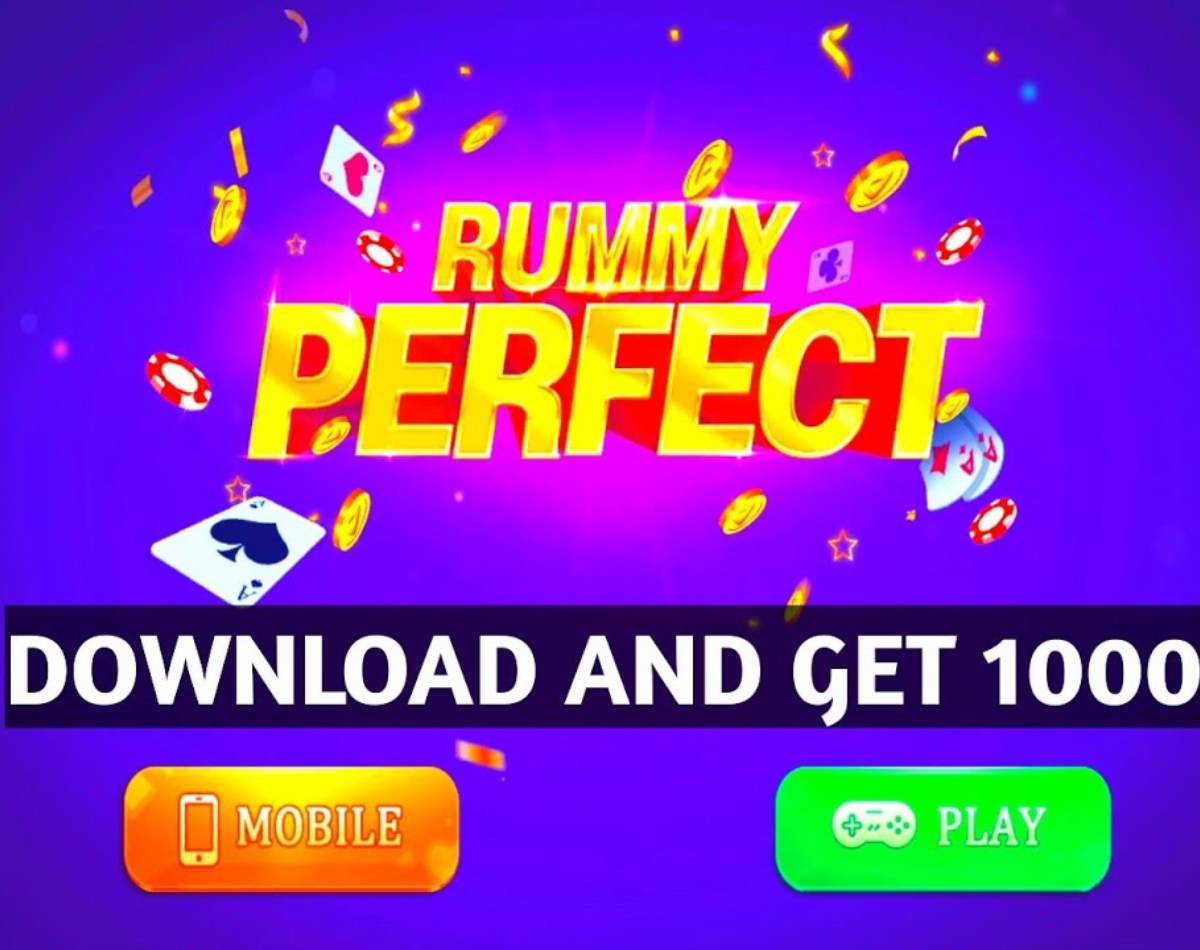Surely you have often experienced how every time we scroll through the news feed on Facebook, the video in between is automatically played. This video autoplay feature is not very convenient for the users as it consumes more mobile data, consumes more battery and autoplays unwanted videos. If you wish, you can also disable this feature. Also Read – Okhi 90, Ola S1 Electric Scooter Rival, Launches Today: How to Watch the Event

Image: Pixabay
Here are a few steps to quickly turn off videos that play automatically:
How does it work via Facebook
STEP 1: If you are using Facebook in a web browser and want to turn off the autoplay video feature, follow these steps: Also Read – Oscars 2022: How to Watch the Oscars Live in India
STEP 2: First, go to the drop-down menu that appears at the top right of the page. Also Read- Suicide Squad: Kill the Justice League Delayed Again
STEP 3: After that, click Settings & Privacy and select Settings.
STEP 4: After that, click “Videos” on the left side menu, and here you can disable video autoplay in options.

Image source: Facebook blog
Here’s how it works in the iOS app
STEP 1: Open the Facebook app.
STEP 2: Tap on the menu button at the bottom of the screen.
STEP 3: Then tap Settings and Privacy.
STEP 4: Now choose Settings.
STEP 5: Now while scrolling down you will find Media and Contacts option.
STEP 6: Tap on “Videos and Photos”.
STEP 7: Now you can turn off the autoplay option shown here.

Image: Pixabay
Here’s how it works in the Android app
STEP 1: Tap on the Facebook app and tap on the menu button on the top right of the screen.
STEP 2: Now click on Settings and Privacy
STEP 3: Go to Settings.
STEP 4: After scrolling down, you need to tap on “Media and Contacts”.
STEP 5: After tapping AutoPlay, you never need to select Autoplay videos.