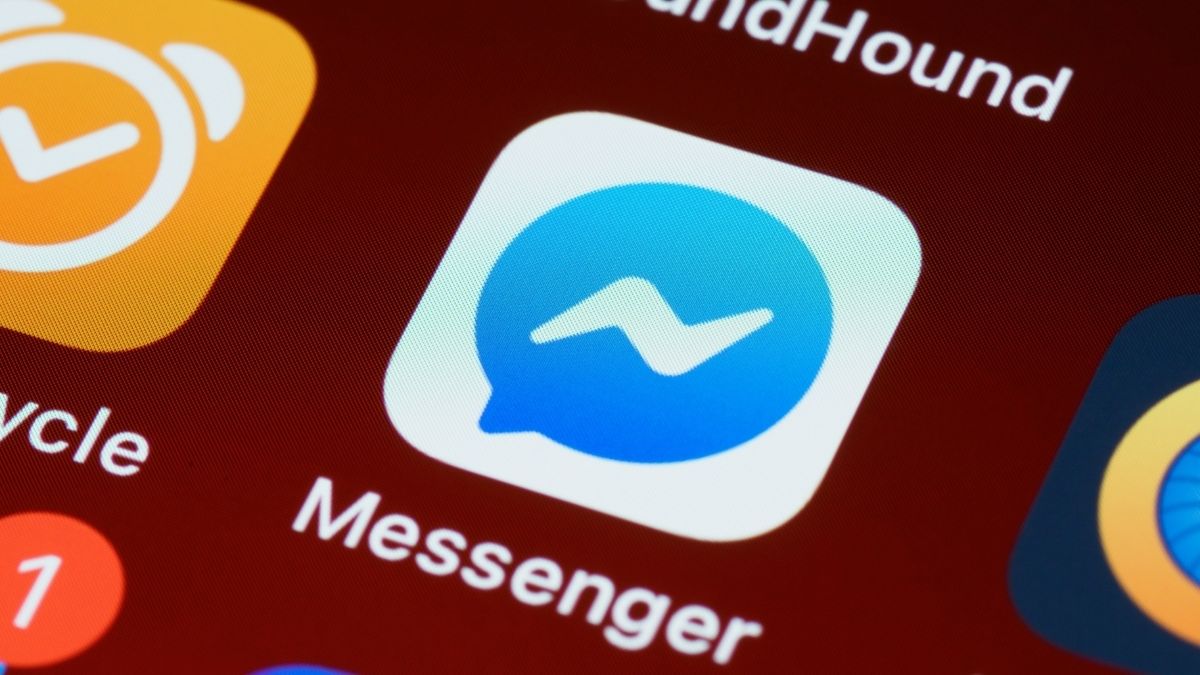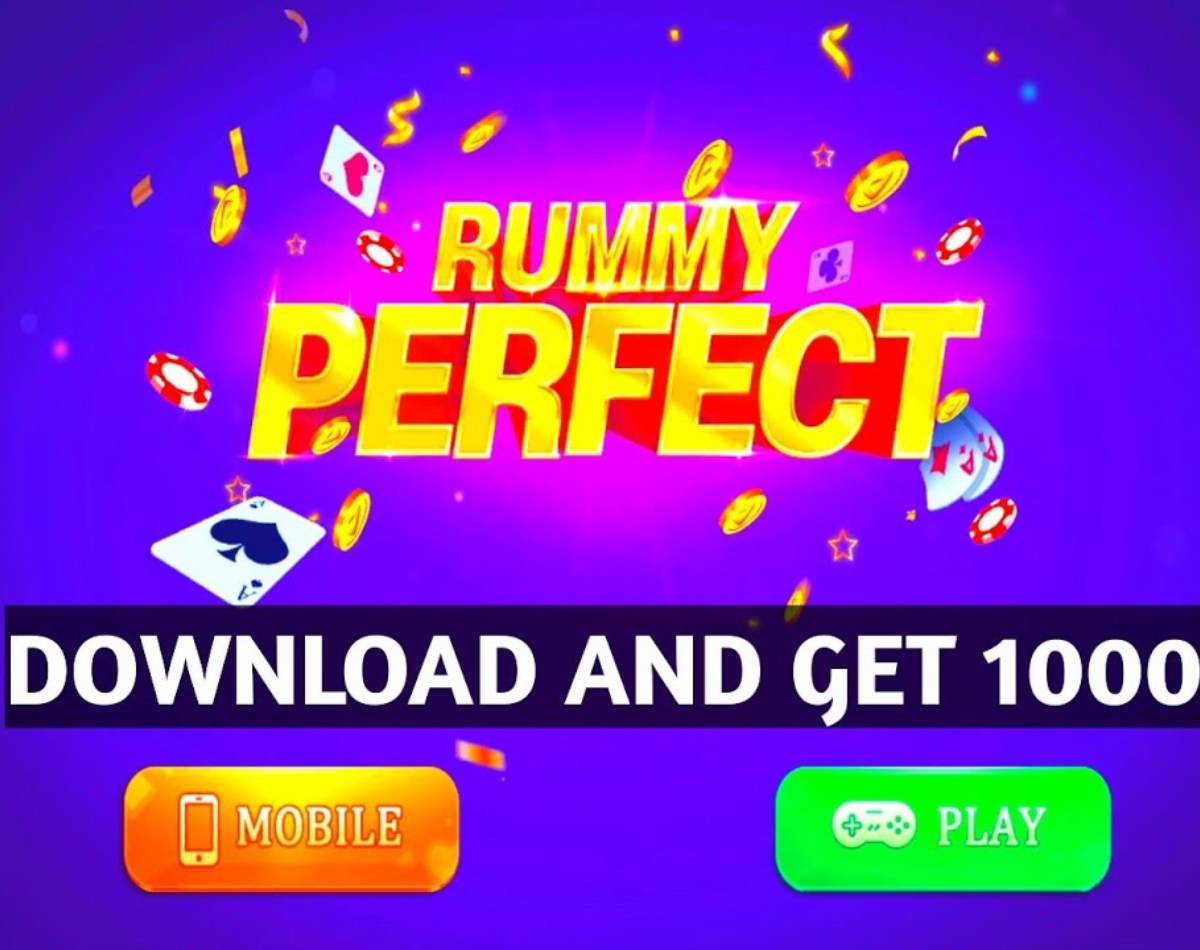Tired of the constant Facebook notification popups? Would you rather just chat with your people on Messenger than have unwanted advice on your social account? The meta’s own platform provides the scope, although you have to follow a series of steps to get through. Also Read – Facebook Bans People Who Haven’t Activated Facebook Protect: How to Activate It
Facebook Messenger is one of the most widely used messaging services, and while it used to be possible to use it without a Facebook account, the social media platform has taken that liberty in 2019. The current situation requires having an account on the platform first in order to get the benefits from its custom messaging app. Also Read – Australia Sues Facebook Owner Meta Over Cryptocurrency Fraud
Some people are moving away from the platform and in case you are one of them who don’t want to interact with the app but still want to use the messenger app, there is a small loophole that can get you through. Here is a simple guide to help you with that. Also Read – Meta Removes Deepfake Video Of Ukrainian President Zelensky: What Are Deepfakes, What Are They Used For?
How to use Messenger without a Facebook account
– First download the Facebook Messenger app from Google Play Store or Apple App Store.
– After downloading and installing, tap Create new account.
– A pop-up window will appear asking you to use details from Facebook.com to log in. Tap Next.
– Next, a browser window will open asking you to create a new Facebook account. Enter the required details and tap Next on each tab until you reach the last point, then tap Register.
– Make sure you use the first and last name you want to appear on your account.
-Creating a Facebook account will automatically create a Messenger account for you to use on your device.
– Your FB account details like profile picture and your name will also be displayed in your messenger account.
-Once the Messenger account is created and active, you can deactivate your Facebook account. On desktop, simply open the menu, then click Settings, select your Facebook information, and then tap the Disable and Delete option.
– Make sure you don’t select the permanently delete account option as it would detract from the luxury of using Messenger without interference from the parent app. Click Continue to Account Deactivation and enter your password. You must complete the survey to deactivate your Facebook account.