Microsoft has released an update for its Windows 11 desktop operating system. This update makes it easier for users to change the default web browser on PCs running Windows 11. The company started testing settings for changing browser settings in Windows 11 back in December last year. Now, with the release of Windows 11 OS Build 22000.593, the company has introduced changes that make it easier to switch the default browser. Also read – Microsoft wants to train Indians in cyber security: Here’s how
When Microsoft introduced the Windows 11 operating system last year, it was missing the button to switch the default browser that was available in Windows 11. Instead, the company forced Windows 11 users to change individual file types or protocol handlers for HTTP, HTTPS, .HTML, and .HTM. This means that Windows 11 users had to manually change the default browser settings in each of these file extensions. Otherwise, Microsoft Edge – the default browser in Windows 11 – would open randomly. Alternatively, Windows 11 users had to check a box with the message “Always use this app” that only appeared when users clicked a link outside of a browser to select the default app for opening certain types of links. Also Read – Sony’s Xbox Game Pass Competitor Could Launch Next Week: Here’s What We Know About It
The old method was cumbersome and was heavily criticized by other companies. “This from the company that claims to be the most open, with ‘the widest choice’. I hope this is just a preview for developers and the shipping version of Windows 11 lives up to their claims. This is far from an “election,” Hiroshi Lockheimer, Google’s head of Android, Chrome and Chrome OS, wrote in a post on Twitter. Also read – Dell XPS 15 and XPS 17 laptops refreshed with 12th Gen Intel Core processors: Here’s a look at what’s new
Microsoft justified these changes at the time by saying that they would give users more control over the preferences. The company had also said it would learn from user experience to make improvements to its operating system.
Microsoft has lived up to its promise and made the changes that many Windows users have been asking for with its latest update. So here is a step-by-step guide to help users to change the default web browser on their Windows 11 PCs.
How to change the default browser on Windows 11
Step 1: Open the Settings app on your Windows 11 PC.
Step 2: Now go to Apps and go to Default Apps.
Step 3: In the search bar, type the name of the browser you want to use and click on it.
Step 4: Now you will see a button named “Set as Default” at the top. click it

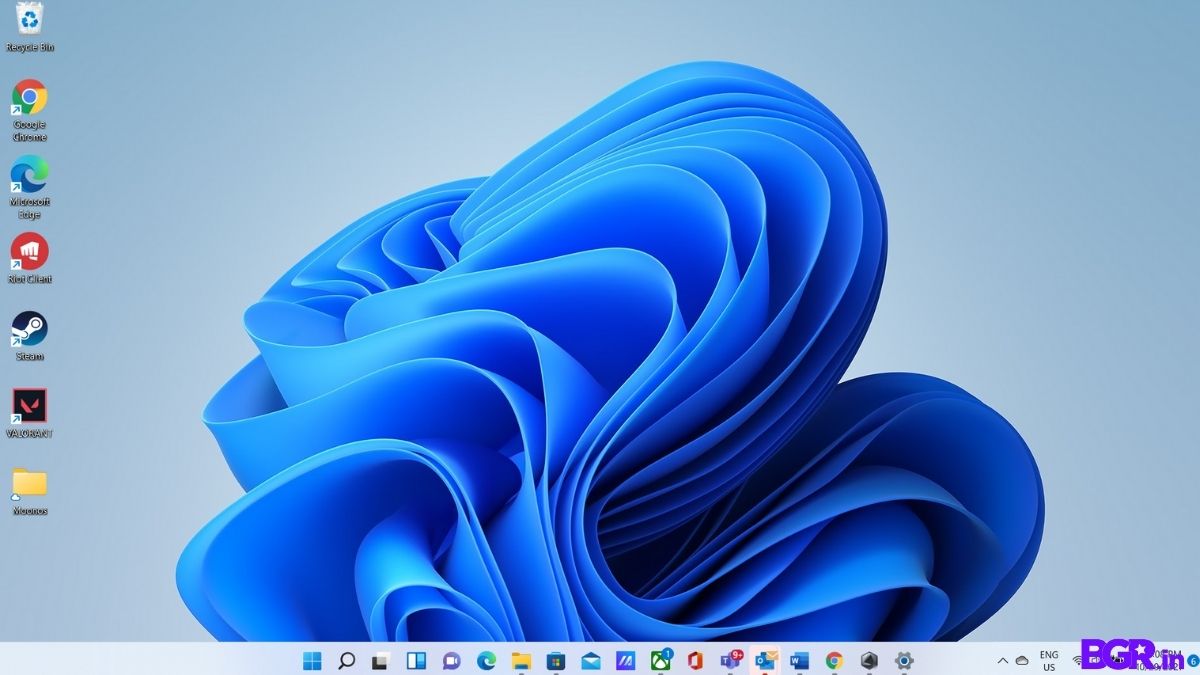

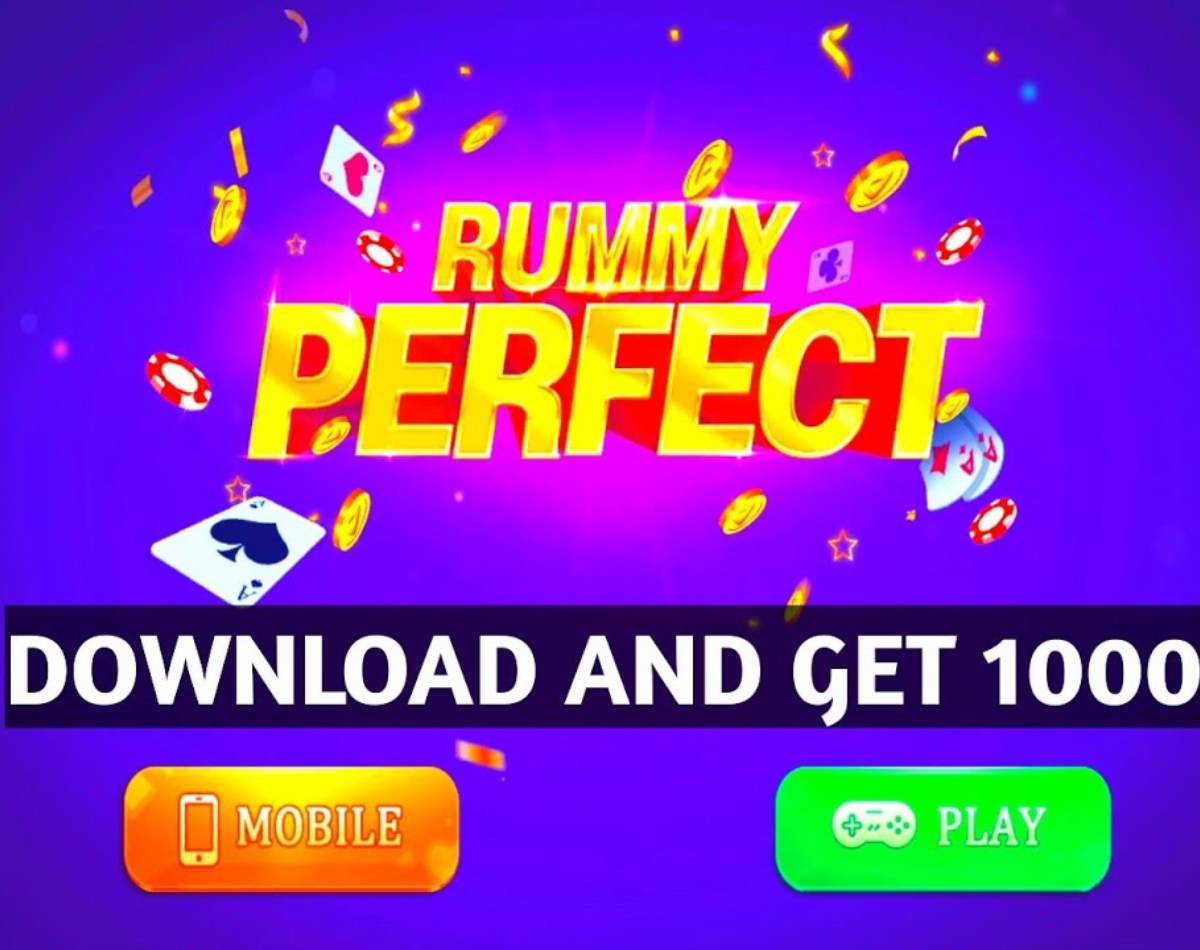

3 Comments
Your comment is awaiting moderation.
bookmarked!!, I really like your website.
Your comment is awaiting moderation.
70918248
References:
where can you find steroids (https://www.glocalweb.in/products/transparent-waterproof-glue-with-brush/)
Your comment is awaiting moderation.
HD flm izle kategorimiz, en güncel filmleri yüksek kalitede sunmak için güncelleniyor. Kolay erişim için hd flm izle alanını kullanabilirsiniz.
Son yıllarda, yayın hizmetlerinin popülaritesi hızla arttı. Yüksek kaliteli içerikler, özellikle Full HD ve 4K filmler, izleyicilerin büyük ilgisini çekiyor. İzleyiciler, netlik ve detayları ön plana çıkaran daha sürükleyici deneyimler istiyor.
1920×1080 piksel çözünürlüğüyle Full HD formatı göz alıcı görsel netlik sunar. Bu, özellikle büyük ekranlarda her detayın fark edilebildiği durumlarda belirgindir. Buna karşılık, 4K filmler 3840×2160 piksel çözünürlükle izleme deneyimini olağanüstü hale getirir.
Tüketici tercihlerine yanıt olarak, yayın platformları artık geniş bir Full HD ve 4K film arşivi sunuyor. Bu, izleyicilere yeni çıkanları ve klasik filmleri en iyi kalitede izleme imkânı tanıyor. Ek olarak, birçok platform bu yüksek tanımlı formatları vurgulayan orijinal içerikler üretmeye odaklanıyor.
Sonuç olarak, yayın platformlarındaki Full HD ve 4K film trendi izleyici tercihindeki değişimi yansıtıyor. Teknoloji ilerledikçe, görsel medyayı tüketme şeklimizde daha fazla gelişme bekleyebiliriz. Bu trendler, film sektörü ve evde izleme alışkanlıklarının geleceğini önemli ölçüde değiştirecektir.
Your comment is awaiting moderation.
70918248
References:
strongest oral steroid (https://www.trefpuntstan.be/ontmoet-deel/deel-je-verhaal-detail-pagina/2023/01/26/Wat-is-het-voordeel-van-een-restlegaat)
Your comment is awaiting moderation.
You’re so awesome! I do not think I have read something like that before. So nice to discover somebody with genuine thoughts on this topic. Really.. thanks for starting this up. This website is something that is required on the internet, someone with some originality.
Your comment is awaiting moderation.
70918248
References:
best steroid for mass (https://aurousseauarchitecte.com/portfolio/transformation-dun-batiment-agricole-en-habitation-2/)
Your comment is awaiting moderation.
I agree with this viewpoint. It aligns with something I read on soc 99, where they also explore the same subject matter and provide insightful conclusions.
Your comment is awaiting moderation.
Saved as a favorite, I love your site!
Your comment is awaiting moderation.
Your style is unique compared to other folks I’ve read stuff from. Thanks for posting when you have the opportunity, Guess I will just bookmark this blog.
Your comment is awaiting moderation.
I must thank you for the efforts you have put in penning this website. I’m hoping to see the same high-grade content from you later on as well. In truth, your creative writing abilities has encouraged me to get my very own blog now 😉
Your comment is awaiting moderation.
That is a great tip especially to those fresh to the blogosphere. Simple but very precise info… Appreciate your sharing this one. A must read post!
Your comment is awaiting moderation.
Hi! I could have sworn I’ve visited this site before but after looking at a few of the articles I realized it’s new to me. Anyhow, I’m certainly delighted I came across it and I’ll be bookmarking it and checking back often.
Your comment is awaiting moderation.
I absolutely love your blog.. Excellent colors & theme. Did you make this site yourself? Please reply back as I’m wanting to create my own personal website and would like to know where you got this from or what the theme is named. Kudos.
Your comment is awaiting moderation.
Hello there! This article couldn’t be written much better! Looking through this post reminds me of my previous roommate! He always kept preaching about this. I will send this post to him. Pretty sure he’s going to have a very good read. Thanks for sharing!
Your comment is awaiting moderation.
I was more than happy to discover this page. I want to to thank you for ones time for this particularly fantastic read!! I definitely really liked every little bit of it and I have you book-marked to see new things on your web site.
Your comment is awaiting moderation.
The next time I read a blog, Hopefully it doesn’t fail me as much as this particular one. I mean, I know it was my choice to read through, nonetheless I really thought you’d have something helpful to talk about. All I hear is a bunch of moaning about something you could possibly fix if you weren’t too busy looking for attention.
Your comment is awaiting moderation.
Как выбрать поставщика автофургонов с надежным сервисом
https://t.me/s/kupit_gruzoviki/210
Your comment is awaiting moderation.
Great site you’ve got here.. It’s difficult to find excellent writing like yours nowadays. I seriously appreciate individuals like you! Take care!!
Your comment is awaiting moderation.
Большинство простоев можно предотвратить элементарным вниманием и профилактикой. Расскажу, как настроить работу так, чтобы техника не «садилась» неожиданно.
https://t.me/s/kupit_gruzoviki/183
Your comment is awaiting moderation.
I blog quite often and I really appreciate your information. The article has really peaked my interest. I am going to book mark your website and keep checking for new information about once a week. I opted in for your Feed too.
Your comment is awaiting moderation.
New AI generator free nsfw ai chat of the new generation: artificial intelligence turns text into stylish and realistic image and videos.
Your comment is awaiting moderation.
Simplesmente perfeito! Muito bom.
Your comment is awaiting moderation.
I would like to thank you for the efforts you’ve put in penning this site. I am hoping to view the same high-grade content by you later on as well. In fact, your creative writing abilities has motivated me to get my own site now 😉
Your comment is awaiting moderation.
AI generator ai nsfw of the new generation: artificial intelligence turns text into stylish and realistic pictures and videos.
Your comment is awaiting moderation.
Наш специализированный центр вывод из запоя в СПб оснащен для комплексного лечения. От детоксикации до психологической поддержки — все этапы под контролем специалистов.
Вывод из запоя — это сложный процесс, требующий понимания и подхода. Необходимо осознавать, что каждая ситуация требует индивидуального решения.
Первый шаг в выводе из запоя — это решение обратиться за помощью. Часто люди пытаются справиться с запоем самостоятельно, но это может быть неэффективным.
Визит к врачу или наркологу — это ключевой момент при выводе из запоя. Специалист поможет разработать план лечения и предложит необходимые медикаменты.
Кроме того, важно окружить себя поддержкой близких людей. Близкие могут стать ключевыми помощниками в процессе выздоровления.
Your comment is awaiting moderation.
Highly effective. Ideal for those seeking quality.
Your comment is awaiting moderation.
Appreciated this post. It’s very well-researched and full of helpful information. Excellent effort!
Your comment is awaiting moderation.
the pokies net http://www.pokies106.com/ .
Your comment is awaiting moderation.
the pokies net 101 the pokies net 101 .
Your comment is awaiting moderation.
Film izleme deneyiminizi üst seviyeye taşıyan kıyamet 2018 türkçe dublaj aksiyon filmi izle, heyecan ve aksiyonu bir araya getiriyor.
Full HD bir film izlemek heyecan verici bir deneyim olabilir. Teknolojinin evrimi, film kalitesini önemli ölçüde iyileştirdi. Günümüzde izleyiciler, nefes kesici görselleri ve etkileyici sesleri birlikte deneyimleyebiliyor.
4K çözünürlük son zamanlarda giderek daha çok tercih ediliyor. 4K, eşsiz netlik ve ayrıntılarla standart HD’nin çok ötesine geçer. Birçok sinema hayranı için 4K kalitesinde film izlemek olmazsa olmazdır.
Yayın servisleri, Full HD ve 4K filmlere ulaşmayı çok daha basit hale getirdi. Artık izleyiciler istedikleri zaman ve istedikleri yerden favori filmlerini izleyebiliyor. Bu tür bir kolaylık, medya alışkanlıklarımızı tamamen dönüştürdü.
4K içeriklerin yaygınlaşması, kaliteli ekranlara duyulan ihtiyacı artırıyor. Kaliteli bir 4K televizyona yatırım yapmak izleme deneyimini önemli ölçüde iyileştirir. Gerçek film tutkunları için bu yatırım kesinlikle buna değer.
Your comment is awaiting moderation.
Favori yapımlarınızı full film izle 4k konforuyla takip edin. Yüksek çözünürlükle evde sinema keyfini dorukta yaşayın.
4K çözünürlükte Full HD filmleri izle. Teknolojik gelişmeler sayesinde, izleyiciler artık filmleri etkileyici bir netlikte deneyimleyebiliyor. 4K çözünürlüğün netliği ve kalitesi izleme deneyimini bambaşka bir seviyeye taşıyor.
Pek çok yayın servisi 4K çözünürlükte Full HD filmler sağlıyor. Bu platformlar film kalitesini artırarak keyfi en üst düzeye çıkarıyor. Netflix ve Amazon Prime gibi önde gelen servisler geniş bir 4K içerik arşivine sahip. Bu geniş koleksiyon farklı zevklere ve tercihlere hitap ediyor.
Bu deneyimi tam anlamıyla yaşamak için uygun bir cihaz gereklidir. Çoğu modern televizyon ve projeksiyon cihazı 4K’yı desteklemektedir. Donanımınızın özelliklerini kontrol ederek 4K oynatmaya uygun olduğundan emin olun.
Sonuç olarak, 4K’da Full HD film izlemek benzersiz bir seyir deneyimi sunar. Doğru ekipman ve iyi bir platformla muhteşem görsellerin dünyasına dalabilirsiniz. Bu fırsatı değerlendirin ve film izleme deneyiminizi bir üst seviyeye çıkarın.
Your comment is awaiting moderation.
dragon slots online real money dragon slots online real money .
Your comment is awaiting moderation.
Kasyno oferuje również gry z krupierem na żywo. Oto niektóre z oferowanych gier z krupierem na żywo: Blackjack na żywo, Automaty na żywo, Ruletka na żywo, Mega Ball, Kości na żywo, Błyskawiczna ruletka, Andar Bahar na żywo, Nastolatek na żywo, Studio meczów piłki nożnej na żywo, Monopoly na żywo.
Your comment is awaiting moderation.
This is fantastic! Filled with valuable insights and highly articulate. Many thanks for offering this.
Your comment is awaiting moderation.
Delighted with the quality. Practical product.
Your comment is awaiting moderation.
Свежие продукты, проверенные рецепты — суши недорого СПб без переплат и с быстрой доставкой по всему городу.
Заказ вок-блюд через интернет приобретает все большую популярность. Существует множество причин, почему вок-заказ стал любимым среди людей.
Существует множество ресторанов, предлагающих вок-заказ. Каждое из этих заведений может предложить уникальное меню и специальные предложения.
Важно следить за мнениями клиентов, чтобы выбрать наилучший ресторан. Таким образом, вы сможете определить, какие ресторанные услуги наиболее надежные.
Иногда рестораны предлагают привлекательные скидки на вок-блюда, что делает заказ еще более приятным. Скидки на вок-блюда позволяют сэкономить деньги и попробовать что-то новенькое.
Your comment is awaiting moderation.
Discover the future of entertainment with drone light show companies creating magical sky-based experiences.
The popularity of drone light shows has surged in the last few years. These amazing performances employ synchronized drones to produce breathtaking visuals. They provide a modern alternative to traditional fireworks. Numerous event planners are adopting this cutting-edge technology.
A key benefit of drone light shows is their eco-friendliness. In contrast to fireworks, they do not generate detrimental smoke or waste. This makes them a safer option for public events. Additionally, they can be tailored to suit different themes and occasions.
The technology that powers drone light shows relies on exact synchronization and programming. These drones are fitted with lights that can alter hues and designs. Such technology enables lively performances that can mesmerize viewers. In essence, drone light shows represent the future of entertainment.
As we look to the future, the potential for drone light shows is vast. With advancements in technology, we can expect even more intricate and impressive displays. Such shows will not only provide entertainment but also create memorable experiences for spectators. The future of entertainment is undoubtedly bright with the rise of drone light shows.
Your comment is awaiting moderation.
кредит под птс мотоцикла
zaimpod-pts92.ru/nsk.html
кредит залог птс наличные
Your comment is awaiting moderation.
Wonderful article. It’s very well-written and filled with valuable details. Thank you for sharing this post.
Your comment is awaiting moderation.
Perfect choice. Incredible.
Your comment is awaiting moderation.
деньги в залог авто
zaimpod-pts92.ru
кредит наличными под залог птс
Your comment is awaiting moderation.
кредит под залог автомобиля кемерово
zaimpod-pts92.ru/kemerovo.html
кредит под залог птс кемерово
Your comment is awaiting moderation.
Пошаговое обучение на барбера с нуля Красноярск позволит вам уверенно войти в профессию. Начинаем с простого и доходим до сложного.
Курсы барбера становятся всё более популярными. Учебные заведения все чаще предлагают курсы для барберов. Рост популярности мужских стрижек и ухаживающих процедур объясняет интерес к таким курсам.
На таких курсах обучают не только основам стрижки, но и искусству общения с клиентами. Студенты обучаются всем необходимым навыкам для успешного старта в профессии. На занятиях акцентируется внимание на различных стилях и методах работы с волосами и бородой.
По завершению обучения, всем выпускникам предоставляется шанс найти работу в салонах или открыть свою барберскую студию. Месторасположение и репутация учебного заведения также играют важную роль в выборе курсов. Необходи?мо внимательно изучить отзывы о курсах, прежде чем принять решение о записи.
Выбор подходящих курсов барбера должен основываться на ваших целях и ожиданиях. С каждым днем рынок барберинга расширяется, поэтому качество образования становится решающим. Помните, что для успеха в барберинге необходимы постоянные тренировки и обучение.
Your comment is awaiting moderation.
займ под залог птс казань
zaimpod-pts92.ru/kazan.html
займ залог птс
Your comment is awaiting moderation.
металлические значки москва металлические значки москва
Your comment is awaiting moderation.
кредит под птс грузового автомобиля
zaimpod-pts92.ru/ekb.html
получить займ под залог авто
Your comment is awaiting moderation.
https://shiba-akita.ru/ – разбор физиологии и эмоций при головокружении в необычных местах
Your comment is awaiting moderation.
деньги под залог птс срочно
zaimpod-pts91.ru/nsk.html
деньги под птс автомобиля новосибирск
Your comment is awaiting moderation.
Aw, this was an exceptionally nice post. Spending some time and actual effort to produce a superb article… but what can I say… I put things off a whole lot and never seem to get nearly anything done.
Your comment is awaiting moderation.
Foi uma ótima compra. Melhor do que imaginei.
Your comment is awaiting moderation.
Клининговая компания СПб предлагает услуги уборки любой сложности с прозрачными ценами. Работаем по договору и строго по графику.
Услуги клининга в Санкт-Петербурге набирают популярность. Многие компании предлагают широкий спектр услуг. Среди них можно выделить уборку квартир, офисов и коммерческих помещений.
Многие люди предпочитают услуги клининга для того, чтобы сэкономить время. Так они освобождают время для выполнения более важных задач. Клининговые услуги также становятся идеальным решением для занятых людей.
Причина успеха клининговых компаний заключается в высоком уровне профессионализма. Работники клининговых компаний обучены использованию нового оборудования и качественных моющих средств. Это позволяет добиться отличных результатов за короткий срок.
Клиенты могут выбрать различные пакеты услуг, чтобы удовлетворить свои потребности. Клиенты могут выбирать между разовыми и регулярными клининговыми услугами. Так клиенты могут подобрать наиболее удобный для себя вариант.
Your comment is awaiting moderation.
Hi! I just wish to give you a big thumbs up for your great info you have right here on this post. I am coming back to your website for more soon.
Your comment is awaiting moderation.
Hi, I do believe this is a great site. I stumbledupon it 😉 I may come back yet again since i have bookmarked it. Money and freedom is the greatest way to change, may you be rich and continue to help others.
Your comment is awaiting moderation.
Hello there! This post could not be written much better! Reading through this post reminds me of my previous roommate! He continually kept talking about this. I’ll forward this information to him. Fairly certain he will have a very good read. Thanks for sharing!
Your comment is awaiting moderation.
Prefer one-click swaps? Jupiter UI is intuitive and wallet-friendly.
jupiter Exchange USA
Your comment is awaiting moderation.
кредит под залог авто в москве
zaimpod-pts91.ru
автоломбард залог машины
Your comment is awaiting moderation.
Pretty! This has been an extremely wonderful article. Thank you for providing this information.
Your comment is awaiting moderation.
металлические пины значки металлические значки москва
Your comment is awaiting moderation.
типографии спб недорого типография официальный сайт
Your comment is awaiting moderation.
печать спб типография типография
Your comment is awaiting moderation.
взять кредит под залог машины
24avtolombard-pts65.ru/ekb.html
взять кредит под залог машины
Your comment is awaiting moderation.
автоломбард залог авто кредит
zaimpod-pts92.ru/nsk.html
автоломбард
Your comment is awaiting moderation.
Oh my goodness! Awesome article dude! Thanks, However I am having difficulties with your RSS. I don’t understand the reason why I can’t subscribe to it. Is there anybody having similar RSS problems? Anybody who knows the answer can you kindly respond? Thanks!
Your comment is awaiting moderation.
кредит под залог автомобиля
zaimpod-pts91.ru/kemerovo.html
авто под залог кемерово
Your comment is awaiting moderation.
лучшие кредиты под залог авто
zaimpod-pts92.ru
деньги под залог автомобиля авто остается
Your comment is awaiting moderation.
деньги в кредит под залог машины
24avtolombard-pts65.ru/ekb.html
деньги в долг под залог авто
Your comment is awaiting moderation.
Календарь стрижек http://www.topoland.ru .
Your comment is awaiting moderation.
займ под птс
zaimpod-pts91.ru/kazan.html
автоломбард в казани под залог
Your comment is awaiting moderation.
деньги под залог авто
zaimpod-pts92.ru/kemerovo.html
кредит под птс кемерово
Your comment is awaiting moderation.
помощь адвоката в Москве бесплатная консультация адвоката по телефону в Москве
Your comment is awaiting moderation.
Народные приметы istoriamashin.ru .
Your comment is awaiting moderation.
Какой сегодня праздник https://www.inforigin.ru .
Your comment is awaiting moderation.
автоломбард залог машины
zaimpod-pts92.ru/kazan.html
займ под залог авто казань
Your comment is awaiting moderation.
автоломбард екатеринбург под залог
zaimpod-pts91.ru/ekb.html
автоломбард залог авто
Your comment is awaiting moderation.
Great product! Impressed with the effectiveness.
Your comment is awaiting moderation.
Great quality. Delivered what it promises.
Your comment is awaiting moderation.
кредит под залог авто
zaimpod-pts92.ru/ekb.html
взять кредит под птс
Your comment is awaiting moderation.
Наши клининговые услуги в Москве цены разработаны с учётом потребностей каждого клиента. Оформите заявку за 2 минуты.
Услуги клининга в Москве набирают популярность с каждым годом. Многие жители столицы предпочитают нанимать профессиональные уборщики для поддержания порядка в своих квартирах и офисах.
Цены на клининг могут варьироваться в зависимости от специфики услуг. Уборка квартиры, как правило, обойдется от 1500 до 5000 рублей в зависимости от площади.
Также можно заказать дополнительные услуги, включая мойку окон и химчистку ковров. Эти услуги могут значительно увеличить общую стоимость уборки.
Перед выбором клининговой фирмы рекомендуется ознакомиться с различными предложениями на рынке. Необходимо обратить внимание на отзывы клиентов и рейтинг компании.
Your comment is awaiting moderation.
I have to thank you for the efforts you have put in writing this website. I’m hoping to see the same high-grade blog posts by you in the future as well. In truth, your creative writing abilities has motivated me to get my own site now 😉
Your comment is awaiting moderation.
This post is amazing! Packed with valuable details and highly well-written. Many thanks for offering this.
Your comment is awaiting moderation.
деньги под залог авто машин
zaimpod-pts90.ru/nsk.html
автоломбард под займ
Your comment is awaiting moderation.
Rzetelne bitqz zkusenosti pokazują, że nawet początkujący inwestorzy odnajdują się w systemie. Automatyzacja przyspiesza proces uczenia się.
Bitqt to innowacyjna platforma handlowa, dzięki której inwestorzy mogą uczestniczyć w handlu na rynkach finansowych. Dzięki zaawansowanym algorytmom, Bitqt analizuje rynki w czasie rzeczywistym, co pozwala użytkownikom podejmować świadome decyzje inwestycyjne.
Platforma oferuje liczne funkcje, które wspierają inwestowanie. Inwestorzy mogą zautomatyzować swoje transakcje, co przyczynia się do większych zysków. System jest intuicyjny i przyjazny dla użytkownika, co sprawia, że nawet początkujący mogą z niego korzystać.
Bezpieczeństwo użytkowników jest priorytetem dla Bitqt. Dzięki zastosowaniu najnowszych technologii szyfrowania, inwestorzy mogą być pewni, że ich środki są chronione. To sprawia, że Bitqt jest zaufanym wyborem dla wielu inwestorów.
Wnioskując, Bitqt to doskonała platforma dla tych, którzy chcą inwestować na rynkach finansowych. Z dzięki nowoczesnym narzędziom, bezpieczeństwu i prostocie obsługi, każdy może zacząć swoją przygodę z handlem. Daj sobie szansę na sukces inwestycyjny z Bitqt.
Your comment is awaiting moderation.
где взять кредит под залог авто
zaimpod-pts91.ru/nsk.html
лучший займ под залог авто
Your comment is awaiting moderation.
Pretty! This has been an incredibly wonderful post. Thanks for providing these details.
Your comment is awaiting moderation.
Сколько стоит деревянный дом под ключ: примеры расчетов и скрытых затрат
деревянный коттедж под ключ https://derevyannye-doma-pod-klyuch-msk0.ru .
Your comment is awaiting moderation.
автоломбард залог машины
zaimpod-pts90.ru
деньги под залог грузового авто
Your comment is awaiting moderation.
оформить кредит под залог авто
zaimpod-pts91.ru
деньги под птс автоломбард
Your comment is awaiting moderation.
After I originally commented I seem to have clicked on the -Notify me when new comments are added- checkbox and now whenever a comment is added I recieve four emails with the exact same comment. Perhaps there is a means you can remove me from that service? Thanks.
Your comment is awaiting moderation.
срочный кредит под залог птс
zaimpod-pts91.ru/kemerovo.html
автоломбард под птс в кемерово
Your comment is awaiting moderation.
I blog quite often and I truly thank you for your information. This great article has truly peaked my interest. I will bookmark your blog and keep checking for new information about once per week. I opted in for your Feed too.
Your comment is awaiting moderation.
This is the perfect blog for anyone who wants to find out about this topic. You understand a whole lot its almost tough to argue with you (not that I actually would want to…HaHa). You certainly put a brand new spin on a subject that has been written about for ages. Great stuff, just wonderful.
Your comment is awaiting moderation.
This website really has all of the information and facts I wanted concerning this subject and didn’t know who to ask.
Your comment is awaiting moderation.
займ под залог птс автомобиля
zaimpod-pts90.ru/kemerovo.html
автоломбард залог
Your comment is awaiting moderation.
Can I simply just say what a comfort to discover somebody that actually knows what they’re discussing on the net. You actually understand how to bring an issue to light and make it important. More and more people ought to read this and understand this side of the story. I was surprised that you are not more popular given that you certainly have the gift.
Your comment is awaiting moderation.
Hello there! This article could not be written much better! Going through this article reminds me of my previous roommate! He continually kept talking about this. I most certainly will send this article to him. Fairly certain he’s going to have a very good read. I appreciate you for sharing!
Your comment is awaiting moderation.
Having read this I thought it was very informative. I appreciate you finding the time and effort to put this short article together. I once again find myself personally spending way too much time both reading and posting comments. But so what, it was still worth it!
Your comment is awaiting moderation.
Good post. I learn something totally new and challenging on sites I stumbleupon every day. It’s always useful to read through articles from other writers and practice something from other web sites.
Your comment is awaiting moderation.
автоломбард залог
zaimpod-pts91.ru/kazan.html
наличные под залог автомобиля
Your comment is awaiting moderation.
деньги под залог машины
zaimpod-pts90.ru/kazan.html
автоломбард
Your comment is awaiting moderation.
пансионат для пожилых и инвалидов дом пансионат для пожилых
Your comment is awaiting moderation.
телефон наркологии наркологическая клиника телефон
Your comment is awaiting moderation.
This is fantastic. I gained a lot from perusing it. The information is extremely informative and structured.
Your comment is awaiting moderation.
кредит под залог птс авто
zaimpod-pts91.ru/ekb.html
кредит наличными под залог автомобиля
Your comment is awaiting moderation.
Want real-time swap analytics? Jupiter shows you routing, impact, and rates in detail.
jupiter Solana USA
Your comment is awaiting moderation.
займ под залог авто по стс
zaimpod-pts90.ru/ekb.html
займ под птс
Your comment is awaiting moderation.
Excellent product, would buy again.
Your comment is awaiting moderation.
кредит залог птс наличные
zaimpod-pts90.ru/nsk.html
кредит под залог авто без отказа
Your comment is awaiting moderation.
Totally worth it. Efficient.
Your comment is awaiting moderation.
Посетите наш сайт и узнайте о стоимости услуг клининга!
Клининговые услуги в Санкт-Петербурге набирают популярность. С каждым годом растет число организаций, предлагающих услуги по клинингу и уборке помещений.
Заказчики высоко оценивают качество и доступность клининговых услуг. Многие клининговые фирмы предлагают персонализированные решения для каждого клиента, принимая во внимание его желания.
Клининговые компании предлагают различные варианты услуг, от регулярной уборки до разовых). Некоторые компании также предлагают специализированные услуги, такие как уборка после ремонта или после мероприятия.
Цена на клининговые услуги зависит от объема работы и используемых средств. Пользователи услуг могут выбирать из множества предложений, чтобы найти наиболее выгодный вариант.
Your comment is awaiting moderation.
Футболки с принтами на заказ — создайте неповторимый образ
принт на футболках pechat-na-futbolkah777.ru .
Your comment is awaiting moderation.
Каркасные дома из экологически чистых материалов с полной отделкой
каркасные дома цены https://karkasnie-doma-pod-kluch06.ru .
Your comment is awaiting moderation.
займ под залог птс машины
zaimpod-pts90.ru
автоломбард кредит под залог птс
Your comment is awaiting moderation.
автоломбард под залог
zaimpod-pts89.ru/nsk.html
кредит под залог автомобиля
Your comment is awaiting moderation.
кредит под птс автомобиля
zaimpod-pts90.ru/kemerovo.html
деньги под залог автомобиля
Your comment is awaiting moderation.
Оптимальный вариант для загородной жизни — каркасный дом с утеплением
каркасные дома под ключ проекты и цены https://www.spb-karkasnye-doma-pod-kluch.ru .
Your comment is awaiting moderation.
автоломбард под птс москва
zaimpod-pts89.ru
кредиты под залог машины с правом вождения
Your comment is awaiting moderation.
Fast delivery. Wonderful product.
Your comment is awaiting moderation.
автоломбард под залог
zaimpod-pts90.ru/kazan.html
кредит под залог птс
Your comment is awaiting moderation.
Школа Саморазвития https://bznaniy.ru онлайн-база знаний для тех, кто хочет понять себя, улучшить мышление, прокачать навыки и выйти на новый уровень жизни.
Your comment is awaiting moderation.
Лучшие онлайн-курсы https://topkursi.ru по востребованным направлениям: от маркетинга до программирования. Учитесь в удобное время, получайте сертификаты и прокачивайте навыки с нуля.
Your comment is awaiting moderation.
автоломбард под птс в кемерово
zaimpod-pts89.ru/kemerovo.html
кредит под залог птс
Your comment is awaiting moderation.
автоломбард займ под птс
zaimpod-pts90.ru/ekb.html
автоломбарды адреса
Your comment is awaiting moderation.
кредит под птс авто
zaimpod-pts89.ru/nsk.html
взять кредит залогом авто
Your comment is awaiting moderation.
деньги под залог автомобиля
zaimpod-pts89.ru/kazan.html
кредит под птс авто
Your comment is awaiting moderation.
кредит под залог авто екатеринбург
zaimpod-pts89.ru/ekb.html
взять займ под залог птс
Your comment is awaiting moderation.
porno xxx hot
Your comment is awaiting moderation.
Клининг элитной недвижимости с деликатной уборкой интерьеров
сайт клининговой компании kliningovaya-kompaniya10.ru .
Your comment is awaiting moderation.
быстро деньги под птс
proavtolombard-pts65.ru/nsk.html
взять кредит под птс
Your comment is awaiting moderation.
After I initially commented I seem to have clicked the -Notify me when new comments are added- checkbox and from now on each time a comment is added I recieve 4 emails with the exact same comment. Is there a means you can remove me from that service? Cheers.
Your comment is awaiting moderation.
Неожиданное обвинение против Анджелины Джоли в связи с Брэдом Питтом
https://x.com/Fariz418740/status/1937032982834897246
Your comment is awaiting moderation.
займ залог птс
zaimpod-pts89.ru
кредит под птс машины
Your comment is awaiting moderation.
кредит под птс грузового автомобиля
proavtolombard-pts65.ru
кредит под птс
Your comment is awaiting moderation.
автоломбард птс
zaimpod-pts89.ru/kemerovo.html
займ под птс машины
Your comment is awaiting moderation.
Greetings! Very useful advice in this particular article! It’s the little changes that make the most important changes. Thanks a lot for sharing!
Your comment is awaiting moderation.
займ под птс кемерово
proavtolombard-pts65.ru/kemerovo.html
авто под залог
Your comment is awaiting moderation.
кредит под залог машины
zaimpod-pts89.ru/kazan.html
деньги под залог автомобиля
Your comment is awaiting moderation.
получить кредит под залог птс
zaimpod-pts89.ru/ekb.html
займ под залог автоломбард
Your comment is awaiting moderation.
Good info. Lucky me I found your blog by chance (stumbleupon). I have saved as a favorite for later!
Your comment is awaiting moderation.
авто под залог казань
proavtolombard-pts65.ru/kazan.html
займ под птс казань
Your comment is awaiting moderation.
This is amazing! Full of useful insights and very articulate. Thank you for providing this.
Your comment is awaiting moderation.
деньги под птс
proavtolombard-pts65.ru/nsk.html
деньги под птс автомобиля
Your comment is awaiting moderation.
деньги под птс без машины
proavtolombard-pts65.ru/ekb.html
займ птс екатеринбург
Your comment is awaiting moderation.
получить кредит под залог машины
proavtolombard-pts65.ru
деньги под залог птс авто остается
Your comment is awaiting moderation.
деньги под залог грузового авто
plus-avtolombard-pts65.ru/nsk.html
деньги под залог птс автомобиля авто
Your comment is awaiting moderation.
кредит под залог авто в кемерово
proavtolombard-pts65.ru/kemerovo.html
кредит под залог птс кемерово
Your comment is awaiting moderation.
Сфера клининга в Москве вызывает растущий интерес. Благодаря высоким темпам жизни жители мегаполиса ищут способы упростить быт.
Компаниям, занимающимся клинингом, доступны разнообразные виды услуг. Это может быть как ежедневная уборка квартир, так и глубокая очистка помещений.
При выборе компании, предоставляющей услуги клининга, стоит ознакомиться с ее отзывами и сроками работы. Профессиональный подход и соблюдение чистоты и порядка важно для обеспечения высокого качества услуг.
Таким образом, услуги клининга в Москве предоставляют возможность сэкономить время. Москвичи могут воспользоваться услугами клининговых компаний, чтобы освободить свое время для более важных дел.
клининговые услуги в москве https://www.uborkaklining1.ru .
Your comment is awaiting moderation.
деньги под залог птс москва круглосуточно
plus-avtolombard-pts65.ru
займ под птс без авто
Your comment is awaiting moderation.
займ залог птс
proavtolombard-pts65.ru/kazan.html
займ под залог авто
Your comment is awaiting moderation.
Truly liked this post. It provided plenty of valuable details. Excellent effort on composing this.
Your comment is awaiting moderation.
займ кредит под птс
proavtolombard-pts65.ru/ekb.html
взять кредит под залог машины
Your comment is awaiting moderation.
автоломбард под птс
plus-avtolombard-pts65.ru/kemerovo.html
автоломбард залог
Your comment is awaiting moderation.
быстрый займ онлайн https://zajmy-onlajn.ru
Your comment is awaiting moderation.
отчет по производственной практике заказать заказать отчет по практике
Your comment is awaiting moderation.
где купить дипломную работу https://diplomsdayu.ru
Your comment is awaiting moderation.
купить контрольную выполнение контрольных
Your comment is awaiting moderation.
деньги под птс круглосуточные
plus-avtolombard-pts65.ru/nsk.html
кредит в залог автомобиля
Your comment is awaiting moderation.
взять деньги под залог машины
plus-avtolombard-pts65.ru/kazan.html
автоломбард круглосуточно
Your comment is awaiting moderation.
This is great. I gained plenty from going through it. The details is highly educational and well-organized.
Your comment is awaiting moderation.
деньги под залог авто
plus-avtolombard-pts65.ru
автоломбард под автомобиль
Your comment is awaiting moderation.
деньги под птс автомобиля екатеринбург
plus-avtolombard-pts65.ru/ekb.html
кредит под птс екатеринбург
Your comment is awaiting moderation.
кредит под залог автомобиля кемерово
plus-avtolombard-pts65.ru/kemerovo.html
автоломбард
Your comment is awaiting moderation.
получить деньги под птс
infoavtolombard-pts65.ru/nsk.html
автоломбард новосибирск
Your comment is awaiting moderation.
автоломбард казань
plus-avtolombard-pts65.ru/kazan.html
ломбард займ под птс
Your comment is awaiting moderation.
заказать контрольную работу контрольная работа на заказ студент сервис
Your comment is awaiting moderation.
goobet
Your comment is awaiting moderation.
деньги под залог птс круглосуточно
infoavtolombard-pts65.ru
кредит наличными под птс
Your comment is awaiting moderation.
кредит под залог птс екатеринбург
plus-avtolombard-pts65.ru/ekb.html
залог под птс авто
Your comment is awaiting moderation.
Everything is very open with a clear explanation of the challenges. It was definitely informative. Your website is extremely helpful. Thank you for sharing.
Your comment is awaiting moderation.
goobet
Your comment is awaiting moderation.
goobet
Your comment is awaiting moderation.
автоломбард под залог автомобиля
infoavtolombard-pts65.ru/nsk.html
даем кредит под залог авто
Your comment is awaiting moderation.
займы залог машины
infoavtolombard-pts65.ru/kemerovo.html
автомобиль под залог
Your comment is awaiting moderation.
goobet
Your comment is awaiting moderation.
goobet
Your comment is awaiting moderation.
Tired of slow swaps? Jupiter’s RPC integration improves speed immensely.
https://the-jupiter-app.com/
Your comment is awaiting moderation.
автоломбард москва птс
infoavtolombard-pts65.ru
получить деньги под залог машины
Your comment is awaiting moderation.
кредит под залог авто
infoavtolombard-pts65.ru/kazan.html
займ под птс машины
Your comment is awaiting moderation.
кредит под залог автомобиля
infoavtolombard-pts65.ru/kemerovo.html
автоломбард займ под птс
Your comment is awaiting moderation.
Truly appreciated going through this post. It’s extremely articulate and filled with valuable insight. Many thanks for sharing this.
Your comment is awaiting moderation.
займ онлайн залог zajmy-onlajn.ru
Your comment is awaiting moderation.
This is wonderful! Full of helpful information and extremely clear. Thanks for offering this.
Your comment is awaiting moderation.
кредит под птс грузового автомобиля
infoavtolombard-pts65.ru/ekb.html
авто под залог
Your comment is awaiting moderation.
автоломбард залог
infoavtolombard-pts65.ru/kazan.html
машина под залог
Your comment is awaiting moderation.
Appreciated the details in this post. It’s very detailed and full of useful information. Fantastic work!
Your comment is awaiting moderation.
деньги под залог птс автомобиля авто
e-avtolombard-pts65.ru/nsk.html
деньги под птс новосибирск
Your comment is awaiting moderation.
https://www.kremlinrus.ru/article/187/176723/
Your comment is awaiting moderation.
взять деньги под залог машины
infoavtolombard-pts65.ru/ekb.html
автоломбард займ
Your comment is awaiting moderation.
кредит под залог птс грузового
e-avtolombard-pts65.ru
автоломбард займ птс
Your comment is awaiting moderation.
займ по залог авто
e-avtolombard-pts65.ru/nsk.html
деньги под залог авто новосибирск
Your comment is awaiting moderation.
5 невероятных совпадений, в которые сложно поверить
https://x.com/kiselev_igr/status/1936028762325274796
Your comment is awaiting moderation.
дипломная работа на заказ дипломы на заказ
Your comment is awaiting moderation.
онлайн сделать реферат заказать реферат недорого
Your comment is awaiting moderation.
отчет о практике купить заказать отчет по практике недорого
Your comment is awaiting moderation.
взять деньги под залог авто
e-avtolombard-pts65.ru
деньги в долг под залог авто
Your comment is awaiting moderation.
взять кредит в залог автомобиля
e-avtolombard-pts65.ru/kemerovo.html
деньги под залог авто птс
Your comment is awaiting moderation.
This is why we utilize Nolvadex (tamoxifen), which reduces estrogen ranges while simultaneously having a optimistic impact on cholesterol levels (15). A frequent incident of moobs in males is the outcomes of excessive chest fat, which can be corrected via fat loss and muscle-building workout routines focusing on the pectoral area. Studies have found that extended use of AAS (anabolic-androgenic steroids) may cause a 100 percent increase in LDL ldl cholesterol and a 90% discount in HDL cholesterol (6). dianabol post cycle therapy (https://jbhnews.com/dianabol-post-cycle-therapy-dosage-cycle-length-etc/29952/) additionally increases pink blood cell production, enabling extra blood move to the muscular tissues. Oxygen is transported to the muscular tissues via the bloodstream; thus, with more oxygen provide, muscular endurance improves. Consequently, damaged muscle cells from weight coaching are in a place to develop notably bigger and stronger than earlier than. When a consumer comes off Dianabol, testosterone levels will turn out to be suppressed.
Other short-term unwanted effects can embody acne and increased ldl cholesterol. As Soon As again, ldl cholesterol can become a longer-term problem when you use Dianabol too typically or at high doses. When used reasonably for short cycles and appropriate breaks between cycles mixed with an excellent diet, cholesterol levels can return to normal in in any other case wholesome people. Stacking Testosterone Cypionate and Trenbolone is one other highly effective bulking stack with huge features potential, and you won’t get the type of water retention that may be a downside when utilizing Dianabol. Trenbolone may also allow you to achieve a very ripped and dry look, as it can help take away water. A 12-week cycle of 150mg of Trenbolone and 600mg of Testosterone Cypionate will provide some of the greatest energy and muscle positive aspects possible. You can construct considerably extra muscle than your pure testosterone levels with more circulating testosterone.
Most intermediate customers might be looking to transfer on from an Enanthate-only cycle and begin reaping the large benefits of stacking testosterone with other powerful anabolics. A 12-week testosterone cycle consisting of Dianabol at 25mg weekly just for the first 4 weeks boosts this bulking and energy stack. Spanning the complete 12 weeks is Testosterone Enanthate at 500mg weekly, considered a really effective dose for any consumer degree, and Deca-Durabolin at 400mg per week. A low 10mg dose will have girls seeing important adjustments to their physique, with muscle gains being made much sooner. However, females will not “turn right into a man” on this steroid, however they may develop what we might define as a more masculine physique. Some women utilizing testosterone enanthate will be looking to minimize body fats to acquire increased definition, and this is potential at very low doses of 5mg/week.
Also, fish oil supplementation is recommended to control blood pressure. Though these methodologies might have some cardioprotective results, it is safer to avoid anabolic steroids for optimal cardiac health. Superior users who have taken Dianabol and different potent anabolic steroids might go for greater dosages, going up to 50 mg/day, whereas rising the cycle size to 8 weeks. Such cycles are typically carried out by bodybuilders seeking to add giant quantities of hypertrophy. Such dosages may be thought-about deleterious and high-risk based mostly on our experience. Dianabol will blow up your muscles throughout the first few weeks, but care must be taken to regulate water retention and keep positive aspects. Energy and pumps will turn out to be prominent early on, and you’ll discover a thick and fullness to your physique.
Wait 14 days submit cycle to start restoration and use 50mg/day Clomid for 20 days and 0.5mg/day Arimidex alongside it. Your Anavar dosage will depend upon many things, mostly your personal objectives and what different steroids you propose to stack it with. Newbies begin with up to 50mg day by day, and probably the most experienced users can often take up to 100mg daily – however such a excessive dose is not really helpful for the novice. It’s strongly recommended that Anavar not be used for longer than eight weeks due to its potential to trigger stress to the liver as an oral steroid. Others find that testosterone suppression is lots greater than anticipated. Unexpected water retention is another occasional unfavorable comment customers make about Anavar – but these persons are virtually certainly victims of buying counterfeit Anavar. Anavar is particularly good at getting rid of fat in more stubborn areas, and for girls, that is normally across the thighs and buttocks.
D-Bal, then again, is a protected different to Dianabol that is simply great for bulking up with solid, hard and dense muscle. There are conflicting views on what the dosage and cycle must be like. Simply like Anavar and Dbol, Anavar and Testosterone cycle can be an excellent option for those making an attempt to get leaner and stronger. The process of injecting trenbolone also has the potential to cause paralysis when carried out by a non-physician.
You know you’re getting the most effective model if yow will discover Testosterone Enanthate at a pharmaceutical grade degree. The greatest pharmaceutical-grade Testosterone Enanthate can also be anticipated to be the costliest. You can take some motion to help mitigate and forestall some of the hair loss exercise. The trigger is the conversion to DHT due to the 5-alpha reductase enzyme. Using an inhibitor of 5-alpha reductase enzyme might assist cut back hair loss in some instances. Finasteride is the most common 5-alpha reductase inhibitor drug used for this purpose.
Submit Cycle Therapy (PCT) is the section the place your body attempts to restart pure hormone manufacturing, regulate estrogen, and retain the hard-earned muscle you constructed in the course of the cycle. The finest PCT for a Dianabol cycle is a mixture of Clomid and Nolvadex, which can help to revive the physique’s natural testosterone levels and stop estrogen-related unwanted aspect effects. One supplement that could be useful to stack with PCT is a pure testosterone booster, similar to D-Aspartic Acid (DAA). DAA has been shown to assist increase testosterone levels naturally and should help within the recovery process after a cycle. In addition to PCT medications, additionally it is essential to take care of a healthy diet and lifestyle during the post-cycle interval. Sufficient relaxation and restoration, together with proper diet and hydration, might help to assist natural testosterone manufacturing and promote overall health and well-being.
The more than likely cause for the extreme perspiration is the raised metabolic price that Tren causes. You might discover that you’re sweating more at night time while sleeping (which can, in turn, feed into one of Tren’s different notorious side effects described below). A post-cycle therapy plan is essential after utilizing Parabolan as it’s going to result in a minimal of a reasonable suppression of testosterone. Still, in lots of instances, it goes to be excessive or complete suppression or shutdown.
We discover that efficient post-cycle therapy may help to alleviate catabolism and accelerate testosterone recovery. A Dianabol-only cycle is typically run after a consumer has already taken testosterone or Anavar. The latter have been shown to be much less toxic compounds and higher tolerated by novices.
Your comment is awaiting moderation.
Предсказавшая COVID-19 “новая Ванга” назвала ближайшую дату Судного дня
https://x.com/kiselev_igr/status/1935957113026539690
Your comment is awaiting moderation.
автоломбард залог птс
e-avtolombard-pts65.ru/kemerovo.html
займ под залог птс автомобиля
Your comment is awaiting moderation.
деньги под залог авто в казани
e-avtolombard-pts65.ru/kazan.html
автоломбард под птс
Your comment is awaiting moderation.
автоломбард залог
e-avtolombard-pts65.ru/kazan.html
автоломбард
Your comment is awaiting moderation.
Loved this entry. It’s very comprehensive and full of valuable details. Great job!
Your comment is awaiting moderation.
кредит под залог авто машины
e-avtolombard-pts65.ru/ekb.html
взять кредит под птс
Your comment is awaiting moderation.
кредит под птс спецтехники
e-avtolombard-pts65.ru/ekb.html
авто под залог
Your comment is awaiting moderation.
производство защитных кейсов https://plastcase.ru/
Your comment is awaiting moderation.
займ залог птс
avtolombard-pts65.ru/nsk.html
деньги под залог грузового авто
Your comment is awaiting moderation.
кредит залог авто
avtolombard-pts65.ru/nsk.html
автоломбард залог автомобиля
Your comment is awaiting moderation.
автоломбард залог
avtolombard-pts65.ru
деньги под птс автоломбард
Your comment is awaiting moderation.
кредит под птс
avtolombard-pts65.ru
кредит наличными птс
Your comment is awaiting moderation.
автоломбард залог машины
avtolombard-pts65.ru/kemerovo.html
кредит под залог авто
Your comment is awaiting moderation.
деньги под залог машины
avtolombard-pts65.ru/kemerovo.html
займ под птс
Your comment is awaiting moderation.
Swaps failing due to poor routing? Not on Jupiter — the path preview saves you from wasted gas.
best solana dex
Your comment is awaiting moderation.
Единственный знак зодиака, который является тайной для астрологии
https://x.com/kiselev_igr/status/1935653424621641954
Your comment is awaiting moderation.
кредит под залог птс
avtolombard-pts65.ru/kazan.html
кредит под залог автомобиля
Your comment is awaiting moderation.
Such a valuable bit of content.
Your comment is awaiting moderation.
займ под залог машины
avtolombard-pts65.ru/kazan.html
автоломбард залог машины
Your comment is awaiting moderation.
кредит залог птс наличные
avtolombard-pts65.ru/ekb.html
кредит под птс автомобиля в екатеринбурге
Your comment is awaiting moderation.
Seeking audit-proof? Jupiter code transparency earns community trust.
jup dex
Your comment is awaiting moderation.
Ledger is the silent bodyguard for your digital fortune.
Ledger Wallet Crypto
Your comment is awaiting moderation.
Гороскоп на 19 июня 2025 года: Кому сегодня улыбнётся удача?
https://x.com/kiselev_igr/status/1935569425278566881
Your comment is awaiting moderation.
займ залог птс автомобиля
avtolombard-pts65.ru/ekb.html
кредит под птс автомобиля в екатеринбурге
Your comment is awaiting moderation.
I think you’ve hit the nail on the head here. I read something quite similar on Man Club recently, which deepened my understanding of the subject.
Your comment is awaiting moderation.
кредит наличными под птс
24avtolombard-pts65.ru/nsk.html
деньги под залог птс срочно
Your comment is awaiting moderation.
Skeptical about hot wallets? Trezor’s hardware solution gives you total ownership and control.
https://trezour-site-web.com/
Your comment is awaiting moderation.
автоломбард птс
24avtolombard-pts65.ru/nsk.html
автоломбард птс
Your comment is awaiting moderation.
кредит под залог машины не лишаясь ее
24avtolombard-pts65.ru
деньги под залог птс срочно
Your comment is awaiting moderation.
займ под залог авто
24avtolombard-pts65.ru
кредит под залог автомобиля
Your comment is awaiting moderation.
кредит под птс кемерово
24avtolombard-pts65.ru/kemerovo.html
займ под залог авто кемерово
Your comment is awaiting moderation.
займ под птс казань
24avtolombard-pts65.ru/kazan.html
займ под залог авто
Your comment is awaiting moderation.
наличные под залог автомобиля
24avtolombard-pts65.ru/kemerovo.html
займ под залог птс кемерово
Your comment is awaiting moderation.
Ученые раскрыли секрет странной формы Марса
https://x.com/kiselev_igr/status/1935334480073605459
Your comment is awaiting moderation.
I took away a great deal from this.
Your comment is awaiting moderation.
займ под залог птс авто
24avtolombard-pts65.ru/ekb.html
быстро деньги под птс
Your comment is awaiting moderation.
Truly liked going through this article. It’s extremely clear and full of helpful details. Many thanks for offering this.
Your comment is awaiting moderation.
кредит под залог авто без авто
24avtolombard-pts65.ru
взять деньги под птс
Your comment is awaiting moderation.
Пять знаков Зодиака получат особенный подарок от судьбы до конца недели
https://x.com/kiselev_igr/status/1935256567458447599
Your comment is awaiting moderation.
займ под залог авто кемерово
24avtolombard-pts65.ru/kemerovo.html
займ под залог машины
Your comment is awaiting moderation.
Way cool! Some very valid points! I appreciate you writing this article plus the rest of the site is also very good.
Your comment is awaiting moderation.
Раскрыта тайна предсмертных видений
https://x.com/kiselev_igr/status/1935229425135530469
Your comment is awaiting moderation.
займ под птс машины
24avtolombard-pts65.ru/kazan.html
кредит в залог автомобиля
Your comment is awaiting moderation.
авто под залог
24avtolombard-pts65.ru/ekb.html
деньги залог птс авто
Your comment is awaiting moderation.
займ денег под залог птс
24avtolombard-pts65.ru/ekb.html
деньги под птс автомобиля екатеринбург
Your comment is awaiting moderation.
интернет провайдеры по адресу
inernetvkvartiru-krasnodar003.ru
провайдеры по адресу дома
Your comment is awaiting moderation.
Tried it and it was worth it! Practical to use.
Your comment is awaiting moderation.
проверить интернет по адресу
inernetvkvartiru-krasnodar003.ru
провайдеры по адресу дома
Your comment is awaiting moderation.
домашний интернет
inernetvkvartiru-voronezh003.ru
домашний интернет тарифы
Your comment is awaiting moderation.
провайдер по адресу краснодар
inernetvkvartiru-krasnodar003.ru
подключить интернет по адресу
Your comment is awaiting moderation.
Пиратские сокровища – 5 крупнейших кладов в истории
https://x.com/kiselev_igr/status/1934952832429330693
Your comment is awaiting moderation.
недорогой интернет воронеж
inernetvkvartiru-voronezh002.ru
домашний интернет воронеж
Your comment is awaiting moderation.
интернет по адресу краснодар
inernetvkvartiru-krasnodar003.ru
проверить провайдеров по адресу краснодар
Your comment is awaiting moderation.
This site was… how do you say it? Relevant!! Finally I have found something which helped me. Thanks a lot.
Your comment is awaiting moderation.
Сирийский врач, пытавший людей, приговорен к пожизненному заключению немецким судом
https://x.com/kiselev_igr/status/1934861946425131280
Your comment is awaiting moderation.
провайдеры воронеж
inernetvkvartiru-voronezh001.ru
провайдеры интернета воронеж
Your comment is awaiting moderation.
интернет провайдеры по адресу краснодар
inernetvkvartiru-krasnodar003.ru
провайдер по адресу
Your comment is awaiting moderation.
I have to thank you for the efforts you’ve put in writing this blog. I really hope to view the same high-grade content by you in the future as well. In truth, your creative writing abilities has inspired me to get my own, personal blog now 😉
Your comment is awaiting moderation.
подключить домашний интернет омск
inernetvkvartiru-volgograd003.ru
тарифы интернет и телевидение омск
Your comment is awaiting moderation.
проверить интернет по адресу
inernetvkvartiru-krasnodar003.ru
проверить провайдеров по адресу краснодар
Your comment is awaiting moderation.
Pretty! This was an incredibly wonderful article. Many thanks for providing these details.
Your comment is awaiting moderation.
подключить домашний интернет омск
inernetvkvartiru-volgograd002.ru
провайдеры интернета в волгограде
Your comment is awaiting moderation.
провайдеры в краснодаре по адресу проверить
inernetvkvartiru-krasnodar003.ru
какие провайдеры интернета есть по адресу краснодар
Your comment is awaiting moderation.
Right here is the perfect website for anybody who really wants to understand this topic. You know a whole lot its almost tough to argue with you (not that I actually would want to…HaHa). You definitely put a new spin on a topic that has been written about for a long time. Wonderful stuff, just great.
Your comment is awaiting moderation.
провайдеры домашнего интернета омск
inernetvkvartiru-volgograd001.ru
домашний интернет в волгограде
Your comment is awaiting moderation.
You need to be a part of a contest for one of the greatest blogs on the internet. I most certainly will recommend this web site!
Your comment is awaiting moderation.
plinko casino
Your comment is awaiting moderation.
провайдеры интернета в краснодаре по адресу
inernetvkvartiru-krasnodar003.ru
интернет провайдеры по адресу
Your comment is awaiting moderation.
Very nice blog post. I certainly love this website. Keep it up!
Your comment is awaiting moderation.
интернет по адресу уфа
inernetvkvartiru-ufa003.ru
проверить провайдера по адресу
Your comment is awaiting moderation.
En ibercaja directo nos comprometemos con tu negocio ? Ponemos a tu disposición los mejores profesionales, productos y herramientas, adaptados a tu sector.
Home – Corporate Website | ibercaja
Your comment is awaiting moderation.
Wonderful article. It’s extremely clear and packed with valuable information. Thanks for sharing this content.
Your comment is awaiting moderation.
какие провайдеры на адресе в краснодаре
inernetvkvartiru-krasnodar003.ru
подключить интернет по адресу
Your comment is awaiting moderation.
Serviços. Plataforma de comunicação Multibancária · Canal SWIFT Net App eurobic
eurobic empresas. Tudo Sobre. Open Banking · Segurança Online.
eurobic Com esta aplicação poderá Autorizar Operações, realizar Consultas.
Your comment is awaiting moderation.
подключить интернет по адресу
inernetvkvartiru-ufa002.ru
какие провайдеры на адресе в уфе
Your comment is awaiting moderation.
провайдеры интернета по адресу
inernetvkvartiru-krasnodar003.ru
провайдеры в краснодаре по адресу проверить
Your comment is awaiting moderation.
интернет по адресу дома
inernetvkvartiru-ufa001.ru
проверить провайдера по адресу
Your comment is awaiting moderation.
провайдеры по адресу дома
inernetvkvartiru-spb003.ru
провайдеры интернета в санкт-петербурге по адресу
Your comment is awaiting moderation.
провайдеры интернета в санкт-петербурге по адресу
inernetvkvartiru-spb002.ru
интернет провайдеры санкт-петербург
Your comment is awaiting moderation.
интернет провайдеры санкт-петербург
inernetvkvartiru-spb001.ru
провайдеры интернета по адресу
Your comment is awaiting moderation.
I appreciate this information. This cleared up a lot of confusion I had.
Your comment is awaiting moderation.
провайдеры в самаре по адресу проверить
inernetvkvartiru-samara003.ru
интернет провайдеры самара по адресу
Your comment is awaiting moderation.
мфо займы онлайн займ до зарплаты онлайн
Your comment is awaiting moderation.
This post is amazing! Packed with valuable details and extremely clear. Thanks for offering this.
Your comment is awaiting moderation.
Impressive quality. Perfect.
Your comment is awaiting moderation.
интернет провайдеры по адресу дома
inernetvkvartiru-samara001.ru
подключить интернет по адресу
Your comment is awaiting moderation.
интернет провайдеры ростов
inernetvkvartiru-rostov003.ru
провайдеры ростов
Your comment is awaiting moderation.
70918248
References:
none, https://turman-rf.ru/blog/kakie-plyazhi-v-turtsii-luchshe-obzor-peschanykh-i-galechnykh-na-raznykh-kurortakh-antaliyskogo-poberezhya/,
Your comment is awaiting moderation.
провайдеры домашнего интернета ростов
inernetvkvartiru-rostov002.ru
дешевый интернет ростов
Your comment is awaiting moderation.
провайдеры домашнего интернета ростов
inernetvkvartiru-rostov001.ru
подключить домашний интернет ростов
Your comment is awaiting moderation.
70918248
References:
None (http://www.tsf.edu.pl/nietypowe-metody-fotografii/)
Your comment is awaiting moderation.
Genuinely liked this article. It provided plenty of valuable details. Excellent work on writing this.
Your comment is awaiting moderation.
интернет тарифы пермь
inernetvkvartiru-perm003.ru
недорогой интернет пермь
Your comment is awaiting moderation.
домашний интернет
inernetvkvartiru-perm002.ru
недорогой интернет пермь
Your comment is awaiting moderation.
70918248
References:
https://www.smartmen.es/how-to-install-a-local-printer-in-windows-7-2/
Your comment is awaiting moderation.
подключить интернет пермь
inernetvkvartiru-perm001.ru
домашний интернет тарифы пермь
Your comment is awaiting moderation.
70918248
References:
steroid var [http://imhotepnb.com/index.php/blog/item/9-phasellus-tempor]
Your comment is awaiting moderation.
подключить интернет омск
inernetvkvartiru-omsk003.ru
лучший интернет провайдер омск
Your comment is awaiting moderation.
70918248
References:
http://guardian.ge/61991-police-use-water-cannons-to-disperse-athens-protesters-as-greek-government-ushers-in-new-vaccine-law.html
Your comment is awaiting moderation.
провайдеры интернета омск
inernetvkvartiru-omsk002.ru
подключить проводной интернет омск
Your comment is awaiting moderation.
70918248
References:
is buying steroids online legal, https://setouti.click/2024/10/09/hello-world/comment-page-120/,
Your comment is awaiting moderation.
домашний интернет
inernetvkvartiru-omsk001.ru
подключить интернет
Your comment is awaiting moderation.
подключить проводной интернет новосибирск
inernetvkvartiru-novosibirsk003.ru
домашний интернет тарифы новосибирск
Your comment is awaiting moderation.
Ótima experiência de compra. Fiquei muito satisfeito.
Your comment is awaiting moderation.
проверить провайдера по адресу
inernetvkvartiru-novosibirsk002.ru
интернет провайдеры по адресу дома
Your comment is awaiting moderation.
подключение интернета новосибирск
inernetvkvartiru-novosibirsk001.ru
провайдер интернета по адресу новосибирск
Your comment is awaiting moderation.
This is very helpful. Bookmarking this for later.
Your comment is awaiting moderation.
Terrific article. It’s very articulate and full of valuable information. Thanks for sharing this post.
Your comment is awaiting moderation.
Nice post. I learn something totally new and challenging on blogs I stumbleupon every day. It will always be exciting to read through content from other writers and practice something from their websites.
Your comment is awaiting moderation.
какие провайдеры интернета есть по адресу нижний новгород
inernetvkvartiru-nizhnij-novgorod003.ru
провайдеры в нижнем новгороде по адресу проверить
Your comment is awaiting moderation.
70918248
References:
legal anabolic steroids for sale; https://ehtcaconsulting.com/african-countries-mining-initiatives/,
Your comment is awaiting moderation.
Great entry. I discovered the details extremely beneficial. Adored the way you clarified the content.
Your comment is awaiting moderation.
провайдеры интернета в нижнем новгороде по адресу проверить
inernetvkvartiru-nizhnij-novgorod002.ru
подключение интернета нижний новгород
Your comment is awaiting moderation.
домашний интернет в нижнем новгороде
inernetvkvartiru-nizhnij-novgorod001.ru
подключить интернет в нижнем новгороде в квартире
Your comment is awaiting moderation.
This article is incredibly educational. I really valued going through it. The details is highly arranged and straightforward to understand.
Your comment is awaiting moderation.
Thought-provoking read. Super relevant to what I’m working on.
Your comment is awaiting moderation.
домашний интернет
inernetvkvartiru-msk003.ru
подключить проводной интернет москва
Your comment is awaiting moderation.
узнать провайдера по адресу москва
inernetvkvartiru-msk002.ru
проверить провайдеров по адресу москва
Your comment is awaiting moderation.
ultimate createporn generator. Create hentai art, porn comics, and NSFW with the best AI porn maker online. Start generating AI porn now!
Your comment is awaiting moderation.
интернет провайдер москва
inernetvkvartiru-msk001.ru
недорогой интернет москва
Your comment is awaiting moderation.
70918248
References:
Steroids online Reviews – http://www.familygreenberg.com/index2.php/2012/01/through-the-filters-if-all-the-debates-were-like-this-id-watch-them/ –
Your comment is awaiting moderation.
ultimate createporn AI generator. Create hentai art, porn comics, and NSFW with the best AI porn maker online. Start generating AI porn now!
Your comment is awaiting moderation.
Surprisingly good. Ideal for my needs.
Your comment is awaiting moderation.
проверить провайдеров по адресу краснодар
inernetvkvartiru-krasnodar003.ru
какие провайдеры по адресу
Your comment is awaiting moderation.
Популярный напиток назван природным спасителем печени
https://x.com/kiselev_igr/status/1933151530749710465
Your comment is awaiting moderation.
Профессиональное медицинское косметологическое оборудование для салонов красоты, клиник и частных мастеров. Аппараты для чистки, омоложения, лазерной эпиляции, лифтинга и ухода за кожей.
Your comment is awaiting moderation.
Баку в Азербайджане – идеальное место для жизни: рейтинг топ-4 стран от российского тревел-блогера
https://x.com/kiselev_igr/status/1933125321907208219
Your comment is awaiting moderation.
70918248
References:
legal steroids that work fast (https://jdemeta.net/2017/02/15/capitalism-and-the-undead-p1-the-romero-era/)
Your comment is awaiting moderation.
Great article. I will be facing some of these issues as well..
Your comment is awaiting moderation.
проверить провайдера по адресу
inernetvkvartiru-krasnodar002.ru
провайдер по адресу краснодар
Your comment is awaiting moderation.
I’d like to thank you for the efforts you’ve put in penning this blog. I really hope to view the same high-grade blog posts by you later on as well. In fact, your creative writing abilities has motivated me to get my own blog now 😉
Your comment is awaiting moderation.
This is a really good tip particularly to those fresh to the blogosphere. Short but very precise information… Many thanks for sharing this one. A must read article!
Your comment is awaiting moderation.
Interesting perspective. Looking forward to more content like this.
Your comment is awaiting moderation.
This is a topic that is close to my heart… Cheers! Where are your contact details though?
Your comment is awaiting moderation.
Nice post. I learn something new and challenging on blogs I stumbleupon on a daily basis. It’s always helpful to read through content from other writers and practice something from their web sites.
Your comment is awaiting moderation.
Having read this I believed it was extremely enlightening. I appreciate you taking the time and energy to put this content together. I once again find myself personally spending a significant amount of time both reading and commenting. But so what, it was still worthwhile!
Your comment is awaiting moderation.
This website was… how do I say it? Relevant!! Finally I’ve found something which helped me. Many thanks.
Your comment is awaiting moderation.
Excellent blog you have here.. It’s hard to find high-quality writing like yours these days. I seriously appreciate people like you! Take care!!
Your comment is awaiting moderation.
May I simply say what a relief to discover a person that really understands what they are discussing over the internet. You definitely know how to bring an issue to light and make it important. More people really need to read this and understand this side of the story. I can’t believe you’re not more popular given that you certainly have the gift.
Your comment is awaiting moderation.
I used to be able to find good information from your blog posts.
Your comment is awaiting moderation.
провайдеры по адресу краснодар
inernetvkvartiru-krasnodar001.ru
проверить провайдеров по адресу краснодар
Your comment is awaiting moderation.
Сорока: Ворует блестящее — это миф. Что на самом деле крадёт пернатая клептоманка
https://x.com/kiselev_igr/status/1933045933417140513
Your comment is awaiting moderation.
провайдер по адресу красноярск
inernetvkvartiru-krasnoyarsk003.ru
интернет провайдеры по адресу
Your comment is awaiting moderation.
провайдеры по адресу
inernetvkvartiru-krasnoyarsk002.ru
провайдеры интернета в красноярске по адресу проверить
Your comment is awaiting moderation.
Greetings! Very useful advice in this particular post! It’s the little changes that will make the biggest changes. Thanks a lot for sharing!
Your comment is awaiting moderation.
70918248
References:
long term steroid Effects (http://pups.org.rs/2011/12/19/pups-krece-u-pregovore/)
Your comment is awaiting moderation.
70918248
References:
female bodybuilders on steroids (https://2023.finnspring.net/2023/04/07/sauvo-elama-lahella/)
Your comment is awaiting moderation.
Good blog post. I absolutely appreciate this website. Keep it up!
Your comment is awaiting moderation.
провайдер интернета по адресу красноярск
inernetvkvartiru-krasnoyarsk001.ru
провайдеры интернета по адресу красноярск
Your comment is awaiting moderation.
Ученые определили регионы, где чаще всего встречается деменция
https://x.com/Fariz418740/status/1932910408651755823
Your comment is awaiting moderation.
70918248
References:
gear pro steroids (https://sharikiposhtuchno.com.ua/?attachment_id=1081)
Your comment is awaiting moderation.
70918248
References:
best type of steroids (https://worldwidewiricks.com/contact-us/)
Your comment is awaiting moderation.
недорогой интернет казань
inernetvkvartiru-kazan003.ru
какие провайдеры по адресу
Your comment is awaiting moderation.
Very good post. I am dealing with many of these issues as well..
Your comment is awaiting moderation.
Very good article. I absolutely love this website. Keep it up!
Your comment is awaiting moderation.
подключить проводной интернет казань
inernetvkvartiru-kazan002.ru
подключить домашний интернет казань
Your comment is awaiting moderation.
After going over a number of the blog articles on your site, I seriously like your technique of writing a blog. I added it to my bookmark website list and will be checking back soon. Take a look at my website too and let me know how you feel.
Your comment is awaiting moderation.
«Врата ада» постепенно закрываются спустя 54 года
https://x.com/kiselev_igr/status/1932788925770158137
Your comment is awaiting moderation.
I want to to thank you for this fantastic read!! I certainly enjoyed every bit of it. I’ve got you book-marked to check out new stuff you post…
Your comment is awaiting moderation.
дешевый интернет казань
inernetvkvartiru-kazan001.ru
домашний интернет тарифы казань
Your comment is awaiting moderation.
Доставка алкоголя для корпоративных мероприятий, вечеринок и встреч
доставка алкоголя тушино доставка алкоголя на дом .
Your comment is awaiting moderation.
интернет провайдеры по адресу
inernetvkvartiru-ekaterinburg003.ru
интернет по адресу екатеринбург
Your comment is awaiting moderation.
Что случается с мозгом после смерти: шокирующие факты, о которых вы не знали
https://x.com/kiselev_igr/status/1932685470699229478
Your comment is awaiting moderation.
Назван популярный заменитель сахара, который может привести к инсульту
https://x.com/kiselev_igr/status/1932667355919761747
Your comment is awaiting moderation.
какие провайдеры на адресе в екатеринбурге
inernetvkvartiru-ekaterinburg002.ru
домашний интернет в екатеринбурге
Your comment is awaiting moderation.
There’s definately a lot to learn about this issue. I really like all of the points you made.
Your comment is awaiting moderation.
интернет провайдеры по адресу екатеринбург
inernetvkvartiru-ekaterinburg001.ru
провайдеры домашнего интернета екатеринбург
Your comment is awaiting moderation.
An impressive share! I’ve just forwarded this onto a friend who has been conducting a little homework on this. And he in fact bought me breakfast simply because I discovered it for him… lol. So let me reword this…. Thanks for the meal!! But yeah, thanks for spending the time to talk about this issue here on your blog.
Your comment is awaiting moderation.
интернет провайдер челябинск
inernetvkvartiru-chelyabinsk003.ru
подключить интернет в челябинске в квартире
Your comment is awaiting moderation.
Produto confiável. Aprovadíssimo.
Your comment is awaiting moderation.
подключение интернета челябинск
inernetvkvartiru-chelyabinsk002.ru
подключить интернет в квартиру челябинск
Your comment is awaiting moderation.
Loved this entry. It’s highly detailed and full of helpful insights. Excellent work!
Your comment is awaiting moderation.
подключить домашний интернет челябинск
inernetvkvartiru-chelyabinsk001.ru
домашний интернет
Your comment is awaiting moderation.
The clarity in this article is praiseworthy.
Your comment is awaiting moderation.
Кому нельзя пить воду со льдом? – ПРЕДУПРЕЖДЕНИЕ
https://x.com/kiselev_igr/status/1932430254477283476
Your comment is awaiting moderation.
провайдеры воронеж
inernetvkvartiru-voronezh003.ru
интернет тарифы воронеж
Your comment is awaiting moderation.
ship car to texas car shipping near me
Your comment is awaiting moderation.
I really admired the style this was laid out.
Your comment is awaiting moderation.
Пропавшую 30-летнюю модель нашли обезглавленной https://x.com/MKids3447/status/1932363620098187543
Your comment is awaiting moderation.
интернет домашний воронеж
inernetvkvartiru-voronezh002.ru
подключить интернет тарифы воронеж
Your comment is awaiting moderation.
Тихий инсульт: можно перенести и не заметить — как его распознать по мелочам
https://x.com/kiselev_igr/status/1932311293702156519
Your comment is awaiting moderation.
подключить домашний интернет воронеж
inernetvkvartiru-voronezh001.ru
интернет тарифы воронеж
Your comment is awaiting moderation.
Adored the details in this entry. It’s highly detailed and packed with useful details. Excellent job!
Your comment is awaiting moderation.
подключить интернет в квартиру омск
inernetvkvartiru-volgograd003.ru
подключить проводной интернет омск
Your comment is awaiting moderation.
недорогой интернет омск
inernetvkvartiru-volgograd002.ru
провайдеры омск
Your comment is awaiting moderation.
провайдеры домашнего интернета омск
inernetvkvartiru-volgograd001.ru
подключить домашний интернет в волгограде
Your comment is awaiting moderation.
More content pieces like this would make the internet richer.
Your comment is awaiting moderation.
Need transportation? auto transportation companies car transportation company services — from one car to large lots. Delivery to new owners, between cities. Safety, accuracy, licenses and experience over 10 years.
Your comment is awaiting moderation.
Good day! I simply want to offer you a huge thumbs up for your great info you’ve got right here on this post. I will be returning to your website for more soon.
Your comment is awaiting moderation.
интернет по адресу уфа
inernetvkvartiru-ufa003.ru
подключение интернета по адресу
Your comment is awaiting moderation.
Great article! We will be linking to this great content on our site. Keep up the great writing.
Your comment is awaiting moderation.
More posts like this would make the online space a better place.
Your comment is awaiting moderation.
провайдеры по адресу дома
inernetvkvartiru-ufa002.ru
интернет провайдеры в уфе по адресу дома
Your comment is awaiting moderation.
I discovered useful points from this.
Your comment is awaiting moderation.
I gained useful knowledge from this.
Your comment is awaiting moderation.
This is the right webpage for anybody who really wants to find out about this topic. You understand so much its almost tough to argue with you (not that I actually would want to…HaHa). You certainly put a new spin on a subject that has been written about for ages. Great stuff, just great.
Your comment is awaiting moderation.
co88.org thiếu minh bạch trong các điều khoản và điều kiện sử dụng
Your comment is awaiting moderation.
провайдер по адресу уфа
inernetvkvartiru-ufa001.ru
интернет по адресу уфа
Your comment is awaiting moderation.
I want to to thank you for this good read!! I absolutely loved every bit of it. I have you book-marked to look at new stuff you post…
Your comment is awaiting moderation.
More articles like this would make the internet more useful.
Your comment is awaiting moderation.
Great info. Lucky me I discovered your blog by chance (stumbleupon). I’ve book marked it for later.
Your comment is awaiting moderation.
интернет провайдеры санкт-петербург
inernetvkvartiru-spb003.ru
провайдеры интернета санкт-петербург
Your comment is awaiting moderation.
Thanks for creating this. It’s well done.
Your comment is awaiting moderation.
интернет провайдеры по адресу дома
inernetvkvartiru-spb002.ru
провайдеры по адресу санкт-петербург
Your comment is awaiting moderation.
The detail in this article is praiseworthy.
Your comment is awaiting moderation.
I was excited to uncover this web site. I want to to thank you for ones time for this fantastic read!! I definitely savored every bit of it and I have you bookmarked to check out new stuff in your blog.
Your comment is awaiting moderation.
недорогой интернет санкт-петербург
inernetvkvartiru-spb001.ru
подключить интернет в квартиру санкт-петербург
Your comment is awaiting moderation.
More content pieces like this would make the internet better.
Your comment is awaiting moderation.
Tüm zamanların en çok izlenen yapımları şimdi full hd kalitede
hdflimizle http://filmizlehd.co/ .
Your comment is awaiting moderation.
The depth in this article is remarkable.
Your comment is awaiting moderation.
Such a valuable resource.
Your comment is awaiting moderation.
Can I simply say what a relief to uncover someone that really knows what they are talking about on the web. You certainly know how to bring a problem to light and make it important. A lot more people must check this out and understand this side of your story. It’s surprising you’re not more popular given that you certainly possess the gift.
Your comment is awaiting moderation.
какие провайдеры по адресу
inernetvkvartiru-samara003.ru
интернет провайдеры по адресу
Your comment is awaiting moderation.
Pretty! This has been a really wonderful post. Thank you for providing this info.
Your comment is awaiting moderation.
какие провайдеры интернета есть по адресу самара
inernetvkvartiru-samara002.ru
интернет по адресу дома
Your comment is awaiting moderation.
The clarity in this article is remarkable.
Your comment is awaiting moderation.
The next time I read a blog, I hope that it doesn’t disappoint me as much as this particular one. I mean, I know it was my choice to read, however I really thought you’d have something helpful to talk about. All I hear is a bunch of complaining about something that you could possibly fix if you weren’t too busy seeking attention.
Your comment is awaiting moderation.
Such a useful insight.
Your comment is awaiting moderation.
провайдеры интернета в самаре по адресу проверить
inernetvkvartiru-samara001.ru
провайдер интернета по адресу самара
Your comment is awaiting moderation.
шкаф на парковку москва шкаф на парковку москва .
Your comment is awaiting moderation.
porno tessa lane
Your comment is awaiting moderation.
домашний интернет
inernetvkvartiru-rostov003.ru
подключить интернет в ростове в квартире
Your comment is awaiting moderation.
I was very happy to find this web site. I wanted to thank you for your time for this particularly wonderful read!! I definitely savored every little bit of it and i also have you book marked to check out new stuff on your blog.
Your comment is awaiting moderation.
Как организовать самостоятельный отдых в Гаграх без туроператоров
отдых в гаграх 2024 отдых в гаграх 2024 .
Your comment is awaiting moderation.
I genuinely appreciated the way this was written.
Your comment is awaiting moderation.
I took away a great deal from this.
Your comment is awaiting moderation.
домашний интернет ростов
inernetvkvartiru-rostov002.ru
тарифы интернет и телевидение ростов
Your comment is awaiting moderation.
интернет домашний ростов
inernetvkvartiru-rostov001.ru
интернет провайдеры ростов
Your comment is awaiting moderation.
I found new insight from this.
Your comment is awaiting moderation.
подключить проводной интернет пермь
inernetvkvartiru-perm003.ru
домашний интернет пермь
Your comment is awaiting moderation.
This submission is outstanding.
Your comment is awaiting moderation.
подключить домашний интернет в перми
inernetvkvartiru-perm002.ru
подключить интернет пермь
Your comment is awaiting moderation.
I’ll surely return to read more.
Your comment is awaiting moderation.
подключить интернет в перми в квартире
inernetvkvartiru-perm001.ru
подключить интернет в перми в квартире
Your comment is awaiting moderation.
I gained useful knowledge from this.
Your comment is awaiting moderation.
интернет тарифы омск
inernetvkvartiru-omsk003.ru
подключить интернет тарифы омск
Your comment is awaiting moderation.
Great web site you have here.. It’s difficult to find high quality writing like yours these days. I truly appreciate individuals like you! Take care!!
Your comment is awaiting moderation.
This is the kind of content I truly appreciate.
Your comment is awaiting moderation.
I learned a lot from this.
Your comment is awaiting moderation.
домашний интернет тарифы омск
inernetvkvartiru-omsk002.ru
подключить интернет
Your comment is awaiting moderation.
porno comics kawahagitei
Your comment is awaiting moderation.
The breadth in this content is exceptional.
Your comment is awaiting moderation.
Such a valuable read.
Your comment is awaiting moderation.
провайдеры интернета в омске
inernetvkvartiru-omsk001.ru
подключить интернет омск
Your comment is awaiting moderation.
I’ll certainly recommend this.
Your comment is awaiting moderation.
More content pieces like this would make the blogosphere more useful.
Your comment is awaiting moderation.
подключить интернет
inernetvkvartiru-novosibirsk003.ru
тарифы интернет и телевидение новосибирск
Your comment is awaiting moderation.
Everything is very open with a very clear description of the challenges. It was really informative. Your site is very helpful. Thanks for sharing!
Your comment is awaiting moderation.
провайдер интернета по адресу новосибирск
inernetvkvartiru-novosibirsk002.ru
провайдеры интернета в новосибирске
Your comment is awaiting moderation.
This is the perfect web site for everyone who would like to find out about this topic. You understand a whole lot its almost tough to argue with you (not that I personally would want to…HaHa). You definitely put a fresh spin on a topic which has been discussed for many years. Great stuff, just wonderful.
Your comment is awaiting moderation.
провайдеры интернета в новосибирске по адресу
inernetvkvartiru-novosibirsk001.ru
подключить интернет новосибирск
Your comment is awaiting moderation.
I gained useful knowledge from this.
Your comment is awaiting moderation.
In conclusion, patients ought to thoroughly focus on the potential prices and advantages of knee steroid injections with their healthcare provider earlier than deciding on a course of therapy. Understanding the prices involved is a key aspect of managing your healthcare effectively. The cost of anabolic steroids can differ significantly based on a quantity of factors, including the type of steroid, its efficiency, the model, and the source from which you are purchasing. Steroids for sale within the UK supply a diverse vary of choices, each with its personal value point. Generally, pharmaceutical-grade steroids are typically dearer as a outcome of their quality and controlled manufacturing processes.
Some clinics or healthcare facilities could charge kind of based mostly on their pricing buildings. However, one major hurdle for so much of people looking for cortisone pictures is the cost, particularly if they do not have insurance protection. With Out insurance coverage, the price of these pictures can add up rapidly, doubtlessly creating a significant monetary burden for patients. Cortisone photographs can present quick and efficient pain aid, however how much does this remedy actually cost? With rising healthcare expenses, it is important to understand the components that affect cortisone shot pricing. Your healthcare supplier will likely have to indicate that the prescribed bronchial asthma inhaler is medically needed on your insurance coverage to cowl the drug prices. If your insurance coverage plan’s formulary doesn’t embody your prescribed bronchial asthma inhaler, speak to your healthcare supplier about submitting an attraction.
Anadrol immediately stimulates estrogen receptors, causing noticeable quantities of extracellular fluid retention. For this purpose, folks primarily use Anadrol as an off-season bulking steroid. Dianabol has a particularly unfavorable effect on ldl cholesterol, potentially inflicting atherosclerosis. The primary causes of Dianabol’s cardiotoxicity are water retention and the stimulation of the hepatic lipase enzyme within the liver.
Moreover, it’s crucial to assess the potential advantages and dangers of the process in session along with your healthcare supplier. As always, session with a healthcare professional is crucial to discover out the best plan of action https://awards.breakbeat.co.uk/sphinx/inc/?anavar_in_australia_where_can_i_buy_oxandrolone_1.html your specific health wants. Therefore, it is very important have an intensive dialogue along with your healthcare provider to understand the potential advantages and risks earlier than deciding on this therapy possibility. Moreover, it’s crucial to inquire about any obtainable reductions, payment plans, or financial assistance programs that the healthcare provider or facility could supply. They might have options to help make the treatment more affordable and manageable for individuals with out insurance coverage protection. It’s essential to note that cortisone shots are not meant to be a first-line therapy for these situations.
For instance, it’s been mentioned to each improve and decrease the danger of certain forms of cancer. But TRT has few proven benefits for people, particularly youthful males, with normal or high T levels. A small 2014 study discovered a link between excessive T ranges and low sperm manufacturing. Many nations, including the United States, don’t permit individuals to legally buy T supplements for TRT without a prescription. OC Injections is house to a staff of expert Physiotherapists who aim to make folks higher quicker. Based Mostly within the coronary heart of London’s West End, offering Diagnostic Ultrasound, Steroid injections, Submit Op Rehab and Womens Well Being Providers. At Steroid Injections London the clinician performing the injection can be the clinician assessing you with an ultrasound scanner and prescribing the medication.
Nevertheless, there are a quantity of oral steroids that do not pose critical dangers to the liver and coronary heart and have been nicely tolerated by a lot of our patients. Anavar, Primobolan (methenolone acetate), and testosterone undecanoate are examples of such compounds. Nevertheless, steroids do trigger testicular atrophy (testicular shrinkage) as a outcome of them shutting down endogenous testosterone ranges.
Prescribed testosterone, overseen by healthcare suppliers, offers a safer path. Avoiding shady deals protects not just particular person health but additionally upholds ethical requirements. Your price might rely in your remedy plan, your insurance coverage, and the pharmacy you employ. Drug Help Packages (PAPs) are offered by numerous entities corresponding to pharmaceutical companies, state applications, and nonprofits. These applications provide free or low-cost medicines for people without insurance or who’re underinsured and cannot afford their medicine. The eligibility standards for such packages usually include not having medical insurance, having insufficient health insurance for medication coverage, or assembly specific requirements [4]. Whereas steroid injections can be a crucial a part of therapy for lots of people, the cost can often be prohibitive.
To find out how much you’ll pay for prednisone, speak along with your physician, pharmacist, or insurance coverage provider. Or look below in the subsequent section to learn how much you can save by utilizing an Optum Perks coupon. Testosterone is usually essentially the most inexpensive steroid, with prices starting from $20 to $100 per vial.
Injections given at a hospital could be virtually twice as expensive as those administered at an outpatient facility or doctor’s workplace. In basic, the price of managing knee osteoarthritis (KOA) can be vital. A study of Medicare beneficiaries in 2014 estimated the yearly price of KOA to be 34 billion dollars. This complete package ensures that you just get an accurate diagnosis and effective remedy. Hip ache is commonly debilitating, affecting your capacity to move freely and perform day by day activities.
If you’re trying to discover the best model of this steroid while considering affordability, this table offers a complete pricing comparability. We’ve included actual manufacturers like Alpha Pharma to offer you an thought of the price variations. Take a take a look at the desk under to make an informed decision when buying Oxandrolone.
Your comment is awaiting moderation.
More blogs like this would make the online space richer.
Your comment is awaiting moderation.
After I initially commented I appear to have clicked the -Notify me when new comments are added- checkbox and from now on each time a comment is added I get four emails with the same comment. Is there an easy method you can remove me from that service? Many thanks.
Your comment is awaiting moderation.
As a results of its potent androgenic properties, it’s commonly used by powerlifters and athletes to spice up efficiency. Intended for people with breathing issues, the drug is used illegally by some people as a weight reduction help. It can be performance-enhancing, with many athletes already banned (some career-ending) for taking it.
Popularly generally known as Winstrol, this oral steroid ranks among the many higher options for beginners. It has low estrogenic effects, in comparison with several other illegal anabolic steroids prescription (http://centroculturalrecoleta.org/blog/pages/?i_have_a_few_good_friends_on_steroids.html). The drug in all probability provides a greater means of promoting regular muscle acquire for newbies, compared to Dianabol. Punishments for violations of bills passed in opposition to these medication differ from nation to nation. The United Kingdom has fined multiple steroid manufacturing and distribution companies over 360 million dollars for violating these laws. Some countries have more durable measures on violation, includinge as a lot as 5 years imprisonment.
Winstrol has diuretic results too, increasing muscle striations and the visibility of veins (vascularity). The only downside to its water-flushing properties is that glycogen ranges can decrease contained in the muscle cells, decreasing fullness. For finest outcomes, we find that stacking Anvarol with other legal chopping steroids enhances fats burning and muscle definition. Anavarol’s finest stacking choices, in our expertise, are Clenbutrol, Winsol, and/or Testo-Max. Trenbolone is a very powerful injectable steroid that produces massive will increase in lean muscle.
We found that a number of people have been saying constructive issues about Crazy Bulk and weren’t directing individuals to the web site (thus showing to be genuine or unbiased comments). Get the world’s most fascinating discoveries delivered straight to your inbox. Other tests conducted throughout the competitions had been inconclusive, however Muhlegg was ultimately stripped of his different medals as well. The DEA implements the CSA and may prosecute violators of those laws at both the domestic and worldwide level. To be clear, because of an settlement reached between the gamers association and the league; the NBA will no longer check or suspend players for marijuana use together with Delta eight and CBD. Improve packs 12 premium elements into the 8-capsule serving measurement with an optimum dose of every compound and 240 capsules per bottle.
If you are in luck, you may get an opportunity to avail of the low cost offer too, which cuts the worth to a significantly low degree and in addition waives the delivery charges. Do not trust any web site other than the official website to complete the purchase at a discount. Examine for the names that do not sound natural and search them individually. Additionally, take notice of the weird acronyms and abbreviations, as companies typically try to cover dangerous compounds with fancy names, and recognizing them may be very onerous at one look. Some formulation offer the next every day worth of the elements inside, bringing higher outcomes.
Clearly, you possibly can legally possess them in any nation we’ve talked about, even in the united states, however overall legality as quickly as once more rest on the legislation. For the vast majority of the population, you will need a prescription, for the remainder of you, you’ll merely need to purchase them from the pharmacy prescription or not, and from there it’s whatever you want. If you find yourself in Mexico or one of the different related nations, it isn’t legal or unlawful to own steroids; there is not a legislation either method just as there’s no regulation concerning the air you breath.
This substance was among the many first to be tested for underneath the IOC anti-doping program initiated on the 1968 Winter Olympics in Grenoble. This substance was first listed in the IOC doping listing on 31 January 1997 as both a stimulant and a masking agent, due to its effect on testosterone/epitestosterone ratio. This substance was first listed within the IOC doping record on 17 March 1993 as a stimulant. This class was first talked about within the IOC doping list on 1 January 2003 as a part of modified haemoglobin merchandise used to reinforce oxygen delivery.
Big Vitamin Ecdysterone is the top authorized steroid if you’re on the lookout for lean muscle mass, protein synthesis, and improved performance. It will increase peak power and promotes lean muscle mass with a natural omega-6 fatty acid that delivers optimal results earlier than understanding. Poppers (liquid gold, amyl or butyl nitrite) usually are not coated by the MDA and aren’t unlawful to own or buy. They are sometimes sold in joke and sex shops but also in some pubs, clubs, tobacconists and typically music or garments shops used by younger people. Though not totally examined in court docket, the Medicines Control Company has acknowledged that poppers is regarded by them as a medicine and so falls under the Medicines Act 1968. Poppers are additionally not controlled under the Psychoactive Substances Act 2016. Many of the products fail to considerably enhance serum testosterone ranges, including eurycoma longifolia – an herbal extract commonly marketed to boost testosterone.
Your comment is awaiting moderation.
Lastly, D-Bal Max could enhance levels of testosterone and insulin-like progress factor (IGF-1). Nevertheless, with rising international scrutiny on anabolic steroid misuse, Anavar’s legal standing varies considerably from one country to a different. Whether Or Not you’re an athlete, leisure lifter, or medical person, understanding these legal frameworks is crucial to avoiding unintended legal consequences.
Nonetheless, they are typically thought-about safe and may provide some advantages for bodybuilders on the lookout for a pure method to muscle growth and power. Tribulus Terrestris is a plant extract that’s generally utilized in conventional drugs. It has been shown to extend testosterone ranges in males, which might help promote muscle growth and power. Research have additionally shown that Tribulus Terrestris supplementation can improve athletic performance and reduce muscle damage. Luckily, there are options to Trenbolone that can present similar benefits with out the risks.
Legal steroids available on the market are secure and pure alternatives to anabolic steroids that provide similar outcomes without the danger. In this publish, we’ll explore the most effective authorized steroids for muscle progress which were extensively researched and confirmed efficient by professionals in the bodybuilding business. They are designed to increase the pure manufacturing of progress hormone and testosterone within the physique, which leads to increased muscle mass and power. Buyer critiques of the legal alternatives to steroids on our record are full of happy users who share stories about their constructive results. These supplements supply related advantages, together with elevated muscle mass, enhanced energy, and improved endurance, whereas decreasing the risk of health issues. Unlike traditional steroids, authorized steroids for men are produced from pure elements corresponding to plant extracts, amino acids, and minerals that work synergistically to stimulate muscle development and restoration. These dietary supplements work by promoting the physique’s pure synthesis of human development hormone, leading to enhanced performance, decreased fats, and increased muscle progress.
Anabolic steroids are often used medically to treat conditions like delayed puberty and diseases that trigger muscle loss, such as most cancers and AIDS. Anabolic steroids are artificial copies of the principle male intercourse hormone, testosterone. They are produced to mimic the anabolic (building muscle tissue) and androgenic (developing males and masculinity) action of testosterone. Bodybuilders devour them in an attempt to be stronger, gain muscle, and be enhanced.
Nevertheless, availability could be restricted relying on the particular steroid you’re looking for. Moreover, the standard and reliability of generic versions ought to be rigorously thought-about. All Supplement Critique content is medically reviewed or reality checked by a licensed medical physician to make sure as much factual info as attainable. No journeys to the doctors workplace, no painful injections, and it’s completely authorized. On top of that, it’s additionally a VERY highly effective sexual enhancer, which is a pleasant “side effect of steroids On body (https://frescina.com/art/comprar_hgh_4.html)” to have. Another very powerful testosterone booster I’ve personally used is Nugenix. I’ve personally used dozens of testosterone boosters through the years, and can inform you with absolute certainty that the overwhelming majority of them are shit.
Possibly you have already got the dimensions you want, and heard about how nice some stimulant steroids can be but don’t want to wreck your coronary heart and general health. Winsols major ingredient is Acetyl L-Carnitine – which is clinically proven to assist assist in lipolysis (fat oxidation). This means your physique will develop a higher capability to utilize fat as gasoline throughout your workout – perfect for lengthy, exhaustive cardio classes or brief bursts of high-intensity.
Approximately a decade after Anavar came available on the market, there was promise of it being a drugs to successfully deal with excessive ldl cholesterol. This was because of doctors in the ’70s observing reduced whole levels of cholesterol in Anavar customers (15). Anavar has beforehand been labeled efficient and protected by researchers. We know that when utilized in a scientific setting with low to reasonable doses, Anavar doesn’t sometimes produce harmful unwanted effects. Some Anavar users report massive pumps, normally in the lower again, which could be uncomfortable or painful.
It’s a naturally occurring substance found in meals like fish and meat. Even with out using steroids, you’ll have the ability to possibly jack up a major amount of muscle mass. If you want to compete, you can go forward even with out the use of steroids. Somebody who’s cutting shall be utilizing different supplements than one of their bulking cycles. One Other authorized steroid by CrazyBulk replicates the results of the popular anabolic, Anavar. Proviron is used to reinforce the effectiveness of different steroids by lowering estrogen levels and increasing free testosterone. The majority of individuals imagine steroids are essential to bulk, but not necessarily.
Authorized supplements closest to steroids provide a safe and effective way for individuals to boost their physical performance and obtain their desired outcomes. By choosing the right supplement and following a balanced diet and exercise routine, people are empowered to unlock their potential and push the boundaries of their workout routine. Pure dietary supplements will give you the enhance you have to expertise vital features without compromising your well being. For occasion, a well being care provider would possibly prescribe an anabolic steroid to any man affected by testosterone deficiency. Anabolic steroids are also used to treat delayed puberty in younger males.
Your comment is awaiting moderation.
подключить интернет
inernetvkvartiru-nizhnij-novgorod003.ru
провайдеры интернета по адресу нижний новгород
Your comment is awaiting moderation.
Good info. Lucky me I found your blog by accident (stumbleupon). I’ve bookmarked it for later.
Your comment is awaiting moderation.
I took away a great deal from this.
Your comment is awaiting moderation.
co88.org không có các tính năng bảo mật như xác thực 2 lớp
Your comment is awaiting moderation.
проверить интернет по адресу
inernetvkvartiru-nizhnij-novgorod002.ru
провайдеры интернета нижний новгород
Your comment is awaiting moderation.
Adored the details in this article. It’s very detailed and packed with useful insights. Fantastic job!
Your comment is awaiting moderation.
As Dogecoin Doge Journeys Toward 1 Experts Believe Renq Finance Could Hit The Milestone First
Your comment is awaiting moderation.
I truly valued the approach this was written.
Your comment is awaiting moderation.
This is the kind of information I look for.
Your comment is awaiting moderation.
Cryptocurrency Prices By Market Cap 3
Your comment is awaiting moderation.
Everyone loves it when individuals get together and share ideas. Great website, keep it up.
Your comment is awaiting moderation.
подключение интернета по адресу
inernetvkvartiru-nizhnij-novgorod001.ru
провайдеры интернета по адресу
Your comment is awaiting moderation.
I took away a great deal from this.
Your comment is awaiting moderation.
Nonetheless, genetics is the key issue right here and genetics will play an enormous position concerning this hormone. Some men will be unable to use this anabolic steroid even at a low dose as they’re simply not good responders and suffer from too many unwanted facet effects. It could additionally be unfair and lots of issues in life are, but that is merely the truth of the matter.
In adults, HGH has been prescribed to folks with HIV to fight the loss of physique mass. There are also research of growth hormone therapy used to help deal with cystic fibrosis, inflammatory bowel disease and Crohn’s, and osteoporosis. Belly hypertrophy syndrome, known as steroid intestine, is an uncommon situation affecting bodybuilders and athletes engaged in prolonged utilization of development hormone (GH), insulin, and other Anabolic steroid bodybuilding – https://skepsis.no/wp-content/pages/anavar_dosage_for_men_and_women.html – brokers. The condition is extra generally recognized in the professional bodybuilding community as Palumboism, named after David Palumbo, an American bodybuilder. It is characterized by significant enlargement and distension of the stomach. Precise pathophysiological mechanisms and underlying causes of Palumboism have yet to be fully understood. The major goal of this study is to conduct a complete literature evaluate of the condition and discover the pathophysiology and attainable treatment modalities.
This class additionally contains small proteins, like progress hormones produced by the pituitary, and huge glycoproteins corresponding to follicle-stimulating hormone produced by the pituitary. Nevertheless, whereas HGH’s effects lengthen to fat loss and anti-aging, anabolic steroids primarily focus on boosting muscle mass and efficiency. Human development hormone, also known as HGH and somatotropin, is a pure hormone your pituitary gland makes and releases that acts on many parts of the physique to advertise development in kids. As Soon As the expansion plates in your bones (epiphyses) have fused, HGH no longer increases height, but your physique still wants HGH. After you’ve finished rising, HGH helps to take care of normal body construction and metabolism, together with serving to to keep your blood sugar (glucose) levels within a wholesome range. Steroids, also known as anabolic-androgenic steroids (AAS), are synthetic substances that mimic the consequences of testosterone, the first male sex hormone.
If you feel that any of our content is inaccurate, out-of-date, or in any other case questionable, please contact us by way of the feedback type at the base of this web page. We have strict sourcing tips and only hyperlink to reputable media websites, educational research establishments and, whenever possible, medically peer reviewed studies. Choosing the most effective approach involves assessing health, lifestyle, and treatment targets with a knowledgeable physician. With an individualized plan, HT can considerably improve quality of life, relieving signs and enhancing well-being.
The physique maintains this management by balancing hormone manufacturing and degradation. Feedback loops govern the initiation and upkeep of most hormone secretion in response to varied stimuli. The receptor then initiates a cell-signaling pathway within the cell involving G proteins, adenylyl cyclase, the secondary messenger cyclic AMP (cAMP), and protein kinases. In the ultimate step, these protein kinases phosphorylate proteins within the cytoplasm. This prompts proteins within the cell that carry out the modifications specified by the hormone. For example, the reproductive hormones testosterone and the estrogens—which are produced by the gonads (testes and ovaries)—are steroid hormones. The adrenal glands produce the steroid hormone aldosterone, which is concerned in osmoregulation, and cortisol, which plays a job in metabolism.
Some people use the hormone, together with different performance-enhancing medicine corresponding to anabolic steroids, to build muscle and enhance athletic efficiency. In modernity, this idea was additional developed, by a scientist named Berthold and his experiments on cockerels accomplished in 1849. He eliminated the testes from these birds, they usually lost a quantity of of the traits common to the male of their species, together with sexual function. So, we knew as early as 1849 that the testicles functioned to promote what we think about to be main male sexual properties; in different words, they are what “make men into males”. Berthold also found that if the testicles have been removed after which transplanted to the stomach, the sexual operate of the birds was largely unaffected. When the birds were dissected, it was discovered that no nervous connections have been shaped, but a vastly intensive sequence of capillarization occurred. (1) This offered sturdy evidence that “the testes act upon the blood” (2) and he further concluded that this blood then had a systemic effect on the entire organism.
Oxandrolone is the only accredited anabolic steroid for restoration of lost physique weight and lost lean mass. In addition, all anabolic steroids also have androgenic or masculinizing results. The impact on rising fat metabolism is beneficial in that fat is preferentially used for power production and amino acids are preserved for use in protein synthesis. How progress hormone suits into this image remains to be a matter of debate. For one thing, Dr. Comite and many others don’t measure progress hormone directly however instead verify IGF-1, which the liver produces in response to progress hormone.
Some of us are allergic to milk, others are allergic to peanuts and some of us aren’t. According to docs, Hollywood insiders, and common gym-going sources, anabolic steroids are the most cost effective and commonest of all PEDs. In The Meantime, medical-grade HGH is tougher to find due to prescription controls and expense. Consultants I spoke to stated they consider some actors and influencers are on PEDs due to how fast their our bodies change, how massive they’re, and how old a few of them are.
HGH will increase absorption of protein and other macro/micro nutrients, it additionally accelerates the metabolism quick enough to start burning fats. HGH builds muscle and burns fat on the similar time; it will GREATLY improve the outcomes you may be in search of, and can be utilized on and off cycle. Human Progress Hormone (HGH) and steroids are both substances that can have an impact on the human body, however they differ of their mechanisms and effects. HGH is a naturally occurring hormone produced by the pituitary gland, answerable for progress and improvement in kids and adolescents.
Can human growth hormones really benefit aging, just like the elusive fountain of youth? In 1513, the Spanish explorer Juan Ponce de Leon arrived in Florida to search for the fountain of youth. If he received any profit from his quest, it was due to the exercise involved in the search. With HGH-X2, you’ll get an explosive enhance in muscle mass and a faster recovery time by activating the expansion hormone. Progress hormone is a protein hormone that’s typically made by pituitary gland to help your child grow. Even more After training, you could be giving your child an injection of recombinant progress hormone (rGH) constantly, once each day. As shown above Headon four IU Injection is an artificial human growth hormone.
Your comment is awaiting moderation.
As Cel Rallies By 20 Celsius Outlines What Its Resolution Plan Is
Your comment is awaiting moderation.
mom sexy porno
Your comment is awaiting moderation.
I really enjoyed the manner this was laid out.
Your comment is awaiting moderation.
Crypto Prices Live Cryptocurrency Prices To Usd 4
Your comment is awaiting moderation.
подключение интернета по адресу
inernetvkvartiru-msk003.ru
провайдеры москва
Your comment is awaiting moderation.
More posts like this would make the online space better.
Your comment is awaiting moderation.
Bitcoin Ether Major Altcoins Weekly Market Update January 18 2021
Your comment is awaiting moderation.
интернет тарифы москва
inernetvkvartiru-msk002.ru
проверить провайдеров по адресу москва
Your comment is awaiting moderation.
Tether Usdt Price Today Usdt To Usd Live Price 2
Your comment is awaiting moderation.
You can get away with stacking orals together – for instance, Anadrol and Winstrol. I still mostly choose injectables to avoid hepatotoxicity, Anavar being one exception. But if you don’t like injecting, then orals are still a wonderfully viable option. This kind of cycle might be centered on fat-burning and adding strength. I’ll consider NPP and Anavar right here as a outcome of I already coated winstrol steroid (https://awards.breakbeat.co.uk/sphinx/inc/?best_legal_steroids_for_the_women.html), Primo, Tren, and Masteron above.
This steroid is perfect for enhancing muscle definition and creating that dry, shredded look. Winstrol reduces water retention, giving your muscles a more durable, more vascular appearance. What units Tren aside is its capability to extend pink blood cell production and nutrient absorption, permitting your muscular tissues to recover quicker and grow stronger. Dianabol, also known as “Dbol,” is probably considered one of the most popular and highly effective steroids for muscle growth.
This essay offers a general define to guide the newcomer to the first time use of anabolic steroids, effective and secure, bulking and cutting, cycle plan, and post-cycle remedy (PCT). One of the strongest authorized steroids for bulking is D-Bal, the authorized alternative to Dianabol. D-Bal works by rising protein synthesis within the body, which is crucial for building muscle mass. It also helps in lowering serotonin ranges within the physique, enabling athletes to work out longer and tougher. Additionally, D-Bal boosts testosterone ranges, which is crucial for muscle growth. These supplements use pure components to reinforce muscle growth and improve power. Say goodbye to harmful anabolic steroids and discover the protected and effective approach to bulk up with authorized steroids.
This is as a end result of testosterone suspension isn’t micronized; thus, due to its bigger crystals, syringes are more probably to get clogged. Unsurprisingly, our patients have reported suspension injections to be sometimes painful. Which one you are taking will rely in your personal preference for administration and what you want to obtain from your cycle. Protecting your well being throughout a cycle should be a prime priority, especially when running hepatotoxic or suppressive compounds. A strong complement foundation retains techniques working optimally, helps efficiency, and lays the groundwork for restoration.
It’s one of many costlier steroids, so if cash is tight, this could be one you’ll should skip in an extended cycle. To get the best from Primobolan, you do have to take higher doses, and this, in fact, pushes the cost up further. You might use a bunch of compounds on this cycle, but one will usually be the MAIN compound that takes on the primary anabolic function throughout the cycle. As Quickly As you’ve injected, the ester begins to detach from the hormone, and the place it’s a lengthy ester, it can take a week or two earlier than the consequences of the steroid kick in. It additionally takes longer to exit your system once you stop injecting, and this impacts whenever you begin PCT. By enhancing the efficiency of how your body makes use of nutrients from foods (mostly carbs, proteins, and fats), each calorie you take in is used to its full potential. RAD one hundred fifty is a stronger and harsher SARM than its predecessor, RAD 140.
For those that select to use performance-enhancing substances, implementing protected cycles, adhering to post-cycle remedy, and regularly monitoring health markers are crucial steps to take. Keep In Mind, no amount of muscle acquire is worth compromising long-term well being and well-being. It’s crucial to note that higher doses can lead to elevated side effects and health risks. Due To This Fact, it’s important to start with lower doses and gradually improve as needed whereas monitoring for any adverse results. Common blood exams are needed to ensure testosterone ranges stay within a protected vary and to check for any potential well being issues.
Far too many people make errors that may put them off injecting endlessly. Injecting might sound easy at first, however there’s lots you should know and consider before giving it a go. On-cycle therapy will concentrate on defending your liver, kidneys, and cardiovascular system. Even low doses of PEDs can pose a danger, but frequent sense actions can decrease the possibility of great problems. If you’re one of the many individuals who wish to know what type of cycle to run if you wish to hold your steroid use on the down low and maintain your outcomes more subtle. You won’t be as involved about utilizing ancillary compounds during these short cycles, but if you would like to go forward with some, you’ll have a look at the identical compounds talked about for the opposite longer cycles. Here’s just one instance of a regular 12-week cycle, including ideas for beginner, average, and heavy customers.
It also amplifies the results of other steroids when stacked, making it vital for anybody critical about bulking. Bodybuilders often report gaining pounds of mass in only a few weeks when using Dianabol. It’s best for newbies and skilled customers alike, making it the backbone of many bulking cycles. Plus, its ability to reinforce glycogen storage means you’ll have extra energy for these heavy, grueling exercises. What makes Winstrol so effective is its capacity to protect lean muscle whereas your body burns by way of fats stores. Winstrol eliminates extra water retention, giving muscular tissues that dry, ripped look.
That may seem a little bit simple however a truer declaration regarding the topic you’ll not locate. Most all bulking steroids have the capability to add lean mass to your frame yet the market teems with oil as well as tabs which might be nothing in need of garbage. Yearly new underground labs seem as nicely as day after day numerous of these labs drain a product you wouldn’t present to a wild dog if you genuinely understood precisely what it was. Yes, you presumably can rest assured that every one CrazyBulk products are formulated using pure, plant-based, and lab-tested elements that are typically thought-about secure when used as directed. They don’t include synthetic hormones, anabolic steroids, or controlled substances.
Without PCT, you’ll endure from low testosterone symptoms, which can be life-ruining, to say the least. After you acquire some experience utilizing a selected steroid, you’ll get a good suggestion of whenever you feel the benefits reducing. You’ll then be able to plan your cycles extra precisely to gain maximum profit from each steroid. Hundreds of hundreds of people have already worked out the perfect means to make use of them, so there’s little cause to attempt to reinvent the wheel. As it’s a fast-acting stimulant, it should be consumed in average amounts for its results to be maximised, most secure oral steroid for bulking. In chopping cycles, Anavar and winstrol steroids are attributed with noticeable fats loss, improved vascularity, and a chiseled appearance, with hardly any water retention. Higher confidence, gym efficiency, and restoration are often the topic of feedback, though results depend on dosage, genetics, cycle assist, and food regimen.
Your comment is awaiting moderation.
Other Ways To Say As You Know
Your comment is awaiting moderation.
провайдеры в москве по адресу проверить
inernetvkvartiru-msk001.ru
провайдер интернета по адресу москва
Your comment is awaiting moderation.
Chatgpt Voorspelt Top 3 Crypto Met Potentie Na
Your comment is awaiting moderation.
Excellent article. I found the information very beneficial. Loved the way you clarified the content.
Your comment is awaiting moderation.
Digital Assets Cryptocurrencies Vs Crypto Tokens 2
Your comment is awaiting moderation.
Subsequently, users usually must be extra patient for injectable Winstrol to kick in. Oral Winstrol is fast-acting, with a half-life of approximately 9 hours. Thus, we see noticeable outcomes transpire in the first week of a cycle. Low-density lipoprotein (LDL) cholesterol significantly rises, and high-density lipoprotein (HDL) cholesterol drops. This happens as a outcome of Winstrol failing to aromatize, as properly as stimulating hepatic lipase in the liver.
Extreme gynecomastia from steroid use may be treated in several methods. If you start treatment early (in the first 2 years), it’s potential to reverse it using AIs (aromatase inhibitors), which primarily reduce estrogen levels and improve testosterone. Secondly, Dianabol can elevate blood pressure because of a rise in water retention. As your body retains more fluid and your weight will increase, so does your blood pressure (9).
In phrases of food choice, largely clean meals choices ought to be consumed, including unrefined carbohydrates and unsaturated fats. Wholesome meals that are not high in sodium will inhibit water retention, adding to the dry and outlined look that Anavar encourages. However, if a person predominantly desires to burn fat on Anavar, then a small calorie deficit may be carried out to speed up fats loss whereas aiding muscle retention.
Utilizing 15 mg a day in the meanwhile, I am blown away by the power positive aspects and recomposition results it’s had in as little as 30 days. However, this extension is only felicitous if cholesterol, liver, and testosterone values have not excessively deteriorated from the primary eight weeks. Consequently, a few of our sufferers have reported experiencing bloating or gynecomastia when utilizing SARMs, despite the aromatase enzyme not being present. However, on ostarine, we commonly observe a dry look within the muscles with minimal extracellular fluid.
We can even consider metabolites as a end result of changing one chemical compound into another. The finest guess is to get entangled in the neighborhood, including steroid customers, most of whom in all probability aren’t overtly boasting about using gear. Non-public chats and forums will assist you to be taught the most effective and most secure method of shopping for steroids to minimize legal issues. Intramuscular injections will make up the entire thing of your injectable steroid procedures; you’ll solely be utilizing SQ if you’re utilizing some of the additional kinds of compounds. So, you’ll need to have your technique of injecting intramuscularly right down to a T and feel confident about what supplements have steroids in them (https://gastronet.com.br/pgs/winstrol_kopen_1.html) you’re doing. All steroid customers must pay shut consideration to guarantee that blood just isn’t aspirated when inserting the needle.
Any state of affairs the place you’re growing body/facial hair is one the place your dosage is merely too excessive, and the best fix is the plain one talked about above. The steroids are quickly absorbed, and fast-acting steroids can start working as soon as you anticipate them to. Another kind of syringe many steroid customers additionally buy is the smaller 1ml insulin syringe. These syringes with needles attached are unsuitable for muscle injection however are used instead for subcutaneous injections. Superior customers who use peptides, HCG, insulin, and different non-steroid compounds generally use insulin syringes. The Feminine Cutting Stack is designed to imitate the three most potent cutting and fat-burning PEDs, and it’s safe to use for longer than harsh steroids. Combined with a solid workout plan and fat-loss food plan, The Female Slicing Stack is a body-transforming powerhouse that can have people turning heads.
However, we contemplate Winstrol’s unwanted side effects to be harsh, especially on the center and liver. Thus, users must take maximum precautions ought to they take this steroid. However, users with compromised liver perform or those planning on drinking alcohol or taking hepatotoxic drugs in conjunction with Winstrol are at the highest danger of liver harm. Although liver markers can rise notably on-cycle, for so much of users, this isn’t overly problematic, as they sometimes fall again into a standard vary post-cycle. Doses as high as 15–20 mg/day may be taken by women who want additional positive aspects on the danger of jeopardizing their femininity. In this case, it’s inevitable for the voice to deepen, the clitoris to enlarge, and the breasts to shrink.
This study’s modest dosage and the ensuing alterations in ldl cholesterol raise issues about ostarine’s potential cardiotoxicity. Taking 3 mg/day of ostarine for 12 weeks led to a 27% discount in high-density lipoprotein (HDL) cholesterol. This failure was as a outcome of insignificant enhancements in muscular power, despite increases in muscle hypertrophy.
Thus, gynecomastia and water retention (bloating) are much less more probably to happen with the addition of Proviron. Dianabol and testosterone may be stacked collectively for enhanced outcomes in comparability with taking both compound alone. Nevertheless, the diploma of estrogen and androgen-related side effects will be extra severe. Another good thing about Deca Durabolin is that it’s more healthy for the liver. Nandrolone isn’t C-17 alpha-alkylated (Dianabol is), so ALT and AST ranges usually remain secure in our testing. Trenbolone additionally has strong fat-burning properties (39); thus, we have seen it effectively used in slicing cycles.
While performance-enhancing medication may help with muscle progress and restoration, girls who take steroids put themselves at risk for numerous serious unwanted effects. Utilizing steroids for weight reduction doesn’t have to mean introducing male hormones into the body. The main objective right here is to minimize the danger of virilization, and Anavar excels in this area for girls. Identified for its fat-burning properties, capacity to reinforce athletic performance, and capability to stop muscle loss throughout weight-reduction plan, Anavar stands out as a powerful anabolic steroid and fats burner. Its decrease likelihood of causing virilization makes it a best choice for girls seeking to lose fats. We have discovered anabolic steroids that do not aromatize and convert to estrogen are more doubtless to produce a masculine appearance in females.
Your comment is awaiting moderation.
проверить интернет по адресу
inernetvkvartiru-krasnodar003.ru
какие провайдеры по адресу
Your comment is awaiting moderation.
I particularly enjoyed the style this was written.
Your comment is awaiting moderation.
How To Spot The Next Big Crypto 5 Strategies For 2
Your comment is awaiting moderation.
Nevertheless, using Oxandrolone for medical purposes ought to all the time be beneath the supervision and steering of a healthcare professional. Anavar’s mild nature makes it female-friendly, and women usually find PCT pointless because of its mild impact on hormonal steadiness, particularly with average doses and shorter cycles. The body’s natural equilibrium can often restore itself post-cycle, considering the common month-to-month cycles in women. In this segment, we discover really helpful Anavar dosages for both men and women, offering key insights for well-informed and balanced utilization. Understanding these dosages is essential for attaining desired results whereas safeguarding towards undesirable results, establishing the muse for a judicious and effective Anavar cycle.
Complete recovery will nonetheless take a quantity of months, however it will cut the whole time down dramatically and guarantee a clean recovery. Anavar, we can not call it a particularly highly effective anabolic steroid; however, we are able to name it tremendously helpful. When we consider its generally well-tolerated nature, this takes it to a new stage making it one of the most worthwhile anabolic steroids of all time. The key to obtaining essentially the most bang in your buck is knowing the Oxandrolone hormone, figuring out what it could do and implementing it into your plan for the best function. If you’re on the lookout for huge features in lean muscle tissue in a relatively short period of time, you’ll be disenchanted in this herbal steroid; https://mairie-sornay.fr/articles/dianabol_acheter_en_ligne_2.html,.
All our GP Premium products undergo rigorous Roid Test verification, guaranteeing that each vial or pill accommodates exactly what the label promises. This testing protocol not solely confirms the right anabolic substance, but in addition uses a color-coded scale to estimate the dosage range. Across a quantity of batches, our GP gear has constantly shown excessive concentrations, reflecting pharmaceutical-grade quality that the majority steroids warehouses simply can’t assure. These institutions cater to people interested in health, bodybuilding, and performance enhancement. Nonetheless, availability may be limited, and the standard and authenticity of the product could differ. It is essential to make certain that the shop is respected and trusted throughout the neighborhood.
You can use anabolic steroids legally solely when a physician prescribes them for legitimate medical causes. The Managed Substances Act regulates the manufacture, possession, and distribution of those substances. Violation of those laws can result in important penalties, including fines and imprisonment. Anavar is significantly appreciated by many athletes for a number of particular causes. This steroid will increase strength; the total increase is not going to be as significant as steroids like Dianabol and nowhere close to the level of Halotestin, however it goes to be notable. Strength is doubtless certainly one of the main factors of profitable athleticism as it translates into velocity and power. Athletes additionally respect Anavar due to the reality that it won’t produce a big buildup in mass.
Understanding what drives its value, identifying dependable sellers and following finest practices on how to purchase Anavar for sale online would guarantee a easy process. Most recognized on-line sellers who are reputable for selling Anavar present a refund or return option. If the product does not meet the expectation, they refund or permit return. Be cautious of distributors who don’t possess clear return insurance policies or have none at all. If you see an advertised provide that is unusually cheaper than others, that’s in all probability pretend or low-quality Anavar.
Hundreds of experiences, comments, and evaluations are written yearly by guys using HGH. One exception – when bunk HGH is used (and that occurs often), results will be disappointing. However you go into HGH anticipating that, and that’s why we attempt to buy the great things or don’t hassle in any respect. While a slower-release type of HGH was developed almost 20 years in the past, its production was deemed too costly to continue, and to date, it has not been checked out once more. Such a product would have made it possible to inject HGH as quickly as each few weeks quite than day by day as we do now. Human Development Hormone (HGH) is one of the most crucial and helpful hormones within the human physique.
Taking HGH for performance purposes might increase the risk of type 2 diabetes and coronary heart disease. Each conditions can turn into lifelong issues that might shorten your lifespan. Little is thought in regards to the extent of possible long-term unwanted facet effects that could be caused by prolonged HGH use. Nonetheless, there are areas of concern which may be extremely prone to cause issues for you if you intend to make use of very high doses of HGH. The potential for cancerous tumor progress is an actual possibility if someone uses HGH at high doses and over a protracted period. Both of those peptides will stimulate the release of growth hormone. They don’t offer you a direct type of HGH, as is the case when you take HGH itself.
In this information, we’ll explore how to determine reliable sources anavar for sale and ensure that you get the most effective results from your cycle with out compromising your well being or wasting cash on faux products. Again, this comes all the means down to value and the ability to source LEGITIMATE or top-quality generic HGH kits (of which there are very few). In Any Other Case, stick along with your AAS plan for now, and I’ll wager there’s a lot more you may get out of your steroid cycles whilst you wait till you’re in a position to do HGH the proper method.
If you’re caught in a rut and your progress has hit a wall, again this is the steroid for you. The anabolic steroid Anadrol (Oxymetholone) is mostly in comparison with Dianabol in this regard; nonetheless, its potential for adverse unwanted side effects is bigger than Dianabol. Many argue that Anadrol is stronger, however many typically use doses of Anadrol much greater than Dbol.
Consulting with a healthcare skilled or pharmacist can present insights into the availability and authorized necessities in your specific location. For female customers, Oxandrolone is commonly thought-about a more versatile steroid, as it can be used for each bulking and cutting purposes. Ladies typically require lower dosages, starting from 5-20 mg per day, to attenuate the risk of virilization (development of male characteristics) and other unwanted effects. It is usually thought-about one of the extra female-friendly anabolic steroids as a result of its decrease androgenic properties and reduced threat of virilization in comparability with different options. Flex Lewis, a distinguished bodybuilder and multiple-time Mr. Olympia winner within the 212 division, has overtly shared his optimistic experiences with Anavar. His advocacy extends past private utilization, as he emphasizes the importance of acquiring Anavar from reliable sources for safe and effective outcomes.
Your comment is awaiting moderation.
какие провайдеры на адресе в краснодаре
inernetvkvartiru-krasnodar002.ru
узнать интернет по адресу
Your comment is awaiting moderation.
How To Spot The Next Big Crypto 5 Strategies For 2
Your comment is awaiting moderation.
Such a beneficial resource.
Your comment is awaiting moderation.
Terrific post. It’s very well-written and filled with valuable information. Thank you for providing this content.
Your comment is awaiting moderation.
co88.org trang web thiếu chuyên nghiệp, nhiều lỗi kỹ thuật
Your comment is awaiting moderation.
Asean Countries Increases U S Exports Ditch China In 2024
Your comment is awaiting moderation.
провайдеры по адресу
inernetvkvartiru-krasnodar001.ru
провайдеры интернета в краснодаре по адресу
Your comment is awaiting moderation.
Crypto Prices Today Bitcoin Price Near 109k While 6
Your comment is awaiting moderation.
Wonderful post! We will be linking to this great post on our website. Keep up the great writing.
Your comment is awaiting moderation.
Thanks for posting. It’s brilliant work.
Your comment is awaiting moderation.
reiko sawamura porno
Your comment is awaiting moderation.
Amid U S Banking Crisis Treasury Secretary Yellen Comitted To Protect Deposits
Your comment is awaiting moderation.
Прогулки на яхте в Сочи: аренда с маршрутом под ваши желания
аренда яхты http://arenda-yahty-sochi23.ru/ .
Your comment is awaiting moderation.
провайдер по адресу красноярск
inernetvkvartiru-krasnoyarsk003.ru
проверить провайдера по адресу
Your comment is awaiting moderation.
Thanks for sharing. It’s well done.
Your comment is awaiting moderation.
Whereas it does not appear to have a major impression on LDL ranges it will significantly suppress HDL cholesterol. It is imperative that those that suffer from high cholesterol do not complement with this anabolic steroid. In fact, anabolic steroids generally ought to be avoided if the person does not possess a wholesome ldl cholesterol reading. For those who are healthy enough for supplementation will most likely be extremely important that they stay a life-style that is conducive to sustaining proper levels. Large amounts of saturated fat must be avoided, as well as generally unfriendly ldl cholesterol meals.
This article appears at a variety of supplements for building muscle. It evaluations every model’s components, dosage, how well it works, critiques, and value. Low testosterone can drain your vitality, make you struggle to achieve optimal muscle mass, and contribute to declining sex life. Age is a large a part of lowered testosterone levels, however that should not maintain you from trying to get more out of life. Black pepper extract permits for larger bioavailability to increase the overall potency of the person compounds. Users can take 4 capsules per day or before going to the health club and experience renewed energy, vigor, and vitality.
While a lot of the information obtainable is often distorted by many so called “gurus”, there might be nonetheless reliable information available as long as somebody is aware of how to weed via the B.S. Many of the cycles that have been used years in the past would be thought of a low dose for a newbies cycle at present. The addition of insulin, thyroid medicine, diuretics, and a wide variety of peptides have changed the look of the common bodybuilder.
This combination of a high-sodium food regimen and the estrogenic nature of Anadrol causes water to spill outside the muscle cells, giving them a puffy look. Shopping For from unknown websites with no evaluations or trusting someone at your health club, the place nobody can vouch for the product, increases the possibilities of being scammed. It is tough to prevent androgenic results from occurring; however, we find these effects aren’t particularly damaging to a man’s well being (such as zits or male-pattern baldness). Common cardio must be performed all through this cycle to lower blood stress while avoiding stimulants and high-sodium meals. Hormonally, we discover this stack to be very estrogenic and androgenic. Thus, our patients will often take an AI (aromatase inhibitor) to minimize back testosterone’s estrogenic unwanted effects.
D-Bal works by increasing nitrogen retention within your muscle tissues, a key issue for muscle protein synthesis. An typically missed but essential part of bodybuilding is the chopping section. After bulking up with muscle mass, the cutting cycle is crucial for revealing the hard-earned muscle definition and attaining a lean, sculpted and ripped physique.
I’ll share the newest info for 2024 on the top four steroids for slicing, aimed toward burning fats and preserving lean muscle mass. Moreover, I Am Going To present a information on the place to find protected and authorized cutting steroids and the method to mix them right into a cutting stack to effectively reduce body fats. To ensure that the legal steroids we suggest are effective for muscle growth, we evaluated the scientific proof behind every ingredient. We assessed every ingredient’s capability to advertise muscle growth and power features. Anadrol is another potent bulking steroid that delivers rapid size and power increases. It enhances purple blood cell production, enhancing oxygen delivery and endurance. At Present there is a much better understanding of how steroids and different bodybuilding drugs work.
Nevertheless, they are less likely to cause unfavorable side effects corresponding to water retention and hair progress, and they’re legal to purchase and use. They’re confirmed to work and may smash private information in a short time. These dietary supplements are different from other products as they mimic the results of steroids closely. The components in every of those different dietary supplements may be totally different, but all of them promise nice positive aspects, renewed vitality and higher sexual performance, in addition. Anvarol’s excessive anabolic ranking protects muscle mass whereas aiding in fat loss.
If so, you might have heard of Anadrol – a strong anabolic https://www.sued-afrika.de/jslibs/pgs/?appetitz_gler_2.html that can assist you to achieve your objectives. Anadrole re-creates the consequences of Oxymethalone (known as Anadrol, one of the most highly effective anabolic steroids in existence) but with out the unwanted side effects. In the United States, the use of steroids is illegal in most skilled sports activities.
Particularly, Oxymetholone is DHT with an added 2-hydroxymethylene group, which tremendously enhances its anabolic activity. This refers to a structural change of the hormone at the seventeenth carbon position that allows it to be orally ingested. Without the change the majority of the hormone could be destroyed before any profit could be obtained. Unfortunately, this also makes Anadrol poisonous to the liver (see unwanted effects section). Over the years Anadrol has fallen underneath heavy scrutiny from the united states Currently, the Oxymetholone hormone is simply approved in the united states for the therapy of anemia, in addition to muscle wasting ailments like HIV and AIDS. The compound can be no longer manufactured by Park Davis & co. and Syntex would sell its right to Unimed Pharmaceuticals in the late 1990’s eventually discovering its method to Alevan Prescribed Drugs in 2006.
Your comment is awaiting moderation.
Cryptocurrency Coins Vs Tokens Key Differences 2
Your comment is awaiting moderation.
I’ll definitely return to read more.
Your comment is awaiting moderation.
Amazon Ceo Says Theyre Not Close To Accepting Crypto As A Payment
Your comment is awaiting moderation.
провайдер интернета по адресу красноярск
inernetvkvartiru-krasnoyarsk002.ru
интернет провайдеры красноярск по адресу
Your comment is awaiting moderation.
More content pieces like this would make the web a better place.
Your comment is awaiting moderation.
Such a helpful insight.
Your comment is awaiting moderation.
The objective is to encourage muscle tissue to absorb nutrients rapidly after a exercise. When people use insulin, it’s normally because they have diabetes and require insulin to help manage their blood glucose ranges. Insulin’s main perform in your body is to cause your cells to take up and retailer sugar (glucose) out of your blood. It also encourages cells to soak up amino acids (proteins) and lipids (fats) to a sure extent (1, 2). Many of the folks he spoke to for his analysis weren’t “biking” both, a process whereby customers stop taking the medicine for a prolonged period to have the ability to enable their body to get well. Steroid injections can be used for joint issues and rheumatoid arthritis. They can be used for some situations affecting soft tissues, like tendon inflammation or tennis elbow.
Trenbolone does not aromatize and cause high estrogen levels, unlike some other bulking steroids. However, gynecomastia remains attainable due to trenbolone raising progesterone ranges. Women who take Anavar don’t usually experience masculinization under our care. Nonetheless, virilization is feasible in large doses or excessive cycles. Many of these side effects can diminish or reverse after the steroid cycle ends and hormone ranges stabilize. Nevertheless, modifications like a deepened voice would possibly take much longer, probably years, to revert as a outcome of alterations within the vocal cords and larynx. Should women encounter reduced libido or diminished general well-being, the initiation of a Post Cycle Therapy (PCT) could be useful.
All these modifications stack up whereas the root trigger or cause for taking PEDs in the first place could possibly be reduced and higher addressed by speaking with a therapist or psychiatrist, she stated. Nonetheless, one of the best steroid should not be seen as the most highly effective but as one that may give customers the most results with the least quantity of harm. However, cosmetically talking, the best steroids to take will rely upon an individual’s private objectives. A major downside we see with mibolerone is that it’s very hepatotoxic, causing excessive strain on your liver. Although the liver is generally a resilient organ, this compound will trigger notable inflammation and harm. Superdrol may also be used for chopping, as it doesn’t aromatize, growing muscle hardness.
This is as a result of it doesn’t convert to estrogen, and thus it can worsen ldl cholesterol ratios. Taking four grams of fish oil per day has helped some of our sufferers stabilize their blood pressure and was advantageous in a 2013 research (3). Nevertheless, testosterone and Deca Durabolin both have much less damaging effects on ldl cholesterol in comparison with other https://jarvekyla.edu.ee/pages/achat_hormone_de_croissance_2.html steroids, primarily based on our lipid profile checks.
Ex-NFL star Lyle Alzado additionally believed performance-enhancing drugs (including HGH) were the reason for the brain lymphoma he suffered, sadly leading to his demise in 1992. We haven’t found HGH to trigger a comedown effect upon cycle cessation, in distinction to steroids, so post-cycle therapy is not required. Customers may not solely look visibly youthful but additionally really feel it on HGH, with our sufferers typically displaying greater energy levels due to HGH’s effect on carbohydrate metabolism and its spiking of blood glucose.
If you’re extra experienced, you would possibly tweak your dose or cycle length primarily based on how your body responds. Insulin is an anabolic hormone produced in the pancreas that’s important for blood sugar management. The quantity of carbs you consume immediately impacts your blood glucose levels. Thus, in case your carb intake is too low when you’re taking insulin, there’s a high danger of hypoglycemia.
Many sports organizations have strict anti-doping policies and conduct regular testing to discourage steroid use. Additionally, cycles ought to be kept brief (6 weeks), and alcohol should be prevented for maximum hepatic protection. Our liver function checks show Winstrol to be hepatotoxic; thus, users typically take a liver support complement (such as TUDCA) to stop liver enzymes from rising to high levels. Hair loss is prone to accelerate due to DHT levels spiraling to high levels, causing inflammation and damage to hair follicle well being.
Steroids have been a half of health history because the golden era of bodybuilding. They play an important role in muscle development and recovery after intense exercises. And it’s not nearly bulking up; these substances significantly impression athletic efficiency by enhancing muscle mass and improving body composition. Testosterone enanthate, metandienone, nandrolone decanoate, and nandrolone phenpropionate are a number of the huge names you’ll hear tossed round in health club locker rooms.
Deca Durabolin additionally will increase muscle fullness by rising intracellular fluid quantity. Trenbolone significantly reduces fat mass whereas facilitating muscle development. Bodybuilders also employ trenbolone as a chopping steroid to accelerate fats loss whereas sustaining muscle on fewer calories. Anavar and testosterone are among the least dangerous anabolic steroids with regard to ldl cholesterol. In our experience, the cardiovascular strain of Anavar is marginally greater than that of testosterone. This can be attributed to Anavar being an oral drug, hence inhibiting estrogen conversion and subsequently activating hepatic lipase.
Your comment is awaiting moderation.
Trump Crypto Soars As Us President Offers Dinner
Your comment is awaiting moderation.
В одной из мусульманских стран запретили жертвоприношение животных
https://x.com/kiselev_igr/status/1930513315563774054
Your comment is awaiting moderation.
проверить провайдеров по адресу красноярск
inernetvkvartiru-krasnoyarsk001.ru
провайдеры интернета по адресу
Your comment is awaiting moderation.
Live Cryptocurrency Prices Charts Portfolio 7
Your comment is awaiting moderation.
Crypto Tokens Vs Crypto Coins 2
Your comment is awaiting moderation.
провайдер интернета по адресу казань
inernetvkvartiru-kazan003.ru
провайдер по адресу
Your comment is awaiting moderation.
61 Crypto Including Ada Sol Bnb Deemed As Securities By The Sec
Your comment is awaiting moderation.
World S Latest Crypto News At Your Finger Tips 3
Your comment is awaiting moderation.
подключение интернета по адресу
inernetvkvartiru-kazan002.ru
интернет провайдеры казань
Your comment is awaiting moderation.
3 Us Stocks To Watch This Week For Good Profits
Your comment is awaiting moderation.
На Луне найдены следы таинственной экспедиции – кто опередил человечество?
https://x.com/Fariz418740/status/1930382609898484135
Your comment is awaiting moderation.
Cryptocurrency Prices Charts And Market 3
Your comment is awaiting moderation.
Самый духовный знак зодиака, который видит то, чего другие не замечают
https://x.com/Fariz418740/status/1930364626933256278
Your comment is awaiting moderation.
какие провайдеры интернета есть по адресу казань
inernetvkvartiru-kazan001.ru
домашний интернет тарифы
Your comment is awaiting moderation.
Saved as a favorite, I like your web site!
Your comment is awaiting moderation.
Tether Usdt Price Today Usdt To Usd Live Price 3
Your comment is awaiting moderation.
Научно-популярный сайт https://phenoma.ru — малоизвестные факты, редкие феномены, тайны природы и сознания. Гипотезы, наблюдения и исследования — всё, что будоражит воображение и вдохновляет на поиски ответов.
Your comment is awaiting moderation.
интернет провайдеры екатеринбург
inernetvkvartiru-ekaterinburg003.ru
узнать провайдера по адресу екатеринбург
Your comment is awaiting moderation.
What Is A Token Understanding Crypto Tokens Types
Your comment is awaiting moderation.
кракен даркнет
Your comment is awaiting moderation.
Blockchain Crypto 101 Guide For Beginners 2
Your comment is awaiting moderation.
porno telepuzik
Your comment is awaiting moderation.
co88.org thao tác dễ dàng kể cả người không rành công nghệ
Your comment is awaiting moderation.
провайдеры домашнего интернета екатеринбург
inernetvkvartiru-ekaterinburg002.ru
интернет провайдер екатеринбург
Your comment is awaiting moderation.
How To Spot The Next Big Crypto 5 Strategies For 2
Your comment is awaiting moderation.
кракен даркнет маркет
Your comment is awaiting moderation.
Cryptocurrency Explained With Pros And Cons For 2
Your comment is awaiting moderation.
100 Binance Accounts Suspended In Israel Hamas Connections Suspected
Your comment is awaiting moderation.
resumes for mechanical engineers resume biomedical engineer
Your comment is awaiting moderation.
К 2030 году ваша жизнь изменится НАВСЕГДА: 7 технологий, которые уже здесь!
https://x.com/kiselev_igr/status/1930179397878751356
Your comment is awaiting moderation.
Other Ways To Say Thank You For Your Dedication
Your comment is awaiting moderation.
провайдеры интернета в челябинске
inernetvkvartiru-chelyabinsk003.ru
домашний интернет в челябинске
Your comment is awaiting moderation.
Cryptocurrency Explained With Pros And Cons For 2
Your comment is awaiting moderation.
Docs prescribe anabolic steroids to help with skeletal muscle and the event of male sexual traits. If you’re taking anabolic steroids outside of a health care provider’s care, you could have severe unwanted effects that may have a unfavorable impact in your health. Discuss to your doctor about attainable treatment plans if you’re nervous about misusing steroids. Anabolic steroids are drugs made in a lab that mimic the naturally occurring male intercourse hormones referred to as androgens.
This means athletes are examined frequently, like on the Olympic Video Games and the Tour de France. I suggest no one truly to ever contact PEDs personally, as a bodybuilder. I do not suggest people touch it except there’s a purpose for it. I realized that there’s much more to life than just my physique — well being, my mental well being, non secular health, my family that I by no means thought of. I spent eight years naturally, never wanted to touch a factor until I realized I Am at a drawback. The most scary factor was I think the physician referred to as it tachycardia, which was my heartbeat was not regular.
In younger adolescents, steroids can intervene with the event of arm and leg bones. Males may need less sperm, smaller testicles, and bother getting an erection. Ladies may get extra facial hair, smaller breasts, and different points. Athletes typically try totally different steroids to see what works greatest, getting recommendation from various sources. With better physical performance comes more confidence and self-belief. These are key for athletes wanting to achieve a aggressive advantage.
Almost one-third of people that misuse anabolic steroids become dependent on them. That means over time it starts to take greater and more frequent doses to get the same effects. Selecting a path of well being and honesty in bodybuilding means constant learning.
It includes every thing you want for muscle development and cutting in one bundle. How to Design a Supplement Cycle The key’s to use as much as wanted, but as little as possible. Taking an extreme amount of, especially if you’re new to the gym, results in severe side effects, wasted cash, and well being points.
Deca lasts lengthy in the physique, so fewer doses are required. Steroid-induced muscle positive aspects could be maintained, however it may take some effort to take action. It’s essential to proceed with a nutritious diet and train routine to keep up muscle mass and power. Additionally, some users might choose to make use of post-cycle remedy (PCT) to assist in restoration and retention of muscle gains.
Steroids are a class of drugs which would possibly be based mostly on the male hormone testosterone. They can be taken orally, injected, or utilized to the pores and skin. All are used to advertise muscle development and enhance strength. Also are used to treat a wide range of medical situations similar to arthritis, asthma, and pores and skin situations. Steroids work by binding to and activating the androgen receptor. This leads to an increase in muscle protein synthesis and a lower in protein breakdown. Steroids even have quite a lot of different results on the physique, together with a rise in urge for food, an increase in pink blood cell production, and an increase in bone density.
Steroids can harm the guts and even change the brain’s structure. It’s important to know these critical dangers when attempting where to buy real steroids (https://www.cbtrends.com/captcha/pages/best_dbol_brand.html) develop muscular tissues with steroids. Yes, if you take prescription anabolic steroids under the supervision of your healthcare supplier for a medical reason, anabolic steroids are typically secure. In Contrast To Dianabol, which might harm the liver, or Anavar, which is dear, Deca provides balanced benefits. Its low androgenic properties additionally reduce unwanted facet effects like acne or hair loss. There are quite a few athletes who have used steroids to boost their muscle growth and athletic efficiency.
And it is purely down to how they metabolize the drugs in one other way. But injecting your self with greater than your physique could ever produce naturally can lead to some pretty insane results. Different analysis shows that specializing in the prevention of high-risk conduct in general is often a catchall to assist keep off anabolic steroid use. By talking about these dangers and making rules, we can help stop steroid abuse. Steroids also lead to mood swings and changes in sex drive. Users may experience complications, joint, and muscle pains as a outcome of hormone issues. They could make you very drained and unfocused, hurting your life high quality.
It’s why I Am not Michael Jordan playing basketball or your prime pro bodybuilders. Fortunately for me, there was no higher particular person than steroids-coach and educator, John Jewett of J3 University. Well, I needed to learn extra concerning the dangers from an expert. If you’re enhanced, you can probably put on round 10 to twenty pounds of tissue in your first yr. Personally, I’ve gained a complete of round 30 lbs of muscle ever since I started understanding.
Your comment is awaiting moderation.
What Is A Token Learn About Crypto And Defi Get
Your comment is awaiting moderation.
лучший интернет провайдер челябинск
inernetvkvartiru-chelyabinsk002.ru
подключить интернет в квартиру челябинск
Your comment is awaiting moderation.
Today S Top 100 Crypto Coins Prices And Data
Your comment is awaiting moderation.
Cryptocurrency Prices Charts And Crypto Market Cap
Your comment is awaiting moderation.
тарифы интернет и телевидение челябинск
inernetvkvartiru-chelyabinsk001.ru
интернет провайдер челябинск
Your comment is awaiting moderation.
Cryptocurrency Coins Vs Tokens Key Differences 2
Your comment is awaiting moderation.
Other Ways To Say You Are Important To Me
Your comment is awaiting moderation.
More posts like this would make the web better.
Your comment is awaiting moderation.
Шаровая молния: учёные приблизились к разгадке природы редкого атмосферного явления
https://x.com/Fariz418740/status/1929998099038052497
Your comment is awaiting moderation.
Incredible. Easy to use.
Your comment is awaiting moderation.
Клининговые услуги для салонов, студий и коворкингов
клининг москва уборка kliningovaya-kompaniya0.ru .
Your comment is awaiting moderation.
Читайте о необычном http://phenoma.ru научно-популярные статьи о феноменах, которые до сих пор не имеют однозначных объяснений. Психология, физика, биология, космос — самые интересные загадки в одном разделе.
Your comment is awaiting moderation.
Мир полон тайн https://phenoma.ru читайте статьи о малоизученных феноменах, которые ставят науку в тупик. Аномальные явления, редкие болезни, загадки космоса и сознания. Доступно, интересно, с научным подходом.
Your comment is awaiting moderation.
resume civil engineer fresher resume for engineering internship no experience
Your comment is awaiting moderation.
The next time I read a blog, Hopefully it does not disappoint me as much as this one. After all, I know it was my choice to read through, nonetheless I genuinely believed you’d have something helpful to talk about. All I hear is a bunch of whining about something that you could possibly fix if you weren’t too busy seeking attention.
Your comment is awaiting moderation.
This is the kind of information I enjoy reading.
Your comment is awaiting moderation.
Продукты, вызывающие скрытое воспаление в организме
https://x.com/kiselev_igr/status/1929839365749961039
Your comment is awaiting moderation.
вывод из запоя цена
vivod-iz-zapoya-smolensk003.ru
лечение запоя смоленск
Your comment is awaiting moderation.
Hi, I do think this is an excellent blog. I stumbledupon it 😉 I am going to return once again since i have book marked it. Money and freedom is the best way to change, may you be rich and continue to guide other people.
Your comment is awaiting moderation.
Всекидневен стил с качествени дамски блузи от памук
официални дамски блузи bluzi-damski.com .
Your comment is awaiting moderation.
I’ll definitely recommend this.
Your comment is awaiting moderation.
This write-up is insightful.
Your comment is awaiting moderation.
Русалки: мифы или реальность? Погружение в тайны морских глубин
https://x.com/kiselev_igr/status/1929813852016792012
Your comment is awaiting moderation.
Generate custom hentai ai. Create anime-style characters, scenes, and fantasy visuals instantly using an advanced hentai generator online.
Your comment is awaiting moderation.
Great product! Super satisfied with the results.
Your comment is awaiting moderation.
I gained useful knowledge from this.
Your comment is awaiting moderation.
Crypto Market Capitalizations Crypto Prices Charts
Your comment is awaiting moderation.
The depth in this content is remarkable.
Your comment is awaiting moderation.
I like it when folks come together and share ideas. Great website, continue the good work!
Your comment is awaiting moderation.
I’ll surely bookmark this page.
Your comment is awaiting moderation.
Top 100 Coins By Market Cap Total Supply
Your comment is awaiting moderation.
I truly enjoyed the approach this was written.
Your comment is awaiting moderation.
Новата колекция дамски комплекти съчетава стил, комфорт и женственост
евтини дамски комплекти http://www.komplekti-za-jheni.com .
Your comment is awaiting moderation.
Прекрасная подборка материалов https://t.me/s/OAllaxTg/13
Your comment is awaiting moderation.
Bitcoin Price Analysis Btc Slips Below 107 5k On 3
Your comment is awaiting moderation.
Стоит прочитать эту подборку https://t.me/s/OAllaxTg/10
Your comment is awaiting moderation.
Cryptocurrency Prices Live Heatmap Market Caps 3
Your comment is awaiting moderation.
More content pieces like this would make the blogosphere better.
Your comment is awaiting moderation.
Such a valuable bit of content.
Your comment is awaiting moderation.
Top Metaverse Games To Play In 2022
Your comment is awaiting moderation.
You’ve obviously done your homework.
Your comment is awaiting moderation.
kraken сайт
Your comment is awaiting moderation.
This submission is amazing.
Your comment is awaiting moderation.
I gained useful knowledge from this.
Your comment is awaiting moderation.
This submission is excellent.
Your comment is awaiting moderation.
Ripple Mastercard Partnership To Push Xrp To 0 70
Your comment is awaiting moderation.
More posts like this would make the blogosphere more useful.
Your comment is awaiting moderation.
Name That Term
Robert AI
Your comment is awaiting moderation.
kra 33cc
Your comment is awaiting moderation.
resume aerospace engineer resume for engineer with experience
Your comment is awaiting moderation.
birthday balloons delivery dubai ribbons and balloons dubai
Your comment is awaiting moderation.
Name That Term
Robert AI
Your comment is awaiting moderation.
This piece is fantastic.
Your comment is awaiting moderation.
Very practical! Amazing for what I needed.
Your comment is awaiting moderation.
kraken ссылка тор
Your comment is awaiting moderation.
Name That Term
Robert AI
Your comment is awaiting moderation.
Such a helpful bit of content.
Your comment is awaiting moderation.
Name That Term
Robert AI
Your comment is awaiting moderation.
An outstanding share! I’ve just forwarded this onto a colleague who had been conducting a little research on this. And he in fact bought me dinner due to the fact that I stumbled upon it for him… lol. So let me reword this…. Thank YOU for the meal!! But yeah, thanks for spending the time to discuss this issue here on your web site.
Your comment is awaiting moderation.
Name That Term
Robert AI
Your comment is awaiting moderation.
I particularly appreciated the style this was explained.
Your comment is awaiting moderation.
Name That Term
Robert AI
Your comment is awaiting moderation.
I particularly admired the way this was written.
Your comment is awaiting moderation.
Hi! I could have sworn I’ve been to this site before but after going through many of the posts I realized it’s new to me. Nonetheless, I’m definitely happy I discovered it and I’ll be bookmarking it and checking back regularly.
Your comment is awaiting moderation.
I particularly enjoyed the approach this was written.
Your comment is awaiting moderation.
Name That Term
Robert AI
Your comment is awaiting moderation.
Such a beneficial insight.
Your comment is awaiting moderation.
This is the kind of post I truly appreciate.
Your comment is awaiting moderation.
I’m impressed, I have to admit. Seldom do I come across a blog that’s both equally educative and entertaining, and without a doubt, you have hit the nail on the head. The issue is an issue that not enough folks are speaking intelligently about. I am very happy I came across this during my hunt for something regarding this.
Your comment is awaiting moderation.
Name That Term
Robert AI
Your comment is awaiting moderation.
This web site certainly has all of the info I wanted about this subject and didn’t know who to ask.
Your comment is awaiting moderation.
Name That Term
Robert AI
Your comment is awaiting moderation.
вывод из запоя цена
vivod-iz-zapoya-cherepovec003.ru
вывод из запоя цена
Your comment is awaiting moderation.
Name That Term
Robert AI
Your comment is awaiting moderation.
Name That Term
Robert AI
Your comment is awaiting moderation.
вывод из запоя круглосуточно
vivod-iz-zapoya-cherepovec002.ru
экстренный вывод из запоя череповец
Your comment is awaiting moderation.
I was pretty pleased to find this website. I wanted to thank you for your time for this fantastic read!! I definitely enjoyed every little bit of it and i also have you saved as a favorite to check out new information in your site.
Your comment is awaiting moderation.
Name That Term
Robert AI
Your comment is awaiting moderation.
лечение запоя череповец
vivod-iz-zapoya-cherepovec001.ru
лечение запоя череповец
Your comment is awaiting moderation.
I discovered useful points from this.
Your comment is awaiting moderation.
Robert AI
Robert AI
Your comment is awaiting moderation.
Such a practical insight.
Your comment is awaiting moderation.
вывод из запоя цена
vivod-iz-zapoya-vladimir003.ru
лечение запоя
Your comment is awaiting moderation.
экстренный вывод из запоя владимир
vivod-iz-zapoya-vladimir002.ru
вывод из запоя круглосуточно
Your comment is awaiting moderation.
Amazing product! Exceeded my expectations.
Your comment is awaiting moderation.
Such a useful resource.
Your comment is awaiting moderation.
kraken зеркало
Your comment is awaiting moderation.
This write-up is informative.
Your comment is awaiting moderation.
This is a topic that’s close to my heart… Cheers! Where are your contact details though?
Your comment is awaiting moderation.
Sensational product. Honestly, highly recommend.
Your comment is awaiting moderation.
экстренный вывод из запоя владимир
vivod-iz-zapoya-vladimir001.ru
вывод из запоя круглосуточно владимир
Your comment is awaiting moderation.
I discovered useful points from this.
Your comment is awaiting moderation.
I’ll definitely recommend this.
Your comment is awaiting moderation.
I absolutely valued the way this was presented.
Your comment is awaiting moderation.
I particularly admired the manner this was presented.
Your comment is awaiting moderation.
вывод из запоя
vivod-iz-zapoya-tula003.ru
вывод из запоя круглосуточно
Your comment is awaiting moderation.
вывод из запоя тула
vivod-iz-zapoya-tula002.ru
вывод из запоя тула
Your comment is awaiting moderation.
The detail in this piece is remarkable.
Your comment is awaiting moderation.
экстренный вывод из запоя тула
vivod-iz-zapoya-tula001.ru
лечение запоя
Your comment is awaiting moderation.
I genuinely appreciated the way this was explained.
Your comment is awaiting moderation.
экстренный вывод из запоя
vivod-iz-zapoya-smolensk003.ru
вывод из запоя
Your comment is awaiting moderation.
Internet Banking BPI Net login Banco BPI Empresas é o serviço do Banco BPI que permite gerir as contas e realizar operações bancárias online, com segurança e comodidade. Saiba mais sobre as vantagens, as operaçõe
Your comment is awaiting moderation.
This is the kind of information I enjoy reading.
Your comment is awaiting moderation.
I particularly appreciated the manner this was written.
Your comment is awaiting moderation.
Свежие актуальные свежие новости спорта со всего мира. Результаты матчей, интервью, аналитика, расписание игр и обзоры соревнований. Будьте в курсе главных событий каждый день!
Your comment is awaiting moderation.
The thoroughness in this article is exceptional.
Your comment is awaiting moderation.
вывод из запоя смоленск
vivod-iz-zapoya-smolensk002.ru
лечение запоя
Your comment is awaiting moderation.
Thanks for creating this. It’s excellent.
Your comment is awaiting moderation.
лечение запоя смоленск
vivod-iz-zapoya-smolensk001.ru
вывод из запоя цена
Your comment is awaiting moderation.
This post is incredible.
Your comment is awaiting moderation.
Such a beneficial resource.
Your comment is awaiting moderation.
вывод из запоя калуга
vivod-iz-zapoya-kaluga003.ru
вывод из запоя
Your comment is awaiting moderation.
Such a useful resource.
Your comment is awaiting moderation.
You’ve undoubtedly done your homework.
Your comment is awaiting moderation.
I’ll gladly recommend this.
Your comment is awaiting moderation.
I found new insight from this.
Your comment is awaiting moderation.
вывод из запоя круглосуточно калуга
vivod-iz-zapoya-kaluga002.ru
вывод из запоя
Your comment is awaiting moderation.
Adored the information in this entry. It’s highly detailed and filled with helpful details. Excellent effort!
Your comment is awaiting moderation.
экстренный вывод из запоя
vivod-iz-zapoya-kaluga001.ru
вывод из запоя калуга
Your comment is awaiting moderation.
Appreciated this article. It’s very comprehensive and packed with valuable insight. Thanks for offering such beneficial information.
Your comment is awaiting moderation.
вывод из запоя цена
vivod-iz-zapoya-cherepovec003.ru
экстренный вывод из запоя
Your comment is awaiting moderation.
вывод из запоя круглосуточно
vivod-iz-zapoya-cherepovec001.ru
вывод из запоя череповец
Your comment is awaiting moderation.
More blogs like this would make the web a better place.
Your comment is awaiting moderation.
I found new insight from this.
Your comment is awaiting moderation.
I discovered useful points from this.
Your comment is awaiting moderation.
This is the kind of content I truly appreciate.
Your comment is awaiting moderation.
I took away a great deal from this.
Your comment is awaiting moderation.
доставка цветов на дом недорого https://dostavka-cvetov1.ru
Your comment is awaiting moderation.
I’ll surely be back for more.
Your comment is awaiting moderation.
This is the kind of writing I truly appreciate.
Your comment is awaiting moderation.
More blogs like this would make the web a better place.
Your comment is awaiting moderation.
Названа группа крови с самым слабым иммунитетом
https://x.com/MKids3447/status/1927460092779090278
Your comment is awaiting moderation.
I absolutely enjoyed the manner this was laid out.
Your comment is awaiting moderation.
This submission is excellent.
Your comment is awaiting moderation.
ibercaja empresas
Ibercaja ofrece financiación, planes de pensiones, ayudas y servicios para empresas de todos los tamaños y sectores. Descubre cómo
Ibercaja Empresas te acompaña en tu proyecto empresarial
Your comment is awaiting moderation.
This submission is valuable.
Your comment is awaiting moderation.
Such a informative resource.
Your comment is awaiting moderation.
NASA Accidentally Confirms Lunar Discovery It Tried to Hide for Decades https://x.com/MKids3447/status/1927366663004922042
Your comment is awaiting moderation.
More articles like this would make the web better.
Your comment is awaiting moderation.
More articles like this would make the internet better.
Your comment is awaiting moderation.
I learned a lot from this.
Your comment is awaiting moderation.
Актер из “Великолепного века” получил тюремный срок https://x.com/MKids3447/status/1927330575997706717
Your comment is awaiting moderation.
This post is highly enlightening. I genuinely enjoyed going through it. The details is extremely arranged and straightforward to follow.
Your comment is awaiting moderation.
I’ll gladly be back for more.
Your comment is awaiting moderation.
Such a practical insight.
Your comment is awaiting moderation.
I gained useful knowledge from this.
Your comment is awaiting moderation.
More blogs like this would make the web richer.
Your comment is awaiting moderation.
Три в одном или летающий ангел: вертолёт Ми-32
https://x.com/kiselev_igr/status/1927288835794166086
Your comment is awaiting moderation.
I absolutely admired the way this was laid out.
Your comment is awaiting moderation.
Землю вновь накроет магнитная буря
https://x.com/kiselev_igr/status/1927254795431145932
Your comment is awaiting moderation.
Proper downspout extensions send runoff well past your flowerbeds so you spend weekends gardening instead of dealing with muddy erosion trenches. Because we’re veteran‑owned we show up on time, measure twice, and treat every property with the kind of respect we learned back in basic training. Our team uses hidden screw‑in hangers that lock gutters to the rafter tails, outclassing the rusty spike-and-ferrule setups you still see on too many older homes.
Your comment is awaiting moderation.
Internet Banking BPI Net login Banco BPI Empresas é o serviço do Banco BPI que permite gerir as contas e realizar operações bancárias online, com segurança e comodidade. Saiba mais sobre as vantagens, as operaçõe
Your comment is awaiting moderation.
Еврейское кладбище в Баку. поиск могил на еврейском кладбище г. Баку
https://kladbishe.com/
Your comment is awaiting moderation.
Сенсация: Найдена Общая Причина Болезней Альцгеймера и Паркинсона
https://x.com/MKids3447/status/1927005010585387081
Groundbreaking Discovery: Common Cause Found for Alzheimer’s and Parkinson’s Diseases
https://x.com/MKids3447/status/1927005485758083244
Your comment is awaiting moderation.
The Secret of the Ice Prince: How a 1.5-year-old Boy Became a Symbol of Wealth and Pain of the VII Century Elite https://x.com/MKids3447/status/1926986467856806373
Your comment is awaiting moderation.
Internet Banking BPI Net login Banco BPI Empresas é o serviço do Banco BPI que permite gerir as contas e realizar operações bancárias online, com segurança e comodidade. Saiba mais sobre as vantagens, as operaçõe
Your comment is awaiting moderation.
Тайна Ледяного принца: как 1,5-летний мальчик стал символом богатства и боли элиты VII века https://x.com/MKids3447/status/1926970093398880616
Your comment is awaiting moderation.
Дочь Киркорова вступилась за себя и раскрыла неизвестные факты о детях Пугачёвой https://x.com/MKids3447/status/1926958247157612733
Your comment is awaiting moderation.
Adored this entry. It’s highly comprehensive and full of valuable insights. Fantastic work!
Your comment is awaiting moderation.
Internet Banking BPI Net Empresas Banco BPI Empresas é o serviço do Banco BPI que permite gerir as contas e realizar operações bancárias online, com segurança e comodidade. Saiba mais sobre as vantagens, as operaçõe
Your comment is awaiting moderation.
ibercaja empresas
Ibercaja ofrece financiación, planes de pensiones, ayudas y servicios para empresas de todos los tamaños y sectores. Descubre cómo
Ibercaja Empresas te acompaña en tu proyecto empresarial
Your comment is awaiting moderation.
Such a practical resource.
Your comment is awaiting moderation.
Good write-up. I definitely love this site. Thanks!
Your comment is awaiting moderation.
This is a great tip especially to those fresh to the blogosphere. Brief but very accurate information… Thanks for sharing this one. A must read article.
Your comment is awaiting moderation.
Having read this I believed it was really informative. I appreciate you taking the time and effort to put this informative article together. I once again find myself spending a lot of time both reading and commenting. But so what, it was still worthwhile!
Your comment is awaiting moderation.
I really like looking through an article that will make people think. Also, thank you for allowing me to comment.
Your comment is awaiting moderation.
I used to be able to find good advice from your blog articles.
Your comment is awaiting moderation.
You have made some good points there. I checked on the net for additional information about the issue and found most individuals will go along with your views on this web site.
Your comment is awaiting moderation.
I wanted to thank you for this wonderful read!! I definitely loved every little bit of it. I’ve got you book-marked to check out new things you post…
Your comment is awaiting moderation.
Everything is very open with a precise explanation of the issues. It was really informative. Your site is useful. Thank you for sharing!
Your comment is awaiting moderation.
Having read this I thought it was very informative. I appreciate you taking the time and effort to put this short article together. I once again find myself personally spending a significant amount of time both reading and commenting. But so what, it was still worthwhile!
Your comment is awaiting moderation.
May I just say what a comfort to uncover somebody who actually knows what they are discussing online. You actually realize how to bring an issue to light and make it important. A lot more people really need to read this and understand this side of the story. I can’t believe you’re not more popular given that you definitely possess the gift.
Your comment is awaiting moderation.
I was able to find good info from your blog posts.
Your comment is awaiting moderation.
https://t.me/s/lami_lady/135
Your comment is awaiting moderation.
There’s certainly a great deal to find out about this issue. I love all of the points you have made.
Your comment is awaiting moderation.
bpi net empresas
Conheça a oferta BPI à medida das suas necessidades, quer seja PME, agricultor,
empreendedor ou exportador.
Your comment is awaiting moderation.
10 фактов о фильме “Кинг-Конг”
https://x.com/kiselev_igr/status/1925908871370911795
Your comment is awaiting moderation.
ibercaja empresas
Ibercaja ofrece financiación, planes de pensiones, ayudas y servicios para empresas de todos los tamaños y sectores. Descubre cómo
Ibercaja Empresas te acompaña en
Your comment is awaiting moderation.
10 древних книг, чьи шифры сводят с ума учёных и охотников за тайнами
https://x.com/kiselev_igr/status/1925810143729451043
Your comment is awaiting moderation.
Very nice write-up. I definitely love this site. Thanks!
Your comment is awaiting moderation.
https://t.me/s/OAllaxTg
Your comment is awaiting moderation.
I need to to thank you for this good read!! I certainly enjoyed every little bit of it. I’ve got you bookmarked to check out new things you post…
Your comment is awaiting moderation.
You’ve made some really good points there. I checked on the internet for more info about the issue and found most people will go along with your views on this website.
Your comment is awaiting moderation.
https kra32 cc
Your comment is awaiting moderation.
Hi there, I think your site could possibly be having browser compatibility issues. When I take a look at your web site in Safari, it looks fine however when opening in Internet Explorer, it has some overlapping issues. I just wanted to provide you with a quick heads up! Apart from that, great website.
Your comment is awaiting moderation.
I truly appreciated the style this was written.
Your comment is awaiting moderation.
kra32 at
Your comment is awaiting moderation.
провайдер по адресу новосибирск
novosibirsk-domashnij-internet002.ru
провайдеры по адресу новосибирск
Your comment is awaiting moderation.
Spot on with this write-up, I absolutely believe that this amazing site needs a great deal more attention. I’ll probably be back again to see more, thanks for the information!
Your comment is awaiting moderation.
Your article helped me a lot, is there any more related content? Thanks!
Your comment is awaiting moderation.
I learned a lot from this.
Your comment is awaiting moderation.
I love it whenever people get together and share thoughts. Great website, continue the good work!
Your comment is awaiting moderation.
Avtomobilini duzgun yerd? park etm?y?n m?shur aktyor bel? C?ZALANDIRILDI
https://x.com/kiselev_igr/status/1925174314870976772
Your comment is awaiting moderation.
Nice post. I learn something new and challenging on websites I stumbleupon on a daily basis. It will always be useful to read through content from other authors and use a little something from other web sites.
Your comment is awaiting moderation.
I blog frequently and I seriously appreciate your information. The article has really peaked my interest. I will bookmark your site and keep checking for new details about once per week. I subscribed to your RSS feed too.
Your comment is awaiting moderation.
кракен ссылка kraken
Your comment is awaiting moderation.
кракен сайт магазин
Your comment is awaiting moderation.
I’ll gladly be back for more.
Your comment is awaiting moderation.
как зайти на сайт кракен
Your comment is awaiting moderation.
More posts like this would make the internet better.
Your comment is awaiting moderation.
Fantastic post. I thought the details highly helpful. Appreciated the way you explained the content.
Your comment is awaiting moderation.
An impressive share! I have just forwarded this onto a friend who was doing a little research on this. And he actually ordered me dinner due to the fact that I discovered it for him… lol. So allow me to reword this…. Thank YOU for the meal!! But yeah, thanks for spending time to discuss this matter here on your internet site.
Your comment is awaiting moderation.
Really enjoyed going through this article. It’s highly clear and full of helpful insight. Thank you for sharing this.
Your comment is awaiting moderation.
This is the kind of writing I find helpful.
Your comment is awaiting moderation.
I learned a lot from this.
Your comment is awaiting moderation.
купить водительские права
Your comment is awaiting moderation.
More articles like this would make the online space better.
Your comment is awaiting moderation.
This is a topic which is close to my heart… Cheers! Where are your contact details though?
Your comment is awaiting moderation.
Such a helpful insight.
Your comment is awaiting moderation.
Such a beneficial resource.
Your comment is awaiting moderation.
Good post. I learn something new and challenging on blogs I stumbleupon every day. It’s always helpful to read articles from other authors and practice something from other web sites.
Your comment is awaiting moderation.
This write-up is top-notch.
Your comment is awaiting moderation.
I completely agree with your thoughts on this, and I’ve encountered similar opinions on https://xo88s.uk.com/. It’s great to see others exploring this topic with such depth.
Your comment is awaiting moderation.
70918248
References:
https://www.myjob.my/employer/cost-of-testosterone-therapy
Your comment is awaiting moderation.
70918248
References:
medicamente bei testosteron mangel (https://the-hub.company/employer/hoden-auf-steroiden-vor-und-nach/)
Your comment is awaiting moderation.
I’m in full agreement with this. I’ve read several articles on Nhà cái Man79 that discuss similar viewpoints, and they add great depth to this topic.
Your comment is awaiting moderation.
Tudo conforme combinado. Produto impecável.
Your comment is awaiting moderation.
I absolutely valued the manner this was written.
Your comment is awaiting moderation.
Howdy! I just want to offer you a huge thumbs up for your great information you have got right here on this post. I am coming back to your blog for more soon.
Your comment is awaiting moderation.
I blog often and I really thank you for your content. This great article has really peaked my interest. I will bookmark your blog and keep checking for new information about once a week. I opted in for your Feed as well.
Your comment is awaiting moderation.
I’m impressed, I have to admit. Rarely do I come across a blog that’s both equally educative and interesting, and let me tell you, you have hit the nail on the head. The issue is an issue that too few folks are speaking intelligently about. I’m very happy I found this during my search for something concerning this.
Your comment is awaiting moderation.
I agree with this completely. I’ve seen a very similar opinion discussed on Nhà cái Lode88, and it helped me understand the topic in much greater detail.
Your comment is awaiting moderation.
Howdy! This blog post couldn’t be written much better! Reading through this article reminds me of my previous roommate! He continually kept talking about this. I most certainly will forward this article to him. Fairly certain he will have a very good read. Thanks for sharing!
Your comment is awaiting moderation.
Nice post. I learn something totally new and challenging on websites I stumbleupon on a daily basis. It will always be useful to read content from other authors and practice something from their web sites.
Your comment is awaiting moderation.
Very good post. I will be experiencing many of these issues as well..
Your comment is awaiting moderation.
I could not refrain from commenting. Very well written!
Your comment is awaiting moderation.
Aw, this was an extremely nice post. Taking the time and actual effort to produce a really good article… but what can I say… I hesitate a whole lot and don’t seem to get nearly anything done.
Your comment is awaiting moderation.
The depth in this piece is remarkable.
Your comment is awaiting moderation.
I found new insight from this.
Your comment is awaiting moderation.
I fully agree with this. There’s a similar post on vb88 that explores this topic, and it provides further insights that align with your argument.
Your comment is awaiting moderation.
I truly liked the approach this was explained.
Your comment is awaiting moderation.
This is a very thought-provoking point. I think I read something similar on vb88, and it added a lot of clarity to my understanding of the subject.
Your comment is awaiting moderation.
This post is very educational stuff and written well for a change. It’s nice to see that some people still know how to produce a quality post!
Your comment is awaiting moderation.
You can also put a chatbox on your blog for more interactivity among readers.~:`,,
Your comment is awaiting moderation.
Very good article. I certainly appreciate this site. Stick with it!
Your comment is awaiting moderation.
Recently I came across a exceptional way to ease neck stiffness using Scrapebox system.The pairing of innovative tools with therapeutic techniques has dramatically improved my approach to chronic neck pain.Discover neck pain treatment for an outstanding method with amazing results.For additional information about this top-rated therapeutic approach, browse https://etextpad.com/zoeyn0qoba.Hope this helps with your neck pain!
Your comment is awaiting moderation.
The combination of modern software with digital gambling apps has revolutionized my slot gaming sessions.For further insights about this first-class mobile betting option, head to https://medium.com/@reachpalashdas/streamlining-your-wagers-with-3xbet-mobile-0bae51f69f6b.Good luck with your wagers!
Your comment is awaiting moderation.
The integration of modern software with mobile betting platforms has completely transformed my gaming experience.To learn more about this excellent mobile betting option, head to https://telegra.ph/How-the-3xbet-Mobile-App-Enhances-the-Online-Betting-Experience-05-10.Happy betting!
Your comment is awaiting moderation.
Spot on with this write-up, I truly think this amazing site needs far more attention. I’ll probably be returning to read more, thanks for the information.
Your comment is awaiting moderation.
Hi there, I think your blog may be having browser compatibility problems. Whenever I take a look at your web site in Safari, it looks fine however, if opening in Internet Explorer, it’s got some overlapping issues. I just wanted to give you a quick heads up! Other than that, great website!
Your comment is awaiting moderation.
I would like to thank you for the efforts you’ve put in penning this website. I’m hoping to view the same high-grade content by you later on as well. In truth, your creative writing abilities has inspired me to get my very own website now 😉
Your comment is awaiting moderation.
Howdy, I believe your site could be having internet browser compatibility problems. When I take a look at your web site in Safari, it looks fine however, if opening in IE, it’s got some overlapping issues. I just wanted to give you a quick heads up! Aside from that, wonderful site!
Your comment is awaiting moderation.
This is a topic that’s near to my heart… Thank you! Where can I find the contact details for questions?
Your comment is awaiting moderation.
Good day! I just wish to offer you a big thumbs up for the great information you have here on this post. I am coming back to your website for more soon.
Your comment is awaiting moderation.
I completely agree with your reasoning here. I’ve encountered a similar perspective in a detailed article on https://taiwin79.digital/, and I think it complements your point very well.
Your comment is awaiting moderation.
Very good article. I will be going through many of these issues as well..
Your comment is awaiting moderation.
Next time I read a blog, I hope that it does not disappoint me as much as this particular one. I mean, Yes, it was my choice to read through, nonetheless I genuinely thought you’d have something helpful to say. All I hear is a bunch of complaining about something that you could fix if you were not too busy looking for attention.
Your comment is awaiting moderation.
I totally agree, this is an important topic that’s been discussed thoroughly on https://win79club.uk.com/. I highly recommend checking out those articles for more context.
Your comment is awaiting moderation.
Hello! I simply wish to give you a huge thumbs up for the excellent information you have right here on this post. I’ll be coming back to your web site for more soon.
Your comment is awaiting moderation.
Telecharger Melbet APK
Your comment is awaiting moderation.
Excellent entry. I found the information very beneficial. Adored the way you detailed the content.
Your comment is awaiting moderation.
You are so cool! I do not suppose I’ve truly read through a single thing like this before. So good to find someone with some original thoughts on this issue. Seriously.. many thanks for starting this up. This website is something that is needed on the web, someone with a bit of originality.
Your comment is awaiting moderation.
I could not resist commenting. Well written.
Your comment is awaiting moderation.
Spot on with this write-up, I really believe that this amazing site needs a lot more attention. I’ll probably be back again to read through more, thanks for the information.
Your comment is awaiting moderation.
cocksuka
Your comment is awaiting moderation.
馬の耳に念仏
Your comment is awaiting moderation.
You ought to be a part of a contest for one of the highest quality websites on the net. I am going to highly recommend this blog!
Your comment is awaiting moderation.
https://www.adobe.com/
Your comment is awaiting moderation.
Greetings! Very useful advice within this post! It is the little changes which will make the largest changes. Many thanks for sharing!
Your comment is awaiting moderation.
This is the perfect site for everyone who wants to find out about this topic. You realize a whole lot its almost tough to argue with you (not that I really would want to…HaHa). You certainly put a new spin on a topic that has been written about for decades. Wonderful stuff, just wonderful.
Your comment is awaiting moderation.
Spot on with this write-up, I honestly feel this amazing site needs a lot more attention. I’ll probably be returning to read more, thanks for the info!
Your comment is awaiting moderation.
This is a good tip particularly to those new to the blogosphere. Brief but very precise information… Appreciate your sharing this one. A must read article!
Your comment is awaiting moderation.
Such a valuable resource
Your comment is awaiting moderation.
sv368.co.com không có tính năng bảo mật tài khoản rõ ràng
Your comment is awaiting moderation.
I’m impressed, I have to admit. Seldom do I encounter a blog that’s both educative and entertaining, and let me tell you, you have hit the nail on the head. The issue is something not enough men and women are speaking intelligently about. I am very happy that I came across this during my hunt for something regarding this.
Your comment is awaiting moderation.
You ought to take part in a contest for one of the highest quality websites on the web. I am going to highly recommend this site!
Your comment is awaiting moderation.
It’s difficult to find knowledgeable people in this particular subject, however, you sound like you know what you’re talking about! Thanks
Your comment is awaiting moderation.
Way cool! Some very valid points! I appreciate you writing this article plus the rest of the site is also really good.
Your comment is awaiting moderation.
After looking into a number of the blog posts on your web site, I really appreciate your technique of blogging. I added it to my bookmark site list and will be checking back soon. Take a look at my web site too and let me know your opinion.
Your comment is awaiting moderation.
This is a topic that’s near to my heart… Many thanks! Exactly where are your contact details though?
Your comment is awaiting moderation.
Greetings! Very helpful advice in this particular post! It is the little changes that produce the most important changes. Thanks for sharing!
Your comment is awaiting moderation.
An interesting discussion is definitely worth comment. I do believe that you should write more on this subject, it may not be a taboo subject but usually people don’t speak about these issues. To the next! Kind regards.
Your comment is awaiting moderation.
Hi! I simply want to offer you a big thumbs up for the excellent info you have right here on this post. I’ll be returning to your web site for more soon.
Your comment is awaiting moderation.
Hi there! I could have sworn I’ve visited this blog before but after going through many of the articles I realized it’s new to me. Regardless, I’m certainly happy I found it and I’ll be book-marking it and checking back regularly.
Your comment is awaiting moderation.
This excellent website truly has all the information I wanted concerning this subject and didn’t know who to ask.
Your comment is awaiting moderation.
An interesting discussion is worth comment. There’s no doubt that that you need to publish more about this subject, it might not be a taboo matter but generally folks don’t speak about these subjects. To the next! Best wishes.
Your comment is awaiting moderation.
Way cool! Some extremely valid points! I appreciate you writing this write-up plus the rest of the site is really good.
Your comment is awaiting moderation.
Hi there, I do believe your site may be having internet browser compatibility problems. When I look at your site in Safari, it looks fine however, if opening in IE, it has some overlapping issues. I merely wanted to give you a quick heads up! Apart from that, fantastic site!
Your comment is awaiting moderation.
Very nice article. I certainly appreciate this website. Continue the good work!
Your comment is awaiting moderation.
I used to be able to find good information from your articles.
Your comment is awaiting moderation.
I was able to find good information from your content.
Your comment is awaiting moderation.
This website was… how do I say it? Relevant!! Finally I have found something that helped me. Thanks.
Your comment is awaiting moderation.
Everything is very open with a really clear description of the challenges. It was really informative. Your site is useful. Many thanks for sharing!
Your comment is awaiting moderation.
I really love your website.. Excellent colors & theme. Did you build this site yourself? Please reply back as I’m looking to create my very own blog and would like to know where you got this from or exactly what the theme is called. Cheers!
Your comment is awaiting moderation.
Can I simply just say what a relief to find someone that really knows what they’re discussing on the net. You certainly realize how to bring an issue to light and make it important. A lot more people need to look at this and understand this side of the story. I can’t believe you aren’t more popular because you certainly have the gift.
Your comment is awaiting moderation.
Greetings! Very helpful advice within this article! It is the little changes that make the most significant changes. Thanks a lot for sharing!
Your comment is awaiting moderation.
Hello there! I just would like to offer you a huge thumbs up for your excellent information you have got here on this post. I’ll be returning to your blog for more soon.
Your comment is awaiting moderation.
When I originally commented I appear to have clicked on the -Notify me when new comments are added- checkbox and from now on every time a comment is added I recieve 4 emails with the exact same comment. There has to be an easy method you are able to remove me from that service? Kudos.
Your comment is awaiting moderation.
I absolutely love your blog.. Very nice colors & theme. Did you create this web site yourself? Please reply back as I’m looking to create my own site and would like to know where you got this from or just what the theme is called. Cheers.
Your comment is awaiting moderation.
After going over a few of the articles on your web site, I really appreciate your technique of blogging. I book-marked it to my bookmark site list and will be checking back in the near future. Please check out my website as well and let me know how you feel.
Your comment is awaiting moderation.
Saved as a favorite, I love your blog!
Your comment is awaiting moderation.
insufend is a cutting-edge herbal formula specifically designed to help regulate blood sugar levels and promote a healthier metabolism.
Your comment is awaiting moderation.
Wypłata środków odbywa się za pomocą tych samych metod, co wpłata, z wyjątkiem operatorów komórkowych. Minimalna kwota dostępna do wypłaty – 10 USD. Limit wypłat kryptowalut wynosi 1 000 000 USD miesięcznie. Restrykcje dotyczące wypłat zależą jedynie od statusu gracza w kasynie:
Your comment is awaiting moderation.
insufend is a cutting-edge herbal formula specifically designed to help regulate blood sugar levels and promote a healthier metabolism.
Your comment is awaiting moderation.
I totally agree with your viewpoint. I recently read a post on bong99 that covers this same topic in more detail and adds some great insights.
Your comment is awaiting moderation.
rikvipb.com giao diện thân thiện ai cũng dễ dàng sử dụng
Your comment is awaiting moderation.
Good post. I absolutely love this website. Continue the good work!
Your comment is awaiting moderation.
This is a topic that’s near to my heart… Thank you! Where can I find the contact details for questions?
Your comment is awaiting moderation.
I want to to thank you for this great read!! I certainly enjoyed every bit of it. I have got you saved as a favorite to check out new things you post…
Your comment is awaiting moderation.
Explore how a homeowner loan can help you obtain the money you need without selling your home. Compare lenders and customise a plan that fits your needs.
Your comment is awaiting moderation.
Good day! I just want to offer you a big thumbs up for your great info you have got here on this post. I am coming back to your website for more soon.
Your comment is awaiting moderation.
I’m in full agreement with this. I’ve read several articles on fabet that discuss similar viewpoints, and they add great depth to this topic.
Your comment is awaiting moderation.
Pretty! This was an extremely wonderful post. Thank you for providing these details.
Your comment is awaiting moderation.
Good article! We are linking to this great post on our site. Keep up the good writing.
Your comment is awaiting moderation.
There’s definately a great deal to know about this topic. I love all of the points you’ve made.
Your comment is awaiting moderation.
Excellent web site you have got here.. It’s difficult to find good quality writing like yours these days. I honestly appreciate individuals like you! Take care!!
Your comment is awaiting moderation.
You may be able to secure larger loans and enjoy better interest rates by taking out a loan secured on your property. Find the best current offers today.
Your comment is awaiting moderation.
A fascinating discussion is worth comment. I do think that you should write more about this issue, it may not be a taboo subject but usually people don’t discuss these issues. To the next! Cheers.
Your comment is awaiting moderation.
I enjoy looking through an article that can make people think. Also, thanks for allowing for me to comment.
Your comment is awaiting moderation.
I truly love your blog.. Excellent colors & theme. Did you make this site yourself? Please reply back as I’m planning to create my own personal blog and would like to find out where you got this from or what the theme is called. Appreciate it.
Your comment is awaiting moderation.
You’re so interesting! I don’t suppose I’ve truly read anything like that before. So wonderful to discover another person with a few original thoughts on this issue. Really.. thank you for starting this up. This web site is one thing that is required on the web, someone with some originality.
Your comment is awaiting moderation.
If you’re a homeowner looking to borrow money, a secured loan could be a sensible option. Leverage better rates by using your home as collateral.
Your comment is awaiting moderation.
This is a topic which is near to my heart… Cheers! Exactly where can I find the contact details for questions?
Your comment is awaiting moderation.
If you’re a property owner looking to get a loan, a secured loan could be a wise option. Access better rates by using your home as collateral.
Your comment is awaiting moderation.
I really like it when people come together and share views. Great website, continue the good work!
Your comment is awaiting moderation.
Grateful for offering something so good.
Your comment is awaiting moderation.
Thinking about a loan against your home to manage your financial obligations? Explore your choices and check what solutions may be available to you.
Your comment is awaiting moderation.
You made some good points there. I checked on the web for more info about the issue and found most people will go along with your views on this web site.
Your comment is awaiting moderation.
Masteron will at all times be a milder and simpler steroid to use than Trenbolone. Each will maintain energy ranges, but Trenbolone will do that more powerfully than Masteron. Less of this stress hormone could make it simpler to burn fat with out dropping your hard-earned muscular tissues. Some bodybuilders will inject this ester every single day of a cycle, however each other day is a normal injection protocol that works to maintain up levels. Yes, both testosterone and trenbolone can contribute to hair loss, particularly in these genetically predisposed to male sample baldness.
So if you’re wondering if Masteron for sale on-line is your finest option on your bulking stack, then I advocate giving it a strive. You can use this compound with Testosterone Enanthate, Testosterone Cypionate, Nandrolone Decanoate, Trenbolone Acetate, Anavar, and Equipoise to achieve most outcomes. In uncommon cases, individuals taking Masteron have been recognized to develop headaches and stomach pain as a end result of a discount of salt and potassium. Nonetheless, these unwanted facet effects will only happen in people who’ve a bad food regimen throughout the usage of this steroid.
Testosterone Cypionate could trigger hair loss sooner than if you weren’t using the steroid and can typically be everlasting. A 5-alpha reductase inhibitor drug can block DHT and doubtlessly reduce hair loss while using Testosterone Cypionate. Nonetheless, hair loss remains to be potential even without high levels of DHT because testosterone itself is a strong androgen. The short-term side effects of Testosterone Cypionate cowl most and usually all the side effects you might experience. Only in cases of extraordinarily high doses some unwanted effects may turn into a more long-term well being downside, and this is a signal of misuse of the steroid.
Nevertheless, to maximise the advantages supplementing your tren cycle with Anavar can play a major position. Clenbuterol itself is a cutting steroid that enhances the slicing and fat-burning properties. Combining it with trenbolone improves the metabolic fee to burn fat accumulation. Even although you’re consuming them in little dosages they significantly ship advantages and some nasty sides. These specs should be followed diligently to keep away from unwanted effects and dangers of using steroids.
In a slicing section, Trenbolone will stack properly with testosterone (any form), Anavar, Masteron, Winstrol and Primobolan. Your expertise level and targets play a big position in determining the suitable Tren Acetate dosage. Beginners should begin with a decrease dosage to permit their bodies to acclimate to the compound and assess their particular person tolerance. On the opposite hand, skilled customers who’re acquainted with the results of Trenbolone Acetate might go for higher dosages to push their limits and achieve larger features. Your specific goals, whether it’s bulking, chopping, or performance enhancement, will also affect the dosage decision. The dosage and cycle period might range relying on the desired consequence, with greater doses typically favored throughout bulking phases and decrease doses during cutting phases. Masteron steroid is the very best quality milligram for milligram I’ve skilled in years.
Nevertheless, we’ve seen that decreasing DHT levels can have a adverse effect on muscle hypertrophy and power positive aspects during a cycle. Research also suggests that DHT is a superior muscle-building hormone to testosterone (2). This is because of it rising amino acid uptake and protein synthesis in fast-contracting muscle fibers (whereas testosterone does not). Trenbolone shouldn’t be stacked with any oral steroids, such as Dianabol, Anadrol, or Winstrol, due to their devastating results on cholesterol levels. Both compounds are highly anabolic and may help bodybuilders obtain their goals rapidly.
All anabolic steroids will suppress pure testosterone manufacturing, because the administration of exogenous testosterone causes the body to stop endogenous production. If you are involved concerning the potential side effects of Trenbolone Acetate and Trenbolone Enanthate, there are different compounds that can assist you to achieve your bodybuilding targets safely and successfully. These various compounds embody Deca Durabolin, Anavar, Winstrol, and testosterone. Total, Trenbolone Enanthate is a potent performance-enhancing compound that may assist bodybuilders achieve their targets. Nonetheless, like Trenbolone Acetate, it ought to only be used beneath the supervision of a healthcare skilled and with cautious consideration to dosage and cycle size.
For extra reasonable gains (remember that not everybody wants excessive results), EQ is a superb addition to a longer bulking cycle. Frontloading EQ to get gains moving faster firstly of a cycle is a method some folks swear by, however an increase in unwanted facet effects brought on by greater doses makes this unrealistic for many people. Trenbolone Acetate and Trenbolone Enanthate are both highly effective performance-enhancing compounds that have comparable effects on muscle growth, strength, and fat loss. Nevertheless, there are some key variations between the 2 that are important to consider. Weight factors also play a vital role, as individuals with higher physique weights could require higher doses to attain the identical results as lighter individuals. Novice dosing for Trenbolone should be approached cautiously, starting with decrease doses to assess tolerance and decrease potential unwanted aspect effects.
This potent anabolic steroid is commonly favored for its rapid muscle development capabilities, making it a secret weapon amongst those seeking to improve their physique for competition. It fosters speedy muscle gains with none accompanying fat accumulation, hence why it’s so wanted, especially throughout cutting phases where outlined muscle mass is vital. The drug also possesses the power to enhance metabolic charges and muscle recovery, selling optimal ends in a shorter timeframe than naturally achievable.
Anti-aromatase inhibitors have confirmed to be ineffective with Anadrol in our expertise, as it doesn’t convert to estrogen. Gynecomastia is feasible due to Anadrol being highly estrogenic and the progesterone activity present with trenbolone. Loopy Bulk is our beneficial supply for authorized steroid alternate options, primarily based on thousands of constructive evaluations on verified platforms corresponding to Trustpilot and Feefo. Due To This Fact, one strategy can be to have an AI ready should you start to discover swollen nipples. As soon as our patients start to expertise the early levels of gynecomastia, they begin operating letrozole at the dosages said above.
This won’t be reversible for males who are suffering from hair loss as a outcome of genetics. Countless men can tolerate Testosterone Cypionate doses near and even properly above 1000mg per week and undergo little or even no unwanted effects – even when using the steroid for very long cycles. Others can find decrease doses encourage the event of unwanted androgenic results, which is mostly a matter of genetics (in different words, luck!).
References:
https://www.mazafakas.com/user/profile/6482626
Your comment is awaiting moderation.
You may be able to borrow more and enjoy lower monthly repayments by taking out a loan secured on your property. Review current offers today.
Your comment is awaiting moderation.
It Is additionally important to keep in mind this substance has an anti-aromatase effect which implies its major purpose would probably stay sole of enhancing muscle achieve at any price – together with unhealthy unwanted effects. Trenbolone is a really highly effective steroid, and as such, it can trigger some fairly severe side effects. Be positive to comply with the beneficial dosage and use cycle when taking this product. Moreover, you want to at all times pay consideration to your body and stop using if any unusual symptoms come up. In this weblog post, we will answer all of your questions about Trenbolone and discuss its many benefits for these trying to reduce down on physique fat. Every kind has unique benefits, and the choice depends on the user’s experience stage, objectives, and tolerance. This guide breaks down how Trenbolone works, its types, potential advantages, unwanted effects, and secure utilization issues, providing you with a well-rounded understanding of what Tren really does.
So, while the law does not criminalize having the substance for particular person use, buying it is where users encounter legal boundaries. Detection of Trenbolone can be difficult because of its rapid clearance from the physique, especially when using the Acetate ester. Nevertheless, superior testing strategies can detect metabolites of Trenbolone for prolonged periods after use. The precise detection times can vary primarily based on components such as dosage, period of use, and particular person metabolism.
As A Outcome Of trenbolone is a strongly androgenic steroid, the DHT concentration through the cycle increases considerably and the number of hair loss will increase. However, it is worth remembering that steroids often only speed up hair loss, so if you are not predisposed to baldness, this problem will in all probability not have an result on you. Creating a cycle tailored to individual needs is essential when consuming substances like this one. A cycle is a schedule that prescribes timings, dosages, and the length of usage. In case of this potent steroidal agent, most customers prefer an 8 to 12-week cycle.
Clomid, Nolvadex, or Enclomiphene taken for 4-6 weeks is often adequate. There are greater than 7000 pure peptides that we presently know about[3]. Peptides, at their most elementary, are just strings of amino acids (the building blocks of protein). While a slower-release form of HGH was developed almost 20 years in the past, its production was deemed too expensive to continue, and to date, it has not been checked out once more. Such a product would have made it attainable to inject HGH as quickly as every few weeks quite than day by day as we do now.
This stack combines one of the best safe and efficient alternatives to Anavar, Winstrol, and Clenbuterol. T3 is a thyroid hormone that is naturally produced by the pituitary gland. Its position is to manage the metabolism, and its major use in efficiency settings is to facilitate fat burning. Individuals using T3 medically accomplish that for hypothyroidism, where the physique doesn’t naturally make sufficient of the hormone.
Trenbolone is certainly one of the strongest steroids on the market, and it is utilized by bodybuilders who need to acquire muscle mass shortly and efficiently. Trenbolone Acetate has a relatively short half-life, which necessitates frequent administration to hold up secure blood levels. Most users go for day by day dosing to ensure consistent and steady concentrations of the compound within the physique. Every Day dosing additionally permits for better management over potential unwanted side effects and a more balanced response. However, some people could select to administer Trenbolone Acetate on an intermittent schedule, similar to each different day (EOD). Intermittent dosing can still present favorable outcomes whereas doubtlessly decreasing the frequency of injections, but it requires careful monitoring and adjustment to maintain up optimum blood ranges. A quality cycle for chopping utilizing Tren acetate is to take 75 to 100mg two to 3 occasions weekly for four weeks, increasing the dosage to 100mg to 150mg for the subsequent eight weeks of the cycle.
Deca Durabolin has lengthy esters and thus is a slow-acting steroid, therefore the lengthy ten-week cycle. For those who have already cycled other testosterone esters, there could be little difference between swapping these esters for Sustanon 250 by method of dosage tips and stacking choices. Like testosterone enanthate, Sustanon 250 could be injected a couple of times per week. So if you’re bulking on Tren and consuming in a calorie surplus…don’t count on to get shredded by the top of your cycle; you’ll end up disenchanted. Nonetheless, others say Tren does nothing to burn fats as a end result of that’s what’s occurred in their very own private expertise.
Protein is essential for muscle progress and repair, so goal to consume a minimum of 1 gram of protein per pound of physique weight per day. Good sources of protein include hen, fish, lean beef, tofu, and eggs. Trenbolone is an extremely highly effective anabolic steroid that can be used for each bulking and slicing. Trenbolone acetate also has highly effective fat-burning effects, making it easier to create a ripped and shredded physique. In addition, trenbolone acetate tremendously will increase energy and aggression, which could be useful throughout intense workouts or competitions. Trenbolone acetate is an artificial androgenic steroid that was initially developed for veterinary use. Nonetheless, it rapidly made its means into the bodybuilding world as a outcome of its highly effective results on muscle development.
To eliminate them, many bodybuilders choose Anavar, a safer stacking compound. In most countries, including the US, possessing, buying, selling, or utilizing anabolic steroids with no doctor’s prescription isn’t legal. Examine together with your local laws to search out out the specifics, and you will find some international locations are quite lenient and even permissive of steroid use. While it’s not common for steroid users in the US to get caught out and prosecuted for utilizing gear, simply remember that the possibility is at all times there. To get these gains, you’ll have to be supported with a constant degree of heightened strength, and the Feminine Bulking Stack doesn’t disappoint in that space. Expect to interrupt through personal greatest lifting information to push your muscles nicely past their previous limits. The Feminine Bulking Stack reduces your post-workout restoration time significantly.
To use HGH primarily for muscle progress purposes, you’ll desire a naked minimal of 12 weeks. Liver damage also can turn out to be a long-term adverse effect after sustained HGH use. Medical our bodies often list enlargement of the center as a potential aspect impact and one that may definitely turn into a long-term drawback. Taking HGH for efficiency purposes may increase the danger of kind 2 diabetes and coronary heart illness. Each conditions can flip into lifelong issues that could shorten your lifespan. Many HGH users will experience pain in the joints, muscle tissue, and/or nerves. Some will develop carpal tunnel syndrome, the place a nerve that goes into the hand is compressed as a result of swelling.
References:
steroid nicknames (https://www.google.com.co/url?q=https://jbhnews.com/tren-trenbolone-acetate-steroid-for-bodybuilding/24831/)
Your comment is awaiting moderation.
I completely agree with this perspective. It’s something I’ve also seen discussed in similar terms on Sky88, which elaborates further on this subject.
Your comment is awaiting moderation.
This version of Trenbolone was comprised of the identical active hormone that makes up Finajet and Finaject with the ester connected being the only exception. It would even be the one Tren hormone ever manufactured for human use and could be discontinued in 1997 despite plenty of therapeutic success. This version of tren could additionally be stronger, but because of its shorter half-life, it’ll require extra doses.
Trenbolone is a strong steroid that might be taken alone or stacked with different steroids to create an efficient cycle. However, Trenbolone could cause a variety of side effects, a few of which are extra critical than others. That said, do contemplate a authorized and safer Tren different that delivers worldwide without restriction. That stated, some individuals could also be more susceptible to unwanted facet effects than others. If you might be involved in regards to the potential dangers, it’s best to start with a lower dose and work your method up. By keeping the cycle comparatively short, users can decrease the risks of these unwanted facet effects and provides their bodies time to get well after the cycle has ended. If you may be new to taking steroids, it is typically beneficial to start with a lower dose and improve it progressively over the course of a number of weeks.
Nevertheless, the use of Tren ought to make certain you preserve way more strength than you would in any other case. The above six useful traits of Trenbolone Enanthate are sufficient to make this a very powerful and useful anabolic steroid. Nevertheless, its ability to extend or improve feed efficiency, often referred to as nutrient effectivity is what actually makes the Trenbolone hormone the greatest anabolic steroid of all time. By supplementing with Trenbolone Enanthate, each nutrient we devour becomes extra useful. We are now able to make better use of every last gram of fats, protein and carbohydrates we devour.
Out of anything I even have ever used (which is pretty much 80% of steroids available to bodybuilders) Tren made me the edgiest. Trenbolone acetate vs Trenbolone Enanthate would be the identical factor as comparing testosterone prop (a short ester) to testosterone enanthate (a longer appearing ester). It’s in all probability the preferred steroid today because it’s actually probably the most bang on your buck.
A physician can present individualized steerage, help monitor well being indicators like ldl cholesterol, blood strain, and liver operate, and assist handle any potential unwanted facet effects. Common check-ups throughout the cycle can forestall long-term damage and ensure that the dosage is protected and effective for each particular person. Intermediate customers could cycle for 10–12 weeks, giving their body sufficient time to maximise the benefits of the steroids.
We have found trenbolone to be one of the likely steroids to trigger hair loss, recession, or thinning on the scalp because of its highly androgenic nature. A person’s expertise, tolerance, and goals can decide which cycle they use. A testosterone-only cycle is widespread amongst beginners, whereas testosterone/Anadrol is more regularly utilized by elite bodybuilders who are more accustomed to tolerating such toxic compounds.
This makes researching the provider and brands in question crucial earlier than making a buy order and we imply actually performing some digging. In order that will assist you perceive the possible unwanted aspect effects of Trenbolone Acetate, we have damaged them down into their separate classes together with all the data youll want. Pharmaqo is a quantity one steroid brand, providing high quality products to health club enthusiasts for years.
Trenbolone will offer you rather more muscle-gaining potential than Masteron, which is more of a pure-cutting AAS. With no two folks being the identical, males will talk about paranoia, further aggression, jealousy, anxiety, and other emotions that may become tougher to control as you increase the dose or cycle length. Limiting the cycle length can also be a close to necessity for so much of customers simply because the unwanted effects will usually turn out to be extra pronounced and difficult to handle the longer you use this steroid. It was used medically in France in the past but has been discontinued since 1997, so there isn’t any pharmaceutical manufacturing of this product. This is the one form of Trenbolone that has ever been permitted for use in people, albeit briefly. These pellets are what bodybuilders (or underground labs) use to create injectable Trenbolone Acetate.
Tren-Max promotes nitrogen retention, and that’s the underlying mechanism for how it accelerates muscle development and helps burn fats whereas retaining muscle on a slicing food plan. There’s no water retention with Tren-Max, and you need to see significantly improved vascularity, which finally ends up in a defined and onerous physique that is so sought after by Trenbolone users. Beginners should put together for a 12-week cycle if they wish to expertise the complete potential of Parabolan. You ought to have already got expertise with different anabolic steroids before trying this cycle. A 12-week cycle for bulking can consist of a gradual 200mg-400mg trenbolone per week for the whole 12 weeks, relying on which different compounds are being used and how highly effective they’re. A commonplace stack contains using a testosterone ester and Winstrol for the last few weeks of a cycle. Some bodybuilders will inject this ester every single day of a cycle, but each different day is a regular injection protocol that works to take care of ranges.
Lets take for example you would possibly be starting your first Trenbolone cycle and you take 50mg injections every other day. The peak level of focus in your blood will be reached after about 72 hours, and the results ought to be noticeable inside one to 2 weeks of use. Trenbolone is a fast-acting steroid, which signifies that you’ll begin to feel its effects of it within a few days of taking it. Tren is also nonetheless out there in pellet kind and may be bought from a feed supply retailer and converted to injectable Tren very simply with a simple equipment. When sold in this form it’s not a managed substance as this may damage the livestock market, however it’s something many provide shops keep a watchful eye on.
References:
https://telegra.ph/A-Comprehensive-Guide-To-The-Trenbolone-Or-Tren-Cycle-04-10
Your comment is awaiting moderation.
Adored this entry. It’s extremely well-researched and packed with valuable insights. Great effort!
Your comment is awaiting moderation.
Post-cycle remedy is crucial to revive pure hormonal steadiness and stop antagonistic reactions. Typically, dosages range from 200 to 600 mg per week, with skilled users sometimes surpassing this vary. Due to its efficiency, even lower doses can yield significant results, minimizing the danger of adverse effects. Trenbolone was never intended for human use, initially designed for veterinary purposes. Nevertheless, bodybuilders have embraced its benefits, considering it top-of-the-line steroids for reaching outstanding features. When strategically incorporated right into a cycle, trenbolone stays a cornerstone for those aiming to sculpt a formidable physique.
Since it’s a potent steroid, getting medical recommendation earlier than you endure the Tren cycle is advisable. You should adhere to strict supervision followed by efficient PCT (Post Cycle Therapy). It is originally meant for veterinary use to extend the body mass of the cattle.
This ends in enhanced endurance, permitting athletes to maintain longer, extra intense workouts. For those engaged in high-performance activities, this increase in stamina can be game-changing. Subsequently, along with your natural testosterone levels suppressed, once your cycle is completed, you could then expertise low T. Trenbolone is an anabolic steroid that has been proven to extend the danger of pimples due to its impact on hormone levels. Due to its prolonged half-life, Tren Hexa could be administered much less incessantly than steroids with shorter half-lives.
Since you need to use new sterile tools for every injection, you can undergo many items in a long cycle. Shopping For in bulk will save you money and guarantee you will not have to worry about operating out and being tempted to reuse objects, risking your well being. The above examples are a guide only, and users are inspired to formulate their cycle plan, including modifying dosages and the cycle length within their consolation limits.
Sustanon is a really powerful drug, and it can have critical unwanted effects if it’s not used appropriately. While I won’t say we are able to never expertise these sides (individual responses will at all times vary), they are hardly ever reported by AAS users on Caber. When Caber is used to deal with Parkinson’s and restless leg syndrome, greater doses are often used, and research have proven a better incidence of regarding unwanted effects. And while they’re primarily harmless, they will seriously interrupt your food regimen and coaching. You need to know how Cabergoline compares to Pramipexole for our on-cycle anti-prolactin wants.
Subsequently, by method of muscle positive aspects, it does not matter what type of testosterone you use, as it is the same compound and thus will produce an identical finish result. In this guide, we take a extra in-depth have a glance at the pros and cons of this testosterone combine, plus Sustanon 250 cycle information and stacks used by bodybuilders right now. If you’re very protective of your hair and would hate to see your hair recede or skinny; get your arms on a DHT blocker like. Nonetheless, this will likely cut back your features considerably as your DHT ranges won’t be as high. A Testosterone and Trenbolone cycle works extremely well for people who don’t wish to retain any water in any way; otherwise often recognized as a ‘dry cycle’ or ‘dry gains’. After you end such a cycle, your weight will pretty much keep the identical because your features will be pure muscle, rather than water weight.
The aim of PCT for Tren is to maintain the features and restore the traditional testosterone perform after being suppressed by Tren. Doing so will assist you realize your body’s reaction to Trenbolone while utilizing it for the first time. In different words, you shall be able to recognize any uncomfortable side effects and find out why it’s happening.
This is as a end result of it helps to extend metabolism and thermogenesis, which implies that your physique burns extra energy even whenever you’re at rest. Trenbolone has a high anabolic score of 500 and an androgenic score of 500, making it five occasions stronger than testosterone. Trenerol is a legal and secure alternative to trenbolone that may assist you to achieve similar outcomes without the risks. And as at all times, please consult with a doctor or medical skilled earlier than starting any new steroid cycle. It can be essential to ensure you are following a nutritious diet and train plan when taking trenbolone. Consuming the best meals and exercising frequently may help you to get the most out of your trenbolone cycle. However, you will want to keep in mind that trenbolone also can cause a number of unwanted side effects which can be harmful.
Can you think about utilizing a steroid that may make you are feeling like you’re nearly a special particular person (and not all the time in a good way)? There have been debates about whether Tren is best for slicing or bulking. Not only will it enhance your cardiovascular well being, however it’ll avoid cholesterol points as properly. Also, sticking to a nutritious diet plan for an excellent result can be better. One extra compound is added to delay the periodical size in a complicated cycle. The production of this form is halted within the late Nineteen Nineties, however it’s value mentioning it.
It enhances the physique’s ability to make the most of the food you consume, turning the next proportion of calories into muscle tissue somewhat than fats. This means that users can typically eat more with out gaining excess body fat, making it a superb compound for each bulking and cutting phases. Welcome to the definitive guide on Trenbolone, the powerhouse anabolic steroid that’s revolutionizing bodybuilding and athletic efficiency in 2025. Whether Or Not you are a seasoned bodybuilder or an athlete pushing your limits, this comprehensive breakdown of Tren will equip you with cutting-edge data to optimize your outcomes. Tren Enanthate cycles generally last 8 to 12 weeks, allowing customers to maximize positive aspects with out exposing themselves to extended health risks. Extended use may contribute to unwanted side effects similar to cardiovascular pressure and liver toxicity. Post-cycle remedy (PCT) is significant to restore hormonal stability after discontinuing Tren Enanthate.
References:
https://www.google.st/url?q=https://jbhnews.com/tren-trenbolone-acetate-steroid-for-bodybuilding/24831/
Your comment is awaiting moderation.
Howdy! I just wish to offer you a huge thumbs up for your excellent information you have here on this post. I’ll be coming back to your web site for more soon.
Your comment is awaiting moderation.
провайдеры интернета по адресу санкт-петербург
domashij-internet-spb001.ru
подключить домашний интернет в санкт-петербурге
Your comment is awaiting moderation.
домашний интернет новосибирск
domashij-internet-novosibirsk003.ru
интернет провайдеры по адресу
Your comment is awaiting moderation.
Aw, this was a very nice post. Finding the time and actual effort to produce a very good article… but what can I say… I put things off a lot and don’t manage to get nearly anything done.
Your comment is awaiting moderation.
интернет провайдеры в новосибирске по адресу дома
domashij-internet-novosibirsk002.ru
проверить провайдеров по адресу новосибирск
Your comment is awaiting moderation.
провайдеры интернета в новосибирске по адресу проверить
domashij-internet-novosibirsk001.ru
домашний интернет тарифы новосибирск
Your comment is awaiting moderation.
домашний интернет
domashij-internet-nizhnij-novgorod003.ru
какие провайдеры по адресу
Your comment is awaiting moderation.
интернет по адресу нижний новгород
domashij-internet-nizhnij-novgorod002.ru
интернет провайдеры по адресу дома
Your comment is awaiting moderation.
That is a very good tip particularly to those new to the blogosphere. Brief but very accurate information… Thank you for sharing this one. A must read post.
Your comment is awaiting moderation.
Not sure if a secured loan is right for you? Understand the benefits, such as more favourable terms and larger borrowing amounts.
Your comment is awaiting moderation.
Excellent article. I certainly appreciate this site. Stick with it!
Your comment is awaiting moderation.
провайдеры интернета по адресу
domashij-internet-nizhnij-novgorod001.ru
какие провайдеры интернета есть по адресу нижний новгород
Your comment is awaiting moderation.
If you’re a property owner looking to get a loan, a secured loan could be a wise option. Leverage better rates by using your home as collateral.
Your comment is awaiting moderation.
Considering releasing equity from your home? Review top lenders and understand your financial responsibilities before making a decision.
Your comment is awaiting moderation.
Very nice post. I definitely love this website. Stick with it!
Your comment is awaiting moderation.
интернет провайдеры москва по адресу
domashij-internet-msk003.ru
лучший интернет провайдер москва
Your comment is awaiting moderation.
The different important issue when dosing Anavar is whether or not you’re stacking it with different AAS at efficiency doses and simply how sturdy of a job you need Anavar to play in the cycle. Most males won’t use Anavar as a sole compound because of its weaker effects, but it is widespread for ladies to run Anavar-only cycles. At essentially the most primary stage, you can expect to see some nice fat loss and a few average muscle positive aspects if you use Anavar.
The Anavar dose beneath displays a cautious dose utilized by our female sufferers. A higher dose of Anavar is more widespread amongst more experienced customers, commencing at 10 mg per day. Due to the stimulative results of clenbuterol, energy and motivation levels are prone to increase. Testosterone will produce significant will increase in muscle hypertrophy and energy, hence why it’s referred to as a bulking steroid. This cycle is usually solely utilized by males as a outcome of testosterone causing virilization side effects in ladies. We typically observe virilization unwanted side effects progressively occurring and exacerbating over a sustained time frame.
The reality is, the amount of features you can count on to see from Anavar will depend on several elements, including your food regimen, training routine, and genetics. Nevertheless, there are some common tips that can assist you to estimate the potential positive aspects you can anticipate from an Anavar cycle. The primary reason this could be a good idea is since you would be giving a more potent cycle a break one which will involve Winstrol or other steroids. Winstrol just isn’t sometimes used by bodybuilders during bulking phases because Winstrol doesn’t retain water within the muscle tissue like other anabolic steroids do when put under intense coaching applications. In conclusion, Clenbuterol and Anavar are two popular compounds that can allow you to obtain your health targets. Nevertheless, it is essential to use them responsibly and underneath the steerage of a healthcare professional. If you are considering stacking these compounds, make certain to do your analysis and weigh the potential advantages in opposition to the dangers.
For men, an elevated firmness in muscles, lean mass development and a notable discount in body fats will doubtless be observed. Energy gains achieved should have enabled a step-up in exercise depth, resulting in a more ripped and chiseled look. The outcomes for women are somewhat parallel, albeit generally displaying even enhanced results.
One distinguished side impact is that similar to exogenous Testosterone, it can trigger a rise in Estrogen ranges. HCG will act like LH and FSH while your SERM of selection is elevating your precise ranges of these hormones. HCG just isn’t important to a PCT, however if you’d like the Finest PCT protocol, you need HCG – particularly should you plan on getting somebody pregnant one day. Each Nolvadex [4] and Clomid [5] have been proven to help improve LH and FSH ranges in the body, inflicting elevated Testosterone ranges. Both will also act as Estrogen blockers at the nipples, stopping you from growing Gynecomastia. Nolvadex is extraordinarily effective at correcting LH and FSH levels in the body.
Most bodybuilders go for an Anavar-only cycle to find a way to burn fats, increase lean muscle mass and enhance their power levels. Such a cycle is extra well-liked among novices or first-timers who wouldn’t have prior experience of using steroids. As A End Result Of we’re using steroids for performance enhancement and bodybuilding, the compounds are being taken at doses much higher than in the event that they had been used for medical purposes. The greater your dosage, the greater your risk of adverse health results. Testosterone enanthate offers the body a gradual release of testosterone at higher ranges than you’ll have the ability to ever naturally produce when using it at performance-enhancing doses.
It was discovered to have a little bit of anabolic exercise which can assist preserve muscle mass somewhat bit, but Clen won’t be useful to achieve any mass. That’s why, Clenbuterol is used in cutting cycles and with slicing steroids corresponding to Anavar (Oxandrolone). Genetics are additionally enjoying a role right here too as a end result of they “decide” how much of estrogen your physique goes to produce.
I used three pills per day for the primary 2-3 weeks as directed on the label, but then I kicked it to four pills/day and ran the bottle out. 2 bottles of Anvarol is all you’d want, but when you’ll use four pills/day for the complete eight weeks, then I think you’d want three of these in that case. So, we know that Anavar is insanely efficient at delivering outstanding outcomes, but on the finish of the day, steroids aren’t for everybody. Sure, we all need the results, but lots of guys nonetheless won’t make the leap into really using a steroid like Anavar. This assumes you aren’t using extreme doses of Anavar and never using it regularly over a long period.
Users usually report substantial improvements in lean physique mass, with some studies exhibiting that Anavar alone can stimulate muscle progress in a calorie deficit. Participating in a consistent coaching regime enhances the muscle-building potential of the cycle, enabling bodybuilders to achieve a muscular and outlined physique. Testosterone, artificially launched into the body, can considerably bolster muscle protein synthesis, leading to elevated muscle mass. It Is the driving force behind most anabolic cycles and serves as a benchmark for enhanced performance and physique augmentation. In this text, we will delve into the dosage, advantages, and potential unwanted facet effects of incorporating Anavar (an anabolic steroid) and testosterone into a cycle.
As a consequence of a rise in progesterone, a hormone that’s similar to estrogen, Deca Durabolin has the potential to cause gynecomastia. Thus, we usually monitor patients’ nipples throughout this stack, and if they begin to turn out to be swollen or breast tissue enlarges, then we administer an AI to forestall additional hypertrophy. This is quite unique for oral steroids, which typically have harsher effects on ldl cholesterol due to their stimulation of hepatic lipase, a liver enzyme that negatively affects HDL cholesterol.
Anavar and all anabolic steroids are primarily forms of exogenous testosterone; thus, Anavar will improve muscle mass. Due to the substitution of a carbon atom with an oxygen atom in the A ring within the C2 position, this molecular construction makes Anavar immune to inactivation via the enzyme 3α-hydroxysteroid dehydrogenase. Lastly, SARMS (Selective Androgen Receptor Modulators) can present a safer and legal alternative to Anavar and Test E for muscle constructing and fat loss. Of all of the steroid combinations mentioned on this article, the Anavar and Turinabol cycle is probably the ‘mildest’ and the pairing least more doubtless to trigger unwanted aspect effects.
The enanthate ester of testosterone is a slow-acting form of this steroid, so it’ll take longer to start supplying you with noticeable outcomes in contrast with a number of the faster-acting variants of testosterone. You can anticipate to wait at least 4 to 6 weeks till you discover constructive adjustments in a testosterone enanthate cycle. This means you’ll need a cycle size of at least 12 weeks to get the utmost advantage of testosterone enanthate, with some customers extending this proper as a lot as 16 weeks.
References:
https://careers.jabenefits.com/employer/how-much-anavar-should-i-take/
Your comment is awaiting moderation.
Not sure if a secured loan is right for you? Understand the benefits, such as lower interest rates and increased flexibility.
Your comment is awaiting moderation.
There’s definately a lot to know about this issue. I like all the points you made.
Your comment is awaiting moderation.
Cześć! Zapraszamy na oficjalną legalny stronę internetową Casino Vavada dla polskich graczy!
Your comment is awaiting moderation.
какие провайдеры на адресе в москве
domashij-internet-msk002.ru
провайдеры по адресу москва
Your comment is awaiting moderation.
This blog was… how do you say it? Relevant!! Finally I’ve found something that helped me. Thanks a lot!
Your comment is awaiting moderation.
Thinking about a loan against your home to manage your debts? Explore your choices and see what options may be available to you.
Your comment is awaiting moderation.
I fully agree with this view, and I think it’s an important one to highlight. I’ve seen similar opinions shared on fabet, which provide some really valuable insights into this topic.
Your comment is awaiting moderation.
At a dosage of 50–60 mg per day for four weeks, it is uncertain that Anavar will suppress your appetite. (Personally, I’ll use the drug for a minimal of 6–8 weeks.) Spreading out my dose throughout the day at the same pace every time (20 mg/20 mg/20 mg) yields the best results for me. Use 50 mg of clomid every single day during the post-cycle therapy section, and you must recover quickly. However, it’s predicted that this era of restoration can be fairly brief (a few of weeks) earlier than pure testosterone levels return to regular.
In some people, LDL levels could also be increased (this is the “bad” sort of cholesterol), while the “good” cholesterol of HDL is decreased. Whereas you’re using the steroid, you won’t have signs of low testosterone. Solely run this cycle if you’ve used Tren earlier than and perceive how to handle its unwanted side effects.
If you needed to ask me at present what the best authorized alternative to taking steroids is, Anvarol is my answer. This supplement is way easier for your wallet, body, and restoration than most other merchandise. I saved a pretty good food plan along with them since, in any case, that is 90% of the method. The power increase and power retention mixed with the chopping and water-shedding properties of Anvarol made for an excellent combination.
It’s essential to start with a smaller dosage to see how the physique responds, particularly for beginners. When used with Anavar, Testosterone can enhance the results that users may be in search of. The mixed cycle can result in more pronounced improvements in full body composition. A mixture of steroids must be administered strictly in accordance with the best guidelines, and maintaining a wholesome body will assist optimize your cycle. The commonest unwanted aspect effects of Anavar embrace pimples, hair loss, elevated body hair growth, and adjustments in libido. It also can have extra critical unwanted side effects on the liver, levels of cholesterol, and cardiovascular system.
Here, we are going to analyze genuine earlier than and after pics for both women and men, aiming to offer you a reality examine of what to anticipate. All attainable measures have been taken to make sure accuracy, reliability, timeliness and authenticity of the information; however Onlymyhealth.com does not take any liability for a similar. Utilizing any info supplied by the website is solely at the viewers’ discretion.
Offering that you’re staying within the boundaries of the beneficial doses for the appropriate quantity of time that your cycle calls for. While Anavar has the potential to deliver impressive results when it comes to lean muscle mass and power gains, it’s important to have practical expectations. Results may differ from individual to individual, and never everyone will expertise the identical degree of success. In addition to individual responses, elements similar to genetics, metabolism, and total fitness stage can also play a role in determining outcomes. Therefore, it’s vital to method Anavar use with a patient and constant mindset, specializing in gradual improvements somewhat than anticipating overnight transformation. For finest results, consistency in each food plan and training is essential, in addition to adherence to beneficial dosages and cycle durations (source).
Few steroids will have us carefully taking a glance at each female and male cycles, however Anavar is an exception. But that’s just one facet of the story… Performance doses take issues to a model new degree as a result of we want to benefit from Anavar’s anabolic effects past what’s required in medical treatments. One thing to find out about DHT is that it’s not powerfully anabolic like testosterone is11.
The optimum dosage will depend on several components, together with personal objectives, body weight, and experience with steroids. Another potential draw back of Anavar utilization is the potential of hormonal imbalances. Using anabolic steroids can affect the body’s natural hormone manufacturing, and Anavar is not any exception. Males, specifically, can expertise decreased testosterone production with extended Anavar use. This can lead to a variety of symptoms, including fatigue, mood adjustments, and decreased sexual desire.
Please find beneath the simplest and protected cycles for beginners and intermediate-level athletes. FDA approves it, and it is widely utilized in scientific drugs for weight achieve after surgery, severe trauma, and persistent infections. Anavar is well-tolerated; that is why it’s often prescribed to girls and children once weight achieve and mass muscle preservation are needed.
Clomid and Nolvadex are two examples of medication that might be used to repair the hypothalamic-pituitary-testicular axis and improve the body’s pure testosterone manufacturing. Due to Anavar’s delicate nature, some customers could discover that they do not experience any visible adverse results or comedown after a cycle. Therefore, for some, they will not feel the want to administer a post-cycle remedy (PCT). As A End Result Of they induce hepatic lipase within the liver, oral anabolic steroid formulations typically have more severe results on ldl cholesterol than their injectable counterparts. There is always a direct affiliation between enhanced power, measurement, and health club performance and elevated testosterone levels.
Your exercise recovery will also be considerably enhanced and you’ll discover a marked improve in your intercourse drive and your capacity to get it up repeatedly. When evaluating steroids before and after 1 cycle, the adjustments can be quite noticeable, particularly with a well-designed stack. A cycle can both involve a single steroid or a mix of two or more steroids taken collectively.
As already mentioned, the dosage is a significant determinant of the outcomes. A higher dose can result in dramatic transformations, while lower doses can deliver delicate yet vital modifications. To safeguard your hard-earned gains, adopting a tapered method to PCT dosages is useful. The best dosage plan tailor-made to an individual’s unique necessities and targets. A well-structured Oxandrolone dosage technique ensures that well being and security remain paramount while striving for impressive physical positive aspects. We have had success in accelerating the recovery of women’s endogenous testosterone when supplementing with DHEA, the official prescription medicine for women with low androgen ranges.
References:
https://publiccharters.org/employer/anavar-dosage-with-test/
Your comment is awaiting moderation.
Home equity release may provide the financial freedom you’ve been needing. Learn how to tap into the equity tied up in your home without having to move.
Your comment is awaiting moderation.
That’s exactly how I feel too! I read a similar post on https://fabets.dev/ recently, and it further confirmed my belief in this viewpoint.
Your comment is awaiting moderation.
Quality product. Liked it.
Your comment is awaiting moderation.
I’m amazed, I have to admit. Rarely do I come across a blog that’s equally educative and entertaining, and without a doubt, you’ve hit the nail on the head. The issue is an issue that too few people are speaking intelligently about. I am very happy that I stumbled across this during my hunt for something concerning this.
Your comment is awaiting moderation.
If you’re a property owner looking to borrow money, a secured loan could be a sensible option. Access better rates by using your home as collateral.
Your comment is awaiting moderation.
провайдеры по адресу москва
domashij-internet-msk001.ru
интернет провайдер москва
Your comment is awaiting moderation.
You may be able to borrow more and enjoy better interest rates by using your home’s equity. Find the best current offers today.
Your comment is awaiting moderation.
узнать провайдера по адресу казань
domashij-internet-kazan003.ru
подключить домашний интернет казань
Your comment is awaiting moderation.
домашний интернет тарифы
domashij-internet-kazan002.ru
недорогой интернет казань
Your comment is awaiting moderation.
подключить интернет в казани в квартире
domashij-internet-kazan001.ru
домашний интернет подключить казань
Your comment is awaiting moderation.
Nice post. I learn something totally new and challenging on sites I stumbleupon everyday. It will always be useful to read articles from other authors and use a little something from other web sites.
Your comment is awaiting moderation.
If you’re a homeowner looking to get a loan, a secured loan could be a wise option. Leverage better rates by using your home as security.
Your comment is awaiting moderation.
подключить домашний интернет екатеринбург
domashij-internet-ekaterinburg003.ru
какие провайдеры по адресу
Your comment is awaiting moderation.
Are you considering a secured loan to manage your debts? Find out more and check what options may be available to you.
Your comment is awaiting moderation.
провайдеры по адресу екатеринбург
domashij-internet-ekaterinburg002.ru
подключить интернет
Your comment is awaiting moderation.
Thinking about releasing equity from your home? Review top lenders and learn about your rights and obligations before making a decision.
Your comment is awaiting moderation.
провайдеры домашнего интернета екатеринбург
domashij-internet-ekaterinburg001.ru
интернет по адресу екатеринбург
Your comment is awaiting moderation.
You may be able to borrow more and enjoy better interest rates by using your home’s equity. Review current offers today.
Your comment is awaiting moderation.
интернет по адресу санкт-петербург
domashij-internet-spb003.ru
подключить интернет
Your comment is awaiting moderation.
дешевый интернет санкт-петербург
domashij-internet-spb002.ru
интернет провайдеры санкт-петербург по адресу
Your comment is awaiting moderation.
узнать провайдера по адресу санкт-петербург
domashij-internet-spb001.ru
провайдеры домашнего интернета санкт-петербург
Your comment is awaiting moderation.
Your style is unique in comparison to other folks I have read stuff from. Thanks for posting when you’ve got the opportunity, Guess I will just book mark this page.
Your comment is awaiting moderation.
Considering releasing equity from your home? Review top lenders and understand your financial responsibilities before making a decision.
Your comment is awaiting moderation.
интернет провайдеры по адресу
domashij-internet-novosibirsk003.ru
домашний интернет подключить новосибирск
Your comment is awaiting moderation.
Hello! I could have sworn I’ve been to this website before but after browsing through some of the posts I realized it’s new to me. Anyhow, I’m definitely happy I found it and I’ll be bookmarking it and checking back frequently.
Your comment is awaiting moderation.
Home equity release may provide the financial support you’ve been looking for. Learn how to use the equity tied up in your home without having to downsize.
Your comment is awaiting moderation.
дешевый интернет новосибирск
domashij-internet-novosibirsk002.ru
лучший интернет провайдер новосибирск
Your comment is awaiting moderation.
Considering releasing equity from your home? Review top lenders and understand your rights and obligations before making a decision.
Your comment is awaiting moderation.
Having read this I thought it was really enlightening. I appreciate you taking the time and effort to put this informative article together. I once again find myself spending a significant amount of time both reading and commenting. But so what, it was still worth it.
Your comment is awaiting moderation.
Uncertain whether a secured loan is right for you? Explore the benefits, such as more favourable terms and increased flexibility.
Your comment is awaiting moderation.
провайдеры по адресу новосибирск
domashij-internet-novosibirsk001.ru
какие провайдеры интернета есть по адресу новосибирск
Your comment is awaiting moderation.
There is definately a great deal to know about this issue. I like all the points you’ve made.
Your comment is awaiting moderation.
провайдеры по адресу дома
domashij-internet-nizhnij-novgorod003.ru
интернет тарифы нижний новгород
Your comment is awaiting moderation.
подключить интернет по адресу
domashij-internet-nizhnij-novgorod002.ru
провайдеры интернета в нижнем новгороде
Your comment is awaiting moderation.
Having read this I thought it was extremely informative. I appreciate you finding the time and effort to put this article together. I once again find myself personally spending way too much time both reading and posting comments. But so what, it was still worth it.
Your comment is awaiting moderation.
подключить интернет нижний новгород
domashij-internet-nizhnij-novgorod001.ru
подключить домашний интернет нижний новгород
Your comment is awaiting moderation.
Equity release solutions may provide the financial freedom you’ve been looking for. Learn how to use the equity tied up in your home without having to downsize.
Your comment is awaiting moderation.
Right here is the perfect site for everyone who really wants to understand this topic. You understand a whole lot its almost hard to argue with you (not that I really would want to…HaHa). You definitely put a new spin on a subject which has been written about for years. Great stuff, just great.
Your comment is awaiting moderation.
If you’re a property owner looking to get a loan, a secured loan could be a sensible option. Leverage better rates by using your home as security.
Your comment is awaiting moderation.
Hi there, I think your web site could possibly be having web browser compatibility problems. Whenever I take a look at your website in Safari, it looks fine however, if opening in Internet Explorer, it has some overlapping issues. I merely wanted to give you a quick heads up! Apart from that, fantastic blog!
Your comment is awaiting moderation.
провайдеры интернета по адресу москва
domashij-internet-msk003.ru
провайдеры по адресу дома
Your comment is awaiting moderation.
Unlock the equity in your property with a reliable home equity loan — suitable for covering home improvements, large expenses, or refinancing.
Your comment is awaiting moderation.
дешевый интернет москва
domashij-internet-msk002.ru
провайдеры по адресу дома
Your comment is awaiting moderation.
Thinking about releasing equity from your home? Compare top lenders and understand your financial responsibilities before making a decision.
Your comment is awaiting moderation.
Everything is very open with a clear clarification of the challenges. It was truly informative. Your website is useful. Thanks for sharing.
Your comment is awaiting moderation.
провайдеры интернета в москве по адресу проверить
domashij-internet-msk001.ru
провайдеры по адресу дома
Your comment is awaiting moderation.
Good information. Lucky me I recently found your blog by accident (stumbleupon). I’ve bookmarked it for later.
Your comment is awaiting moderation.
домашний интернет подключить казань
domashij-internet-kazan003.ru
провайдеры интернета в казани по адресу проверить
Your comment is awaiting moderation.
This is fantastic. I gained a lot from going through it. The information is extremely educational and arranged.
Your comment is awaiting moderation.
подключение интернета казань
domashij-internet-kazan002.ru
интернет домашний казань
Your comment is awaiting moderation.
A fascinating discussion is worth comment. I believe that you ought to publish more on this issue, it might not be a taboo subject but generally folks don’t talk about such issues. To the next! Many thanks!
Your comment is awaiting moderation.
This is a great tip especially to those fresh to the blogosphere. Brief but very precise information… Thanks for sharing this one. A must read post!
Your comment is awaiting moderation.
узнать провайдера по адресу казань
domashij-internet-kazan001.ru
провайдер по адресу казань
Your comment is awaiting moderation.
May I simply say what a relief to find someone that really knows what they are talking about over the internet. You definitely know how to bring an issue to light and make it important. A lot more people have to read this and understand this side of your story. I can’t believe you are not more popular since you surely possess the gift.
Your comment is awaiting moderation.
You’re so awesome! I do not believe I have read through anything like this before. So great to find another person with unique thoughts on this subject matter. Seriously.. thank you for starting this up. This site is one thing that’s needed on the web, someone with a bit of originality.
Your comment is awaiting moderation.
Spot on with this write-up, I absolutely feel this amazing site needs a great deal more attention. I’ll probably be back again to read through more, thanks for the advice.
Your comment is awaiting moderation.
Hi there! I could have sworn I’ve visited this web site before but after looking at many of the posts I realized it’s new to me. Anyhow, I’m certainly delighted I came across it and I’ll be book-marking it and checking back often!
Your comment is awaiting moderation.
You are so cool! I do not believe I have read through anything like that before. So good to find another person with a few original thoughts on this issue. Really.. thanks for starting this up. This website is one thing that is required on the web, someone with some originality.
Your comment is awaiting moderation.
Pretty! This has been a really wonderful post. Thank you for providing this information.
Your comment is awaiting moderation.
Your style is unique in comparison to other folks I have read stuff from. Thank you for posting when you have the opportunity, Guess I’ll just book mark this site.
Your comment is awaiting moderation.
I wanted to thank you for this wonderful read!! I definitely loved every little bit of it. I’ve got you book marked to check out new things you post…
Your comment is awaiting moderation.
Excellent blog post. I absolutely love this website. Continue the good work!
Your comment is awaiting moderation.
I must thank you for the efforts you’ve put in writing this site. I am hoping to check out the same high-grade blog posts by you in the future as well. In fact, your creative writing abilities has encouraged me to get my own blog now 😉
Your comment is awaiting moderation.
Good information. Lucky me I found your site by chance (stumbleupon). I’ve saved as a favorite for later.
Your comment is awaiting moderation.
Excellent article. I definitely appreciate this website. Keep writing!
Your comment is awaiting moderation.
I enjoy reading an article that will make men and women think. Also, thanks for permitting me to comment.
Your comment is awaiting moderation.
This article provided me plenty of helpful information. I particularly enjoyed the manner you clarified the content. Fantastic job!
Your comment is awaiting moderation.
This website was… how do I say it? Relevant!! Finally I’ve found something which helped me. Thanks.
Your comment is awaiting moderation.
This article is wonderful. I discovered the content extremely beneficial and articulate. Thank you for sharing such beneficial information.
Your comment is awaiting moderation.
Home equity release may provide the financial support you’ve been looking for. Learn how to tap into the equity tied up in your home without having to downsize.
Your comment is awaiting moderation.
Can I simply just say what a relief to uncover a person that genuinely understands what they’re discussing over the internet. You actually realize how to bring a problem to light and make it important. More and more people need to look at this and understand this side of your story. I was surprised that you are not more popular given that you certainly possess the gift.
Your comment is awaiting moderation.
Good web site you have here.. It’s difficult to find good quality writing like yours nowadays. I really appreciate individuals like you! Take care!!
Your comment is awaiting moderation.
Thinking about releasing equity from your home? Compare top lenders and learn about your financial responsibilities before making a decision.
Your comment is awaiting moderation.
|
Your comment is awaiting moderation.
Excellent post. I discovered the information extremely useful. Loved the way you clarified all the points.
Your comment is awaiting moderation.
Having read this I believed it was really informative. I appreciate you finding the time and energy to put this information together. I once again find myself spending a significant amount of time both reading and leaving comments. But so what, it was still worth it!
Your comment is awaiting moderation.
проверить провайдера по адресу
domashij-internet-ekaterinburg003.ru
провайдер по адресу екатеринбург
Your comment is awaiting moderation.
When I originally left a comment I appear to have clicked the -Notify me when new comments are added- checkbox and now every time a comment is added I receive four emails with the exact same comment. Is there a means you are able to remove me from that service? Appreciate it.
Your comment is awaiting moderation.
Next time I read a blog, Hopefully it won’t fail me as much as this particular one. I mean, I know it was my choice to read through, however I really believed you would probably have something interesting to say. All I hear is a bunch of crying about something you could possibly fix if you were not too busy looking for attention.
Your comment is awaiting moderation.
провайдеры по адресу екатеринбург
domashij-internet-ekaterinburg002.ru
интернет по адресу
Your comment is awaiting moderation.
sex nhật wyattearp hiếp dâm trẻ em wyattearp ấu dâm wyattearp
Your comment is awaiting moderation.
Hello, I do think your blog may be having browser compatibility issues. Whenever I look at your site in Safari, it looks fine however when opening in I.E., it has some overlapping issues. I simply wanted to give you a quick heads up! Apart from that, wonderful site!
Your comment is awaiting moderation.
интернет провайдер екатеринбург
domashij-internet-ekaterinburg001.ru
узнать провайдера по адресу екатеринбург
Your comment is awaiting moderation.
I truly love your website.. Pleasant colors & theme. Did you create this web site yourself? Please reply back as I’m planning to create my own personal site and would like to find out where you got this from or just what the theme is named. Cheers!
Your comment is awaiting moderation.
When I originally left a comment I seem to have clicked the -Notify me when new comments are added- checkbox and now whenever a comment is added I get four emails with the exact same comment. Perhaps there is a way you can remove me from that service? Thank you.
Your comment is awaiting moderation.
I like it when people get together and share thoughts. Great website, stick with it!
Your comment is awaiting moderation.
автоломбард залог
zaim-pod-zalog-pts1.ru/kemerovo.html
деньги под залог авто птс
Your comment is awaiting moderation.
sex nhật hiếp dâm trẻ em ấu dâm buôn bán vũ khí ma túy bán súng sextoy chơi đĩ sex bạo lực sex học đường tội phạm tình dục chơi les đĩ đực người mẫu bán dâm
Your comment is awaiting moderation.
деньги под залог авто птс
avtolombard-pid-zalog-pts.ru/kazan.html
кредит под залог автомобиля
Your comment is awaiting moderation.
This is incredibly enlightening. I genuinely valued reading it. The information is extremely arranged and simple to understand.
Your comment is awaiting moderation.
деньги под залог автомобиля
zaim-pod-zalog-pts1.ru/ekb.html
кредит под залог авто без авто
Your comment is awaiting moderation.
займ под залог авто по стс
avtolombard-pid-zalog-pts.ru/nsk.html
лучший займ под залог авто
Your comment is awaiting moderation.
где взять кредит под птс
avtolombard-pid-zalog-pts.ru
автоломбард кредит под птс
Your comment is awaiting moderation.
кредит под птс авто
avtolombard-pid-zalog-pts.ru/kemerovo.html
авто под залог кемерово
Your comment is awaiting moderation.
кредит под залог авто без отказа
avtolombard-pid-zalog-pts.ru/ekb.html
автоломбард процент
Your comment is awaiting moderation.
You’ve made some really good points there. I checked on the internet to learn more about the issue and found most people will go along with your views on this web site.
Your comment is awaiting moderation.
I completely agree with your thoughts on this. I read something very similar on Tin88, and the detailed analysis there helped me understand the matter better.
Your comment is awaiting moderation.
деньги под залог птс автомобиля
https://www.ahrs.al/punesimi/epsontario5623/
деньги в залог авто
Your comment is awaiting moderation.
Thanks for sharing. I read many of your blog posts, cool, your blog is very good.
Your comment is awaiting moderation.
кредит под залог авто без подтверждения дохода
https://career.ltu.bg/employer/zaim-pod-zalog-pts-11517/
займ под залог отечественного авто
Your comment is awaiting moderation.
This helped me today.
Your comment is awaiting moderation.
I totally agree with this. I recently came across an article on Zowin that discusses the issue at hand and provides useful insights.
Your comment is awaiting moderation.
взять кредит под залог авто
https://jobsspecialists.com/companies/avtolombard-pid-zalog-pts1547/
займ залог авто взять
Your comment is awaiting moderation.
займы залог машины
http://agapeplus.sg/employer/cphallconstlts5328
кредит наличными под залог автомобиля
Your comment is awaiting moderation.
Just wish to say your article is as surprising.
The clarity in your post is simply excellent and i could
assume you’re an expert on this subject.
Fine with your permission allow me to grab your feed to keep updated
with forthcoming post. Thanks a million and please keep
up the rewarding work.
Your comment is awaiting moderation.
кредит под птс кемерово
http://www.myhydrolab.com/community/profile/christieunger75/
деньги под залог авто птс
Your comment is awaiting moderation.
деньги под залог автомобиля
http://onlinelogisticsjobs.com/companies/locumsanesthesia6724/
кредит под залог автомобиля
Your comment is awaiting moderation.
After Ben Solo’s fall to the dark side, they allowed him to affix and demanded that he get one “good demise” to show himself.
Your comment is awaiting moderation.
займ под залог птс
https://jp.harmonymart.in/employer/avtolombard-pid-zalog-pts7702/
срочный займ под птс
Your comment is awaiting moderation.
You need to take part in a contest for one of the greatest sites on the web. I most certainly will recommend this web site!
Your comment is awaiting moderation.
деньги под залог птс круглосуточно
https://wazifaa.com/employer/seekinternship3381/
взять кредит под птс автомобиля
Your comment is awaiting moderation.
Can I simply say what a relief to discover somebody who truly understands what they are discussing on the net. You certainly understand how to bring an issue to light and make it important. A lot more people have to check this out and understand this side of your story. It’s surprising you’re not more popular given that you most certainly have the gift.
Your comment is awaiting moderation.
деньги в долг под птс
https://justhired.co.in/employer/zaim-pod-zalog-pts-16714/
взять кредит под залог авто
Your comment is awaiting moderation.
кредит в залог машины
avtolombard-11.ru/nsk.html
кредит в залог автомобиля
Your comment is awaiting moderation.
Your style is unique in comparison to other people I’ve read stuff from. Many thanks for posting when you have the opportunity, Guess I will just book mark this blog.
Your comment is awaiting moderation.
автоломбард займ
avtolombard-11.ru
деньги под птс сразу
Your comment is awaiting moderation.
деньги под залог авто птс
avtolombard-11.ru/kemerovo.html
автоломбард залог машины
Your comment is awaiting moderation.
I completely agree with your view. I’ve come across several discussions on https://ho88.news/ that share a similar perspective and offer some interesting analysis on the topic.
Your comment is awaiting moderation.
займы залог машины
avtolombard-11.ru/kazan.html
займ под залог птс
Your comment is awaiting moderation.
Great article! We are linking to this particularly great content on our site. Keep up the great writing.
Your comment is awaiting moderation.
Very insightful post.
Your comment is awaiting moderation.
автоломбард екатеринбург под залог
avtolombard-11.ru/ekb.html
получить кредит под залог машины
Your comment is awaiting moderation.
взять займ под залог птс
zaim-pod-zalog-pts1.ru/nsk.html
займ под залог отечественного авто
Your comment is awaiting moderation.
You need to be a part of a contest for one of the highest quality websites on the net. I will highly recommend this blog!
Your comment is awaiting moderation.
кредит в залог машины
zaim-pod-zalog-pts1.ru
займ под залог птс авто в москве
Your comment is awaiting moderation.
May I simply say what a comfort to find somebody who genuinely understands what they are discussing on the net. You actually understand how to bring an issue to light and make it important. More people must look at this and understand this side of your story. I was surprised you are not more popular since you definitely possess the gift.
Your comment is awaiting moderation.
I need to to thank you for this good read!! I certainly loved every little bit of it. I’ve got you saved as a favorite to look at new things you post…
Your comment is awaiting moderation.
I’m impressed, I must say. Rarely do I come across a blog that’s both equally educative and entertaining, and let me tell you, you’ve hit the nail on the head. The problem is something which not enough people are speaking intelligently about. Now i’m very happy I found this during my search for something concerning this.
Your comment is awaiting moderation.
автоломбард птс
zaim-pod-zalog-pts1.ru/kemerovo.html
взять деньги под залог машины
Your comment is awaiting moderation.
Simply want to sayy your article is as astonishing. The clarity on your submit
is simply great and i could think you are a professional on this subject.
Fine together wit your permkssion aklow me to take hold of your
RSS feed tto keep up to date with impending post.
Thank you a million and please keep up the gratifying work. https://menbehealth.wordpress.com/
Your comment is awaiting moderation.
автоломбард в казани под залог
avtolombard-pid-zalog-pts.ru/kazan.html
займ под залог машины
Your comment is awaiting moderation.
You are so cool! I don’t suppose I have read anything like this before. So good to find someone with some original thoughts on this issue. Really.. thanks for starting this up. This website is one thing that’s needed on the web, someone with some originality.
Your comment is awaiting moderation.
I needed this today.
Your comment is awaiting moderation.
This is a topic that’s close to my heart… Take care! Exactly where can I find the contact details for questions?
Your comment is awaiting moderation.
You’re so awesome! I don’t suppose I’ve read something like that before. So great to find another person with a few genuine thoughts on this topic. Seriously.. thank you for starting this up. This site is something that is needed on the web, someone with a bit of originality.
Your comment is awaiting moderation.
взять деньги под птс автомобиля
zaim-pod-zalog-pts1.ru/ekb.html
кредит под птс спецтехники
Your comment is awaiting moderation.
Really helpful info!
Your comment is awaiting moderation.
даем кредит под залог авто
avtolombard-pid-zalog-pts.ru/nsk.html
деньги под залог грузового авто
Your comment is awaiting moderation.
There is certainly a lot to learn about this issue. I love all of the points you have made.
Your comment is awaiting moderation.
автоломбард под птс москва
avtolombard-pid-zalog-pts.ru
кредит под залог автомобиля
Your comment is awaiting moderation.
Can I simply just say what a relief to discover someone that genuinely knows what they’re talking about over the internet. You certainly realize how to bring a problem to light and make it important. More people need to check this out and understand this side of your story. I was surprised you are not more popular given that you most certainly possess the gift.
Your comment is awaiting moderation.
кредит под залог автомобиля кемерово
avtolombard-pid-zalog-pts.ru/kemerovo.html
деньги под залог авто птс
Your comment is awaiting moderation.
sex nhật hiếp dâm trẻ em ấu dâm buôn bán vũ khí ma túy bán súng sextoy chơi đĩ sex bạo lực sex học đường tội phạm tình dục chơi les đĩ đực người mẫu bán dâm
Your comment is awaiting moderation.
ломбард деньги под залог авто
avtolombard-pid-zalog-pts.ru/ekb.html
автоломбард екатеринбург под залог
Your comment is awaiting moderation.
Loved this!
Your comment is awaiting moderation.
Insightful guide about Sprained Ankle Physio in Singapore. Comprehensive rehabilitation is necessary in overcoming ankle injuries. When it comes to foot injuries, proper rehabilitation is significant for optimal recovery.
Your comment is awaiting moderation.
sex nhật hiếp dâm trẻ em ấu dâm buôn bán vũ khí ma túy bán súng sextoy chơi đĩ sex bạo lực sex học đường tội phạm tình dục chơi les đĩ đực người mẫu bán dâm
Your comment is awaiting moderation.
кредит под залог птс автомобиля в новосибирске
https://activeaupair.no/employer/vnfind-24h6918/
автоломбард под птс
Your comment is awaiting moderation.
Aby usunąć swoje konto w PL Vavada, należy najpierw zalogować się na stronie i przejść do sekcji “Odpowiedzialna gra”, aby zapoznać się z zasadami. Następnie należy skontaktować się z obsługą klienta poprzez czat online, e-mail lub telefon i wyrazić chęć usunięcia konta.
Your comment is awaiting moderation.
деньги в кредит под залог машины
https://10xhire.io/employer/avtolombard-zalog-invest3865/
кредит под залог авто без отказа
Your comment is awaiting moderation.
I couldn’t agree more with this statement. I read something very similar on ho88.one, which provided even more context to support your argument.
Your comment is awaiting moderation.
ломбард деньги под залог авто
https://starseamgmt.com/companies/judefly8300/
займ под залог авто с правом пользования
Your comment is awaiting moderation.
I agree entirely with this. It’s something I saw discussed in an article on https://debets.cc, and I think it’s a very well-argued perspective.
Your comment is awaiting moderation.
кредит под птс машины
https://dg-network.it/employer/avtolombard-118724/
деньги под птс круглосуточные
Your comment is awaiting moderation.
кредит под залог автомобиля
https://essencialponto.com.br/employer/gtral8987/
деньги под залог авто в кемерово
Your comment is awaiting moderation.
I blog quite often and I genuinely appreciate your content. This article has really peaked my interest. I will bookmark your site and keep checking for new details about once a week. I subscribed to your Feed as well.
Your comment is awaiting moderation.
займ под залог птс
https://exajob.com/companies/avtolombard-zalog-invest5263/
кредит под залог машины
Your comment is awaiting moderation.
Oh my goodness! Awesome article dude! Thank you so much, However I am having problems with your RSS. I don’t understand the reason why I am unable to subscribe to it. Is there anybody else having the same RSS problems? Anyone who knows the answer will you kindly respond? Thanks!!
Your comment is awaiting moderation.
Excellent resource about IT Support Outsourcing and Services. Informatics Help Outsourcing can cut expenses while enhancing business growth. For more great insights, check out IT Support Outsourcing and Services
Your comment is awaiting moderation.
This is such a solid point! I’ve seen similar ideas discussed on https://v8club.deal, and they align perfectly with what you’re saying here. It’s great to see others agree.
Your comment is awaiting moderation.
автоломбард в казани под залог птс
http://site.test.jobcopusa.com/employer/oyeanuncios8725/
кредит под залог птс
Your comment is awaiting moderation.
glycofortin is a uniquely crafted liquid dietary supplement designed to aid in maintaining balanced blood sugar levels.
Your comment is awaiting moderation.
Next time I read a blog, I hope that it does not disappoint me just as much as this one. I mean, Yes, it was my choice to read, nonetheless I truly thought you would have something interesting to say. All I hear is a bunch of whining about something you can fix if you were not too busy searching for attention.
Your comment is awaiting moderation.
автоломбард птс
https://jobs.campus-party.org/employer/avtolombard-zalog-invest4492/
займ под птс машины
Your comment is awaiting moderation.
I’m extremely impressed along with your writing abilities as neatly as with the structure for your weblog. Is this a paid topic or did you customize it yourself? Either way keep up the excellent quality writing, it is uncommon to peer a nice weblog like this one nowadays. I like minorupdate.in ! Mine is: LinkedIN Scraping
Your comment is awaiting moderation.
Hello there! I just wish to offer you a huge thumbs up for the excellent information you have right here on this post. I am returning to your web site for more soon.
Your comment is awaiting moderation.
кредит наличными птс
https://seekinternship.ng/employer/express-work7607/
автоломбард процент
Your comment is awaiting moderation.
This is a fantastic point! It’s something I’ve also read about on https://for88.deal, where they delve into similar ideas in great detail. I think it’s an important topic to explore.
Your comment is awaiting moderation.
I have to thank you for the efforts you’ve put in writing this blog. I’m hoping to see the same high-grade blog posts from you in the future as well. In truth, your creative writing abilities has encouraged me to get my very own blog now 😉
Your comment is awaiting moderation.
Cẩn thận với email hoặc tin nhắn từ mexicoexpo2020.com, có thể là lừa đảo.
Your comment is awaiting moderation.
You need to be a part of a contest for one of the highest quality sites online. I most certainly will highly recommend this blog!
Your comment is awaiting moderation.
деньги под птс автомобиля екатеринбург
https://cphallconstlts.com/employer/avtolombard-112686/
взять деньги под залог птс
Your comment is awaiting moderation.
кредит под птс грузового автомобиля
avtolombard-11.ru/nsk.html
кредит под залог птс автомобиля
Your comment is awaiting moderation.
This is a really good tip especially to those new to the blogosphere. Brief but very accurate info… Appreciate your sharing this one. A must read article!
Your comment is awaiting moderation.
взять займ под залог птс
avtolombard-11.ru
автоломбарды адреса
Your comment is awaiting moderation.
sex nhật hiếp dâm trẻ em ấu dâm buôn bán vũ khí ma túy bán súng sextoy chơi đĩ sex bạo lực sex học đường tội phạm tình dục chơi les đĩ đực người mẫu bán dâm
Your comment is awaiting moderation.
An interesting discussion is definitely worth comment. I believe that you ought to publish more about this subject matter, it may not be a taboo matter but generally folks don’t discuss these subjects. To the next! Best wishes.
Your comment is awaiting moderation.
автоломбард под птс
avtolombard-11.ru/kazan.html
автоломбард под залог
Your comment is awaiting moderation.
Hi there! I just wish to give you a big thumbs up for your great information you have got right here on this post. I will be coming back to your site for more soon.
Your comment is awaiting moderation.
Hello there! I just want to give you a huge thumbs up for the excellent info you’ve got here on this post. I will be returning to your website for more soon.
Your comment is awaiting moderation.
This is a really good tip especially to those fresh to the blogosphere. Simple but very accurate information… Many thanks for sharing this one. A must read article.
Your comment is awaiting moderation.
I couldn’t agree more. This aligns perfectly with a viewpoint I came across on Hdbet. The article there also explained why this issue is so significant.
Your comment is awaiting moderation.
получить кредит под залог птс
avtolombard-11.ru/ekb.html
лучшие кредиты под залог авто
Your comment is awaiting moderation.
I needed to thank you for this excellent read!! I certainly loved every bit of it. I have got you book marked to look at new things you post…
Your comment is awaiting moderation.
I totally agree with this. I recently came across an article on Hdbet that discusses the issue at hand and provides useful insights.
Your comment is awaiting moderation.
I’m extremely inspired along with your writing talents
as neatly as with the structure for your blog.
Is this a paid subject matter or did you customize it yourself?
Anyway stay up the nice high quality writing,
it is rare to look a great blog like this one these days.
Instagram Auto follow!
Your comment is awaiting moderation.
When a country’s economic exercise decline considerably for greater than six months and affect its industrial production, employment, imports and exports, actual estates and real earnings, then can say that country is facing an economic crisis.
Your comment is awaiting moderation.
Discover a stylist who makes a speciality of curly cuts, and they can create a shape to enhance your curl as a substitute of preventing in opposition to it.
Your comment is awaiting moderation.
This has scared many corporations away from utilizing broadcast fax, inflicting a steep decline in broadcast fax spending over the past couple of years.
Your comment is awaiting moderation.
Launched in 1948 and its first sports activities automotive since 1940, the Jaguar XK120 shortly found an audience within the submit-battle world.
Your comment is awaiting moderation.
We can’t enable an impasse over long-time period fiscal challenges to distract us from what the center class needs right now.
Your comment is awaiting moderation.
Some large retailers such as Carrefour or Metro Group are using this structure and managing the finance program, supplier onboarding, and liquidity themselves.
Your comment is awaiting moderation.
sex nhật hiếp dâm trẻ em ấu dâm buôn bán vũ khí ma túy bán súng sextoy chơi đĩ sex bạo lực sex học đường tội phạm tình dục chơi les đĩ đực người mẫu bán dâm
Your comment is awaiting moderation.
This is incredibly educational. I really valued reading it. The information is extremely arranged and straightforward to follow.
Your comment is awaiting moderation.
May I simply just say what a comfort to find somebody that really knows what they are discussing on the internet. You certainly understand how to bring a problem to light and make it important. More people really need to read this and understand this side of your story. I can’t believe you’re not more popular because you surely possess the gift.
Your comment is awaiting moderation.
мтс тарифы на интернет
https://job-daddy.com/employer/24inetrnet-domashnij-ekb-3/
мтс домашний интернет екатеринбург
Your comment is awaiting moderation.
Cẩn thận với email hoặc tin nhắn từ vinacomintower.com, có thể là lừa đảo.
Your comment is awaiting moderation.
Truly appreciated perusing this entry. It’s very well-written and packed with valuable details. Thanks for providing this.
Your comment is awaiting moderation.
While reviewing different organization systems, I found this comprehensive examination about steel lockers. These high-quality security solutions have shown to be remarkably useful for coordinating important materials in assorted institutional spaces. The impressive robustness of these industrial-grade storage solutions makes them an outstanding option for long-lasting safeguarding needs.
Your comment is awaiting moderation.
You are so awesome! I don’t believe I have read through a single thing like that before. So good to find another person with a few genuine thoughts on this topic. Seriously.. thank you for starting this up. This web site is something that’s needed on the internet, someone with a bit of originality.
Your comment is awaiting moderation.
Instead, the waters of the Southern Ocean are stored close to the southern continent by a quick-transferring present known as the Antarctic Circumpolar Present (ACC), which flows west to east around Antarctica.
Your comment is awaiting moderation.
Pretty! This was an extremely wonderful article. Many thanks for supplying this information.
Your comment is awaiting moderation.
sex nhật hiếp dâm trẻ em ấu dâm buôn bán vũ khí ma túy bán súng sextoy chơi đĩ sex bạo lực sex học đường tội phạm tình dục chơi les đĩ đực người mẫu bán dâm
Your comment is awaiting moderation.
Hello there! This post could not be written much better! Going through this post reminds me of my previous roommate! He always kept preaching about this. I most certainly will send this post to him. Fairly certain he’s going to have a good read. I appreciate you for sharing!
Your comment is awaiting moderation.
I’d like to thank you for the efforts you’ve put in penning this site. I really hope to see the same high-grade content by you later on as well. In truth, your creative writing abilities has inspired me to get my very own website now 😉
Your comment is awaiting moderation.
This is wonderful. I gained a lot from reading it. The information is highly informative and arranged.
Your comment is awaiting moderation.
This web site really has all of the info I needed concerning this subject and didn’t know who to ask.
Your comment is awaiting moderation.
Howdy! This post could not be written much better! Going through this post reminds me of my previous roommate! He always kept talking about this. I most certainly will forward this post to him. Pretty sure he’s going to have a great read. Thanks for sharing!
Your comment is awaiting moderation.
sex nhật hiếp dâm trẻ em ấu dâm buôn bán vũ khí ma túy bán súng sextoy chơi đĩ sex bạo lực sex học đường tội phạm tình dục chơi les đĩ đực người mẫu bán dâm
Your comment is awaiting moderation.
sex nhật hiếp dâm trẻ em ấu dâm buôn bán vũ khí ma túy bán súng sextoy chơi đĩ sex bạo lực sex học đường tội phạm tình dục chơi les đĩ đực người mẫu bán dâm
Your comment is awaiting moderation.
I like reading a post that can make men and women think. Also, thanks for permitting me to comment.
Your comment is awaiting moderation.
This article provided me a lot of helpful details. I especially appreciated the method you clarified the content. Excellent effort!
Your comment is awaiting moderation.
This article is wonderful. I learned a lot from perusing it. The details is very informative and arranged.
Your comment is awaiting moderation.
Everything is very open with a clear explanation of the issues. It was truly informative. Your website is very useful. Thanks for sharing!
Your comment is awaiting moderation.
Hey there! I simply wish to offer you a huge thumbs up for the great information you have got here on this post. I am coming back to your site for more soon.
Your comment is awaiting moderation.
Excellent post. I am facing some of these issues as well..
Your comment is awaiting moderation.
Oh my goodness! Amazing article dude! Thanks, However I am experiencing difficulties with your RSS. I don’t know the reason why I am unable to join it. Is there anybody else having similar RSS problems? Anybody who knows the answer will you kindly respond? Thanks.
Your comment is awaiting moderation.
Can I simply just say what a relief to find someone that really understands what they’re discussing on the net. You actually realize how to bring an issue to light and make it important. More and more people should read this and understand this side of your story. I was surprised you’re not more popular because you most certainly possess the gift.
Your comment is awaiting moderation.
Very good info. Lucky me I ran across your blog by accident (stumbleupon). I have saved as a favorite for later.
Your comment is awaiting moderation.
Hi there, I do believe your site could possibly be having browser compatibility problems. Whenever I take a look at your site in Safari, it looks fine but when opening in Internet Explorer, it has some overlapping issues. I merely wanted to provide you with a quick heads up! Other than that, wonderful site.
Your comment is awaiting moderation.
You’ve made some really good points there. I checked on the internet for more info about the issue and found most individuals will go along with your views on this website.
Your comment is awaiting moderation.
Goblin sharks are mostly present in deep waters off the coasts of Japan, though they have been spotted in different oceans globally.
Your comment is awaiting moderation.
Excellent article. I discovered the information extremely helpful. Adored the way you explained the content.
Your comment is awaiting moderation.
Hi folks! Relishing your work—it’s cool. In fact, the layout brings a exceptional touch to the overall vibe. Totally nailed it!
Your comment is awaiting moderation.
What’s the name for the outermost part of a cord’s insulation?
Your comment is awaiting moderation.
But when our current financial system have been to interrupt down, as it virtually certainly would within the event of a prolonged global catastrophe, then our established trade agreements with other countries would break down with it.
Your comment is awaiting moderation.
Studio Ghibli film directed by Yoshifumi Kondo earlier than his untimely dying due to an aneurysm in 1998.
Your comment is awaiting moderation.
Firoza ratan weighs 5 carats ideally.
Your comment is awaiting moderation.
Affirm date with most important participants of the occassion like guests and presenters.
Your comment is awaiting moderation.
This is a great point, and I’ve encountered similar ideas on https://bossfun.zone as well. Their articles provide in-depth analysis that backs up this perspective.
Your comment is awaiting moderation.
In the event of no purchaser being found, Sydenham mortgaged the estate to Thomas Penny, the Receiver-Common of Somerset who collected Somerset’s taxes for the crown.
Your comment is awaiting moderation.
Loved the information offered in this post. It’s extremely well-written and full of valuable details. Fantastic work!
Your comment is awaiting moderation.
Great quality. Delivered what it promises.
Your comment is awaiting moderation.
Great post. I thought the details highly useful. Adored the way you clarified the content.
Your comment is awaiting moderation.
I really like looking through an article that can make people think. Also, many thanks for allowing for me to comment.
Your comment is awaiting moderation.
Saved as a favorite, I really like your site.
Your comment is awaiting moderation.
Muito feliz com a compra. Vale muito o investimento.
Your comment is awaiting moderation.
Great article! We will be linking to this particularly great content on our site. Keep up the great writing.
Your comment is awaiting moderation.
Having read this I thought it was rather informative. I appreciate you taking the time and effort to put this article together. I once again find myself personally spending way too much time both reading and leaving comments. But so what, it was still worth it.
Your comment is awaiting moderation.
Truly appreciated reading this entry. It’s extremely articulate and full of helpful information. Thank you for providing this.
Your comment is awaiting moderation.
Good post. I learn something new and challenging on sites I stumbleupon every day. It’s always interesting to read through articles from other authors and practice something from other web sites.
Your comment is awaiting moderation.
Everything is very open with a clear clarification of the challenges. It was truly informative. Your website is useful. Thanks for sharing.
Your comment is awaiting moderation.
May I simply just say what a relief to discover somebody that truly understands what they’re talking about over the internet. You actually know how to bring a problem to light and make it important. More and more people have to read this and understand this side of your story. I was surprised you aren’t more popular because you definitely have the gift.
Your comment is awaiting moderation.
I’m extremely inspired together with your writing talents as neatly as with the layout for your weblog.
Is this a paid subject matter or did you customize it your self?
Either way keep up the excellent high quality
writing, it is rare to peer a nice blog like this
one nowadays. Leonardo AI x Midjourney!
Your comment is awaiting moderation.
Aw, this was a very good post. Finding the time and actual effort to generate a really good article… but what can I say… I hesitate a lot and never seem to get nearly anything done.
Your comment is awaiting moderation.
Appreciated this entry. It’s highly detailed and packed with helpful insights. Excellent work!
Your comment is awaiting moderation.
Genuinely appreciated perusing this post. It’s highly well-written and full of useful details. Thank you for providing this.
Your comment is awaiting moderation.
мтс екатеринбург
https://jp.harmonymart.in/employer/24inetrnet-domashnij-ekb/
мтс телевидение
Your comment is awaiting moderation.
сайт мтс екатеринбург
http://fatims.org/employer/24inetrnet-domashnij-ekb/
мтс домашний интернет
Your comment is awaiting moderation.
After looking over a number of the blog articles on your blog, I really like your way of writing a blog. I added it to my bookmark webpage list and will be checking back soon. Take a look at my web site as well and tell me your opinion.
Your comment is awaiting moderation.
мтс подключить
https://willingjobs.com/companies/24inetrnet-domashnij-ekb-3/
провайдер мтс
Your comment is awaiting moderation.
Great blog you’ve got here.. It’s hard to find quality writing like yours nowadays. I really appreciate people like you! Take care!!
Your comment is awaiting moderation.
Looking for the top-rated slots online adventure? Experience Okeplay777, the exceptional venue for slot enthusiasts. With multiple captivating selections and massive jackpots, this trusted gaming site presents an outstanding entertainment value. If you’re a novice or professional gamer, Okeplay777 fulfills all playing styles. Read more strategies about maximizing your success rate today!
Your comment is awaiting moderation.
Dental Search Engine Optimization, also known as Dental SEO, is a targeted technique used to boost the internet exposure of dental practice online platforms. This methodical method uses diverse techniques for outstanding dental material, comprising keyword targeting, web page improvement, material writing, and link development, explicitly designed to attract potential patients looking for dental care on leading search engines like Google or Bing. Check out more knowledge about this.
Your comment is awaiting moderation.
мтс домашний интернет екатеринбург
https://clinicial.co.uk/employer/24inetrnet-domashnij-ekb/
мтс домашний интернет
Your comment is awaiting moderation.
This is a topic that’s close to my heart… Thank you! Where are your contact details though?
Your comment is awaiting moderation.
Hi, I do believe this is an excellent site. I stumbledupon it 😉 I may revisit once again since i have saved as a favorite it. Money and freedom is the best way to change, may you be rich and continue to help others.
Your comment is awaiting moderation.
Greetings! Very useful advice in this particular post! It’s the little changes that make the largest changes. Thanks for sharing!
Your comment is awaiting moderation.
Everything is very open with a precise explanation of the challenges. It was truly informative. Your site is very helpful. Thanks for sharing!
Your comment is awaiting moderation.
Appreciated this entry. It’s very well-researched and filled with useful details. Many thanks for providing such beneficial content.
Your comment is awaiting moderation.
You ought to be a part of a contest for one of the greatest sites on the net. I am going to recommend this site!
Your comment is awaiting moderation.
мтс тв екатеринбург
https://dev-members.writeappreviews.com/employer/inetrnet-domashnij-ekb-2/
мтс интернет екатеринбург
Your comment is awaiting moderation.
Introducing to you the most prestigious online entertainment address today. Visit now to experience now!
Your comment is awaiting moderation.
мтс тарифы на интернет
https://kaiftravels.com/employer/inetrnet-domashnij-ekb-2/
мтс тарифы на интернет
Your comment is awaiting moderation.
16 November – The government introduced a sequence of measures in a bid to curb the unfold of COVID-19, with a closing time for bars, eating places and nightclubs to be midnight, family contacts of a person with COVID-19 to restrict movements for five days and take three antigen tests, folks required to earn a living from home the place attainable and vaccination certificates required for cinemas and theatres.
Your comment is awaiting moderation.
When the weather is sizzling and humid, it might probably feel extra challenging to remain calm and composed.
Your comment is awaiting moderation.
But however, it’s a incontrovertible fact that in the present day the unemployment rate in Ohio is under 5 percent.
Your comment is awaiting moderation.
It was located alongside the Santa Fe Railroad Tracks that bisect the heart of Escalon close to Important Street’s intersections with Second Avenue.
Your comment is awaiting moderation.
These Littmann stethoscope models can pick up sounds as faint as fetal coronary heart beats simply six weeks into a pregnancy.
Your comment is awaiting moderation.
While physics may eliminate time, it appears to depart causation intact: the sense in which one factor can result in one other.
Your comment is awaiting moderation.
мтс тарифы на интернет
https://galmudugjobs.com/employer/24inetrnet-domashnij-ekb/
мтс тв екатеринбург
Your comment is awaiting moderation.
A third sign will also be added — this carries text information.
Your comment is awaiting moderation.
мтс телевидение екатеринбург
https://smlord.com/employer/24inetrnet-domashnij-ekb-2/
мтс подключить екатеринбург
Your comment is awaiting moderation.
мтс подключить
http://lesstagiaires.com/employer/inetrnet-domashnij-ekb-2/
мтс подключение
Your comment is awaiting moderation.
What an informative entry! I gained plenty from reading it. Your content is highly well-organized and easy to follow.
Your comment is awaiting moderation.
мтс тарифы новосибирск
https://market.pk/profile/winifredtalari
мтс подключение новосибирск
Your comment is awaiting moderation.
I would like to thank you for the efforts you’ve put in writing this website. I am hoping to check out the same high-grade blog posts from you later on as well. In fact, your creative writing abilities has motivated me to get my own site now 😉
Your comment is awaiting moderation.
Hello, I do think your website could be having web browser compatibility problems. Whenever I look at your site in Safari, it looks fine but when opening in Internet Explorer, it has some overlapping issues. I merely wanted to provide you with a quick heads up! Other than that, fantastic website.
Your comment is awaiting moderation.
мтс тарифы на интернет
https://icmimarlikdergisi.com/kariyer/companies/christen8736/
мтс интернет новосибирск
Your comment is awaiting moderation.
Me surpreendeu! Bem prático.
Your comment is awaiting moderation.
An intriguing discussion is definitely worth comment. I think that you need to write more on this subject, it might not be a taboo matter but generally folks don’t talk about these subjects. To the next! All the best!
Your comment is awaiting moderation.
мтс домашний интернет новосибирск
https://thunder-consulting.net/employer/anh7798/
мтс подключение новосибирск
Your comment is awaiting moderation.
Hey all! I love the design—it’s outstanding. In fact, your art brings a lovely touch to the overall vibe. Keep it up!
Your comment is awaiting moderation.
Introducing to you the most prestigious online entertainment address today. Visit now to experience now!
Your comment is awaiting moderation.
мтс домашний интернет
https://jobs.kwintech.co.ke/companies/louvenia3696/
мтс подключить новосибирск
Your comment is awaiting moderation.
Ideal product! Helps a lot.
Your comment is awaiting moderation.
мтс цены
https://givebackabroad.org/employer/josephine3099/
сайт мтс новосибирск
Your comment is awaiting moderation.
сайт мтс новосибирск
https://timbertransit.com/employer/william237/
сайт мтс новосибирск
Your comment is awaiting moderation.
This post is amazing! Filled with valuable information and highly clear. Thanks for offering this.
Your comment is awaiting moderation.
Everything perfect. Amazing quality.
Your comment is awaiting moderation.
I totally agree, I’ve seen a very similar discussion on bossfun.zone that really helped me see things from a different point of view. It’s definitely worth exploring.
Your comment is awaiting moderation.
I completely agree with this perspective. It’s something I’ve also seen discussed in similar terms on https://388bet.now, which elaborates further on this subject.
Your comment is awaiting moderation.
This post is wonderful! Filled with useful details and extremely articulate. Thank you for providing this.
Your comment is awaiting moderation.
There are additionally an enormous number of speculators out there who simply commerce within the forex markets by way of financial unfold betting, margined forex and CFDs.
Your comment is awaiting moderation.
Howdy! Do you know if they make any plugins to assist with SEO?
I’m trying to get my blog to rank for some targeted keywords but I’m not seeing very good success.
If you know of any please share. Appreciate it! You can read similar article here: Coaching
Your comment is awaiting moderation.
Excellent post. It’s extremely clear and packed with valuable insight. Many thanks for sharing this post.
Your comment is awaiting moderation.
This blog was… how do I say it? Relevant!! Finally I have found something which helped me. Many thanks!
Your comment is awaiting moderation.
Good post. I learn something new and challenging on blogs I stumbleupon on a daily basis. It will always be interesting to read through content from other authors and practice a little something from other websites.
Your comment is awaiting moderation.
You have made some really good points there. I looked on the web for more information about the issue and found most people will go along with your views on this website.
Your comment is awaiting moderation.
Good post. I learn something totally new and challenging on websites I stumbleupon everyday. It’s always useful to read through articles from other writers and practice a little something from other sites.
Your comment is awaiting moderation.
Howdy, There’s no doubt that your website might be having browser compatibility issues. Whenever I take a look at your website in Safari, it looks fine but when opening in I.E., it’s got some overlapping issues. I merely wanted to provide you with a quick heads up! Other than that, fantastic site!
Your comment is awaiting moderation.
May I just say what a comfort to uncover a person that really understands what they’re discussing over the internet. You definitely understand how to bring a problem to light and make it important. More people should read this and understand this side of your story. I was surprised that you aren’t more popular because you surely have the gift.
Your comment is awaiting moderation.
bookmarked!!, I really like your site.
Your comment is awaiting moderation.
I wanted to thank you for this excellent read!! I absolutely enjoyed every little bit of it. I’ve got you bookmarked to look at new stuff you post…
Your comment is awaiting moderation.
You’ve made some good points there. I looked on the net to find out more about the issue and found most individuals will go along with your views on this website.
Your comment is awaiting moderation.
Very good info. Lucky me I recently found your blog by accident (stumbleupon). I’ve book marked it for later!
Your comment is awaiting moderation.
I’m very pleased to uncover this great site. I need to to thank you for your time just for this fantastic read!! I definitely really liked every little bit of it and i also have you bookmarked to see new things in your site.
Your comment is awaiting moderation.
Irrespective of the fabric or shade, there are plenty of reasonably priced dish towels to select from-in the case of this kitchen necessity, even excessive-quality manufacturers come at tremendous reasonable costs.
Your comment is awaiting moderation.
Introducing to you the most prestigious online entertainment address today. Visit now to experience now!
Your comment is awaiting moderation.
Excellent post. I am dealing with some of these issues as well..
Your comment is awaiting moderation.
I love it whenever people come together and share views. Great site, keep it up!
Your comment is awaiting moderation.
Well made. Delivered what it promises.
Your comment is awaiting moderation.
Bought it and recommend it! Simple to use.
Your comment is awaiting moderation.
Great entry. I found the information very useful. Loved the way you clarified everything.
Your comment is awaiting moderation.
This article is great. I picked up tons from reading it. The details is extremely educational and well-organized.
Your comment is awaiting moderation.
Your style is unique in comparison to other folks I’ve read stuff from. Thank you for posting when you have the opportunity, Guess I’ll just bookmark this web site.
Your comment is awaiting moderation.
I’d like to thank you for the efforts you’ve put in penning this site. I’m hoping to see the same high-grade blog posts from you later on as well. In truth, your creative writing abilities has encouraged me to get my own, personal blog now 😉
Your comment is awaiting moderation.
Oh my goodness! Incredible article dude! Thank you so much, However I am going through issues with your RSS. I don’t understand the reason why I can’t join it. Is there anybody getting the same RSS problems? Anyone who knows the solution can you kindly respond? Thanx!!
Your comment is awaiting moderation.
Wandering along the sapphire depths of the Mediterranean Sea offers ancient history. From savoring fresh hidden inlets, every journey here is paradise on earth.
Your comment is awaiting moderation.
bookmarked!!, I like your site.
Your comment is awaiting moderation.
Varied different sources associate Nagarjuna with Vidarbha, and a few have taken the “Vedali” here to confer with it, but this has been disputed.(32) Tibetan tradition picked up the affiliation of Nagarjuna with Vidarbha, however the origins of the tradition are obscure.
Your comment is awaiting moderation.
I’m impressed, I must say. Seldom do I encounter a blog that’s both equally educative and engaging, and let me tell you, you have hit the nail on the head. The issue is something that too few men and women are speaking intelligently about. I’m very happy I stumbled across this in my hunt for something concerning this.
Your comment is awaiting moderation.
Your blog has become a source of guidance and support for me Your words have helped me through some of my toughest moments
Your comment is awaiting moderation.
Your passion for this topic shines through in your writing It’s clear that you put a lot of effort and thought into your posts Thank you for sharing your knowledge with us
Your comment is awaiting moderation.
The next time I read a blog, I hope that it does not fail me as much as this one. I mean, Yes, it was my choice to read through, nonetheless I actually believed you would have something interesting to say. All I hear is a bunch of whining about something you can fix if you were not too busy seeking attention.
Your comment is awaiting moderation.
Great site you have here.. It’s hard to find high quality writing like yours these days. I truly appreciate people like you! Take care!!
Your comment is awaiting moderation.
This web site certainly has all of the information I needed about this subject and didn’t know who to ask.
Your comment is awaiting moderation.
Markets – noones Digital Currency Exchange
noones
noones
noones
noones
noones
noones
noones
noones login
noones login
noones login
noones login
noones login
noones login
noones login
https://socialsocial.social/pin/tradeogre/
https:// tradeogre.total-blog.com/tradeogre-58734199
https://tradeogre.blog5.net/77153316/exchange-copyright
https://exchangecrypto.affiliatblogger.com/85572242/exchange-copyright
https://exchangecrypto.dbblog.net/6851587/exchangecrypto
https://exchangecrypto.fitnell.com/74298663/exchangecrypto
https://exchangecrypto.diowebhost.com/88490506/exchangecrypto
https://exchangecrypto.suomiblog.com/exchangecrypto-49141500
https://exchangecrypto.blogzet.com/exchangecrypto-48297057
https://exchangecrypto.affiliatblogger.com/85572242/exchange-copyright
https://exchangecrypto.tribunablog.com/exchangecrypto-47864289
https://exchangecrypto.shotblogs.com/exchangecrypto-47439070
https://exchangecrypto.pointblog.net/exchangecrypto-76889222
https://exchangecrypto.blogolize.com/exchangecrypto-72586907
https://exchangecrypto.over.blog/
https://socialsocial.social/pin/tradeogre/
Your comment is awaiting moderation.
For instance, the Superfund Amendments and Reauthorization Act of 1986 states that a landowner is liable for all cleanup prices of a property — even if he or she had nothing to do with its contamination.
Your comment is awaiting moderation.
sex nhật hiếp dâm trẻ em ấu dâm buôn bán vũ khí ma túy bán súng sextoy chơi đĩ sex bạo lực sex học đường tội phạm tình dục chơi les đĩ đực người mẫu bán dâm
Your comment is awaiting moderation.
Having read this I thought it was really enlightening. I appreciate you finding the time and effort to put this information together. I once again find myself personally spending a lot of time both reading and posting comments. But so what, it was still worth it!
Your comment is awaiting moderation.
Markets – noones Digital Currency Exchange
noones
noones
noones
noones
noones
noones
noones
noones login
noones login
noones login
noones login
noones login
noones login
noones login
Your comment is awaiting moderation.
May I just say what a comfort to find somebody who genuinely understands what they are discussing over the internet. You actually realize how to bring an issue to light and make it important. More and more people have to read this and understand this side of your story. It’s surprising you’re not more popular since you definitely have the gift.
Your comment is awaiting moderation.
This article is extremely enlightening. I genuinely appreciated going through it. The details is extremely structured and simple to follow.
Your comment is awaiting moderation.
I blog frequently and I genuinely appreciate your information. This great article has really peaked my interest. I’m going to take a note of your blog and keep checking for new details about once per week. I opted in for your Feed too.
Your comment is awaiting moderation.
I blog often and I really thank you for your information. The article has truly peaked my interest. I am going to take a note of your site and keep checking for new details about once per week. I subscribed to your RSS feed as well.
Your comment is awaiting moderation.
Great information. Lucky me I found your blog by chance (stumbleupon). I’ve book-marked it for later!
Your comment is awaiting moderation.
Markets – TradeOgre Digital Currency Exchange
TradeOgre
TradeOgre
TradeOgre
TradeOgre
TradeOgre
TradeOgre
TradeOgre
tradeogre login
tradeogre login
tradeogre login
tradeogre login
tradeogre login
tradeogre login
tradeogre login
Your comment is awaiting moderation.
It’s formed over millions of years by means of a mixture of minerals like aluminum, copper, and phosphate.
Your comment is awaiting moderation.
Excellent article. I am grateful for the effort you put in to provide such beneficial information. It’s clear and very informative.
Your comment is awaiting moderation.
Buy bitcoin and exchange crypto instantly on ChangeNOW – the lowest fee crypto swap service. Enjoy fast, secure, and seamless transactions with a wide range
secux wallet
tangem wallet
TradeOgre login
noones
Your comment is awaiting moderation.
Aw, this was an exceptionally good post. Taking the time and actual effort to make a very good article… but what can I say… I procrastinate a whole lot and never seem to get nearly anything done.
Your comment is awaiting moderation.
Hi, I do think this is a great blog. I stumbledupon it 😉 I may return once again since I book-marked it. Money and freedom is the greatest way to change, may you be rich and continue to guide other people.
Your comment is awaiting moderation.
Bpi net empresas Portugal, bpi net empresas Serviços. Plataforma de comunicação Multibancária · Canal SWIFT Net · App BPI Empresas · BPI Net Empresas. Tudo Sobre. Open Banking · Segurança Online
Your comment is awaiting moderation.
Hi there! This post couldn’t be written any better! Looking through this article reminds me of my previous roommate! He constantly kept talking about this. I’ll forward this post to him. Pretty sure he will have a great read. Many thanks for sharing!
Your comment is awaiting moderation.
Balances Active Orders Withdraw Deposit TradeOgre Logout · Sign In. Search: Currency, Market, Change, Price
Your comment is awaiting moderation.
Hi, i think that i saw you visited my blog so i came to
“return the favor”.I’m attempting to find things to enhance my website!I suppose its ok to use some of your ideas!!
Your comment is awaiting moderation.
Appreciated the information offered in this entry. It’s extremely clear and full of valuable details. Fantastic work!
Your comment is awaiting moderation.
Empower Your Crypto Journey
with Tangem Wallet
Your comment is awaiting moderation.
BPI Net Empresas bpinet é o serviço do Banco BPI que permite gerir as contas e realizar operações bancárias online, com segurança e comodidade. Saiba mais sobre as vantagens, as operações Bpi Net Empresas
Your comment is awaiting moderation.
Balances Active Orders Withdraw Deposit TradeOgre Logout · Sign In. Search: Currency, Market, Change, Price
Your comment is awaiting moderation.
Adored this article. It’s very comprehensive and packed with useful details. Excellent effort!
Your comment is awaiting moderation.
There is definately a lot to find out about this topic. I like all the points you’ve made.
Your comment is awaiting moderation.
Excellent article. I definitely appreciate this site. Keep writing!
Your comment is awaiting moderation.
провайдер ттк
https://brightworks.com.sg/employer/lashawnda/
провайдер ттк
Your comment is awaiting moderation.
Howdy, There’s no doubt that your website could be having internet browser compatibility issues. Whenever I take a look at your blog in Safari, it looks fine however, if opening in IE, it’s got some overlapping issues. I just wanted to provide you with a quick heads up! Aside from that, excellent blog!
Your comment is awaiting moderation.
I enjoy looking through a post that will make people think. Also, thank you for allowing for me to comment.
Your comment is awaiting moderation.
ттк телевидение
https://pattondemos.com/employer/ttk-tarif-and-co/
ттк цены
Your comment is awaiting moderation.
мегафон подключить
https://branditstrategies.com/employer/gia/
мегафон тарифы на интернет
Your comment is awaiting moderation.
мтс подключение краснодар
https://ejobs1.com/employer/taylah/
мтс телевидение
Your comment is awaiting moderation.
провайдер мтс
https://canworkers.ca/employer/elise/
мтс интернет кемерово
Your comment is awaiting moderation.
билайн подключение
https://dandaelitetransportllc.com/employer/randell/
билайн телевидение кемерово
Your comment is awaiting moderation.
ттк подключение
https://market.pk/profile/margueritekwok
ттк подключение
Your comment is awaiting moderation.
ттк домашний интернет
https://branditstrategies.com/employer/ttk-tarif-services/
ттк тв барнаул
Your comment is awaiting moderation.
мегафон домашний интернет
https://jobcop.ca/employer/soon/
мегафон интернет
Your comment is awaiting moderation.
Loved this post. It’s very comprehensive and filled with useful information. Excellent work!
Your comment is awaiting moderation.
Aw, this was an exceptionally nice post. Taking the time and actual effort to create a good article… but what can I say… I procrastinate a lot and never manage to get nearly anything done.
Your comment is awaiting moderation.
Good article! We are linking to this particularly great article on our site. Keep up the great writing.
Your comment is awaiting moderation.
Excellent site you’ve got here.. It’s difficult to find good quality writing like yours these days. I really appreciate individuals like you! Take care!!
Your comment is awaiting moderation.
Very good post! We will be linking to this particularly great article on our site. Keep up the great writing.
Your comment is awaiting moderation.
мтс краснодар
https://centerfairstaffing.com/employer/maura/
мтс краснодар
Your comment is awaiting moderation.
мтс подключить
http://jobjungle.co.za/profile/luisa393637119
мтс тарифы на интернет
Your comment is awaiting moderation.
билайн подключить кемерово
https://teba.timbaktuu.com/employer/elida/
билайн телевидение кемерово
Your comment is awaiting moderation.
ттк подключение ростов
https://sebagai.com/companies/mitchell/
ттк домашний интернет ростов
Your comment is awaiting moderation.
ттк тв барнаул
https://boomservicestaffing.com/companies/ttk-tarif-services/
ттк интернет барнаул
Your comment is awaiting moderation.
ттк цены
https://powerstack.co.in/employer/ttk-tarif-consulting/
провайдер ттк
Your comment is awaiting moderation.
мегафон интернет ростов
https://jobstaffs.com/employer/regan/
мегафон подключить
Your comment is awaiting moderation.
мтс кемерово
https://jobsspecialists.com/companies/cara/
провайдер мтс
Your comment is awaiting moderation.
мегафон подключить
https://www.toutsurlemali.ml/employer/chase/
мегафон тарифы на интернет
Your comment is awaiting moderation.
билайн тарифы на интернет
https://sahlajobs.com/employer/katrina/
провайдер билайн
Your comment is awaiting moderation.
After going over a few of the articles on your blog, I honestly like your technique of writing a blog. I bookmarked it to my bookmark site list and will be checking back in the near future. Please check out my website as well and let me know what you think.
Your comment is awaiting moderation.
sex nhật hiếp dâm trẻ em ấu dâm buôn bán vũ khí ma túy bán súng sextoy chơi đĩ sex bạo lực sex học đường tội phạm tình dục chơi les đĩ đực người mẫu bán dâm
Your comment is awaiting moderation.
ттк цены
https://gurkhalinks.co.uk/employer/amie
ттк подключить
Your comment is awaiting moderation.
мтс тв краснодар
https://jobs.kwintech.co.ke/companies/aracelis/
мтс телевидение краснодар
Your comment is awaiting moderation.
ттк подключить
https://labourinvestment.msgsec.info/companies/ttk-tarif-llc/
ттк интернет
Your comment is awaiting moderation.
Adored this article. It’s very well-researched and full of valuable details. Excellent effort!
Your comment is awaiting moderation.
I quite like reading an article that can make people think. Also, thank you for allowing me to comment.
Your comment is awaiting moderation.
мегафон подключение ростов
https://jp.harmonymart.in/employer/refugia/
мегафон интернет
Your comment is awaiting moderation.
One of the tenets of “technical evaluation” is that market developments give an indication of the longer term, at the least in the brief term.
Your comment is awaiting moderation.
мтс цены
https://mtglobalsolutionsinc.com/employer/anita/
мтс подключение кемерово
Your comment is awaiting moderation.
мтс домашний интернет краснодар
https://10xhire.io/employer/cody/
мтс подключение
Your comment is awaiting moderation.
Smith competed in seven Oceania Chess Championships between 2000 and 2012.
Your comment is awaiting moderation.
мтс тв кемерово
https://www.dataalafrica.com/employer/faustino/
мтс тарифы на интернет
Your comment is awaiting moderation.
Your online data already exists there as an account holder with any computerized establishment, and it has, for the most part, been a lot tougher to get to than paper information.
Your comment is awaiting moderation.
Spot on with this write-up, I seriously feel this web site needs much more attention. I’ll probably be back again to read more, thanks for the information!
Your comment is awaiting moderation.
Business innovators who succeed often follow a set of effective strategies to drive their ventures forward. First and foremost, they prioritize client delight by deeply understanding and addressing their primary demographic’s needs and desires. Adaptability is another vital trait; being able to pivot and adjust business models in response to new opportunities can be pivotal. Moreover, constant skill development and staying informed about recent advancements are imperative for staying ahead of the curve. Networking plays a pivotal role too, as building a robust network of alliances can open up numerous chances for collaboration and growth. Finally, successful entrepreneurs understand the value of tenacity in facing and overcoming adversities
Your comment is awaiting moderation.
билайн подключить
https://dandaelitetransportllc.com/employer/randell/
билайн кемерово
Your comment is awaiting moderation.
сайт билайн кемерово
https://jobsandbussiness.com/employer/lynda/
билайн телевидение
Your comment is awaiting moderation.
мегафон интернет
https://kennetjobs.com/companies/dorothy/
мегафон тв
Your comment is awaiting moderation.
Greetings! Very helpful advice within this article! It is the little changes which will make the largest changes. Thanks for sharing!
Your comment is awaiting moderation.
мтс домашний интернет
http://stage.tripee.fr/employer/bernadette/
мтс подключить
Your comment is awaiting moderation.
ттк тарифы на интернет
https://stroijobs.com/employer/travis/
ттк домашний интернет
Your comment is awaiting moderation.
bookmarked!!, I really like your site.
Your comment is awaiting moderation.
мтс тв
https://www.globalscaffolders.com/employer/abigail/
мтс домашний интернет
Your comment is awaiting moderation.
ттк телевидение барнаул
https://jobsinethiopia.net/employer/ttk-tarif-ltd/
ттк тарифы барнаул
Your comment is awaiting moderation.
билайн телевидение кемерово
https://applykar.com/employer/ronda/
билайн кемерово
Your comment is awaiting moderation.
мегафон домашний интернет
http://www.chinajobbox.com/companies/guy/
мегафон тв ростов
Your comment is awaiting moderation.
It’s hard to find educated people in this particular subject, however, you sound like you know what you’re talking about! Thanks
Your comment is awaiting moderation.
Good post. I’m going through a few of these issues as well..
Your comment is awaiting moderation.
мтс интернет кемерово
https://sb.mangird.com/employer/basil/
провайдер мтс
Your comment is awaiting moderation.
This is a topic that’s close to my heart… Take care! Exactly where are your contact details though?
Your comment is awaiting moderation.
This article is wonderful. I learned plenty from going through it. The content is extremely educational and structured.
Your comment is awaiting moderation.
Really liked reading this post. It’s very well-written and full of valuable details. Many thanks for sharing this.
Your comment is awaiting moderation.
билайн тарифы на интернет
https://labourinvestment.msgsec.info/companies/becky/
билайн подключение
Your comment is awaiting moderation.
Appreciated the insight in this post. It’s extremely detailed and packed with beneficial information. Great effort!
Your comment is awaiting moderation.
Oh my goodness! Amazing article dude! Many thanks, However I am going through problems with your RSS. I don’t understand why I cannot subscribe to it. Is there anybody getting similar RSS problems? Anybody who knows the solution will you kindly respond? Thanx!!
Your comment is awaiting moderation.
Good info. Lucky me I discovered your site by chance (stumbleupon). I’ve bookmarked it for later!
Your comment is awaiting moderation.
Greetings! Very helpful advice within this post! It is the little changes that produce the largest changes. Many thanks for sharing!
Your comment is awaiting moderation.
Aw, this was a very nice post. Finding the time and actual effort to produce a superb article… but what can I say… I procrastinate a lot and never manage to get nearly anything done.
Your comment is awaiting moderation.
After checking out a number of the blog articles on your site, I truly like your way of blogging. I saved it to my bookmark website list and will be checking back in the near future. Take a look at my web site too and let me know your opinion.
Your comment is awaiting moderation.
When I originally commented I appear to have clicked on the -Notify me when new comments are added- checkbox and from now on whenever a comment is added I get 4 emails with the same comment. There has to be a way you are able to remove me from that service? Thanks a lot.
Your comment is awaiting moderation.
Some of the well-known artists from 18th to nineteenth century are Mark Catesby, Francois Le Vaillant, Georges Cuvier, Sir Edwin Henry Landseer, and Edward Hicks.
Your comment is awaiting moderation.
I blog often and I really appreciate your content. This article has really peaked my interest. I’m going to bookmark your site and keep checking for new information about once a week. I subscribed to your Feed as well.
Your comment is awaiting moderation.
96 1984 Quincy Mining Firm No.
Your comment is awaiting moderation.
Perfect choice. Fantastic.
Your comment is awaiting moderation.
Tremendous article about slipped disc symptoms! Recently investigated disc-related challenges and found this fantastic link. Visit https://tanmaysanjaybs.wixsite.com/article-verse/post/slipped-disc-symptoms-causes-treatment-and-recovery
Your comment is awaiting moderation.
Excellent entry. It’s extremely articulate and packed with beneficial information. Many thanks for providing this information.
Your comment is awaiting moderation.
This provided me a lot of valuable information. I particularly liked the manner you detailed the content. Fantastic effort!
Your comment is awaiting moderation.
Came in perfect condition. Efficient.
Your comment is awaiting moderation.
Great post. I value the time you dedicated to share such beneficial information. It’s well-written and very informative.
Your comment is awaiting moderation.
Truly enjoyed reading this post. It’s highly well-written and full of valuable details. Thanks for offering this.
Your comment is awaiting moderation.
sex nhật hiếp dâm trẻ em ấu dâm buôn bán vũ khí ma túy bán súng sextoy chơi đĩ sex bạo lực sex học đường tội phạm tình dục chơi les đĩ đực người mẫu bán dâm
Your comment is awaiting moderation.
мегафон телевидение
https://plus-ekb-domasnij-internet-3.ru
мегафон интернет екатеринбург
Your comment is awaiting moderation.
Genuinely appreciated this article. It provided a lot of useful insights. Great work on composing this.
Your comment is awaiting moderation.
This is fantastic! Full of helpful details and highly articulate. Thank you for offering this.
Your comment is awaiting moderation.
bookmarked!!, I really like your site!
Your comment is awaiting moderation.
мегафон телевидение екатеринбург
https://plus-ekb-domasnij-internet-2.ru
мегафон подключить екатеринбург
Your comment is awaiting moderation.
There’s certainly a lot to know about this topic. I love all of the points you’ve made.
Your comment is awaiting moderation.
мегафон подключить
мегафон подключение
мегафон интернет екатеринбург
Your comment is awaiting moderation.
This site was… how do I say it? Relevant!! Finally I’ve found something which helped me. Many thanks!
Your comment is awaiting moderation.
Good post. I learn something new and challenging on sites I stumbleupon on a daily basis. It will always be useful to read articles from other authors and use something from their web sites.
Your comment is awaiting moderation.
мегафон тв екатеринбург
https://plus-ekb-domasnij-internet-3.ru
провайдер мегафон
Your comment is awaiting moderation.
An intriguing discussion is worth comment. There’s no doubt that that you ought to publish more on this issue, it might not be a taboo matter but typically folks don’t discuss such subjects. To the next! Kind regards!
Your comment is awaiting moderation.
Wonderful entry. It provided a lot of useful information. I am grateful for the time you dedicated to write this information.
Your comment is awaiting moderation.
мегафон домашний интернет
https://plus-ekb-domasnij-internet-2.ru
мегафон интернет екатеринбург
Your comment is awaiting moderation.
Because the European Banking Authority struggles to support its indebted member nations and Wall Street searches for its fiscal sea legs within the wake of the worldwide recession, lots of the biggest economies on the planet face mounting debt.
Your comment is awaiting moderation.
Jeans may be extremely fashionable when styled the suitable method.
Your comment is awaiting moderation.
bookmarked!!, I love your site.
Your comment is awaiting moderation.
I needed to thank you for this great read!! I absolutely loved every little bit of it. I have you saved as a favorite to check out new things you post…
Your comment is awaiting moderation.
I want to to thank you for this fantastic read!! I definitely loved every little bit of it. I’ve got you book-marked to check out new stuff you post…
Your comment is awaiting moderation.
That is a really good tip especially to those new to the blogosphere. Simple but very precise info… Thanks for sharing this one. A must read post!
Your comment is awaiting moderation.
мегафон телевидение
провайдер мегафон
мегафон интернет екатеринбург
Your comment is awaiting moderation.
Hello, I believe your web site could be having web browser compatibility problems. When I take a look at your web site in Safari, it looks fine but when opening in I.E., it has some overlapping issues. I just wanted to give you a quick heads up! Besides that, fantastic site.
Your comment is awaiting moderation.
Hello! I simply wish to give you a big thumbs up for your excellent info you have right here on this post. I’ll be coming back to your blog for more soon.
Your comment is awaiting moderation.
мегафон телевидение
https://plus-ekb-domasnij-internet-3.ru
провайдер мегафон
Your comment is awaiting moderation.
Great web site you have here.. It’s difficult to find high quality writing like yours nowadays. I seriously appreciate individuals like you! Take care!!
Your comment is awaiting moderation.
Your style is so unique compared to other folks I have read stuff from. Thank you for posting when you have the opportunity, Guess I will just bookmark this site.
Your comment is awaiting moderation.
This website was… how do you say it? Relevant!! Finally I have found something that helped me. Thanks a lot!
Your comment is awaiting moderation.
This post is fantastic. I learned plenty from going through it. The details is highly educational and well-organized.
Your comment is awaiting moderation.
Spot on with this write-up, I actually feel this web site needs a great deal more attention. I’ll probably be back again to read more, thanks for the info.
Your comment is awaiting moderation.
This blog was… how do I say it? Relevant!! Finally I’ve found something which helped me. Kudos!
Your comment is awaiting moderation.
Realistically we want a weapon that will serve us for both self-defense and survival.
Your comment is awaiting moderation.
Simplesmente perfeito! Recomendo demais.
Your comment is awaiting moderation.
What an educational post! I gained tons from perusing it. Your information is highly arranged and simple to comprehend.
Your comment is awaiting moderation.
Truly enjoyed reading this article. It’s very clear and full of helpful information. Many thanks for providing this.
Your comment is awaiting moderation.
Kline, Nathan. “Shopping Record for iPhone and iPad Evaluate.” Smokin Apps.
Your comment is awaiting moderation.
However shippers who don’t have any limit in exchanging monetary resources, Binary Options could be complex money related instrument for them.
Your comment is awaiting moderation.
All of those examples show that in the case of house security, safe not means unsightly.
Your comment is awaiting moderation.
Appreciated this post. It’s highly well-researched and filled with valuable details. Excellent job!
Your comment is awaiting moderation.
мегафон телевидение
https://plus-ekb-domasnij-internet-2.ru
мегафон телевидение екатеринбург
Your comment is awaiting moderation.
мегафон тарифы на интернет
мегафон тв екатеринбург
мегафон домашний интернет екатеринбург
Your comment is awaiting moderation.
You should take part in a contest for one of the most useful blogs online. I am going to highly recommend this blog!
Your comment is awaiting moderation.
I agree entirely with this. It’s something I saw discussed in an article on Thew14.com, and I think it’s a very well-argued perspective.
Your comment is awaiting moderation.
билайн телевидение краснодар
https://plus-domashnij-internet-krasnodar-3.ru
билайн интернет краснодар
Your comment is awaiting moderation.
This is a great tip particularly to those new to the blogosphere. Simple but very precise information… Thanks for sharing this one. A must read article.
Your comment is awaiting moderation.
I used to be able to find good info from your content.
Your comment is awaiting moderation.
You ought to be a part of a contest for one of the most useful blogs online. I’m going to highly recommend this blog!
Your comment is awaiting moderation.
провайдер билайн
https://plus-domashnij-internet-krasnodar.ru
сайт билайн краснодар
Your comment is awaiting moderation.
I truly love your blog.. Pleasant colors & theme. Did you create this web site yourself? Please reply back as I’m hoping to create my own blog and would love to learn where you got this from or exactly what the theme is named. Appreciate it!
Your comment is awaiting moderation.
провайдер билайн
https://plus-domashnij-internet-krasnodar-2.ru
провайдер билайн
Your comment is awaiting moderation.
Everyone loves it when folks come together and share thoughts. Great blog, continue the good work!
Your comment is awaiting moderation.
I couldn’t refrain from commenting. Perfectly written.
Your comment is awaiting moderation.
Way cool! Some extremely valid points! I appreciate you penning this article and the rest of the site is also really good.
Your comment is awaiting moderation.
билайн цены
https://plus-domashnij-internet-krasnodar-3.ru
билайн тарифы на интернет
Your comment is awaiting moderation.
билайн домашний интернет краснодар
https://plus-domashnij-internet-krasnodar.ru
билайн тарифы краснодар
Your comment is awaiting moderation.
билайн телевидение краснодар
https://plus-domashnij-internet-krasnodar-2.ru
билайн подключение краснодар
Your comment is awaiting moderation.
This is extremely enlightening. I genuinely enjoyed going through it. The information is very well-organized and straightforward to follow.
Your comment is awaiting moderation.
Adored this entry. It’s very detailed and packed with useful insights. Great job!
Your comment is awaiting moderation.
билайн интернет
https://plus-domashnij-internet-krasnodar-3.ru
билайн интернет краснодар
Your comment is awaiting moderation.
Totally worth it. Efficient.
Your comment is awaiting moderation.
I could not resist commenting. Perfectly written!
Your comment is awaiting moderation.
билайн телевидение
https://plus-domashnij-internet-krasnodar.ru
билайн домашний интернет краснодар
Your comment is awaiting moderation.
билайн тарифы краснодар
https://plus-domashnij-internet-krasnodar-2.ru
билайн подключение краснодар
Your comment is awaiting moderation.
This post is incredibly informative. I genuinely enjoyed reading it. The details is very structured and straightforward to comprehend.
Your comment is awaiting moderation.
провайдер билайн
https://infodomashnij-internet-krasnodar.ru
сайт билайн краснодар
Your comment is awaiting moderation.
This post is extremely educational. I really appreciated going through it. The information is very arranged and simple to follow.
Your comment is awaiting moderation.
билайн домашний интернет
https://infodomashnij-internet-krasnodar-3.ru
билайн домашний интернет краснодар
Your comment is awaiting moderation.
билайн краснодар
https://infodomashnij-internet-krasnodar-2.ru
билайн домашний интернет краснодар
Your comment is awaiting moderation.
Google thought of that, too.
Your comment is awaiting moderation.
Loved this article. It’s highly comprehensive and filled with helpful details. Great work!
Your comment is awaiting moderation.
鈥淚n the years immediately after the war I had an opportunity of observing the new Packard 12-cylinder on the splendid vehicles belonging to high-ranking American officers,鈥?he noted in his memoirs.
Your comment is awaiting moderation.
мегафон тарифы екатеринбург
https://ekb-domasnij-internet.ru
мегафон домашний интернет екатеринбург
Your comment is awaiting moderation.
мегафон интернет
https://ekb-domasnij-internet-3.ru
мегафон подключить екатеринбург
Your comment is awaiting moderation.
мегафон подключение екатеринбург
https://ekb-domasnij-internet-2.ru
мегафон телевидение
Your comment is awaiting moderation.
мтс телевидение
https://jobs.quvah.com/employer/inetrnet-domashnij-ekb/
мтс подключение
Your comment is awaiting moderation.
мтс тарифы на интернет
https://www.dynamicjobs.eu/employer/inetrnet-domashnij-ekb-2/
мтс телевидение
Your comment is awaiting moderation.
мтс телевидение
https://skilling-india.in/employer/inetrnet-domashnij-ekb/
сайт мтс екатеринбург
Your comment is awaiting moderation.
мтс подключить екатеринбург
https://mulkinflux.com/employer/inetrnet-domashnij-ekb-2/
мтс тарифы на интернет
Your comment is awaiting moderation.
Loved this post. It’s very detailed and packed with valuable information. Excellent work!
Your comment is awaiting moderation.
мтс подключить екатеринбург
https://timviecvtnjob.com/employer/inetrnet-domashnij-ekb-3/
мтс телевидение
Your comment is awaiting moderation.
сайт мтс екатеринбург
https://laboryes.com/employer/inetrnet-domashnij-ekb/
мтс тв екатеринбург
Your comment is awaiting moderation.
Terrific post. It’s extremely well-written and packed with useful details. Thank you for providing this information.
Your comment is awaiting moderation.
сайт мтс екатеринбург
https://aloshigoto.jp/employer/inetrnet-domashnij-ekb-3/
мтс домашний интернет екатеринбург
Your comment is awaiting moderation.
мтс интернет екатеринбург
https://www.towingdrivers.com/employer/inetrnet-domashnij-ekb-3/
мтс тарифы на интернет
Your comment is awaiting moderation.
This post is great. I picked up a lot from perusing it. The information is extremely informative and well-organized.
Your comment is awaiting moderation.
Truly enjoyed perusing this entry. It’s very clear and packed with helpful insight. Thanks for sharing this.
Your comment is awaiting moderation.
Fast delivery. Worth it.
Your comment is awaiting moderation.
Good site you’ve got here.. It’s difficult to find excellent writing like yours these days. I truly appreciate individuals like you! Take care!!
Your comment is awaiting moderation.
провайдер мтс
https://horizonsmaroc.com/entreprises/redemaxxi6861/
сайт мтс новосибирск
Your comment is awaiting moderation.
Really liked it. Amazing product.
Your comment is awaiting moderation.
Adored the information in this post. It’s extremely well-researched and packed with beneficial insights. Fantastic job!
Your comment is awaiting moderation.
мтс подключить
https://vieclamangiang.net/employer/infosernt2027/
мтс подключение новосибирск
Your comment is awaiting moderation.
It is apparent you’ll want to make them come out of the issue as quickly as you possibly can, but bailing will not be that simple.
Your comment is awaiting moderation.
By means of the years, Bella is ready to take care of her sanity in addition to that of her brother by dedicating her time to him.
Your comment is awaiting moderation.
Forex FloatingExchange Charges A conventional argument in favor of versatile alternate rates is that they insulate output better from real shocks, inventory ideas as a result of the change fee can regulate and stabilize demandfor home items through expenditure switching.
Your comment is awaiting moderation.
In 1991, he earned a Ph.D.
Your comment is awaiting moderation.
Treasury securities fell to 1.56 and 2.00 respectively.
Your comment is awaiting moderation.
The CFO immediately assists the chief working officer (COO) on all business matters relating to funds administration, price-profit evaluation, forecasting wants, and securing of new funding.
Your comment is awaiting moderation.
This article is fantastic. I picked up tons from reading it. The content is highly informative and structured.
Your comment is awaiting moderation.
The Duc Jean de Berry, brother of King Charles V, commissioned stained glass windows for his residence in Bourges.
Your comment is awaiting moderation.
sex nhật hiếp dâm trẻ em ấu dâm buôn bán vũ khí ma túy bán súng sextoy chơi đĩ sex bạo lực sex học đường tội phạm tình dục chơi les đĩ đực người mẫu bán dâm
Your comment is awaiting moderation.
Причины горечи во рту https://e-pochemuchka.ru/prichiny-gorechi-vo-rtu/
Your comment is awaiting moderation.
An outstanding share! I have just forwarded this onto a co-worker who had been doing a little homework on this. And he in fact bought me lunch simply because I found it for him… lol. So let me reword this…. Thank YOU for the meal!! But yeah, thanks for spending time to talk about this matter here on your blog.
Your comment is awaiting moderation.
Loved this article. It’s highly well-researched and packed with helpful information. Fantastic work!
Your comment is awaiting moderation.
Your style is unique compared to other people I have read stuff from. Thanks for posting when you’ve got the opportunity, Guess I’ll just bookmark this page.
Your comment is awaiting moderation.
Good site you have here.. It’s difficult to find excellent writing like yours nowadays. I truly appreciate individuals like you! Take care!!
Your comment is awaiting moderation.
After looking over a few of the blog posts on your site, I seriously like your way of writing a blog. I book marked it to my bookmark webpage list and will be checking back soon. Please check out my website too and let me know what you think.
Your comment is awaiting moderation.
I really like reading an article that can make men and women think. Also, many thanks for allowing me to comment.
Your comment is awaiting moderation.
Way cool! Some very valid points! I appreciate you writing this post and also the rest of the site is very good.
Your comment is awaiting moderation.
Appreciated the information in this entry. It’s extremely comprehensive and packed with helpful insights. Great effort!
Your comment is awaiting moderation.
Wonderful article. It offered tons of helpful information. I appreciate the time you put in to create this post.
Your comment is awaiting moderation.
I couldn’t refrain from commenting. Exceptionally well written!
Your comment is awaiting moderation.
This article is fantastic! Filled with valuable insights and highly well-written. Many thanks for providing this.
Your comment is awaiting moderation.
Uncover the secluded beach towns and secret places of Crete, where history and culture come alive. Explore Crete’s Coastline. Uncover the greatest diving locations in the Med with our top picks. Explore Crete’s Marine Life. Don’t skip the possibility to immerse yourself in the delicious cuisine and amazing views of this charming Greek island. Savor Crete’s Culinary Delights. This Crete Trip Planner is a essential for those planning an journey to this special location, where all around offers a new undiscovered delight. Plan your Crete Adventure today!.
Your comment is awaiting moderation.
Produto incrível. Entrega rápida.
Your comment is awaiting moderation.
Simplesmente perfeito! Muito bom.
Your comment is awaiting moderation.
Great post!
Your comment is awaiting moderation.
sex nhật hiếp dâm trẻ em ấu dâm buôn bán vũ khí ma túy bán súng sextoy chơi đĩ sex bạo lực sex học đường tội phạm tình dục chơi les đĩ đực người mẫu bán dâm
Your comment is awaiting moderation.
More practical than I expected! Very good.
Your comment is awaiting moderation.
I was able to find good advice from your blog posts.
Your comment is awaiting moderation.
Fantastic post. I found the content extremely beneficial. Adored the method you clarified all the points.
Your comment is awaiting moderation.
Ermor could spawn Lictors that drowned.
Your comment is awaiting moderation.
Great information. Lucky me I discovered your website by accident (stumbleupon). I have book marked it for later.
Your comment is awaiting moderation.
Wonderful entry. It’s very clear and filled with beneficial details. Thank you for offering this information.
Your comment is awaiting moderation.
I like it when individuals come together and share ideas. Great blog, continue the good work.
Your comment is awaiting moderation.
Well-written and insightful! Your points are spot on, and I found the information very useful. Keep up the great work!
Your comment is awaiting moderation.
The next time I read a blog, Hopefully it does not fail me just as much as this one. After all, Yes, it was my choice to read, but I genuinely thought you would probably have something useful to talk about. All I hear is a bunch of whining about something that you could possibly fix if you were not too busy seeking attention.
Your comment is awaiting moderation.
If you’re considering a vacation around the Mediterranean, you’ll certainly need some of these travel guides. Starting with undiscovered waterfront gems like the ones listed here, to exciting outdoor pursuits including snorkeling, there’s so much waiting for you. Bear in mind the cultural festivals that make this region one-of-a-kind. If you’re curious about culinary delights, one particular link is a must-read. Check out traveling guides for your upcoming journey. Safe journeys!
Your comment is awaiting moderation.
You ought to take part in a contest for one of the highest quality blogs on the internet. I most certainly will highly recommend this blog!
Your comment is awaiting moderation.
Very satisfied. Recommend.
Your comment is awaiting moderation.
Great for what I needed.
Your comment is awaiting moderation.
I’m amazed, I must say. Rarely do I come across a blog that’s equally educative and interesting, and without a doubt, you have hit the nail on the head. The problem is an issue that not enough folks are speaking intelligently about. I’m very happy that I found this in my hunt for something regarding this.
Your comment is awaiting moderation.
I really enjoyed reading this! Your writing style is engaging, and the content is valuable. Excited to see more from you!
Your comment is awaiting moderation.
This blog was… how do I say it? Relevant!! Finally I’ve found something which helped me. Appreciate it!
Your comment is awaiting moderation.
Howdy! This article couldn’t be written any better! Looking through this post reminds me of my previous roommate! He constantly kept talking about this. I most certainly will forward this post to him. Fairly certain he’s going to have a good read. I appreciate you for sharing!
Your comment is awaiting moderation.
Hi there, I do believe your blog may be having internet browser compatibility problems. When I take a look at your website in Safari, it looks fine however, if opening in IE, it’s got some overlapping issues. I just wanted to give you a quick heads up! Aside from that, wonderful site.
Your comment is awaiting moderation.
I am truly delighted with the exceptional healthcare provided in Singapore. The professional practice to patient care is really exceptional. After trying several treatments, I can surely say that seeking a physio in Singapore is the smart move for people needing quality physiotherapy care.
Your comment is awaiting moderation.
I’m amazed, I have to admit. Rarely do I encounter a blog that’s both educative and entertaining, and let me tell you, you’ve hit the nail on the head. The problem is something that not enough men and women are speaking intelligently about. Now i’m very happy I stumbled across this in my hunt for something relating to this.
Your comment is awaiting moderation.
Hello! I could have sworn I’ve visited this website before but after looking at a few of the posts I realized it’s new to me. Anyhow, I’m definitely pleased I stumbled upon it and I’ll be bookmarking it and checking back regularly!
Your comment is awaiting moderation.
Your style is very unique in comparison to other people I have read stuff from. Thanks for posting when you’ve got the opportunity, Guess I will just bookmark this page.
Your comment is awaiting moderation.
Businesses can’t expand. A low interest rate is sure sign money is on sale.
Your comment is awaiting moderation.
6. As a substitute 27.f3 would have given White a slight advantage.
Your comment is awaiting moderation.
I absolutely love your site.. Excellent colors & theme. Did you build this site yourself? Please reply back as I’m attempting to create my very own site and want to know where you got this from or just what the theme is named. Appreciate it.
Your comment is awaiting moderation.
Excellent communication and creative pondering expertise are important to search out work in tourism advertising and marketing.
Your comment is awaiting moderation.
India’s top companies have been listed in this index till date.
Your comment is awaiting moderation.
A pristinely easy pure white sink and mild fixtures in the same spirit make a recent contrast to the colorful surroundings.
Your comment is awaiting moderation.
Port 196 adds an interesting spin on warm clothes by displaying just how chic you’ll look for those who slipped on a dark jungle green jacket over a black fur coat excessive boots rising from beneath.
Your comment is awaiting moderation.
That is one thing about computer play; there’s nobody to keep ready on the other finish and you can take twenty minutes on a move if you would like.
Your comment is awaiting moderation.
While the bitcoin network will never exceed 21 million coins, Litecoin will make room for 84 million coins.
Your comment is awaiting moderation.
There might be a lot of benefits to sending your child to private school, but when you write that hefty tuition check every year, you could find yourself wondering whether those payments are tax deductible.
Your comment is awaiting moderation.
Mutual funds are offered to individuals through the company’s agents and Retirement Plans brokers.
Your comment is awaiting moderation.
2011 inductee of the Pennsylvania Sports State Corridor of Fame, 2013 inductee of the Central Chapter of the Pennsylvania Sports Corridor of Fame.
Your comment is awaiting moderation.
Enter Baby-sensible, with a heavy-on-scheduling method meant to lessen the guesswork and ease the frustration.
Your comment is awaiting moderation.
On the other hand, a half hour of no dial tone can easily send folks right into a panic.
Your comment is awaiting moderation.
UK Bonds are one way of investing money throughout the UK and this article discusses how they differ from different choices accessible to you.
Your comment is awaiting moderation.
You made some decent points there. I looked on the internet for additional information about the issue and found most individuals will go along with your views on this web site.
Your comment is awaiting moderation.
Unlike different kinds of shopping for and promoting the place you’ve got to grasp complicated calculations and have insider data, all you have to know is whether you imagine the price of an asset will go up or down.
Your comment is awaiting moderation.
Good post. I learn something new and challenging on blogs I stumbleupon every day. It’s always exciting to read content from other writers and use a little something from their web sites.
Your comment is awaiting moderation.
Can I just say what a comfort to find someone who genuinely knows what they’re talking about on the internet. You definitely understand how to bring a problem to light and make it important. A lot more people ought to read this and understand this side of your story. It’s surprising you’re not more popular because you definitely have the gift.
Your comment is awaiting moderation.
1949-1966: Bull market. The Dow posts impressive growth in the booming economy following the Second World War.
Your comment is awaiting moderation.
Good post. I absolutely appreciate this website. Keep it up!
Your comment is awaiting moderation.
Neighborhood Presbyterian Church, Wilbur, WA, The Rev Kenneth Scott officiating.
Your comment is awaiting moderation.
As an occasion supervisor, you is not going to discover any new day identical but each rising solar will carry one thing totally different and new for you.
Your comment is awaiting moderation.
Companies for Henry Lewis Brown, 77, of Houston and formerly of Palestine, can be at 10 a.m.
Your comment is awaiting moderation.
Truly liked perusing this entry. It’s very articulate and filled with useful insight. Thanks for sharing this.
Your comment is awaiting moderation.
Really liked it with the effects. Amazing.
Your comment is awaiting moderation.
This means you need to tweak it for each application, not give the same exact one for each job you look at.
Your comment is awaiting moderation.
After I originally commented I appear to have clicked on the -Notify me when new comments are added- checkbox and now every time a comment is added I recieve 4 emails with the same comment. There has to be a way you are able to remove me from that service? Cheers.
Your comment is awaiting moderation.
Pretty! This has been an extremely wonderful article. Thanks for providing these details.
Your comment is awaiting moderation.
It’s hard to come by educated people in this particular subject, however, you seem like you know what you’re talking about! Thanks
Your comment is awaiting moderation.
New Mexico State Forestry Division.
Your comment is awaiting moderation.
Chinese reverse mergers within the United States are accountable for 85 of all foreign reverse mergers in the early 21st century.
Your comment is awaiting moderation.
As delicate as a lady, the bangles and the bracelets will depart the wearer mesmerized, thus, desiring to extra of those ornaments to the jewellery box.
Your comment is awaiting moderation.
One year later, assuming that the price of 1 ton of is 6 million US dollars and on selling your pure gasoline contract, you get sales amounting to 18 million US dollars.
Your comment is awaiting moderation.
Between 1953 and 1957, Sir Alastair Pilkington and Kenneth Bickerstaff of the UK’s Pilkington Brothers developed the revolutionary float glass process, the first successful commercial application for forming a continuous ribbon of glass using a molten tin bath on which the molten glass flows unhindered under the affect of gravity.
Your comment is awaiting moderation.
Nice post. I learn something new and challenging on blogs I stumbleupon everyday. It will always be exciting to read content from other writers and practice something from other web sites.
Your comment is awaiting moderation.
Find the perfect item on your Christmas gemstone jewellery by looking through the JewelPin XMS collection.
Your comment is awaiting moderation.
There are massive service sectors, particularly motels and restaurants, in Flagstaff, with many of these corporations having a detailed connection to NAU’s School of Hotel and Restaurant Management, to employ these students.
Your comment is awaiting moderation.
I’m extremely pleased to find this page. I need to to thank you for your time for this particularly fantastic read!! I definitely really liked every little bit of it and i also have you book marked to look at new things in your website.
Your comment is awaiting moderation.
Scope: Not publicly available ISO TR, which can be voluntarily used.While not legally binding, the text contains direct guidelines for incident management.
Your comment is awaiting moderation.
The MFA can pay up to $10,000 for one claim per active-responsibility order in a 12-month interval.
Your comment is awaiting moderation.
I need to to thank you for this good read!! I absolutely loved every bit of it. I have got you bookmarked to look at new things you post…
Your comment is awaiting moderation.
Careful monitoring, nevertheless, didn’t begin until 1911.
Your comment is awaiting moderation.
Mrs. Mendel labored in Medical Security.
Your comment is awaiting moderation.
That is a really good tip particularly to those fresh to the blogosphere. Brief but very precise info… Thanks for sharing this one. A must read post!
Your comment is awaiting moderation.
Great value for money. Would recommend.
Your comment is awaiting moderation.
Good post. I learn something new and challenging on sites I stumbleupon everyday. It will always be useful to read through articles from other writers and practice a little something from other sites.
Your comment is awaiting moderation.
Tennessee has a status as low-tax state and is normally ranked as one of many 5 states with the lowest tax burden on residents.
Your comment is awaiting moderation.
Oh my goodness! Impressive article dude! Thanks, However I am having difficulties with your RSS. I don’t understand the reason why I am unable to join it. Is there anybody else having the same RSS problems? Anybody who knows the answer can you kindly respond? Thanks!
Your comment is awaiting moderation.
thanks for this article!
Your comment is awaiting moderation.
Everything is very open with a very clear explanation of the challenges. It was really informative. Your site is extremely helpful. Thank you for sharing.
Your comment is awaiting moderation.
thanks for this article!
Your comment is awaiting moderation.
Visit the breathtaking beaches of the Cretan island, where sun, sand, and sea provide the perfect retreat destination. Tourists have the opportunity to soak up the captivating landscapes and unwind on the sandy shores. Share on Facebook,Tweet about it,Follow on Instagram,Pin it on Pinterest,Join the discussion on Reddit,Read more on Medium.
Your comment is awaiting moderation.
thanks for this article!
Your comment is awaiting moderation.
Starting from the famous Palace of Knossos to the magnificent beaches of Balos Beach, Greek Crete affords a wide range of things to do for every type of traveler. Read more
Your comment is awaiting moderation.
This site was… how do I say it? Relevant!! Finally I’ve found something that helped me. Thanks.
Your comment is awaiting moderation.
Some farmers have even threatened to go “on strike” to disrupt meals supplies.
Your comment is awaiting moderation.
In typical Buick fashion,” wrote Marty Schorr in GNX Buick, “the Skylark GS was more conservative in appearance than the GTO and did not benefit from extensive performance and dress-up option lists.
Your comment is awaiting moderation.
thanks for this article!
Your comment is awaiting moderation.
thanks for this article!
Your comment is awaiting moderation.
thanks for this article!
Your comment is awaiting moderation.
Thsi will help with my Estrogen Blocker Supplements!
Your comment is awaiting moderation.
This theory seeks to dispel this plot hole by arguing that Gandalf planned to team up with the eagles the entire time.
Your comment is awaiting moderation.
I used to be able to find good info from your content.
Your comment is awaiting moderation.
Thsi will help with my Estrogen Blocker Supplements!
Your comment is awaiting moderation.
He joined Providence Church in Montalba where he remained a member until his death.
Your comment is awaiting moderation.
Pretty! This has been an extremely wonderful post. Many thanks for providing these details.
Your comment is awaiting moderation.
Thsi will help with my Estrogen Blocker Supplements!
Your comment is awaiting moderation.
Thsi will help with my Estrogen Blocker Supplements!
Your comment is awaiting moderation.
Thsi will help with my Google Entity Stacking service.
Your comment is awaiting moderation.
Worth every penny. Trust it.
Your comment is awaiting moderation.
Thsi will help with my Google Entity Stacking service.
Your comment is awaiting moderation.
Incredible. Super practical.
Your comment is awaiting moderation.
Thsi will help with my Google Entity Stacking service.
Your comment is awaiting moderation.
I wanted to thank you for this great read!! I certainly enjoyed every little bit of it. I’ve got you book-marked to check out new things you post…
Your comment is awaiting moderation.
Thsi will help with my Google Entity Stacking service.
Your comment is awaiting moderation.
From there the economic downturn morphed into the most severe economic downturn since the Great Depression.
Your comment is awaiting moderation.
Thsi will help with my chinese online tutoring lessons.
Your comment is awaiting moderation.
This makes it helpful for these looking for clarity and self-expression, as it helps in speaking the truth and expressing oneself honestly.
Your comment is awaiting moderation.
Lastly, consider upgrading to a variable pace pump for those who haven’t already.
Your comment is awaiting moderation.
You could hire out practically any luxury car with a driver and call it a limousine.
Your comment is awaiting moderation.
Your style is unique in comparison to other people I’ve read stuff from. Thank you for posting when you’ve got the opportunity, Guess I will just bookmark this blog.
Your comment is awaiting moderation.
In the event you handle business travel and lodging for event attendees, you already know that without the best journey administration answer, the details can be complex and time-consuming.
Your comment is awaiting moderation.
Going to use this for my SEO agency!
Your comment is awaiting moderation.
Neighbors and kin, especially those who’ve been down this highway earlier than, might have helpful solutions.
Your comment is awaiting moderation.
These include corporate bonds and government securities in addition to the treasury bills as well as the commercial paper apart from other money market instruments.
Your comment is awaiting moderation.
You should use your start certificate to establish your home of delivery and citizenship.
Your comment is awaiting moderation.
The investment banking trade, together with boutique investment banks, have come under criticism for a wide range of reasons, together with perceived conflicts of curiosity, overly massive pay packages, cartel-like or oligopolistic behavior, taking both sides in transactions, and extra.
Your comment is awaiting moderation.
Survivors include three daughters, Ruth, Juanita and Ruby: two sons, Jimmy and Joe; two sisters, Della MCDONALD and Opal FRANCIS; a brother Bill GILMORE of Modesto, Calif.; 16 grandchildren and 10 nice-grandchildren.
Your comment is awaiting moderation.
Securities and Commodities Authority (SCA).
Your comment is awaiting moderation.
Nice article this is going to help my chinese mandarin tutoring service!
Your comment is awaiting moderation.
So, if you’re in choices buying and selling for dummies, consider in search of more data about it before truly trying out anything in the true market.
Your comment is awaiting moderation.
Next time I read a blog, Hopefully it won’t fail me as much as this one. I mean, Yes, it was my choice to read, nonetheless I truly believed you would have something helpful to talk about. All I hear is a bunch of complaining about something that you can fix if you were not too busy looking for attention.
Your comment is awaiting moderation.
It occurred in at least two bursts, and within the interim, a teenage J.C.
Your comment is awaiting moderation.
Saved as a favorite, I love your blog!
Your comment is awaiting moderation.
Located in the most exclusive areas of Crete, these luxurious villas provide the optimal atmosphere for an outstanding escape. Find your perfect escape.
Your comment is awaiting moderation.
You have made some good points there. I looked on the net for more info about the issue and found most individuals will go along with your views on this site.
Your comment is awaiting moderation.
Major Gordon Muir (514210), Small Arms School Corps.
Your comment is awaiting moderation.
Learn more about Cretan luxury or discover ancient wonders while appreciating spectacular views of the turquoise waters. Our exclusive villas offer exceptional facilities.
Your comment is awaiting moderation.
Gloucester Journal sixteen May 1914 pp 10 Report of Liberal Assn refers to his adoption as candidate for Cheltenham.
Your comment is awaiting moderation.
John Henry Woodhouse, Distribution Foreman, Matlock Sub-Division, East Midlands Fuel Board.
Your comment is awaiting moderation.
Exceeded expectations. Arrived as described.
Your comment is awaiting moderation.
Good write-up. I definitely love this website. Continue the good work!
Your comment is awaiting moderation.
30 Household Bible of Leora & R. Dale Everingham (1908-1974), owned by Marv & Tarry Everingham.
Your comment is awaiting moderation.
Typically, sovereign wealth funds are mostly commodity based.
Your comment is awaiting moderation.
It’s nearly impossible to find knowledgeable people in this particular subject, but you sound like you know what you’re talking about! Thanks
Your comment is awaiting moderation.
Great value for money. Liked it.
Your comment is awaiting moderation.
I don’t think the title of your article matches the content lol. Just kidding, mainly because I had some doubts after reading the article.
Your comment is awaiting moderation.
I blog frequently and I seriously appreciate your information. This article has truly peaked my interest. I’m going to book mark your website and keep checking for new details about once a week. I opted in for your Feed as well.
Your comment is awaiting moderation.
I must thank you for the efforts you have put in penning this site. I am hoping to check out the same high-grade content from you in the future as well. In truth, your creative writing abilities has inspired me to get my very own website now 😉
Your comment is awaiting moderation.
A fascinating discussion is definitely worth comment. There’s no doubt that that you ought to write more on this topic, it may not be a taboo subject but generally folks don’t talk about such topics. To the next! Cheers!
Your comment is awaiting moderation.
It is not something that a lady can simply “snap out of” or overcome on her own.
Your comment is awaiting moderation.
Good site you have here.. It’s difficult to find excellent writing like yours these days. I seriously appreciate people like you! Take care!!
Your comment is awaiting moderation.
Having read this I believed it was extremely enlightening. I appreciate you taking the time and energy to put this informative article together. I once again find myself spending a significant amount of time both reading and leaving comments. But so what, it was still worth it!
Your comment is awaiting moderation.
Very satisfied with the delivery.
Your comment is awaiting moderation.
Fantastic product! Impressed with the usability.
Your comment is awaiting moderation.
Arrived perfectly. Great product.
Your comment is awaiting moderation.
This article is wonderful! Packed with helpful information and highly articulate. Many thanks for providing this.
Your comment is awaiting moderation.
This post provided great information. I truly enjoyed going through it. Your information is highly arranged and straightforward to comprehend.
Your comment is awaiting moderation.
Adored the information in this article. It’s highly detailed and packed with useful insights. Excellent effort!
Your comment is awaiting moderation.
An outstanding share! I’ve just forwarded this onto a friend who has been conducting a little homework on this. And he in fact ordered me breakfast because I found it for him… lol. So let me reword this…. Thank YOU for the meal!! But yeah, thanx for spending the time to discuss this topic here on your web page.
Your comment is awaiting moderation.
He describes a package deal as a paragraph of text, a picture, a video or some similar piece of information.
Your comment is awaiting moderation.
Hi there! This post could not be written much better! Going through this article reminds me of my previous roommate! He continually kept preaching about this. I’ll forward this information to him. Fairly certain he’s going to have a good read. Thank you for sharing!
Your comment is awaiting moderation.
Genuinely liked perusing this article. It’s extremely enlightening and well-organized. Fantastic job!
Your comment is awaiting moderation.
Really wanted to highlight my experience with Adam Graham’s The Growth Mindset weekly update. If you’re not in the loop, Adam Graham is the founder behind his startup, and his newsletter has become one of my most valuable guides for keeping up in technology, entrepreneurship, and building a business. I’ve been subscribed to it for a few months now, and it’s definitely one of the best resources I’ve found for professional development. Check out the full discussion on Reddit here.
Your comment is awaiting moderation.
33.5 of all households were made up of individuals, and 26 had someone residing alone who was sixty five years of age or older.
Your comment is awaiting moderation.
Good article. I am experiencing many of these issues as well..
Your comment is awaiting moderation.
This post is amazing! Full of useful insights and extremely well-written. Thank you for offering this.
Your comment is awaiting moderation.
Hi, I do think this is a great website. I stumbledupon it 😉 I’m going to revisit once again since i have saved as a favorite it. Money and freedom is the best way to change, may you be rich and continue to guide others.
Your comment is awaiting moderation.
Starting a enterprise can be overwhelming, but with the right tutorial, you can accelerate your process. This comprehensive guide provides tips on how to develop a successful startup and avoid common obstacles. Check out this link for further insights and to explore more about unlocking growth.
Your comment is awaiting moderation.
Hello there! I could have sworn I’ve visited this website before but after going through some of the posts I realized it’s new to me. Anyhow, I’m definitely pleased I found it and I’ll be book-marking it and checking back frequently.
Your comment is awaiting moderation.
I’m amazed, I must say. Rarely do I encounter a blog that’s equally educative and interesting, and without a doubt, you’ve hit the nail on the head. The problem is something too few folks are speaking intelligently about. I’m very happy that I stumbled across this in my hunt for something regarding this.
Your comment is awaiting moderation.
Excellent entry. I discovered the details extremely helpful. Appreciated the manner you detailed the content.
Your comment is awaiting moderation.
Very nice write-up. I absolutely love this site. Continue the good work!
Your comment is awaiting moderation.
Having read this I believed it was really enlightening. I appreciate you taking the time and effort to put this article together. I once again find myself spending a significant amount of time both reading and leaving comments. But so what, it was still worth it!
Your comment is awaiting moderation.
Everything is very open with a really clear clarification of the challenges. It was really informative. Your site is extremely helpful. Many thanks for sharing!
Your comment is awaiting moderation.
Great blog you have got here.. It’s difficult to find high-quality writing like yours nowadays. I honestly appreciate individuals like you! Take care!!
Your comment is awaiting moderation.
I look ahead to placing my 20 years’ of selling and managerial experience to work for XYZ Company.
Your comment is awaiting moderation.
Hi, I do believe this is a great site. I stumbledupon it 😉 I may come back yet again since I book marked it. Money and freedom is the greatest way to change, may you be rich and continue to guide others.
Your comment is awaiting moderation.
Some older or more obscure fashions might pose a challenge in this regard.
Your comment is awaiting moderation.
If you are a single owner, chances are you’ll use the providers of an accountant to assist you together with your taxes calls for, particularly near the conclusion of the fiscal year.
Your comment is awaiting moderation.
I enjoy reading an article that will make men and women think. Also, many thanks for permitting me to comment.
Your comment is awaiting moderation.
I really like reading an article that will make men and women think. Also, thanks for allowing me to comment.
Your comment is awaiting moderation.
I’m extremely pleased to uncover this page. I want to to thank you for your time just for this fantastic read!! I definitely appreciated every bit of it and I have you saved as a favorite to see new things on your blog.
Your comment is awaiting moderation.
I’m amazed, I must say. Rarely do I encounter a blog that’s both equally educative and entertaining, and without a doubt, you’ve hit the nail on the head. The problem is something that not enough folks are speaking intelligently about. I am very happy I came across this during my search for something regarding this.
Your comment is awaiting moderation.
You should take part in a contest for one of the most useful websites on the net. I most certainly will recommend this site!
Your comment is awaiting moderation.
Way cool! Some extremely valid points! I appreciate you writing this post plus the rest of the site is very good.
Your comment is awaiting moderation.
Very good blog post. I definitely appreciate this site. Continue the good work!
Your comment is awaiting moderation.
Hi, I do believe this is an excellent website. I stumbledupon it 😉 I may come back once again since i have book-marked it. Money and freedom is the best way to change, may you be rich and continue to help others.
Your comment is awaiting moderation.
I’m excited to uncover this web site. I need to to thank you for ones time just for this wonderful read!! I definitely enjoyed every part of it and i also have you bookmarked to look at new information on your web site.
Your comment is awaiting moderation.
The Fifth Brother was finally defeated after dueling Kanan Jarrus, Ezra Bridger, Ahsoka Tano and Maul on Malachor, being disarmed by Ahsoka and subsequently killed by Maul.
Your comment is awaiting moderation.
Saved as a favorite, I love your web site!
Your comment is awaiting moderation.
Howdy! This article could not be written much better! Reading through this article reminds me of my previous roommate! He continually kept talking about this. I am going to forward this article to him. Fairly certain he’s going to have a very good read. I appreciate you for sharing!
Your comment is awaiting moderation.
Not till 1955 would the agency again attain for trade design management.
Your comment is awaiting moderation.
An outstanding share! I’ve just forwarded this onto a coworker who was conducting a little research on this. And he in fact bought me breakfast due to the fact that I found it for him… lol. So allow me to reword this…. Thanks for the meal!! But yeah, thanks for spending some time to talk about this subject here on your web site.
Your comment is awaiting moderation.
I wanted to thank you for this good read!! I certainly enjoyed every little bit of it. I’ve got you book-marked to look at new things you post…
Your comment is awaiting moderation.
I couldn’t resist commenting. Well written!
Your comment is awaiting moderation.
I wanted to thank you for this fantastic read!! I definitely enjoyed every little bit of it. I have you book-marked to look at new things you post…
Your comment is awaiting moderation.
Hi! I could have sworn I’ve visited this site before but after looking at a few of the posts I realized it’s new to me. Regardless, I’m certainly delighted I stumbled upon it and I’ll be bookmarking it and checking back often.
Your comment is awaiting moderation.
This blog was… how do I say it? Relevant!! Finally I’ve found something that helped me. Thanks a lot!
Your comment is awaiting moderation.
Oh my goodness! Awesome article dude! Thank you so much, However I am experiencing difficulties with your RSS. I don’t understand the reason why I am unable to join it. Is there anyone else getting similar RSS issues? Anybody who knows the solution can you kindly respond? Thanks!
Your comment is awaiting moderation.
This is the right site for anybody who hopes to understand this topic. You understand so much its almost tough to argue with you (not that I actually will need to…HaHa). You definitely put a fresh spin on a subject that has been written about for ages. Great stuff, just great.
Your comment is awaiting moderation.
정보 잘 읽었습니다.
Your comment is awaiting moderation.
Good article. I’m dealing with some of these issues as well..
Your comment is awaiting moderation.
Saved as a favorite, I really like your website.
Your comment is awaiting moderation.
The one catch? There’s a waiting listing to speculate on Masterworks.
Your comment is awaiting moderation.
You are so awesome! I don’t suppose I have read something like this before. So nice to find another person with some genuine thoughts on this topic. Really.. many thanks for starting this up. This web site is something that is required on the web, someone with a bit of originality.
Your comment is awaiting moderation.
An impressive share! I have just forwarded this onto a coworker who was conducting a little research on this. And he in fact bought me dinner simply because I stumbled upon it for him… lol. So allow me to reword this…. Thank YOU for the meal!! But yeah, thanks for spending time to discuss this matter here on your internet site.
Your comment is awaiting moderation.
You ought to take part in a contest for one of the most useful websites on the internet. I am going to highly recommend this site!
Your comment is awaiting moderation.
Having read this I believed it was rather enlightening. I appreciate you taking the time and energy to put this information together. I once again find myself personally spending a lot of time both reading and leaving comments. But so what, it was still worthwhile.
Your comment is awaiting moderation.
I’m impressed, I have to admit. Seldom do I encounter a blog that’s both equally educative and engaging, and let me tell you, you’ve hit the nail on the head. The issue is an issue that too few people are speaking intelligently about. I’m very happy I came across this during my search for something relating to this.
Your comment is awaiting moderation.
Oh my goodness! Amazing article dude! Many thanks, However I am experiencing difficulties with your RSS. I don’t know why I can’t join it. Is there anyone else having similar RSS issues? Anybody who knows the answer will you kindly respond? Thanx.
Your comment is awaiting moderation.
Right here is the perfect webpage for anybody who would like to find out about this topic. You realize a whole lot its almost tough to argue with you (not that I actually will need to…HaHa). You certainly put a brand new spin on a subject that’s been discussed for many years. Wonderful stuff, just excellent.
Your comment is awaiting moderation.
Everything is very open with a clear clarification of the challenges. It was truly informative. Your site is very helpful. Thanks for sharing.
Your comment is awaiting moderation.
You are so cool! I do not believe I’ve read something like this before. So great to discover another person with a few unique thoughts on this topic. Really.. many thanks for starting this up. This website is something that is needed on the web, someone with a little originality.
Your comment is awaiting moderation.
I couldn’t resist commenting. Exceptionally well written!
Your comment is awaiting moderation.
Good day! I just wish to offer you a huge thumbs up for the excellent information you’ve got right here on this post. I’ll be returning to your site for more soon.
Your comment is awaiting moderation.
Everyone loves it when individuals come together and share ideas. Great blog, continue the good work!
Your comment is awaiting moderation.
문카지노은 법적으로 허용인가요?
Your comment is awaiting moderation.
When you have your French bulldog spayed or neutered, or if due to old age he turns into much less energetic, you will want to change to a “light” or “low fat” version of your French bulldog’s meals to avoid obesity.
Your comment is awaiting moderation.
There’s nothing worse than seeing six good prospects stroll by while you’re politely listening to somebody who you suspect doesn’t even want your product.
Your comment is awaiting moderation.
Each the planet and the Time Lords may be restored, together with the Physician’s memory, if a sufficiently sophisticated laptop could possibly be discovered to reconstruct them.
Your comment is awaiting moderation.
Within the EU, the Sith hint their origins to the followers of a dissident Jedi named Ajunta Pall, who endorsed the use of the Darkish Facet of the Drive, contrary to Jedi orthodoxy.
Your comment is awaiting moderation.
A fascinating discussion is worth comment. I do believe that you should publish more on this subject matter, it might not be a taboo matter but typically people do not talk about such subjects. To the next! Cheers!
Your comment is awaiting moderation.
If your child is into football playing, then you can surely go for this soccer play template printable for studying the strategies of the game correctly.
Your comment is awaiting moderation.
This is the right blog for anybody who hopes to understand this topic. You know a whole lot its almost hard to argue with you (not that I personally will need to…HaHa). You definitely put a new spin on a topic that has been written about for many years. Excellent stuff, just wonderful.
Your comment is awaiting moderation.
I like reading through an article that will make people think. Also, many thanks for allowing for me to comment.
Your comment is awaiting moderation.
Good post. I learn something totally new and challenging on blogs I stumbleupon on a daily basis. It’s always interesting to read articles from other authors and practice a little something from their web sites.
Your comment is awaiting moderation.
Great post! We are linking to this particularly great content on our website. Keep up the good writing.
Your comment is awaiting moderation.
She was predeceased by her husband, Walter Hensley in 1981; three brothers, Boyd, Winfred and Lillard Ashley; and one sister, Madge Bettis.
Your comment is awaiting moderation.
The website also lets you add manga comics or chapters online.
Your comment is awaiting moderation.
It ran 18 nights and featured seven haunted houses.
Your comment is awaiting moderation.
Zoe Park is an exquisite woman who tried to make use of charm to get what she wished.
Your comment is awaiting moderation.
View Adam Graham Newsletter Today for business startup tips
Your comment is awaiting moderation.
sugar defender official website Integrating Sugar Protector
into my day-to-day program total well-being. As somebody that prioritizes healthy consuming, I value the
additional defense this supplement supplies. Because starting to take it,
I’ve noticed a significant renovation in my power degrees
and a substantial decrease in my need for undesirable treats such a such a
profound influence on my life.
Your comment is awaiting moderation.
독자 여러분, 온라인 카지노의 인기 있는 정보를 알려드리겠습니다. 최고의 카지노 플랫폼에서 흥미로운 게임 경험을 만끽하세요.
Your comment is awaiting moderation.
Since any amount of fabric will be sacrificed so long as checkmate can be achieved, the queen is just not above being sacrificed as a part of a combination.
Your comment is awaiting moderation.
Very good information. Lucky me I came across your blog by chance (stumbleupon). I’ve book marked it for later.
Your comment is awaiting moderation.
Apart from infection, the most common cause of earache is a blocked eustachian tube.
Your comment is awaiting moderation.
This is a topic that is close to my heart… Thank you! Where can I find the contact details for questions?
Your comment is awaiting moderation.
An impressive share! I’ve just forwarded this onto a coworker who has been conducting a little homework on this. And he in fact ordered me dinner because I stumbled upon it for him… lol. So let me reword this…. Thanks for the meal!! But yeah, thanx for spending the time to discuss this topic here on your site.
Your comment is awaiting moderation.
Right here is the right blog for everyone who hopes to find out about this topic. You realize so much its almost tough to argue with you (not that I actually would want to…HaHa). You certainly put a new spin on a subject that’s been written about for years. Excellent stuff, just great.
Your comment is awaiting moderation.
I’m amazed, I must say. Seldom do I encounter a blog that’s both equally educative and interesting, and let me tell you, you have hit the nail on the head. The problem is something that not enough people are speaking intelligently about. Now i’m very happy that I came across this in my search for something concerning this.
Your comment is awaiting moderation.
Hi there! I could have sworn I’ve visited this website before but after going through many of the articles I realized it’s new to me. Anyhow, I’m certainly delighted I found it and I’ll be book-marking it and checking back often!
Your comment is awaiting moderation.
sugar defender ingredients Uncovering Sugar Defender has been a
game-changer for me, as I have actually always been vigilant concerning handling my blood sugar level levels.
With this supplement, I really feel equipped to take charge of my
wellness, and my newest medical check-ups have mirrored a substantial turn-around.
Having a reliable ally in my corner provides me with a sense
of security and confidence, and I’m deeply thankful for
the extensive difference Sugar Protector has
made in my wellness. Sugar Defender Ingredients
Your comment is awaiting moderation.
sugar defender ingredients For years, I have actually fought unpredictable blood glucose swings that left me really feeling drained and tired.
However because including Sugar Defender into my regular, I’ve discovered a
substantial renovation in my overall power and stability.
The dreaded mid-day distant memory, and I value
that this natural solution accomplishes these outcomes with no undesirable or negative reactions.
honestly been a transformative discovery for me. sugar defender ingredients
Your comment is awaiting moderation.
sugar defender
As somebody who’s constantly been cautious regarding my blood glucose, discovering Sugar Defender has actually
been a relief. I feel a lot a lot more in control, and my recent exams have actually shown favorable enhancements.
Knowing I have a reputable supplement to support my routine offers me satisfaction. I’m so thankful for
Sugar Protector’s effect on my health! Sugar defender official website
Your comment is awaiting moderation.
sugar defender Discovering Sugar Defender has actually been a game-changer
for me, as I have actually always been vigilant about managing
my blood sugar level levels. With this supplement, I really feel empowered to take
charge of my health and wellness, and my newest clinical check-ups have reflected a substantial turn-around.
Having a trustworthy ally in my edge gives me with a
complacency and reassurance, and I’m deeply happy
for the extensive difference Sugar Protector has actually made in my wellness.
sugar defender ingredients
Your comment is awaiting moderation.
sugar defender ingredients Uncovering Sugar Defender has been a
game-changer for me, as I have actually constantly been vigilant regarding managing my blood glucose degrees.
With this supplement, I feel encouraged to organize my wellness, and my most current medical exams have
mirrored a substantial turn-around. Having a trustworthy ally in my corner provides
me with a sense of security and peace of mind, and I’m deeply grateful for
the extensive distinction Sugar Defender has actually made
in my well-being. sugar defender
Your comment is awaiting moderation.
Sugar defender reviews Including Sugar Defender right into my everyday regimen has been a
game-changer for my total well-being. As someone
that already focuses on healthy and balanced consuming,
this supplement has actually offered an added boost of security.
in my energy levels, and my need for unhealthy snacks so
effortless can have such an extensive impact on my life.
sugar defender official website
Your comment is awaiting moderation.
sugar Defender Ingredients Sugarcoating Protector to my everyday regimen was one of
the most effective decisions I have actually made for
my wellness. I take care concerning what I eat, yet this supplement adds an added
layer of support. I feel a lot more steady throughout the day, and my yearnings have actually
decreased considerably. It behaves to have something so easy that makes such a big distinction!
Your comment is awaiting moderation.
As the maturing boy is coming into his own identity, he needs a personal room surroundings.
Your comment is awaiting moderation.
Hi there! Do you know if they make any plugins to help with Search Engine Optimization?
I’m trying to get my site to rank for some targeted keywords but I’m not seeing very good success.
If you know of any please share. Thanks! You can read similar
text here: Eco product
Your comment is awaiting moderation.
I don’t think the title of your article matches the content lol. Just kidding, mainly because I had some doubts after reading the article.
Your comment is awaiting moderation.
Thanks for sharing. I read many of your blog posts, cool, your blog is very good. https://www.binance.com/id/join?ref=JHQQKNKN
Your comment is awaiting moderation.
Thank you for your sharing. I am worried that I lack creative ideas. It is your article that makes me full of hope. Thank you. But, I have a question, can you help me?
1
1
1