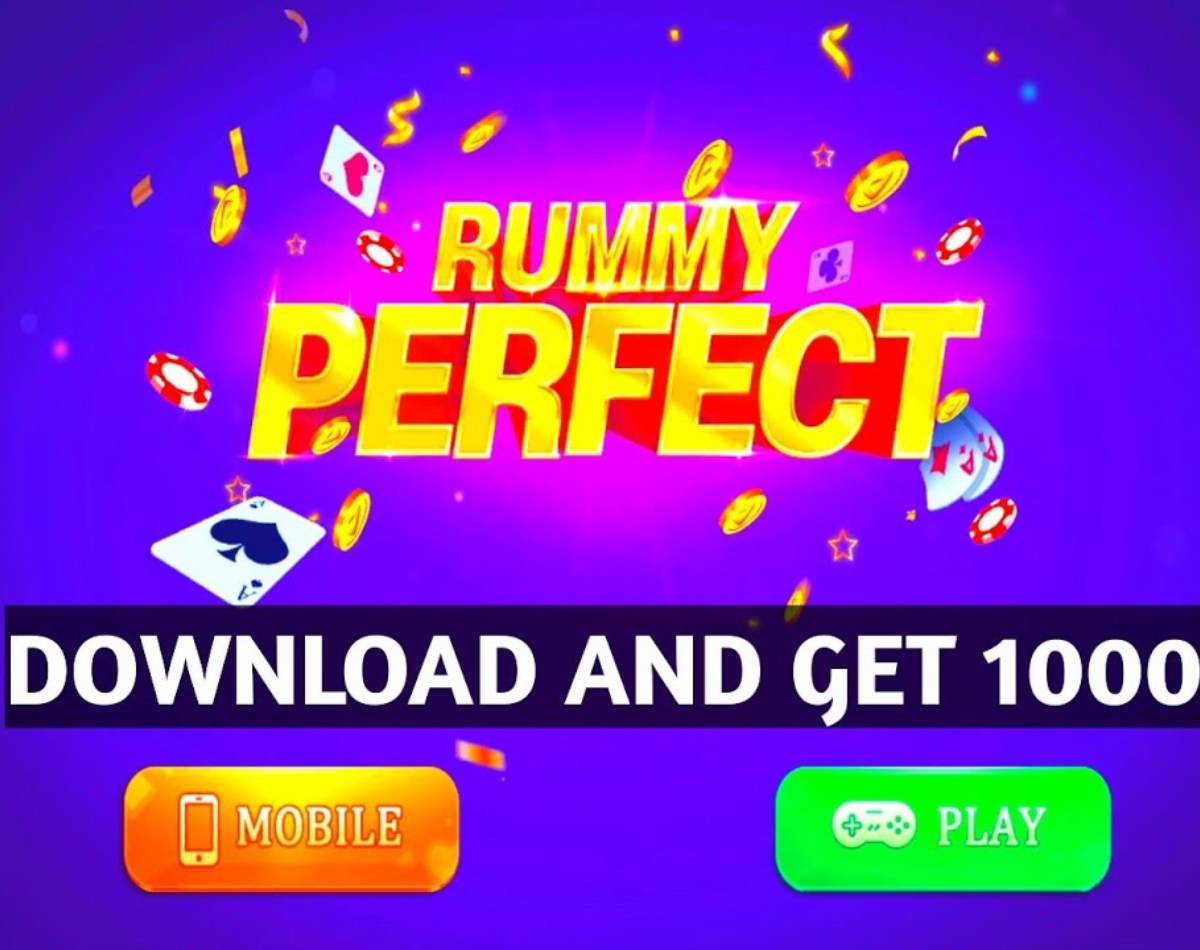Google Docs can come in handy for creating documents on the go. However, PDFs are a better way to distribute documents because they don’t allow others to make changes, but are delivered as requested. Also read – Dell XPS 15 and XPS 17 laptops refreshed with 12th Gen Intel Core processors: Here’s a look at what’s new
Also, PDF looks more polished and the format uses internal compression, which makes it take up less disk space than other file types. Ideally, users create documents using another app and then convert them to PDF. Luckily, Google Docs offers a complete package where you can use one doc to write your journal, fill in details and export it as a PDF. If you haven’t tried it yet, follow this guide. Also Read – How to Download and Use Google Maps Without Internet
How to export a PDF file to Google Docs
desk Also read – Google could ban the sale of all Android devices in Russia: what we know
– Open Google Drive on desktop or just type drive.google.com
– After opening Google Docs, find your document and double click to open it
– Then find File in the Taskbar tool and tap on it
-Go to Download and hover over it
-In the menu you will see a PDF document, click on it
-The file will then be downloaded and displayed at the bottom of the screen
Android, iOS
– Open Drive on your device
– Find and tap the document to export
– Then tap on the three-dot menu in the top-right corner
– Search for Share & export and tap on it
– Then click Save As and select PDF document, tap Ok
– The document will open externally and you need to download it by tapping the icon at the top
-Your PDF file will then be saved to your device