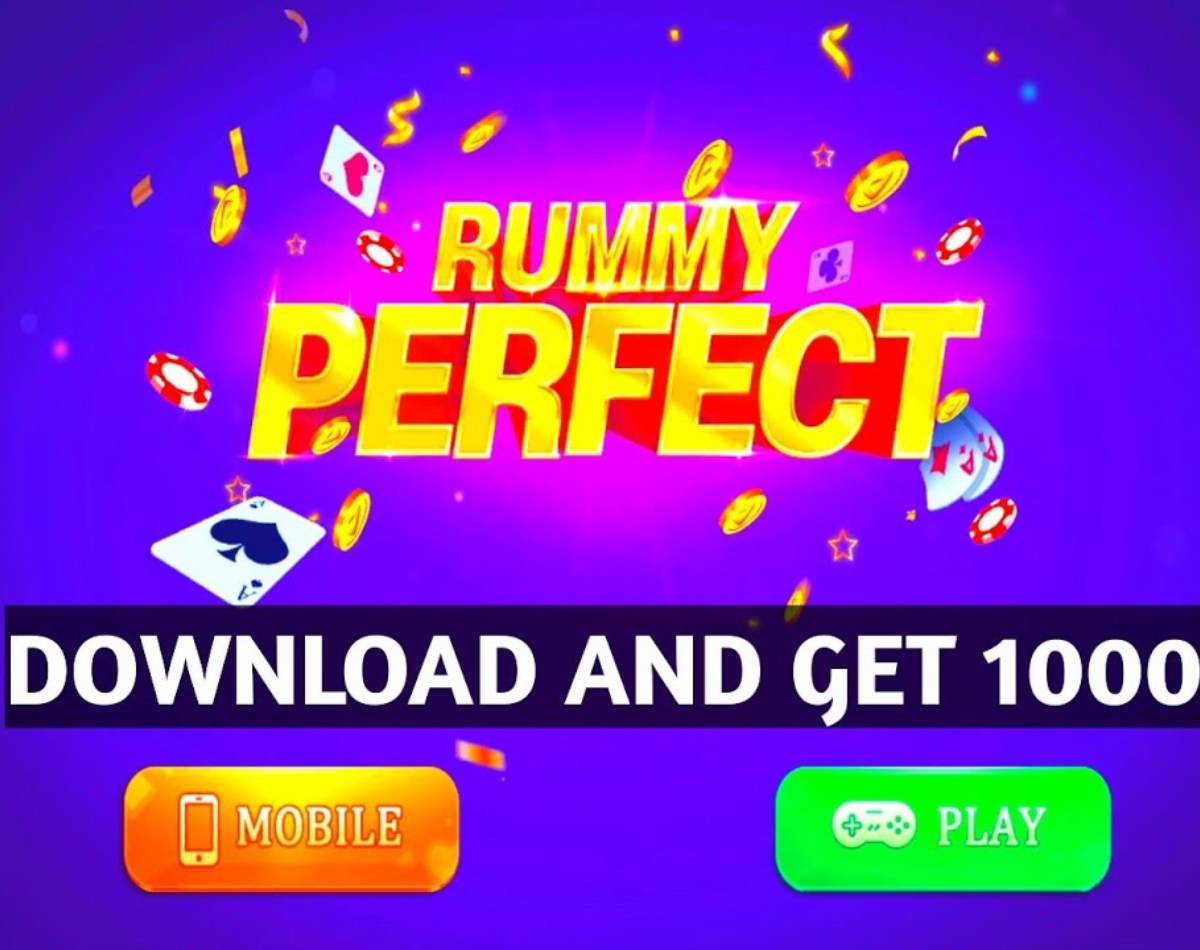Twitter has launched a new feature on its platform that allows users to create and share a GIF right from the iPhone’s camera app. With this new feature, users of Twitter’s iOS-based apps can share short video clips on their timelines instead of sharing full-length videos. According to Twitter’s support account, now more than GIFs, iPhone users can share their animated images on the platform. Also read – Twitter is testing a new clipping tool with select Spaces hosts
Creating and sharing GIFs with Twitter’s iPhone app is easy. Users just need to follow these simple steps: Also Read: Twitter Resets Tabbed Timeline Experience After Negative Feedback
Step 1: Update the Twitter app on your iPhone.
Step 2: Open Twitter on your iPhone and tap the Compose button to create a new tweet.
Step 3: Now tap on the camera icon to record a video.
Step 4: Next, choose the “GIF” option instead of selecting the “Photos” or “Video” options. This only appears if you have updated the app.
Step 5: Create the GIFs and share them with your followers. Also read – New Apple products are here, as is the Twitter memefest
Twitter also shared a post on their official support account to demonstrate how this feature works. Take a look:
Ok, GIFs aren’t new, but what’s *new* is the option to record your own with the in-app camera on iOS. pic.twitter.com/3Hl6q78e6s
— Twitter Support (@TwitterSupport) March 22, 2022
In particular, currently there seems to be no way to share the GIF made with this method on other social media platforms. The feature also lacks the ability for users to download the GIF to their iOS-enabled devices.
Regarding the availability on Android, Twitter said in a reply to The Verge that it is collecting feedback for future updates. However, the company hasn’t given a timeline as to when the GIF functionality in the camera app will be available on Android smartphones.
Remarkably, the update comes just days after Twitter reversed its decision to focus on algorithmic feed and move the chronological feed over. The update, which essentially made it harder for users to see their Twitter feed chronologically, rolled out to iOS first, with the change spilling over to Android and the web in the coming days. However, the company reversed its decision after significant user resistance. “We heard you – some of you always like to see the latest tweets first. We’ve reset the timeline and removed the tabbed experience for now while we evaluate other options,” the company wrote in a tweet announcing the change.