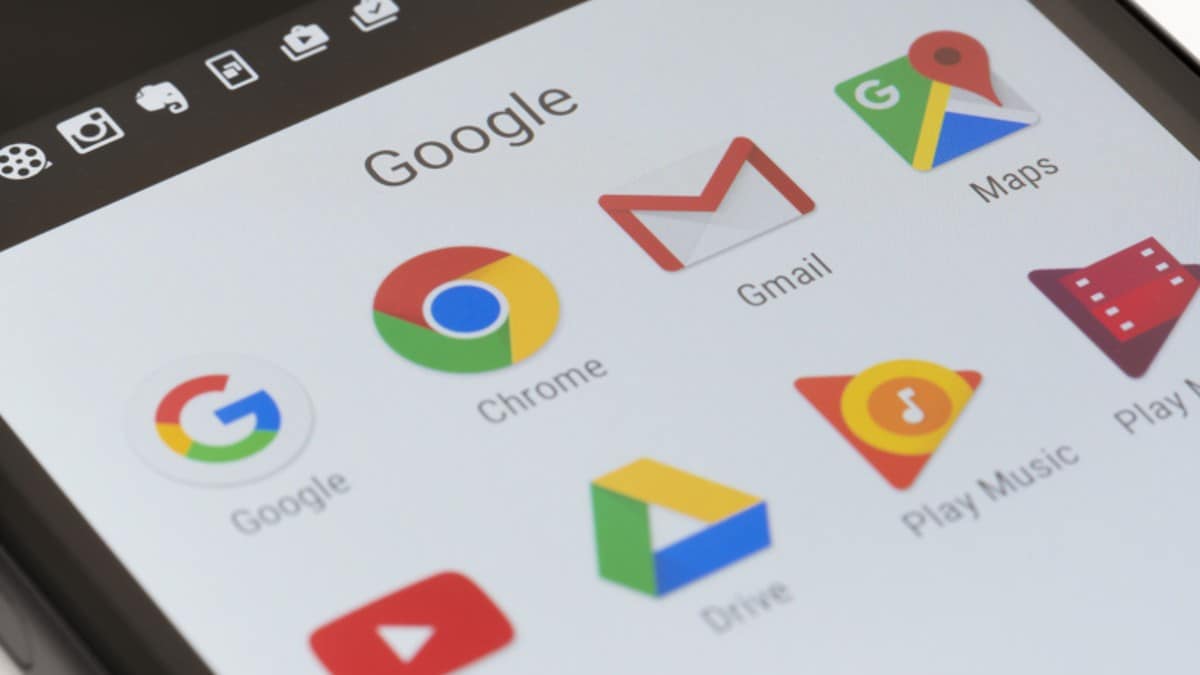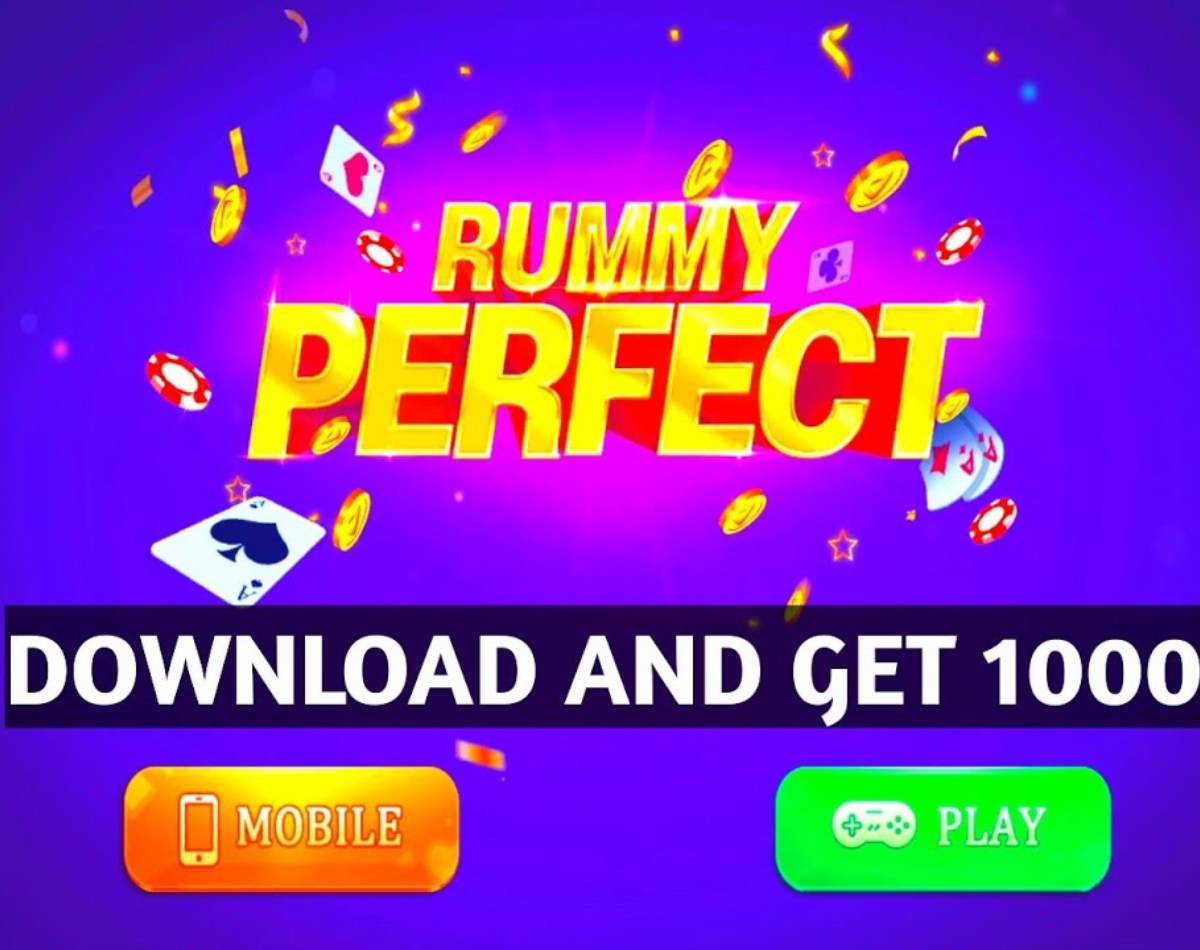Google Docs is getting a new draft email template after the last update. The new feature in Google Docs makes it easier to collaborate on a draft email. It allows users to draft emails via Google Doc draft template and then export them to Gmail. Also read – McLaren F1 cars get Google Chrome-style wheels this year, Android bot
The tech brand introduced it as part of the smart canvas push that brought the “@menu” to Google Docs, allowing users to easily paste data and details from other Google services. As for the new feature, Google Doc users can now collaborate with other team members when composing an email. The email draft template can be accessed by typing @email in a Google Doc, which will show a template with To, Cc, Bcc, and Subject. Once the email is ready to be sent, you can simply click on the Gmail icon on the left. How to start – Also read – Google announces the dates of IO 2022 with an interactive puzzle
How to collaborate with team members in Google Docs and send an email
– To insert an email template first, go to Insert > Building Blocks > Email Draft Also read – Google will soon let you pay for parking with your voice: Here’s how
– To collaborate with team members on an email, visit docs.google.com in any web browser
-Then click the “+” icon to create a new document or use an existing one
– Next, type ‘@email’ in a google doc
-Once you’re ready to send the email, just select the Gmail icon to export your draft to the email service, and the Gmail compose window will appear and all the email fields will automatically populate with it be filled out with the details you entered Draft email in Doc.
The Google Docs email draft template, originally unveiled in February, is now being made available to all Google Workspace, G Suite Basic, and Business customers.